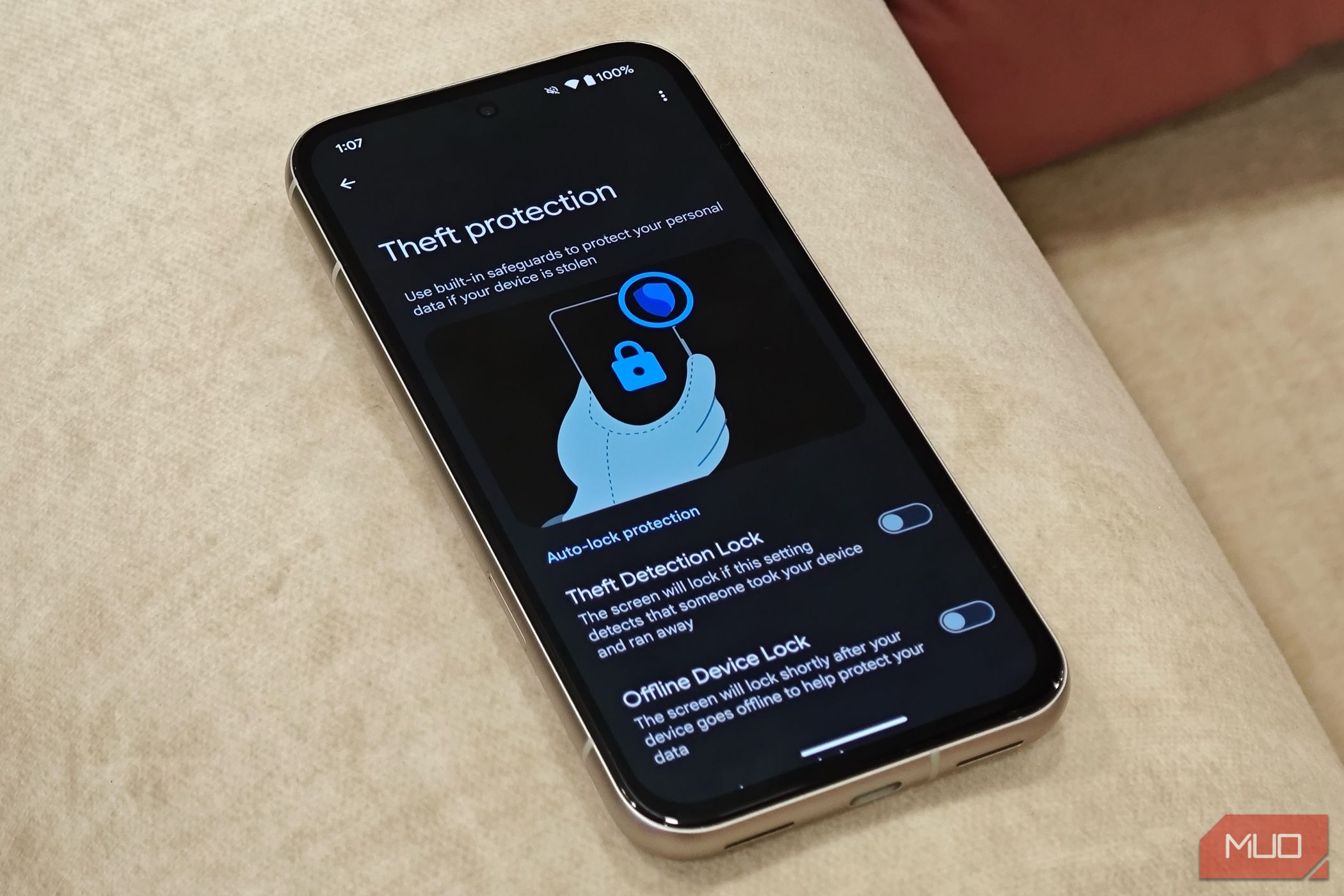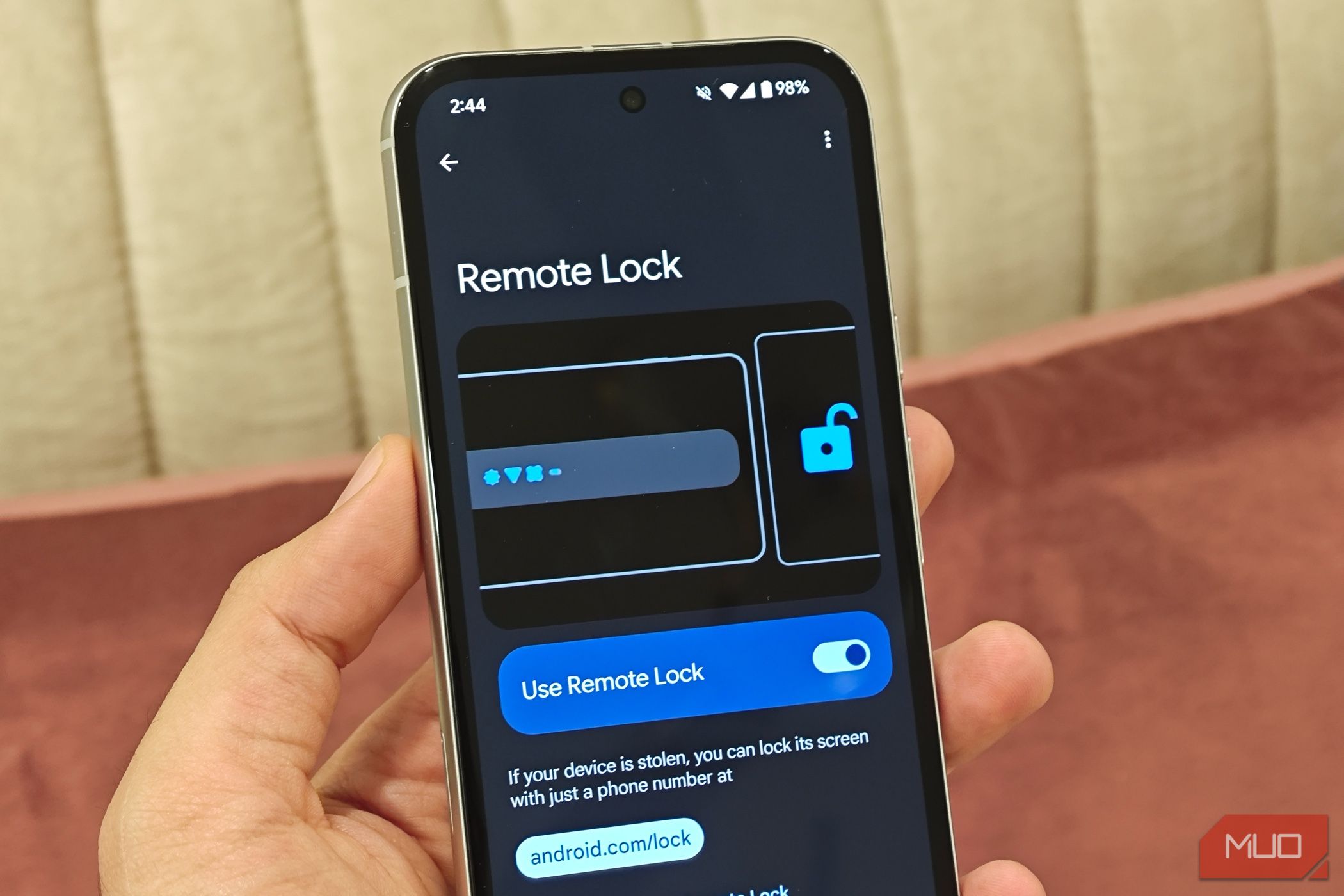quick links
-
What is Android anti-theft and how does it work?
-
How to set up anti-theft on Android
If your phone is stolen, all your personal data is at risk. Google is taking steps to address this issue by rolling out new anti-theft features for Android designed to protect your personal information if someone steals your device.
What is Android anti-theft and how does it work?
Until now, Google didn’t offer robust built-in protection against lost or stolen devices. Although Find My Device lets you remotely locate, lock, and erase your Android device, Android doesn’t offer any native features specifically designed to protect against theft. Google is addressing this gap by introducing three on-device safety features to protect your data if your device falls into the wrong hands.
The first new feature is called theft detection lock. If your device is in use and unlocked and detects sudden suspicious movements, such as someone grabbing your phone and running away, the screen will automatically lock. Google says the feature is triggered when it detects “common behaviors associated with theft” and uses data from your device’s sensors, Wi-Fi, and connected devices to determine whether your phone has been stolen or not. It explains how to judge.
Then there’s Offline Device Lock, which automatically locks your phone even when you’re not connected to the internet. This is useful if someone steals your device and turns it off to disable location tracking. It also works if someone repeatedly enters the wrong password. However, your phone must be actively used while it is unlocked.
Rounding out this trio is the remote locking feature. Once enabled, you can remotely lock your device’s screen by visiting android.com/lock and entering your phone number. To use remote lock, users must pass a security challenge and enter the same phone number that was active on the device.
The SIM card must be functioning properly for the remote lock to function properly.
Once you enable remote lock, you can only unlock your device using your original screen lock method. According to Google, this feature allows you to recover account details and access Find My Device, including sending a factory reset command that completely wipes your device. He says it will give him time.
How to set up anti-theft on Android
Google is gradually rolling out these new features to all devices running Android 10 and later. The feature is confirmed to be present on the Pixel 8a, but not yet on the Pixel 9 Pro XL or Xiaomi 14, suggesting a gradual rollout. However, all devices should eventually receive the update. Some features may also appear at different times. At first I could only access the theft detection lock and offline device lock, but after a few days the remote lock appeared.
Setting up the anti-theft feature is easy. just open setting Open the app and search for “anti-theft”. Alternatively, you can move to: Google services and select Anti-theft. Here you will see a list of safety features. We recommend enabling all options for maximum security. Just turn on each feature and you’re ready to go.
Although these features are not foolproof, they can significantly reduce the damage if someone steals your device. Google hopes these safety features will eventually deter thieves and reduce smartphone theft altogether. For now, these tools can help protect your data and give you some peace of mind even if your device falls into the wrong hands.