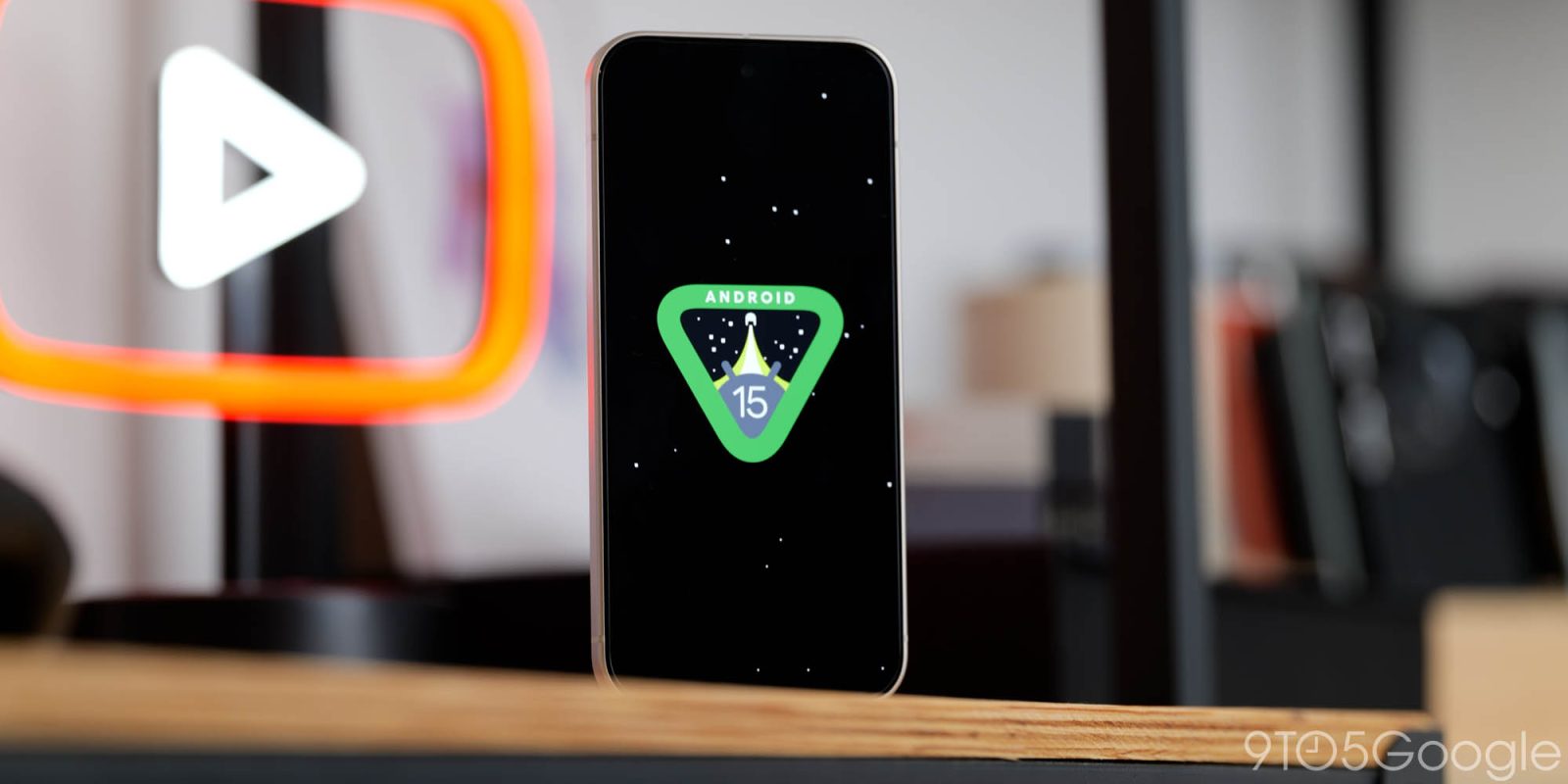
Android 15 is coming to Pixel devices, and more smartphones are expected to receive the update in the coming months. Here are some features we think you should enable or change now to make your Android 15 experience better, safer, and stronger.
Many of the key security and privacy settings are simply built on Android 15 in the Android 14 update. Before you start making changes, first familiarize yourself with what Android 14 is all about. This list was created to improve your daily experience, but changes to some of the features in Android 15 may result in the loss of some functionality. If applicable, this is indicated.
Anti-theft
Anti-theft features aren’t technically tied to Android 15 itself, but you should enable them now if you haven’t already. Basically, this should be very useful if someone snatches your phone.
Essentially, Theft Protection uses device sensors, Wi-Fi, and smart device connectivity to determine if someone has taken your phone from your hands. As soon as it is detected, the device will automatically lock the screen.
You can use other tools to lock it remotely, find your device using Find My Device, and erase your device for extra security. This is not a perfect solution, as thieves know how to bypass some of these admittedly basic protections and perform a factory reset. Apart from some limitations, this still helps protect the files and content on your device in case the worst happens.
adaptive vibration
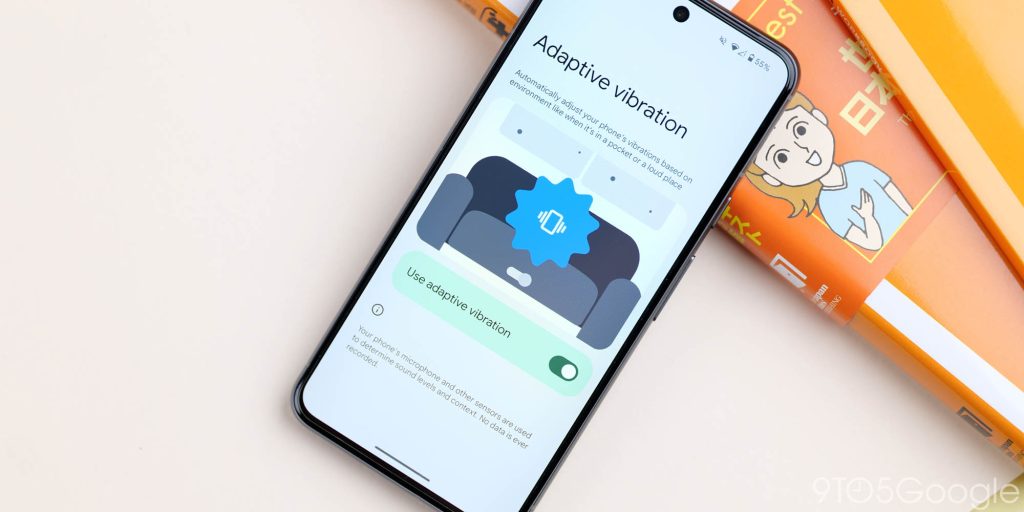
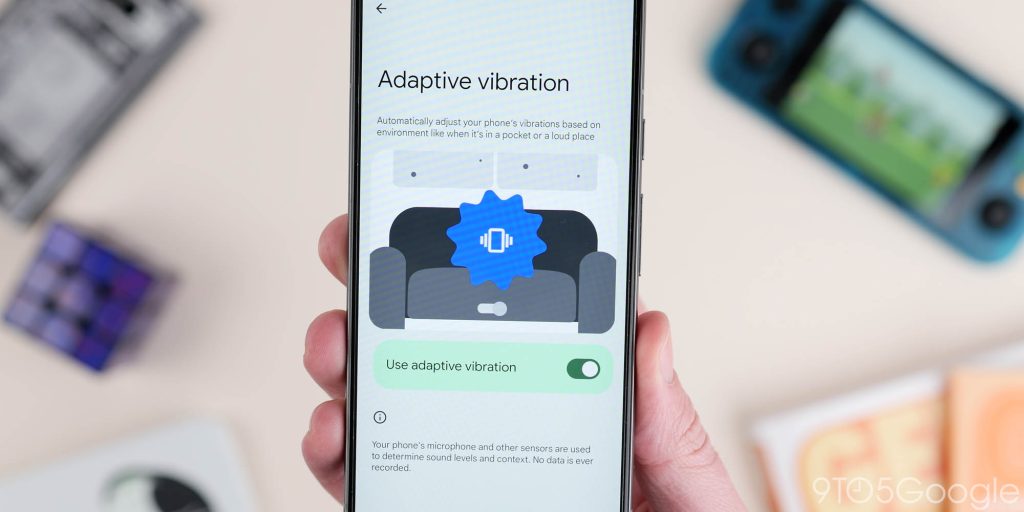
If you want a better experience with vibration-based feedback on your device, such as notifications, it’s worth taking note of the new “Adaptive vibration” toggle. When you update to Android 15, instead of setting one vibration intensity for all situations, the sensors and microphone on your device are used to determine the noise level where your phone is located.
In theory, the vibration of a device on a hard surface is less pronounced. With soft sofa cushions, the vibration strength increases and provides better notification. Google says no data is recorded, but you’ll need to decide if you’re comfortable using these sensors.
private space
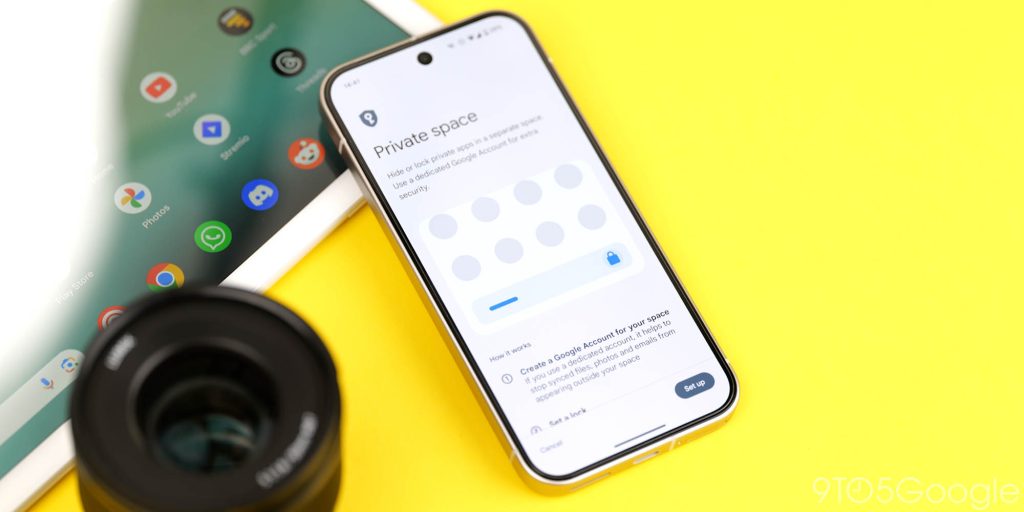
Private Spaces in Android 15 is a valuable feature for users who prioritize privacy and want to create a secure environment for sensitive apps and data. Enabling Private Space can effectively protect your personal information, financial data, or work-related files from unauthorized access.
This feature is especially useful if you have both a work and personal phone, allowing you to maintain a better work-life balance. Isolate work-related apps in a separate password-protected space to minimize distractions and increase productivity.
Additionally, private space adds an additional layer of security, making it difficult for hackers to break into your device and access sensitive information. Dedicated spaces simplify the management and access of your private apps, making them easy to find and use when you need them. If you value your privacy and want to take proactive steps to protect your data, it’s worth considering enabling Private Spaces in Android 15.
Disable the game’s default frame rate
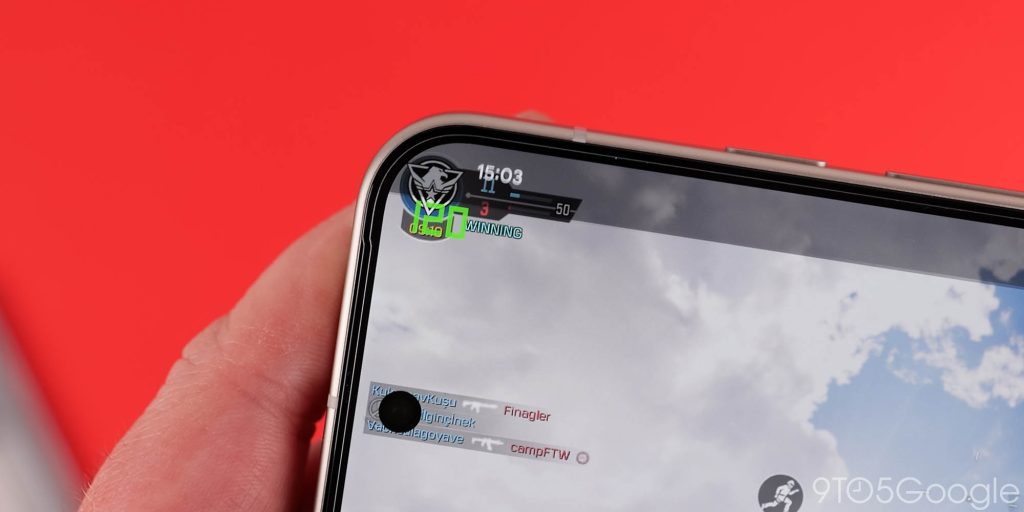
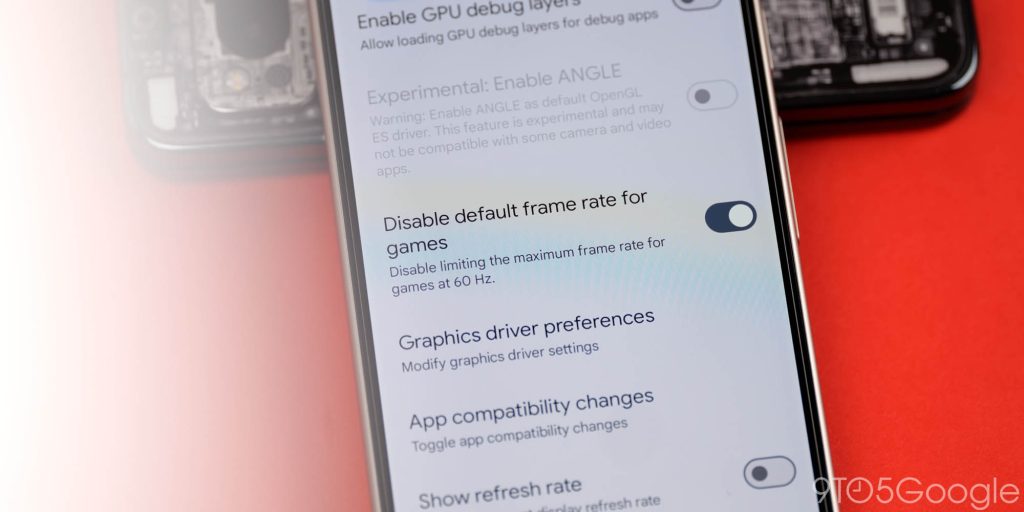
To get the best experience while gaming on your smartphone, we recommend using the new “Disable the game’s default frame rate” option to slightly improve performance. This is especially true if you have a display with a refresh rate of 120Hz or higher.
Some games may be limited to low framerates and may appear choppy on screens with high refresh rates. Disabling it will allow your system to run games at the highest rate, giving you a better experience.
lockdown mode
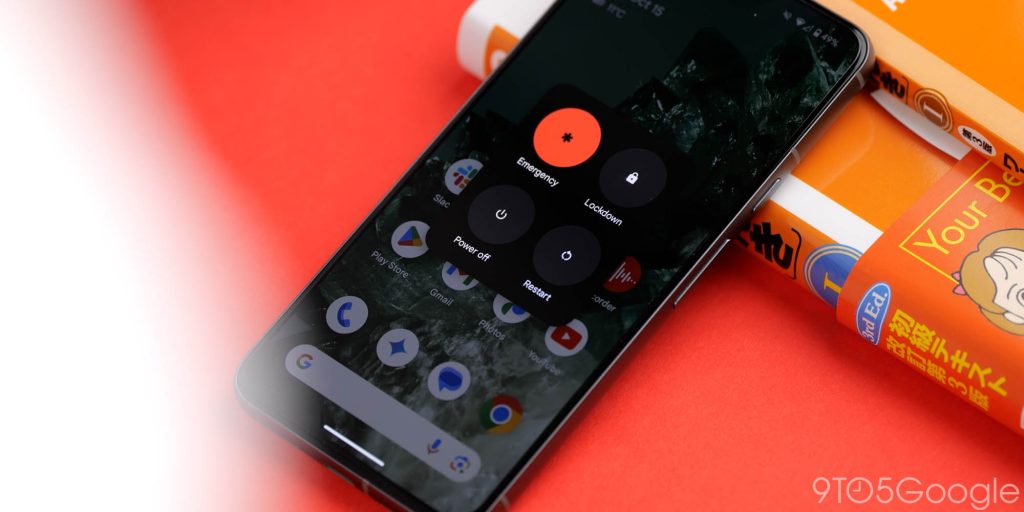
Lockdown mode has always existed on Android, but it’s now even more secure in Android 15 due to some changes to the way it works. If you enable “Lockdown” mode, this feature adds an extra layer of security by blocking things like USB access and adb commands.
Together with new anti-theft features, you can fully protect your device, enabling lockdown mode when you’re not actively using your phone to prevent malicious attackers from breaking into your phone or exfiltrating sensitive information. There is almost no chance of it happening.
Change the default wallet app
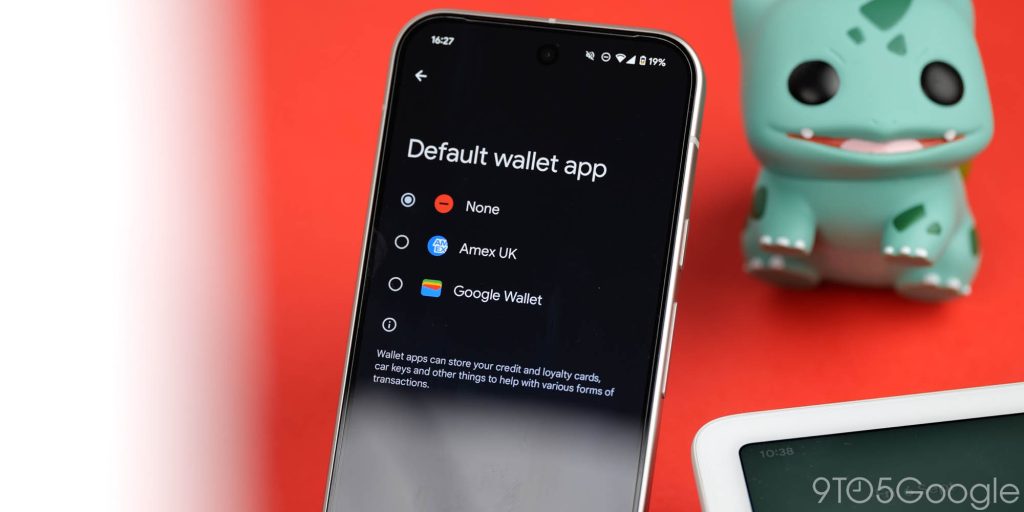
This won’t be for everyone, but if you live in an area where Google Wallet isn’t very useful, Android 15 has a new feature that lets you change your default wallet application. If you prefer, you can set up a supported payment application or disable the feature completely.
AI core
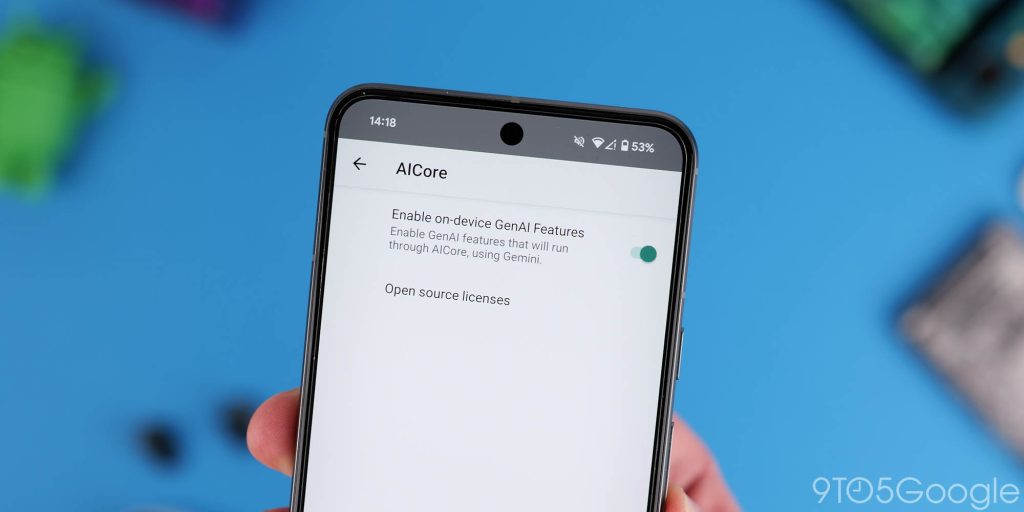
This is for regular Pixel 8 and 8a owners. Remember when Gemini Nano was limited to the Pro model? Well, that changed a while ago, but you still have to adjust settings to access it on your phone. You technically don’t need Android 15 to enable this. Just go to Developer Options, search for “AICore” and enable “Enable on-device GenAI features.”
If you want better summarization in Google Recorder, better suggestions in Magic Compose, better audio descriptions in TalkBack, you should do this. If you haven’t already enabled it, we highly recommend that you enable it.
Send device name
Android 15 has a lot of new privacy controls, but the “Send Device Name” feature should change soon to make it a little more secure. Adjust this setting to hide your device name when connecting to certain Wi-Fi networks.
Tomorrow I will turn off Bluetooth
When you activate or access Bluetooth settings on Android 15, the feature works a little differently. It will not remain disabled indefinitely. Instead, it will reactivate after 24 hours unless you change your settings.
If you want to keep Bluetooth off, just tap the “Turn on automatically tomorrow” toggle. Also, leave it enabled if you don’t mind turning it back on and reconnecting to a previously paired device. Please note that doing this may affect some systems, such as Find My Device.
Switching hearing aids
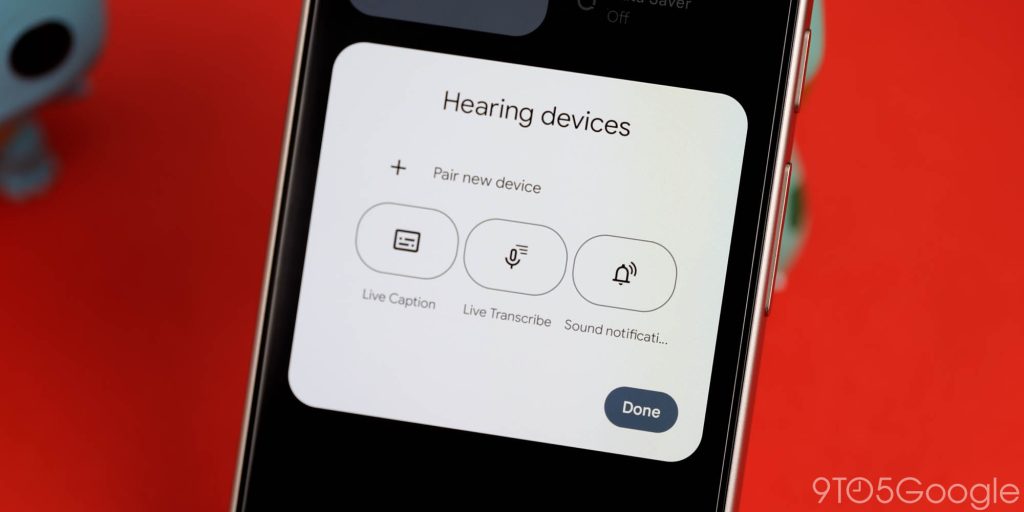
One neat new Quick Settings tile called “Hearing Devices” is a great accessibility option that also gives you instant access to some of the audio-related features built into Android 15. It is designed for quick pairing with hearing aids and similar devices, and has quick settings such as: Live captions and live transcription are likely to be most helpful to people who are not hearing impaired.
Allow WEP networks
From a pure security perspective, this is one setting that should remain disabled in Android 15. However, in certain situations you may need to be able to connect to a WEP network. On that note, it’s nice to be able to at least turn the feature on and off as needed.
What features are enabled or disabled in Android 15?
As with all major OS upgrades, there are some preconfigured ones, but what are you using so far in Android 15? Let us know in the comments section below. Please check out the detailed information.
FTC: We use automated affiliate links that generate income. more.


![These Android 15 features need to change now [Video]](https://wtfandroid.com/wp-content/uploads/2024/10/Android-15-logo-1-1024x536.jpg)