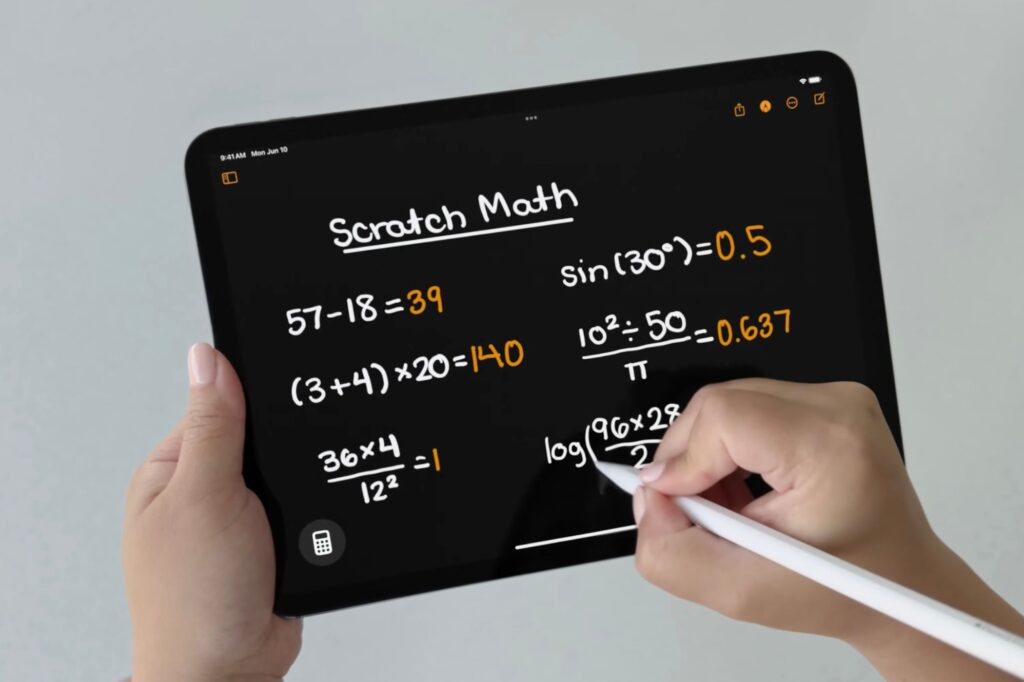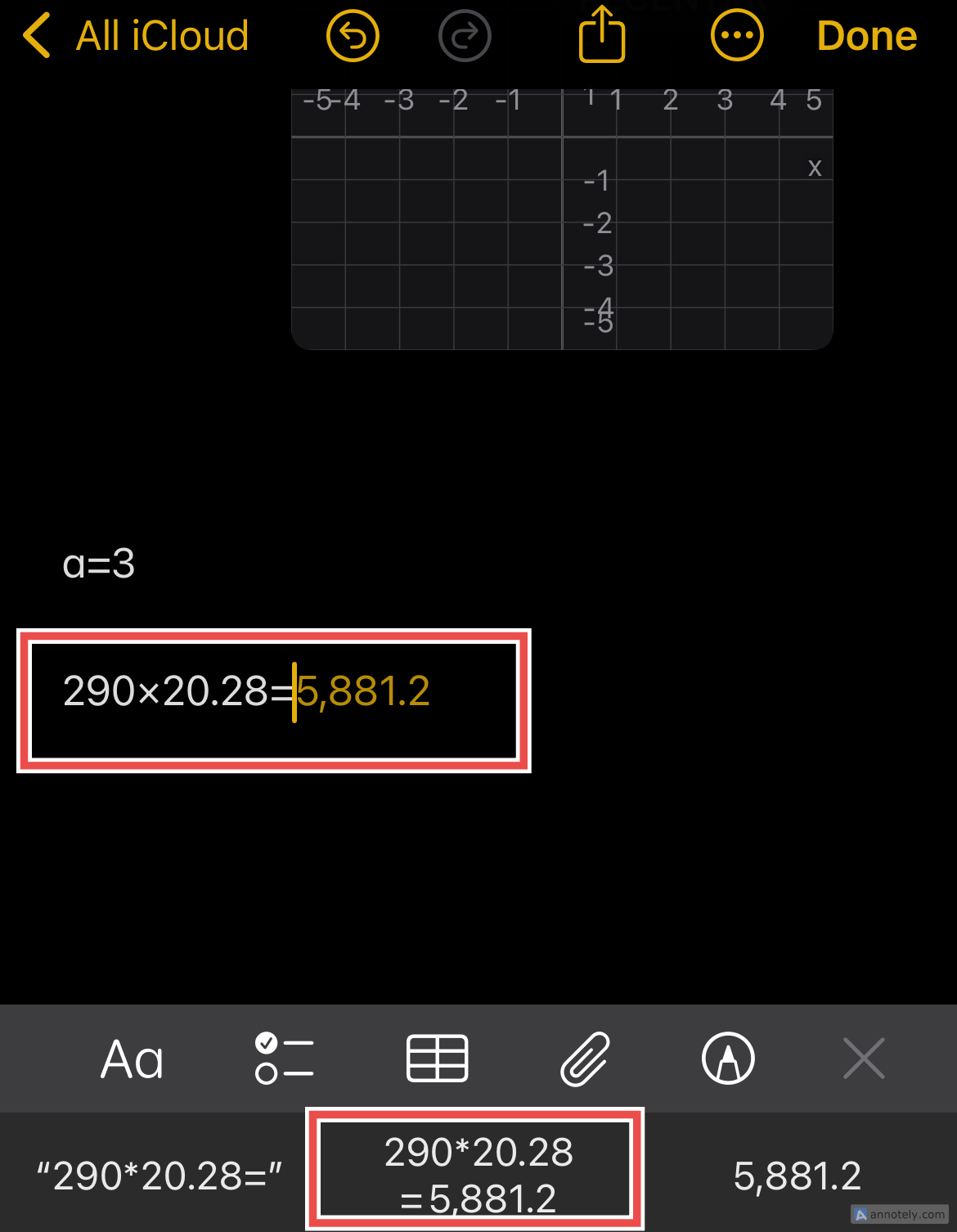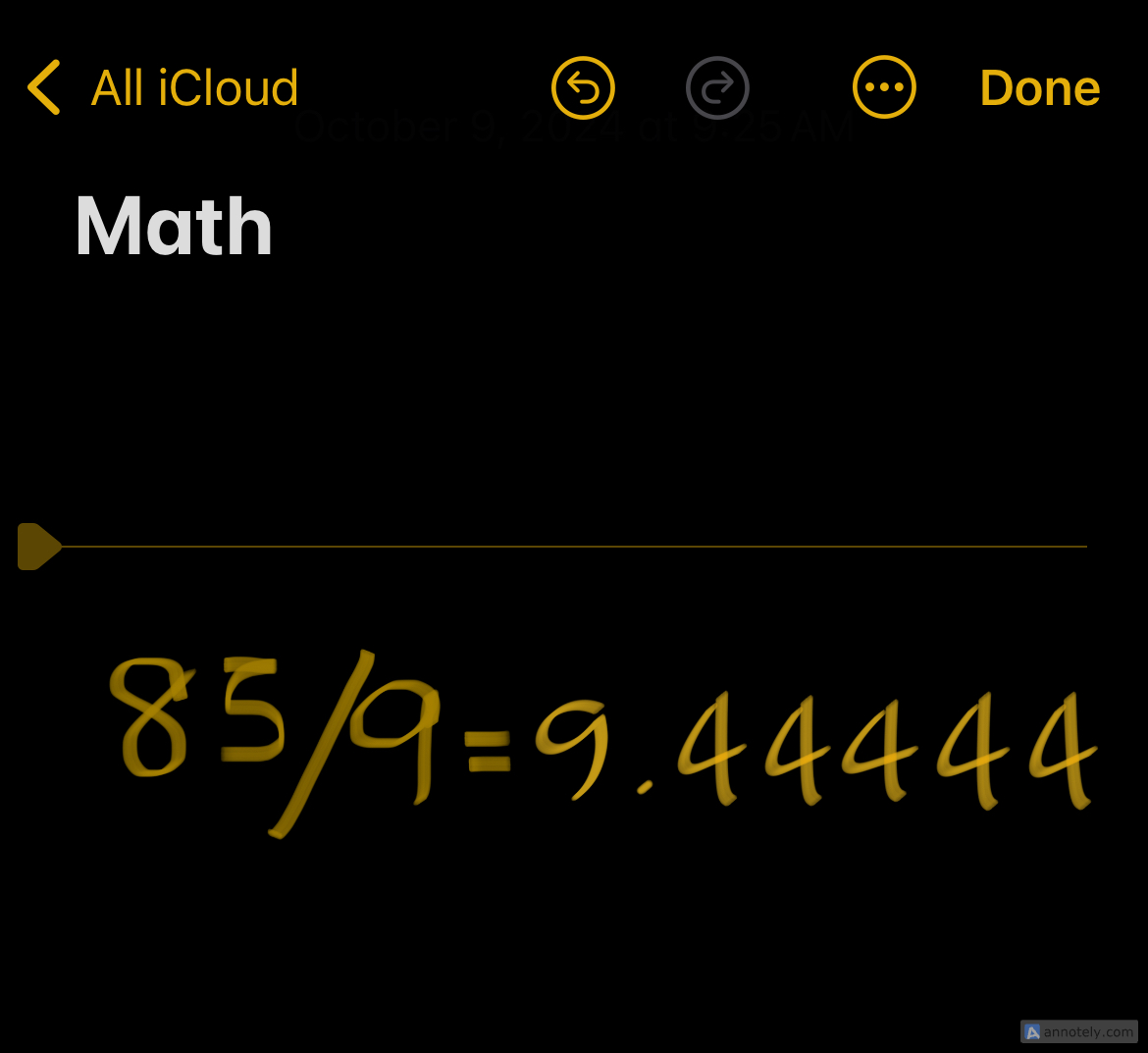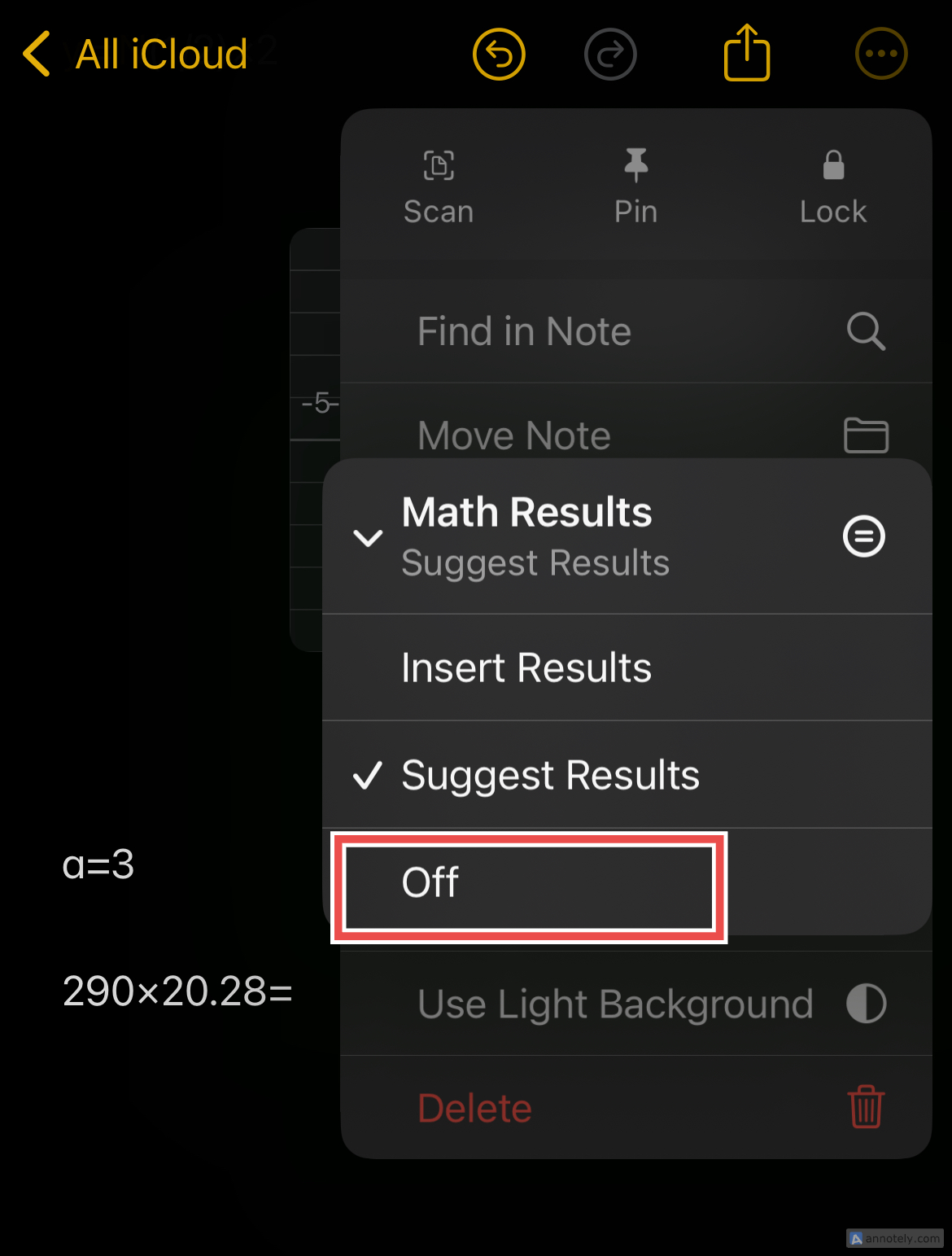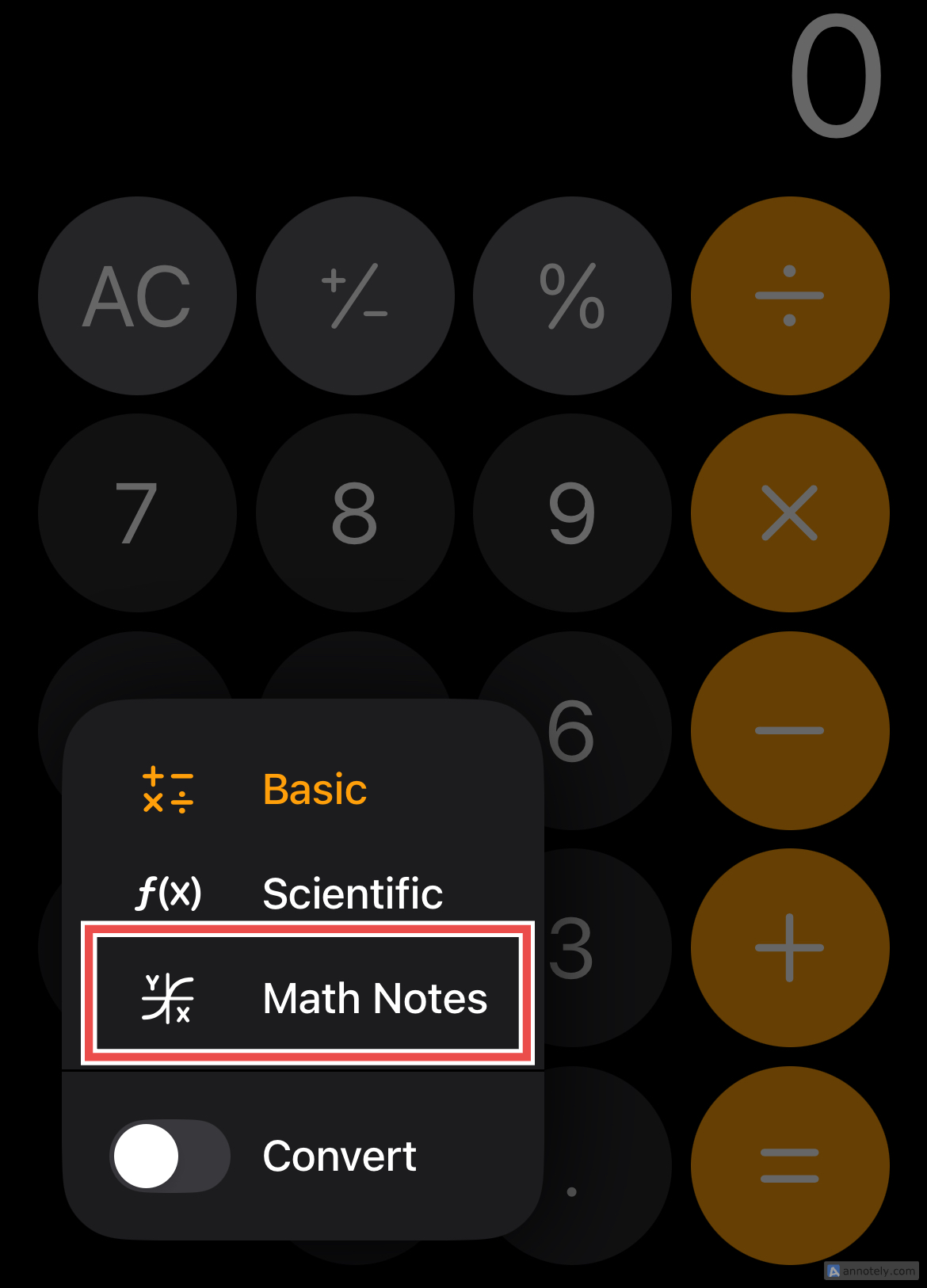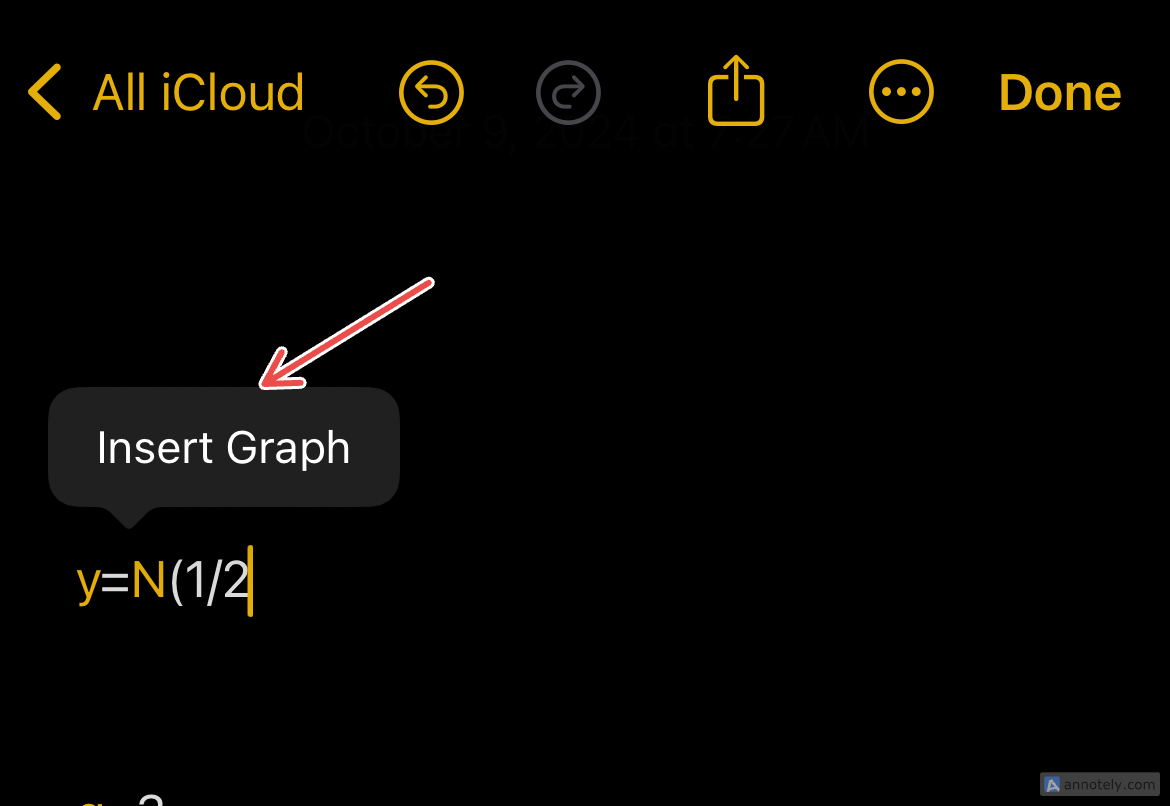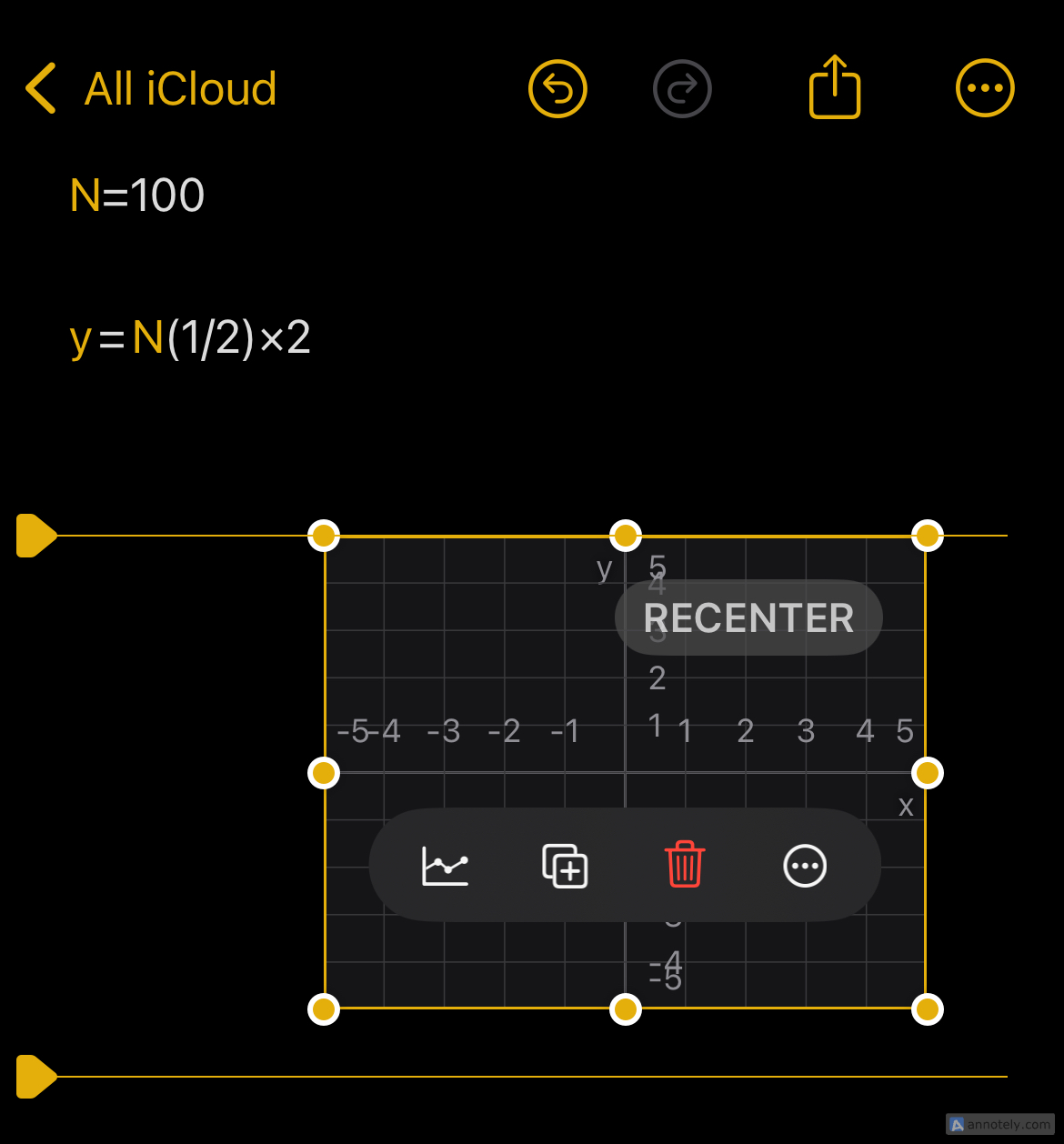Important points
- Math Notes is a built-in feature that lets you crunch numbers on your iPhone, iPad, and Mac.
- Math Notes lets you solve basic arithmetic and equations, create variables, and easily generate graphs.
- Access your math notes in apps like Notes, Freeform, Journal, Calculator, and more, and your work syncs with your compatible Apple devices via iCloud.
Math Notes is a feature that allows you to calculate numbers in certain apps on your iPhone, iPad, and Mac. Use it anywhere you need to do anything from simple sums to complex equations, for study, work, or personal use. Here’s how it works:
Introduction to math notebooks
Math Notes was introduced in iOS 18, iPadOS 18, and macOS 15 Sequoia, so you need an updated device to use this version or later.
Math Notes also lets you solve basic arithmetic, create and use variables, and experiment with graphing equations. Getting started with this new feature is easier than you think, because Math Notes uses the same math symbols and actions you’ll find in the Calculator app and in the scientific calculator (which you can also access from Calculator).
How can I use math notebooks?
You can access Math Notes using several native apps, and using Math Notes to do math is relatively easy.
For basic arithmetic, simply enter the equation using math symbols, add the “=” symbol, and the answer will appear as a suggested solution in orange text. Complete the equation by pressing the suggested solution from your keyboard or by tapping the spacebar.
Another way to use Math Notes is to use the Pen tool (located at the top of your keyboard) in apps like Calculator and Notes to write out equations horizontally. Add the “=” sign and you’ll see a suggested solution that mimics your handwriting.
You can also use the Pen tool to draw numbers stacked vertically and draw horizontal lines to find the total. These methods will make using Math Notes on your iPad a dream, especially if you own an Apple Pencil.
The best part about Math Notes is that if you make a mistake in entering an equation, the error will be marked with a red underline that you can tap to see what you did wrong. If you see a blue line somewhere in the equation, it means there are some ambiguous letters that need clarification. You can also change any part of the equation and see the results updated in real time.
You can turn off Math Notes solutions from apps that use this feature. Tap the ellipsis “…” icon at the top of the screen, then tap Math Results. From here you can choose whether you want math results inserted, suggested, or turned off.
Use math notes in different apps
Probably the main app that uses Math Notes is the Calculator app. While the other apps listed can automatically start using Math Notes, using Math Notes with Calculator is a little different.
To do this, open the Calculator app on your Apple device, use the calculator icon in the bottom left corner and select “Math Notes.”
From here you can create new notes and perform calculations. This will allow you to create new notes and enter text with numbers in the Notes app. We’ve added a Calculator app to the iPad, giving you more options when using Math Notes on your Apple device.
Apart from a calculator app, Math Notes can also be used for:
- Precautions
- message
- free form
- journal
Using math notes in the Notes app is a lot like using Calculator, but I like using the math features in Messages. This was a bit of an unexpected addition, but I found it useful when texting a friend about splitting dinner, for example. In Messages, just start writing your equation, enter the “=” symbol, and the answer will appear as a suggested solution.
Math notebooks are also useful when using freeform or journaling. It’s especially useful if you tend to use one of these apps to take notes for class or work. We’ve found that using Math Notes in Freeform is a great addition to the diagrams and text already available in the app.
It’s also useful to be able to export your freeform notes as a PDF, which can be helpful when calculating complex math. To do this, tap the three dots at the top of the open freeform board, then tap[PDF としてエクスポート]Select.
everything you can do
Math notebooks can be used for various math calculations. You can solve equations, update values and see updated answers, use variables in expressions and equations, and graph equations with two variables. Create, modify, and manipulate multiple graphs.
To use the graph, open your math notebook in the Calculator app. Enter an equation with only two undefined variables, one on each side of the “=” (equal sign) sign. Once you have finished writing the formula, tap the menu that appears and click Insert Graph.
Once your chart is ready, you can resize it, color it, display points on coordinates, and more.
You can also use charts in the Notes app and Freeform. This integration is great if you’re working on long notes or boards that require additional elements.
Work across multiple devices using iCloud
Math Notes is available on iPhone, iPad, or Mac compatible with iOS 18, iPadOS 18, and macOS 15 Sequoia, respectively.
Apps like Notes back up their data to iCloud, making your workflow smoother with compatibility across Apple devices. I prefer to enter basic equations on my iPhone, but when it comes to graphs, I continue working with the same notes open on my Mac to make the process easier.
Math Notes is a great tool to have in your Apple arsenal, and it has the power to transform the way you use your devices. If you’re deep into the Apple ecosystem, take advantage of this productivity feature on your favorite devices.