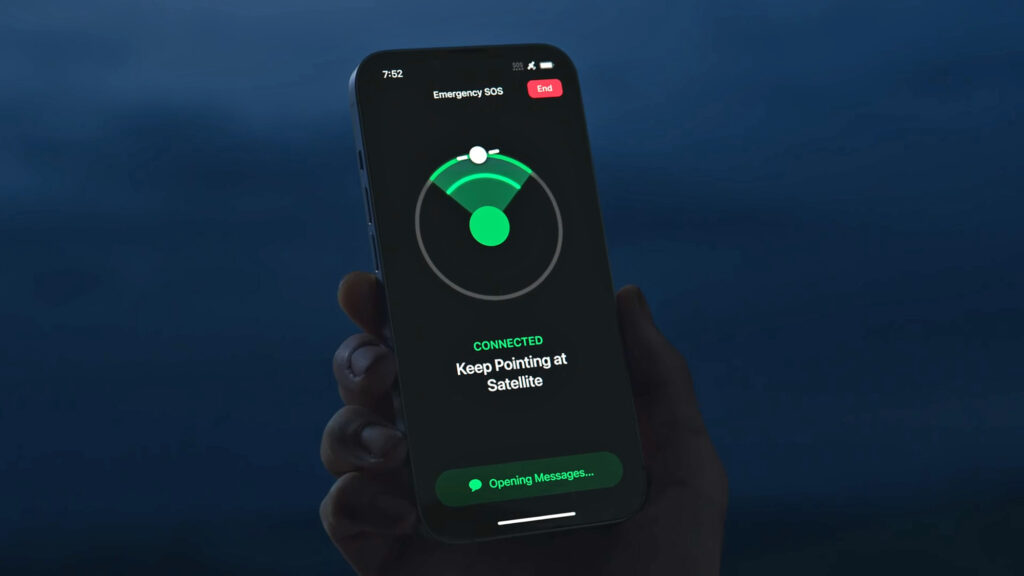If you have a recent iPhone or Pixel smartphone, you can use satellite messaging, an emergency backup communications option in times of crisis. Apple introduced it in 2022 with iPhone 14 and iOS 16 (it’s been available on every iPhone since then), and it’s now available on the latest Pixel 9 series smartphones running Android 14. .
The idea is that if you find yourself in difficulty without cell phone reception, for example if you get lost or injured while hiking in the wilderness, you can use the satellite network to contact emergency services and help yourself. This means that you can be guided to where you are. Bandwidth is limited, but sufficient for sending texts.
Connecting your phone to a satellite in space requires a special combination of hardware and software. Therefore, it is not available on all mobile phones yet. (Samsung may add support next year.) But it’s already saving lives around the world, and it’s free to use if you have a compatible phone.
How to use Emergency Satellite SOS on your Pixel phone

Currently, only Pixel smartphones released in 2024 (Pixel 9, Pixel 9 Pro, Pixel 9 Pro XL, and Pixel 9 Pro Fold) support this. You can try the demo before using this feature.
- Open Settings.
- choose safety and emergencies after that satellite SOS.
- tap Try the demo Then follow the instructions.
Your phone will ask you to stabilize your device and align your Pixel with the satellite. This is done by very easy-to-understand graphics on the screen, so you don’t have to squint into space.
Once the satellite lock is confirmed, an instant messaging interface will appear allowing you to communicate with the emergency service provider that Google has connected to. However, this is a demo and will not actually work.
You cannot actually start this feature manually. You must have the Phone app open on your Pixel and dial 911. Wi-Fi and cellular networks will be tried first and if no networks are available, satellite SOS option.
- tap Satellite SOS > Use Satellite SOS > Start.
- You will be asked to fill out a short questionnaire about what happened and where you are. This information is sent to emergency responders, greatly reducing interaction.
- You will then be asked if you would like to share this information with your phone emergency contacts and emergency responders.
- Once this is done, you will see a satellite lock screen that matches the demo.
Google says you should expect a response from emergency services within minutes, but keep your phone in an area with a clear view of the sky.
Some additional notes. For this to work, you need to set Google Messages as your default messaging service (via Apps > Default apps in settings). If you also want to notify your emergency contacts,[設定]You must set up emergency contacts. safety and emergencies after that emergency contact.
How to use Emergency Satellite SOS on iPhone

All iPhone 14 and later models include satellite support. This is all iPhones released after late 2022. Like the Pixel, there’s a demo mode that you can access before actually using it.
- Swipe down from the top right corner of your screen to launch Control Center.
- Tap the phone icon (antenna), then tap satellite.
- choose Try the demo Then follow the instructions.
Your phone uses on-screen graphics to help you align your phone with passing satellites and lock your phone while you’re on the move. Once the connection is established, a chat box will appear where you can enter the required support details.
To try this feature out on your iPhone, try making a 911 call from the Phone app. Even if you don’t have cellular signal or Wi-Fi, your iPhone may be able to make calls through another carrier.
If there is clearly no way to use the traditional method, a message will be displayed to that effect and Emergency text message by satellite A button will appear in the bottom right corner. Tap this to continue.
- tap emergency callthen select the type of emergency (e.g. Lost or Trapped?).
- As you continue answering the questions on the screen, your answers will be sent to emergency services.
- During the process, you will be given the option to share your situation details with your emergency contacts if they are saved on your phone.
- You will then see the same satellite lock screen as in the demo. The details of the emergency will be sent as soon as the connection is established.
If you need to change your position to maintain a satellite link while communicating with authorities, a message will appear on your screen.
Details such as your current location and your iPhone’s battery level are automatically sent during the connection, as are medical ID data details. To set up your medical ID data, including emergency contacts, open the Health app on iOS, tap your profile picture (top right), medical ID.