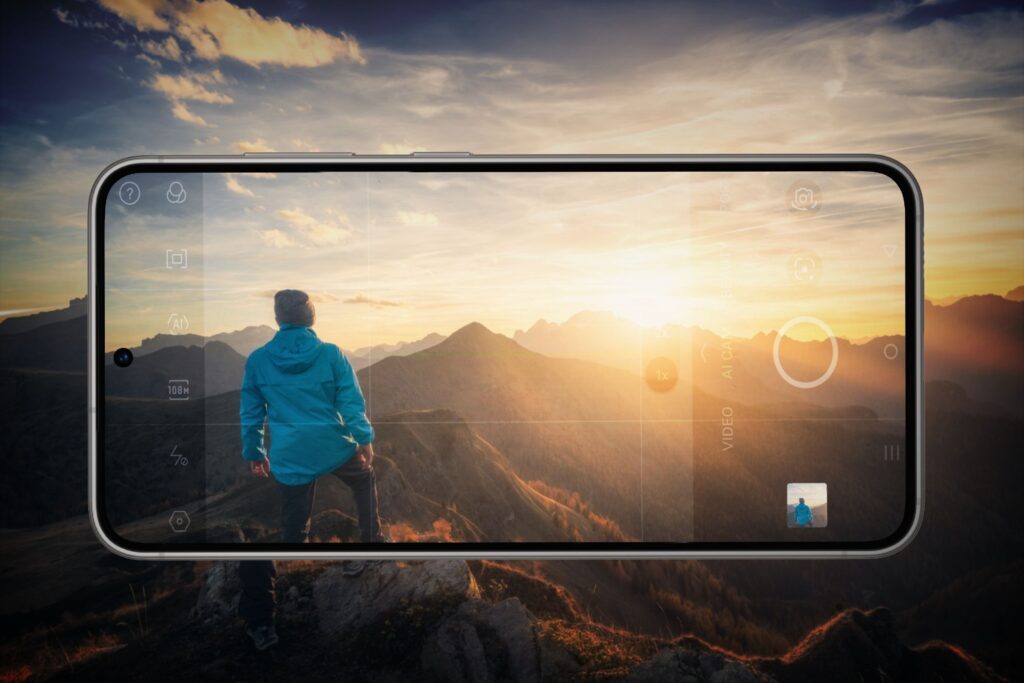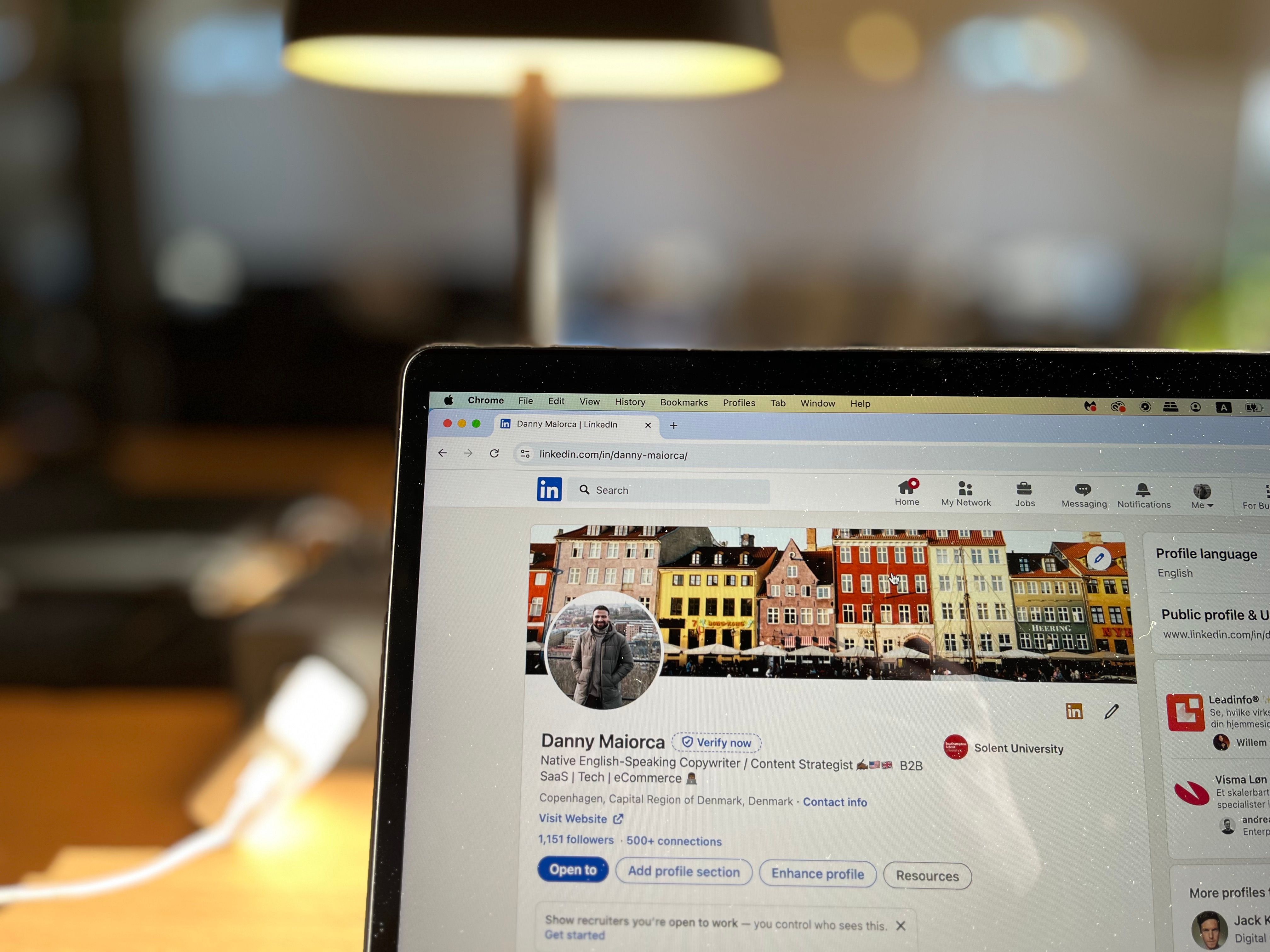quick links
-
How to take better photos with portrait mode
Important points
- Portrait mode uses versatile lighting and aperture adjustment to enhance your smartphone’s images.
- Take advantage of Portrait Mode features to optimize background blur, distance, and lighting options for better smartphone photos.
- Experiment with elements like props and unique perspectives to create visually appealing images in portrait mode.
The normal mode of your smartphone camera helps you take great photos, but it doesn’t give you control over the depth of field. Therefore, photos of people or objects may not display as you would like. Luckily, you can improve your smartphone images if your phone has portrait mode.
What is portrait mode?
Portrait mode is another mode in the camera app that’s primarily intended for taking photos of people and animals, but it’s more versatile than you might think. For example, you might use this mode to capture images of inanimate objects. Portrait mode effectively emphasizes your subject by focusing on it and blurring the background.
Portrait mode allows you to take smartphone photos with different beauties, but you need to edit them later to get the desired effect. Portrait mode requires at least an iPhone 7 Plus or Galaxy S21.
In addition to adjusting the brightness like your camera’s regular settings, Portrait mode also lets you tweak the aperture and change the studio lighting in the photo. By default, my iPhone camera has natural light on, but you can also choose spotlight, contour lighting, and even some monochrome options.
How to take better photos with portrait mode
Taking better photos with Portrait mode requires some photography knowledge, as well as an understanding of when and how to use each feature. Based on personal experience, here are my top tips for taking better images in portrait mode.
1. Understand the basics of aperture
Knowing how to widen or narrow the aperture is only part of the puzzle. To get the most out of Portrait mode, it’s also important to understand when to use the different f-stops. It’s an advantage if you’ve used a DSLR camera in the past, but it’s not impossible to learn from scratch.
Portrait mode on iPhone allows you to adjust the depth between f/1.4 and f/16. The closer the camera is to f/1.4, the less sharp the background will be. f/16 is the opposite. After taking a photo, you can change the aperture in the Photos app.
I rarely use portrait mode at f/16 as it is very distracting. One of the biggest mistakes in smartphone photography is thinking that the larger the aperture, the sharper the photo, but that’s not always the case.
I think the best results often come from understanding the rules about aperture and breaking them when necessary. Therefore, there is no need to be afraid to experiment.
2. Don’t blur the background too much
Another beginner’s mistake is thinking that you need the widest possible aperture to achieve bokeh or background blurring effects. This is definitely useful in some situations, especially when there isn’t much of a subject in the background. However, I’ve noticed that if you open the aperture too wide, some of the main subject can start to blur in portrait mode.
If you open your aperture too wide and blur your main subject, your photo will look “AI-generated.” The aperture at which this starts to happen will vary for each individual photo, but if you know how to control this point, your smartphone photos will look like they were taken with a camera.
3. Keep a small distance between yourself and your subject
When taking a photo in portrait mode, you need to stand at least 2.5 meters away from your subject, but sometimes it’s better to stand a little further away. This allows you to capture more of your surroundings in the frame, which is great if your background tells an interesting story.
How far away you should be from your subject also depends on what you’re photographing. For example, if you want to take a headshot, you may need to get a little closer. For full-body portraits, on the other hand, you’ll need a little more distance.
Also think about how much space you have around you. Please be aware that distancing may be difficult in crowded areas. Still, you might prefer to take street photos with a smartphone instead of a DSLR camera, especially in portrait mode.
4. Include other interesting elements in your photo
Some of my favorite photos include multiple elements other than the subject that make the story more interesting. For example, when capturing an image using the rule of thirds, you can add a portion of the landscape behind the main subject.
You can also ask your main subject to use another prop, such as an umbrella. If you’re going for a photo shoot, you may get better results if you create a storyboard in advance. We also recommend thinking about unique perspectives that will help you take great photos with your smartphone without the need for a high-quality camera.
5. Choose the right portrait lighting
Portrait mode lets you choose from multiple lighting options, so it’s important to know when to use each to get the most out of the photos you take. On my iPhone, Natural Light is the most versatile, but Contour Light is better if you want to add contrast to your images. Studio Light, on the other hand, is suitable for low-light scenarios.
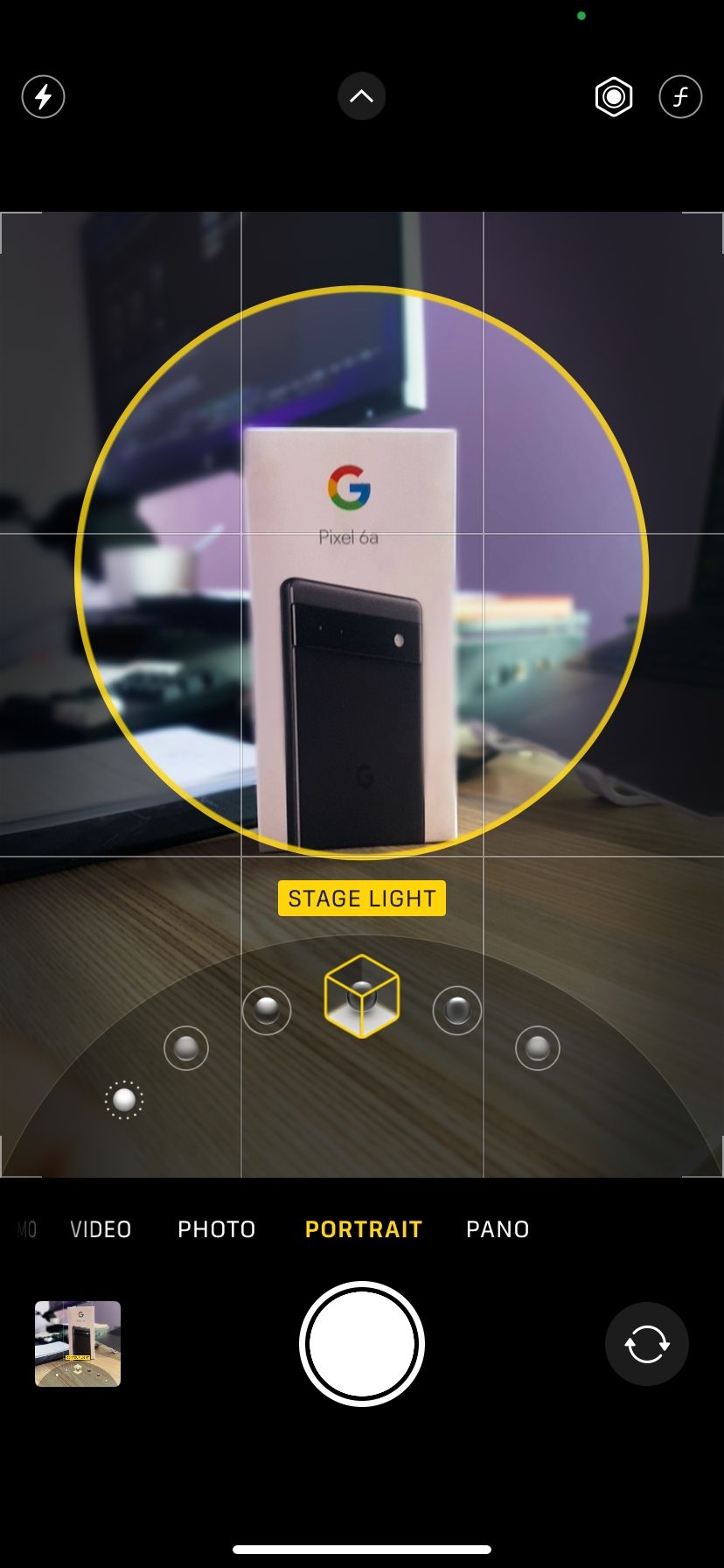
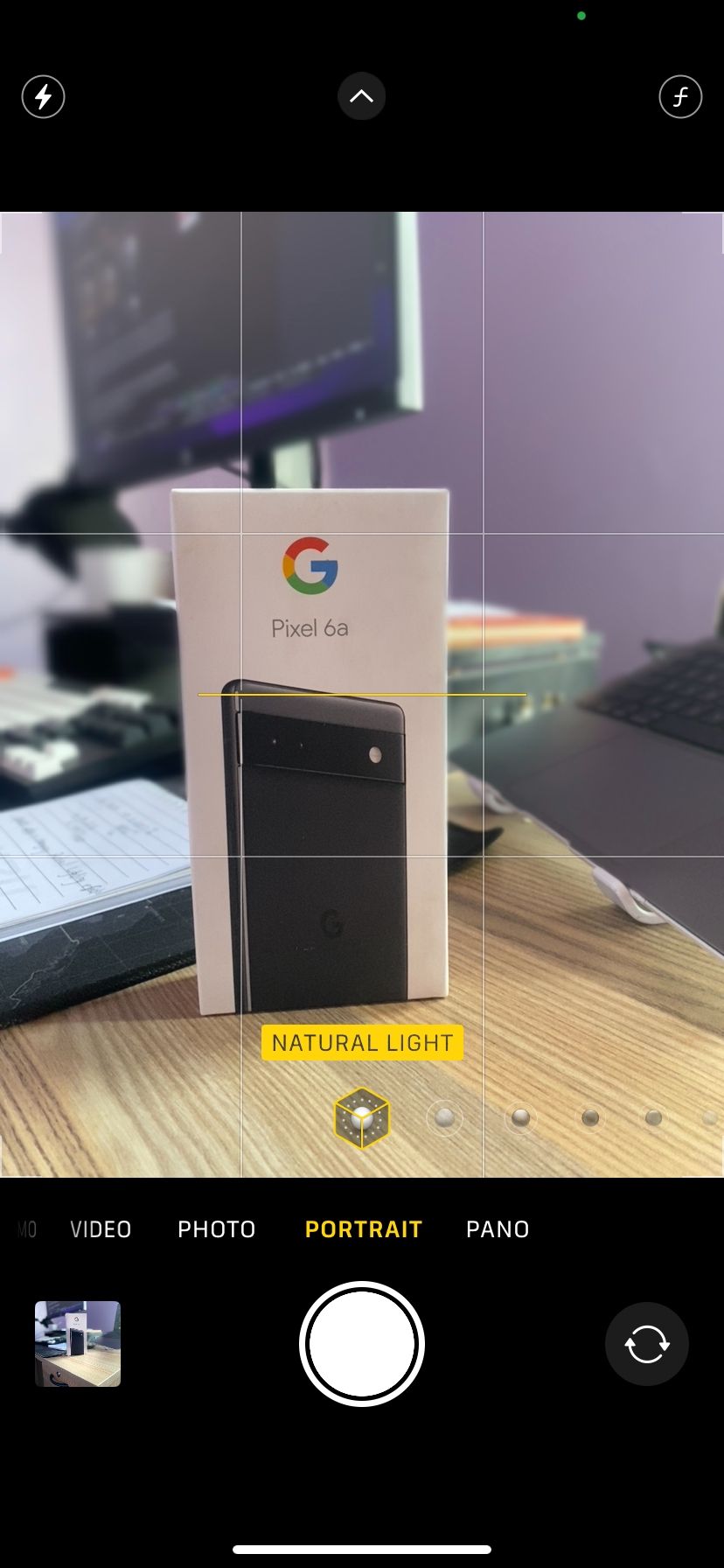
There’s a little bit of wiggle room here, so we recommend learning how to use each option on its own. With a little experimentation, you’ll find out which lighting works best to achieve your desired results. Plus, learn how to apply harsh lighting to your smartphone photos.
6. Adjust portrait exposure
Although Portrait mode gives you access to some unique features, you should consider using other features available in the camera’s regular mode. For example, in addition to changing the lighting of a portrait, you can also adjust the exposure.
Just drag the slider up or down according to your preference. Understanding the basics of exposure in smartphone photography will help you achieve better results.
While your phone’s camera’s regular mode is extremely versatile, portrait mode can help you take your photography to the next step. From understanding how lighting works to paying attention to your aperture, these simple steps can help you take better, more creative photos.