
The biggest geomagnetic storm in more than 20 years will hit Earth this weekend, making aurora borealis visible across large swaths of the Northern Hemisphere. Here’s how to take photos of the Northern Lights using your Google Pixel smartphone or other Android device.
The aurora borealis, or aurora borealis, can usually only be seen in the far northern regions of the Earth. These are the result of solar storms passing by Earth and charged particles interacting with gases in the atmosphere. It’s a dramatic view in the sky, and it can be seen this weekend in previously rarely seen areas of the planet. This includes a wide swath of the United States.
Starting from May 10th, the Northern Lights can also be seen on May 11th, although they are less powerful. This depends on your area, the level of light pollution, and many other factors. With the naked eye, you might notice some color or slight tint in the sky, but under the right conditions your camera can actually see more colors.
Updated October 10, 2024: When another strong solar storm arrives, the aurora borealis will become widely visible across much of the United States. It is estimated that the aurora may be visible as far as southern Alabama and parts of California. Often in dark environments, the aurora borealis can be barely visible or invisible to the naked eye, but still visible in night photography.
Using your camera’s long exposure mode, like Google Pixel’s astrophotography, you can capture the aurora borealis, which are even more beautiful than they appear to the naked eye. Here’s how:
To get started, you’ll need two things. A dark environment with minimal light pollution and a tripod.
Attach your phone to a tripod Then open the camera app. Then, on your Pixel, Switch to “night view” mode along the bottom bar. If the Northern Lights are already clearly visible to your eyes, you may be able to capture them simply by using Night Sight mode alone. However, astrophotography can be taken in more detail and time-lapse photography is also possible.
to Trigger for astrophotography For Pixel, place your phone on a tripod and place it on a stable surface. After stopping for a few seconds, star icon (See the image above) will be displayed on the shutter button. Tap that button briefly and your phone will start the process. This may take up to 4 minutes.
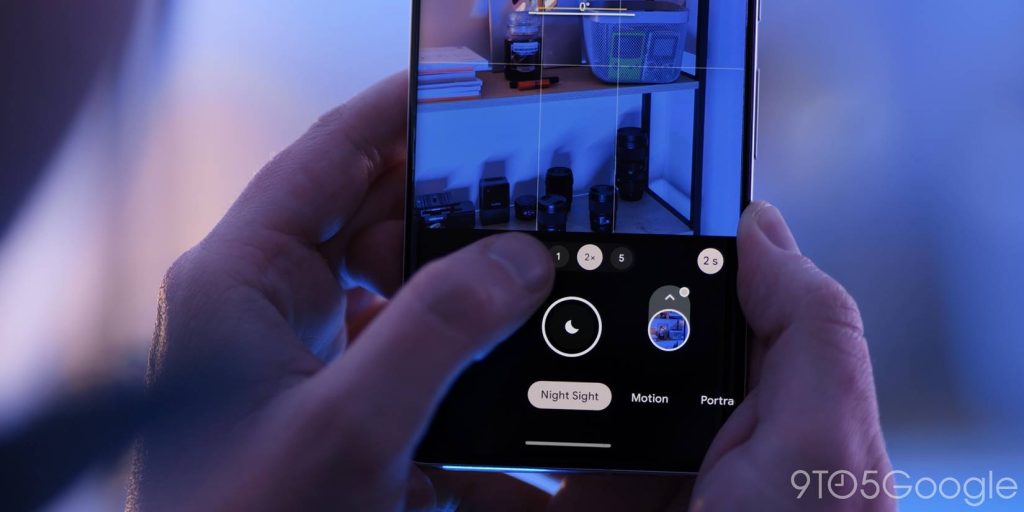
Once the shoot is complete, your phone will process the image and export a still photo and a time-lapse of the shoot. This is especially fun for photographing the Northern Lights.
Below are shots taken from North Carolina on May 10th, the first night of the Northern Lights.
Many other Android smartphones don’t have a dedicated mode for astrophotography, but you can still get good shots with the standard night mode. Most mobile phones, including Samsung Galaxy devices, automatically switch to night mode when it gets dark.
As a rule of thumb, if you can see the aurora borealis with the naked eye, there’s a good chance you’ll be able to capture an image of the aurora borealis even with your phone’s standard night mode. If you can barely see the aurora, you’ll probably need to switch to manual shooting mode and look for long exposure options.
On the latest Samsung Galaxy devices, you can access long exposure in two ways. A dedicated “Night” mode allows you to switch from automatic exposure to “Maximum”. Alternatively, you can switch to “Pro” mode and increase the “Speed” to 5 or 6 seconds. As with the Pixel, you’ll definitely need a tripod in this case.
If you’ve ever taken photos of the Northern Lights with your Android smartphone or used this guide to take photos of the Northern Lights, please share in the comments below.
Android details:
Follow Ben: Twitter/Xthreads, instagram
FTC: We use automated affiliate links that generate income. more.



