If you don’t know how to use emergency satellite services, there’s no better time than now to learn. We are in the midst of a severe hurricane season, and it is critical that you know how to contact authorities and your loved ones, even if you do not have cell phone service or Wi-Fi access. So how do you send emergency satellite messages and use other emergency satellite features on your Google Pixel or iPhone? I’m here to explain.
Limitations and requirements
Satellite connectivity won’t be common on smartphones in 2024, but it is available on some new flagship devices from Apple and Google.
Apple users with iPhone 16, 15, and 14 can access the Emergency SOS service. For Android users, the Google Pixel 9 series is available with satellite SOS. In particular, older iPhones and other Android devices cannot access these services. Additionally, you do not have to pay for these services at this time. Currently available for free.
Satellite communication on smartphones has some limitations. First, you need access to an open space with no obstacles above you. This means it cannot be used indoors or in protective shelters or bunkers. You may be able to connect to a satellite if you stand near a window, but you shouldn’t do this during a storm. See below for details on product-specific limits.
Apple emergency SOS
- Requires an iPhone 14, iPhone 15, or iPhone 16 device.
- Emergency SOS users and emergency message recipients require iOS 18 to use iMessage features.
Google Satellite SOS
- Requires a Pixel 9 series device (Pixel 9, Pixel 9 Pro, Pixel 9 Pro XL, or Pixel 9 Pro Fold).
- Satellite SOS is only available in the continental United States (not Alaska or Hawaii).
- Google Messages must be set as your default messaging app.
How to use the emergency satellite feature on your iPhone
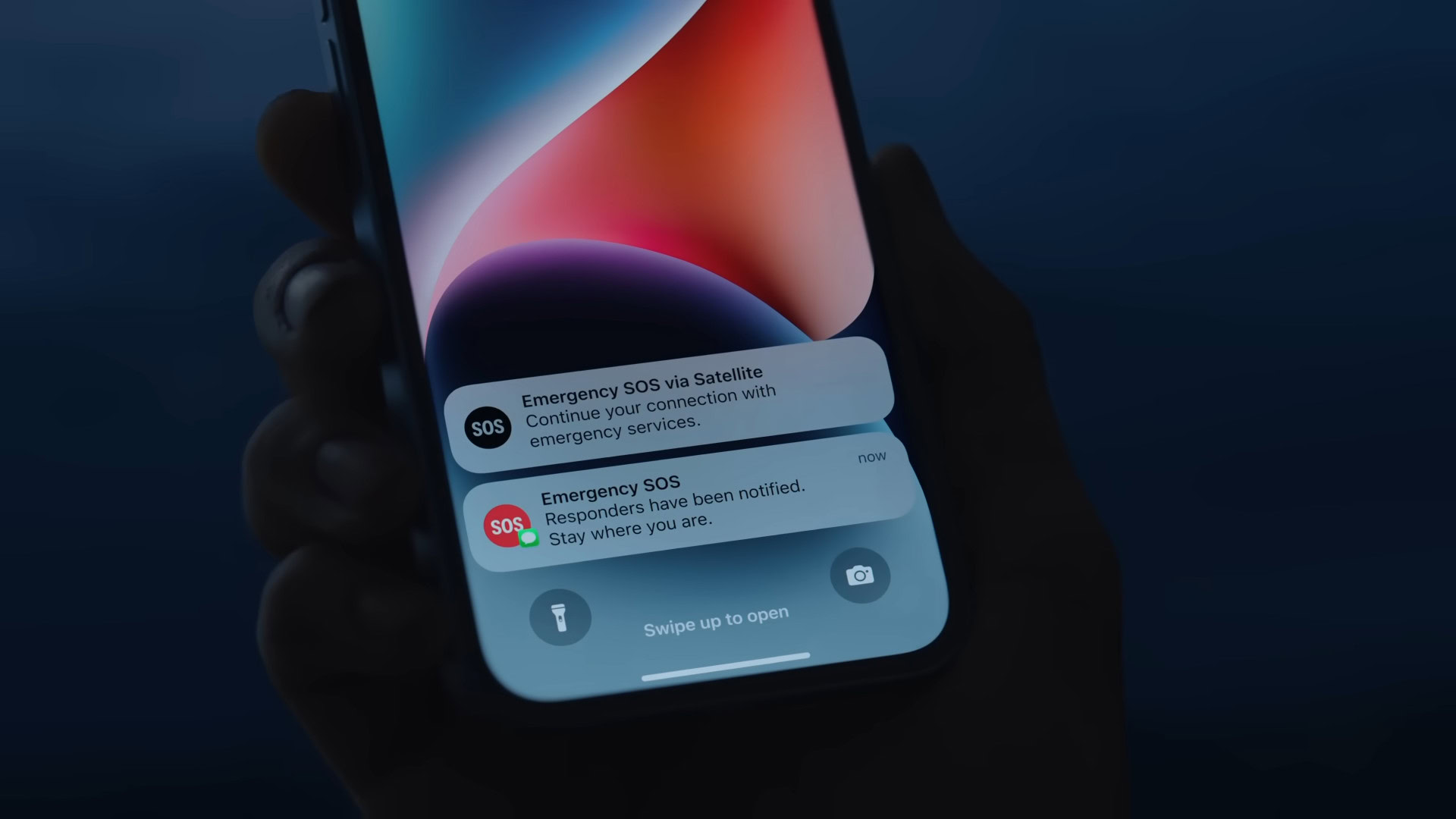
Apple offers many satellite features to its users, from emergency SOS functionality to simple messaging via satellite. Each is described below, including how to configure them all.
Set up emergency SOS on iPhone
Emergency SOS allows users to send text messages to emergency personnel via satellite. Importantly, you must create a medical ID and add emergency contacts before using the service. Both are important because they provide critical information to emergency services without having to be entered immediately.
How to create a medical ID on iPhone:
- Open the Health app.
- Tap your profile picture in the top right corner, then tap your Medical ID.
- choice Let’s get startedenter the details.
- If you’ve already created a medical ID, tap . edit To check your information.
- To add an emergency contact, tap . Add emergency contact It’s located under the “Emergency Contacts” section. Add your contacts here.
- Your iPhone will send a text message to these contacts when your call with the emergency personnel ends. This also includes live location updates when you enter SOS mode.
- choice end Save your medical ID.
We also recommend displaying your medical ID on your lock screen and during emergency calls to emergency personnel. To do this:
- Open the Health app.
- Tap your profile picture in the top right corner, medical ID.
- choice editTurn on the Display when locked and emergency call.
To familiarize yourself with the Emergency SOS process on iPhone, it is important to try the demo provided by iOS. Here’s how to access it:
- open setting On iPhone > Emergency SOS.
- tap Try the demo.
How to use Emergency SOS on iPhone
Now that you know about the features that support Emergency SOS on your iPhone, let’s learn how to use it.
- First, try calling 911. iPhone attempts to route calls through other networks if possible.
- If the call fails,[衛星経由の緊急テキスト]Tap. This will allow you to send text messages directly to emergency personnel.
- The following section details how to send messages through satellite services without performing the first two steps above.
- Tap “Emergency call”. Follow the instructions for your device.
How to use emergency satellite message service on iPhone
If you don’t want to use Emergency SOS, you can use the iPhone’s satellite messaging feature. This allows users to send iMessages via satellite to users with compatible devices running iOS 18, as well as send SMS to friends and family using another platform. . Guidance on how to do both can be found below.
How to send iMessage to iPhone via satellite:
- Open. message App.
- If you really don’t have carrier service, your iPhone will alert you. tap Using messages via satellite.
- Your phone will provide instructions on how to connect to the satellite service.
- Make sure there are no obstructions overhead (if possible). Apple also says you don’t have to hold your phone up in the air. Please use it as usual.
- Especially if you have a robust satellite service, the satellite icon will appear as a green dot. This dot turns orange if the connection is weak.
- Type your message and click Send. Depending on your satellite service, transmission may take several minutes.
In particular, if a message cannot be sent as an iMessage, SMS will be used by default. However, if you want to send a text message to a friend who uses an Android smartphone, follow these steps to send an SMS from the beginning.
How to send SMS to iPhone via satellite:
- open Settings > Apps > Messages.
- turn on Send as text message.
- Follow the same steps as above.
How to use satellite features on Google Pixel
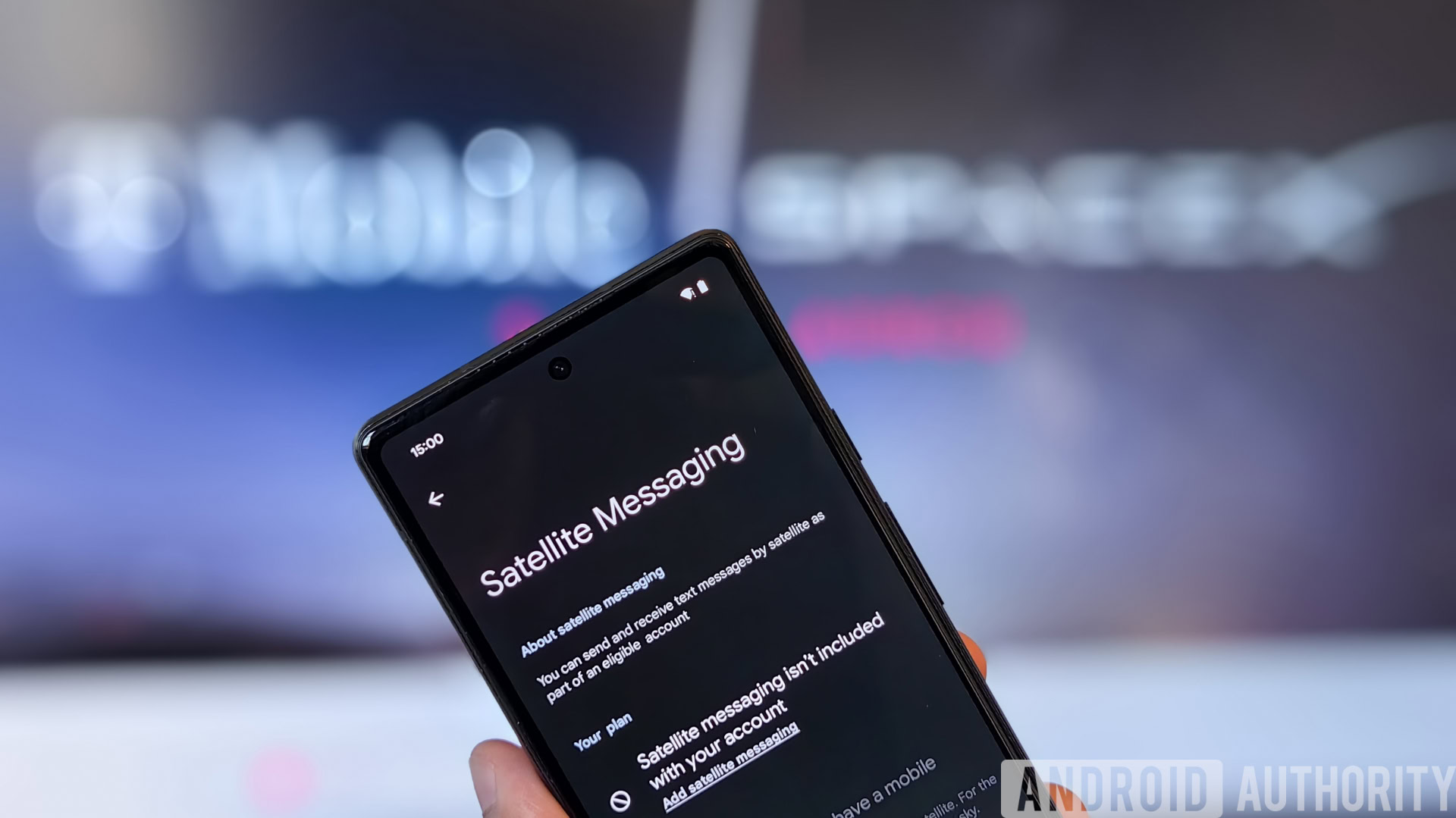
Mishal Rahman / Android Authority
Google’s emergency satellite feature is only available on the Pixel 9 series (Pixel 9, Pixel 9 Pro, Pixel 9 Pro XL, and Pixel 9 Pro Fold). Although Android devices have many other safety features, this smartphone series is the only one to offer Google’s Satellite SOS feature. Here’s how to use it:
How to use satellite SOS on Pixel 9 series
Satellite SOS is Google’s version of Apple’s Emergency SOS.
- First, try calling 911 using your cell phone’s dialer. The device will attempt to complete the call, but if it does not, an option to use Satellite SOS will appear within the dialer.
- tap Satellite SOS > Use Satellite SOS > Start.
- You will be asked to fill out a questionnaire that includes a description of the emergency.
- You can also tap to notify your emergency contacts and send your real-time location and emergency details. notify. If you do not want this, please tap do not notify.
- Follow the steps described to connect to the satellite.
- Once connected, emergency personnel will contact you.
- To end your session, tap End. The phone will be disconnected from satellite service.
To better understand the above process in practice, you can start the Satellite SOS demo. Here’s how to enable it:
- Open. setting App.
- choice Safety and Emergency > Satellite SOS.
- Try the demo.
What should I do if my phone does not support satellite functionality?
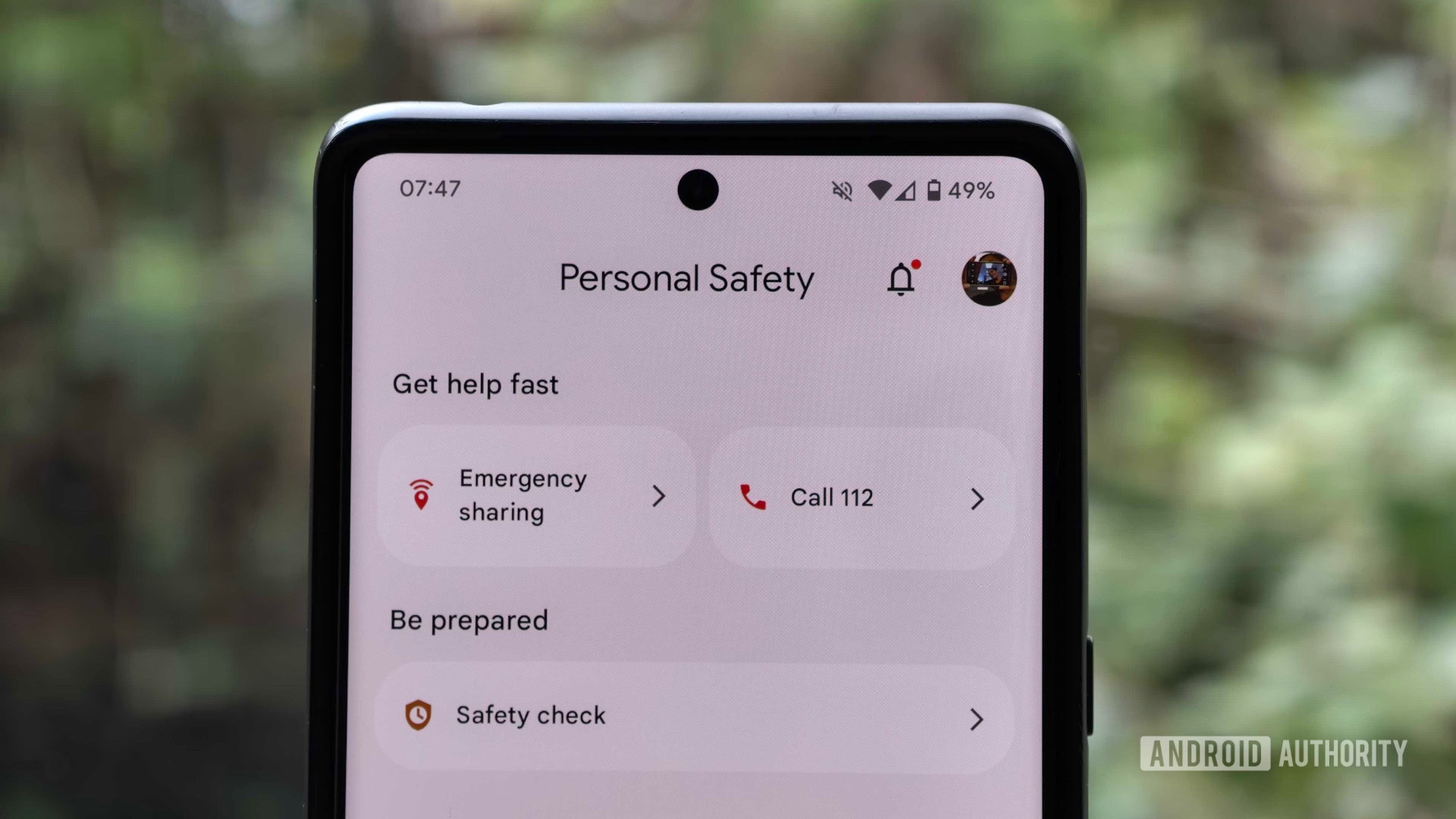
Hadley Simmons / Android Authority
As mentioned above, very few smartphones will support satellite connectivity in 2024. However, this does not mean that the device will be completely useless in an emergency. Here’s what you can do to prepare yourself and your phone for emergencies.
Download Google’s personal safety app
If you have a Pixel 9, the Personal Safety app includes a shortcut to the Satellite SOS feature mentioned above, but it also offers many other useful features for Pixel 4a and newer devices.
Users can add emergency contacts and update medical information. It also offers real-time location sharing, call status sharing, battery life and GPS status sharing, crisis alerts, vehicle collision detection, and other safety features.
The app also includes an emergency SOS feature that automatically initiates emergency processes in selected situations, such as asking others for help or sharing personal information, as outlined above. .
Download other emergency apps
There are many other apps worth downloading, especially during hurricane season. These include:
- FEMA (Google Play and App Store): The FEMA app provides real-time weather alerts, emergency shelter listings, and preparedness details. This app is indispensable in areas prone to natural disasters.
- IFRC First Aid (Google Play and App Store): The International Federation of the Red Cross offers an excellent first aid app that details emergency procedures and tips. The app also provides this information offline.
- Tropical Hurricane Tracker (Google Play and App Store): We also recommend Zoom Earth for satellite imagery, but few apps come close to Tropical Hurricane Tracker in terms of the amount of information available. This includes storm track, current conditions, official bulletins and advisories from the NHC, and push alerts.
Emergency Satellite SOS Features: FAQ
yes. When your iPhone senses that it can’t find your phone or Wi-Fi connection, it triggers Emergency SOS.
As of October 2024, yes, satellite service on iPhone is free.
Apple uses Globalstar’s low-orbit satellites to power its emergency SOS service.
As of October 2024, yes, Google’s satellite service is now free for Pixel 9 owners.
Currently, no. Only the Pixel 9 series can use Satellite SOS. However, the non-satellite emergency SOS feature is available on Android 12 and above devices.

