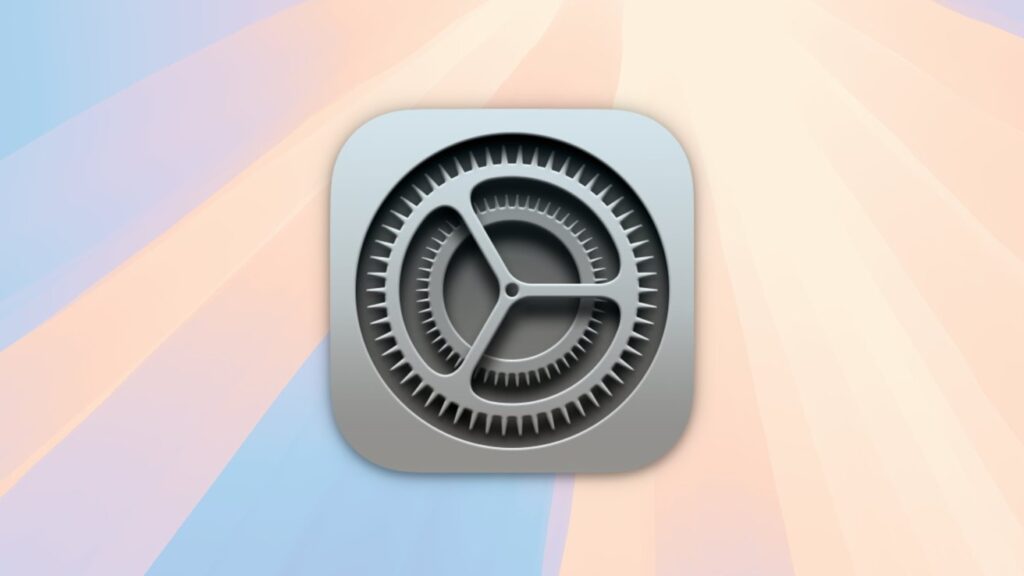System settings app for macOS Sequoia
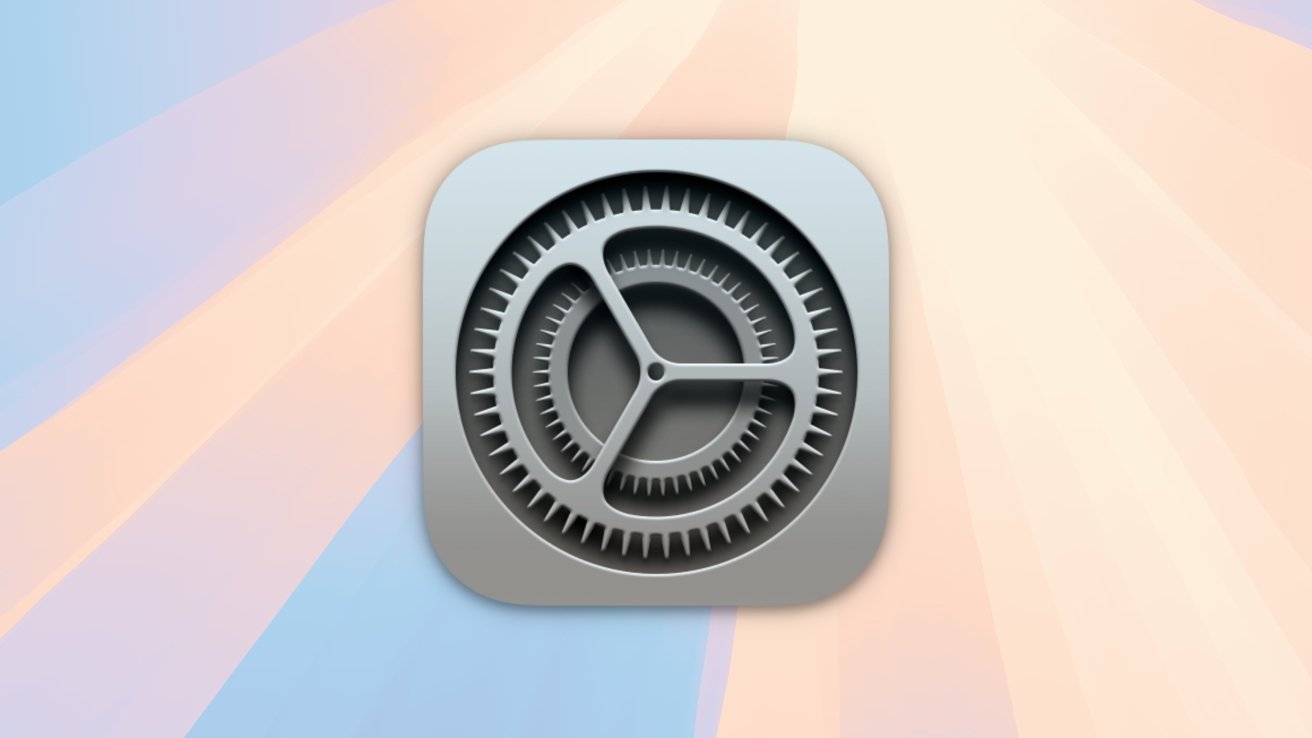
macOS provides security policies that limit the apps that can run outside of normal protective system policies. Here’s how macOS Sequoia can override system policies in some cases.
Apple’s macOS is one of the most secure operating systems in the world. Still, no operating system is foolproof, and security breaches can still occur.
Over the past decade, Apple has added several security features to macOS that help improve security. These include, but are not limited to:
- Developer ID
- gatekeeper
- Notarization of the app
- digital app signature
- System Integrity Protection (SIP)
Developer ID and Gatekeeper are two app-related security features that verify and approve Mac apps to allow or prevent them from running. Gatekeeper prevents apps from running unless they are verified to be from a registered Apple developer or the Mac App Store.
If verified by Apple, you can also run Developer ID-only apps that you download outside of the Mac App Store.
Gatekeeper causes Finder to display a “verifying” progress window the first time you run a newly downloaded app. This window appears the first time Gatekeeper validates the signed digital receipts for all components of your app.
For macOS System settings Apps can choose whether to allow only Gatekeeper-verified (App Store) apps to run. You can also allow apps from Gatekeeper and registered Apple developers through your developer ID.
If you try to run a macOS app without one of these security features, you’ll see an alert in macOS Finder informing you that the app can’t be opened. To disable this warning, endreturn to System Settings -> Privacy and Security and, open anyway button:
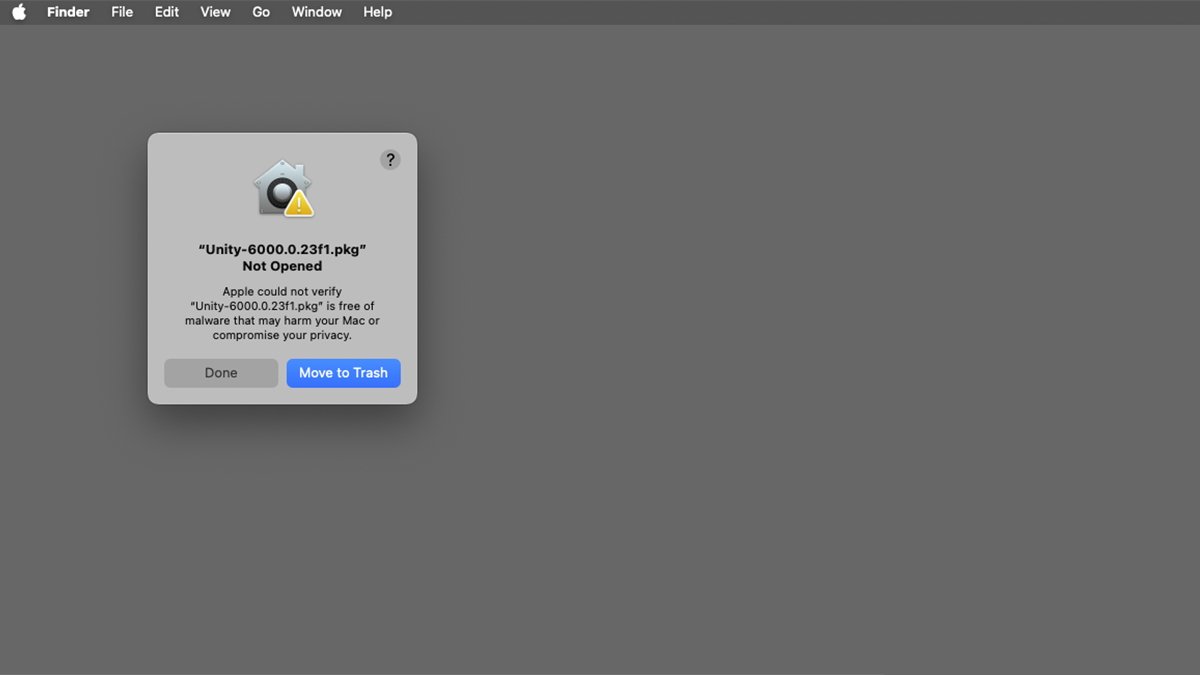
Downloaded installer apps that are not subject to Gatekeeper validation.
App Notarization adds security to Mac apps and disk images by having Apple verify that they do not contain malicious components.
A digital app signature is the encrypted signature of a Mac app when it is built by a developer and downloaded from the Mac App Store. Digital signatures ensure that the app is not forged and that its content has not been tampered with after distribution.
System Integrity Protection (SIP) is a system-wide security feature that Apple added to macOS 10.11 El Capitan in 2015. SIP not only protects critical operating system files from tampering, but also protects parts of macOS from tampering, even from root UNIX users. Now valid.
Although you can disable and re-enable SIP in the macOS Terminal app, Apple doesn’t recommend doing so because it exposes your Mac to security risks.
Collectively, these security components are referred to as: runtime protection For macOS.
terminal app
Apple provides other runtime protections for standalone binary apps that run Terminal apps. These include extended attributes (xattrs) and other system-level protections.
Some command-line terminal apps may not be allowed to run under default system security policies. Apple does this to protect users from untested and malicious third-party command-line terminal tools.
These limits only apply to some apps.
In some cases, a regular double-clickable macOS app needs to run another command-line tool or other software component.
Allow apps to run other apps
If you want to be able to run apps on macOS Sequoia that need to run outside of macOS system security policies, return to macOS Sequoia. System Settings -> Privacy and Security Pain. You must confirm the switch on each subpage to enable it.
For example, some command-line development tools must run outside of system security policies in order to run other commands, process files, or perform other restricted actions. .
In this example, go to: System Settings -> Privacy and Security -> Developer Tools The following switches appear in the pane:
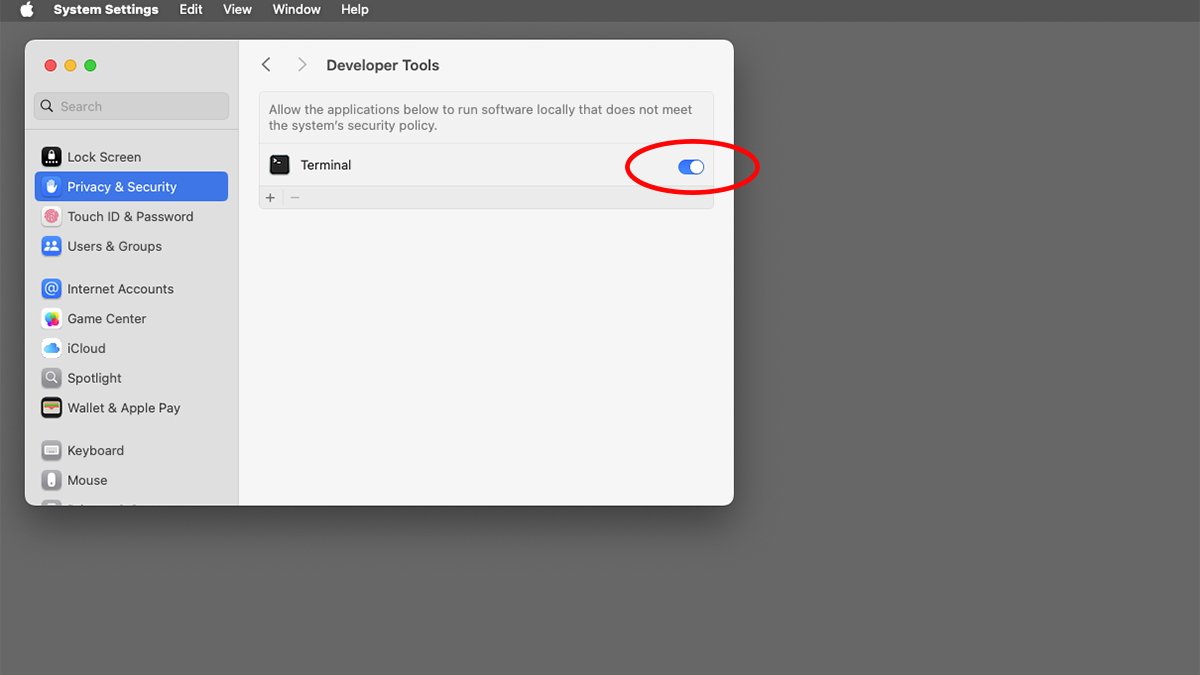
For special security policy switches, see[プライバシーとセキュリティ]Please check.
Unfortunately, on macOS there is currently no way to enable this machine-wide. It also can expose your Mac to other security risks, so you probably shouldn’t enable it.
However, you can enable this on a per-app basis if the app in question supports it. Again, this feature is not available in all apps, so you’ll need to check each one individually.
In most cases, you don’t need to override macOS security policies, but some apps may require you to do so in some cases.
For a complete overview of Gatekeeper, developer ID, and usage, please visit System settings For information on how to open apps, see Apple’s Technote 102445, Safely open apps on your Mac.