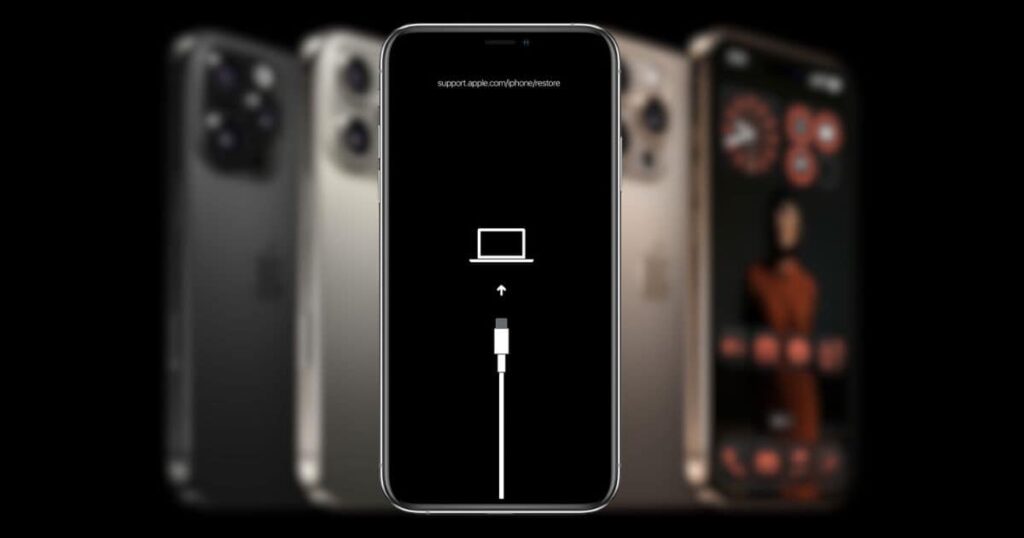Thanks to Apple’s seamless sync process, transferring files from your old iPhone to your new iPhone has never been easier. Just log in to your Apple ID profile and follow the onscreen instructions. Although usually reliable, problems can occur. From experience, it can be a nightmare when your brand new iPhone 16 Pro suddenly locks up. Since it’s an expensive smartphone, you may also worry about whether your files are safe.
That said, the device isn’t necessarily bricked. Setup issues like this can occur even with brand new units, and you can almost always recover your phone by following a few simple troubleshooting steps. You may not even need to go out of your way to replace it. Here’s everything you need to know.
Why is my iPhone 16 Pro locked?
Your iPhone 16 may be locked due to a setup glitch, sync error, or a bug in iOS 18. These software issues cause the screen to freeze and interactive elements to become unresponsive. Hardware defects can surface even in new units. They are usually caused by improper shipping processes, manufacturing defects, or design errors.
What to do if your new iPhone 16 Pro is locked

Note
If you have already tried to force restart your iPhone, please proceed to the second step. A frozen device may not turn on again after rebooting. Also, avoid unofficial troubleshooting steps that require using third-party tools or physically opening your device. Warranty will be voided.
1. Force restart your iPhone
Time required: 3 minutes
Force restart is the quickest and safest way to unfreeze your iPhone. Clear temporary glitches and minor bugs without erasing transferred data. You don’t have to start syncing from scratch later. Follow these steps:
- Press and quickly release volume up button.


- Press and quickly release reduce volume button.
- hold. side button Until you see the Apple logo.



Note
Don’t panic if your iPhone is unresponsive after a force restart. It may take a few seconds for your device to fully restart, or you may need to try again.
2. Charge your iPhone
When setting up a new device, it’s easy to overlook battery life. Between the excitement of transferring data and exploring your iPhone 16 Pro, it can be easy to get distracted. Please charge for a few minutes before proceeding with troubleshooting. Even simple steps like a force restart can drain a surprising amount of battery, and in some cases, your phone may just need a little extra power to work again.
- Connect your phone to the charger using the . USB-C cable.
- Wait at least 15-30 minutes to make sure your phone has enough charge, then try a force restart.
3. Check your network connection
Stable Wi-Fi is required to sync and set up your new iPhone. Transferring large amounts of data over an unstable connection can cause your device to crash. Please try setup again over another secure Wi-Fi network. If you can only access one, turn the router off and on again while troubleshooting.
4. Update or restore using recovery mode
Recovery mode allows you to reinstall iOS to address hidden software issues that may lock your iPhone during the setup process. It also works on frozen devices with unresponsive screens. You can use a Mac or PC for this process, the latter requiring iTunes.
- Connect your iPhone to your Mac or PC.
- open finder macOS or iTunes On your computer.
- Force restart your phone, but keep it pressed. side button Until the recovery screen appears.


- choose update Reinstall iOS without erasing data. can also be used restoreHowever, this will erase your data.
5. Enter DFU mode
DFU mode is a more advanced solution than recovery mode. This process completely bypasses the standard bootloader and resets the firmware and iOS from scratch. This is a solid option for resolving serious software issues without putting your data at risk or voiding your warranty.
- Connect your iPhone to your computer.
- Press quickly. volume up button, then reduce volume button.
- hold. side button Keep pressing until the screen goes dark, then keep pressing . volume dowPress the n button for 5 seconds.
- Please release me side buttonbut keep pressing reduce volume until the computer recognizes the phone DFU mode.
- use finder or iTunes To restore your phone.
At this point, it’s best to call Apple Support. More complex troubleshooting steps may inadvertently void your warranty. Have your device checked by a certified technician. Apple’s one-year limited warranty may cover replacement units in either case. Please allow 1-2 weeks for your replacement unit to arrive.