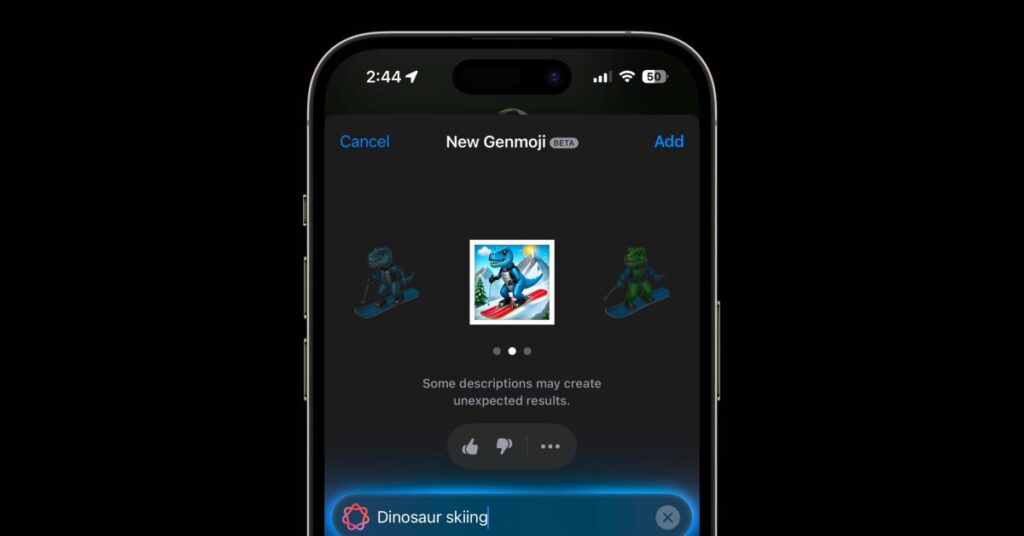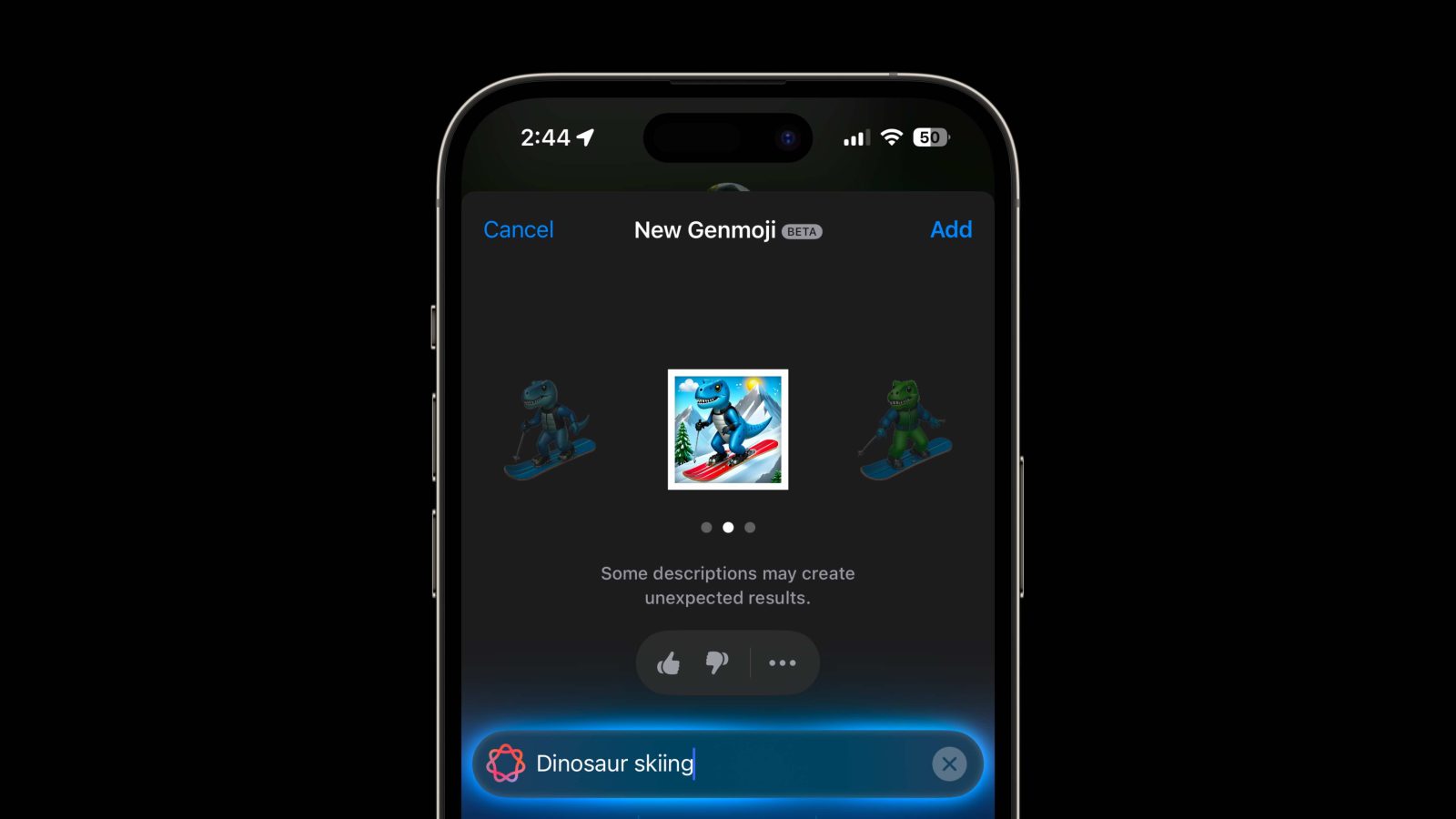
Apple has launched the first developer beta of iOS 18.2 with some of the latest Apple Intelligence features. Expected new features include Genmoji and Image Playground. Here’s how to use Genmoji on your iPhone.
Genmoji Beta Requirements
- iPhone 15 Pro or Pro Max, iPhone 16 or 16 Plus, or iPhone 16 Pro or Pro Max
- iOS 18.2 Developer Beta (Complete Guide)
- Request early access to Apple Intelligence Image Creation features
Creating a Genmoji requires a modern iPhone that supports Apple Intelligence/18.2 Beta, but once you create a Genmoji, you can receive, save, and send it on any iPhone.
These features are in beta, and Apple notes that some image prompts “may cause unexpected results.” And of course, these features are subject to change at any time.
How to use Genmoji on iPhone
setting
- After installing the iOS 18.2 beta, you’ll see a splash screen asking if you want early access to the image creation feature; tap the blue icon. Request early access button (if you don’t see this, follow the steps below to find the early access button)
- On iPhone, you will need to download both Genmoji and Image Playground resources (which may be ready before the alert is sent to your device).
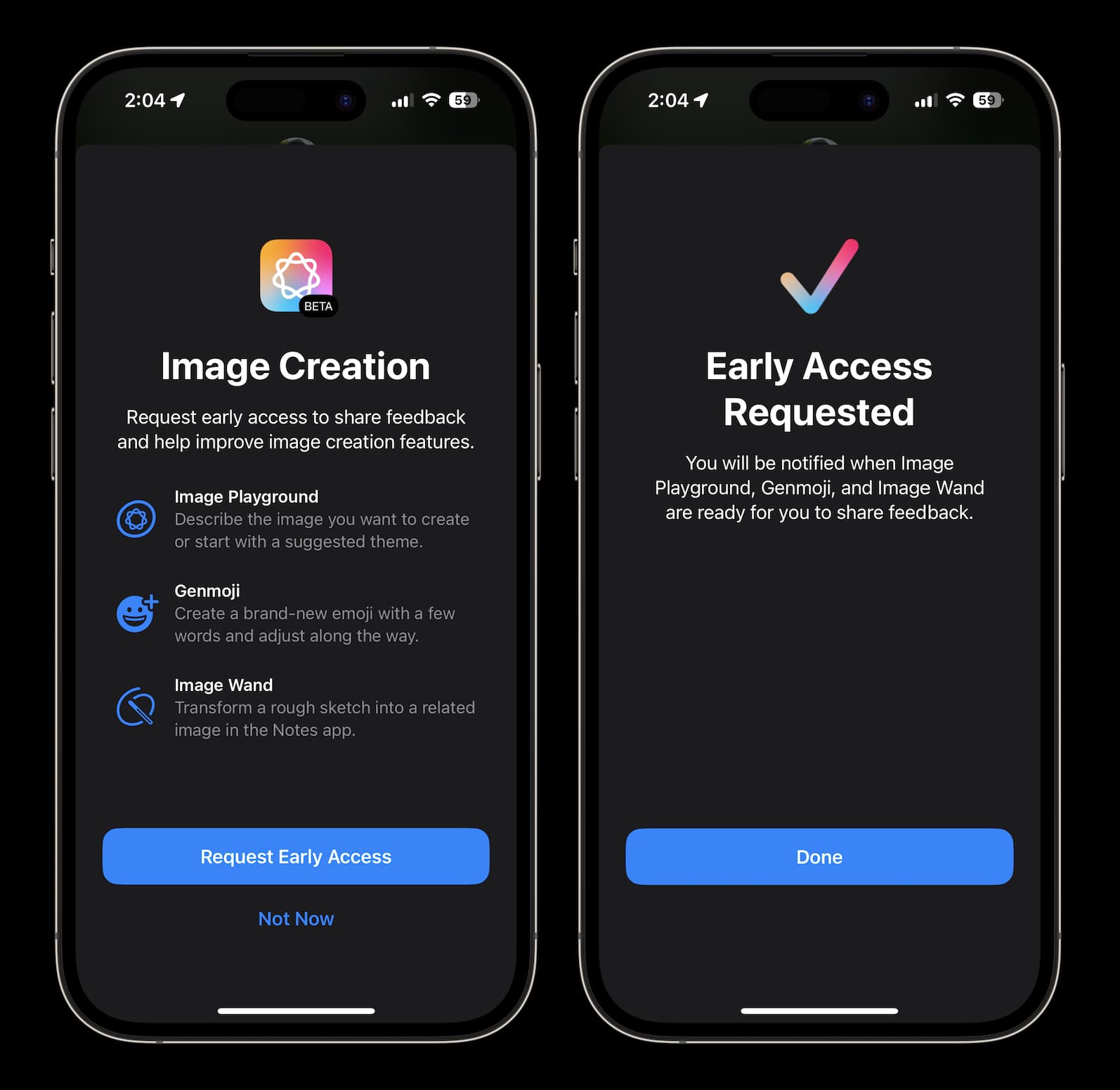
Create Genmoji on iPhone
- Open. message app
- Please select a conversation or start something new
- Tap the text field To check the keyboard
- Tap the emoji icon in the bottom left corner
- tap now Purple emoji with + in the upper right corner
- choose Continue To create a Genmoji (if the resource has not yet been downloaded or you are not granted early access, you will have to wait)
On supported iPhones, it will look like this:
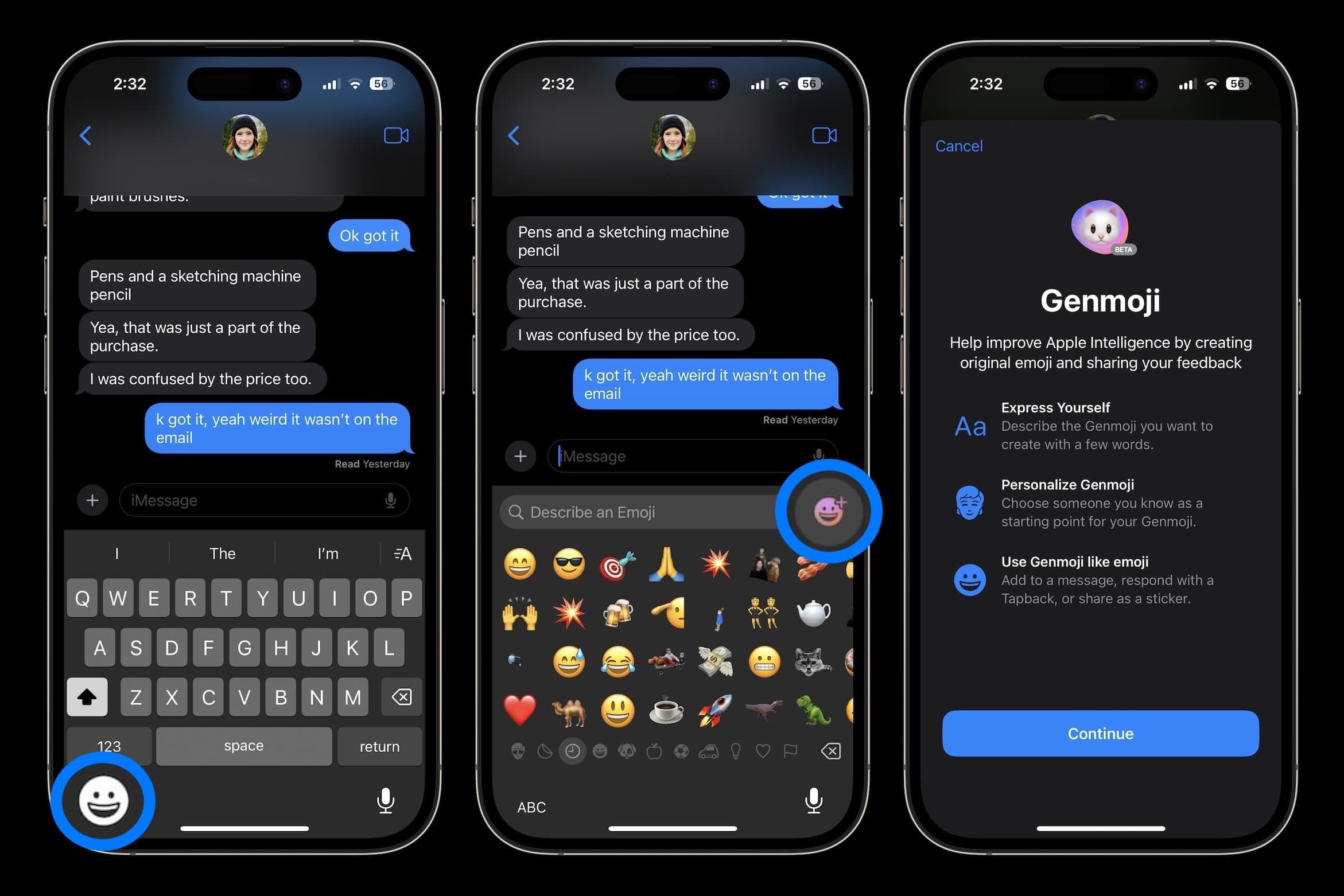
Next, enter a description for your new Genmoji.
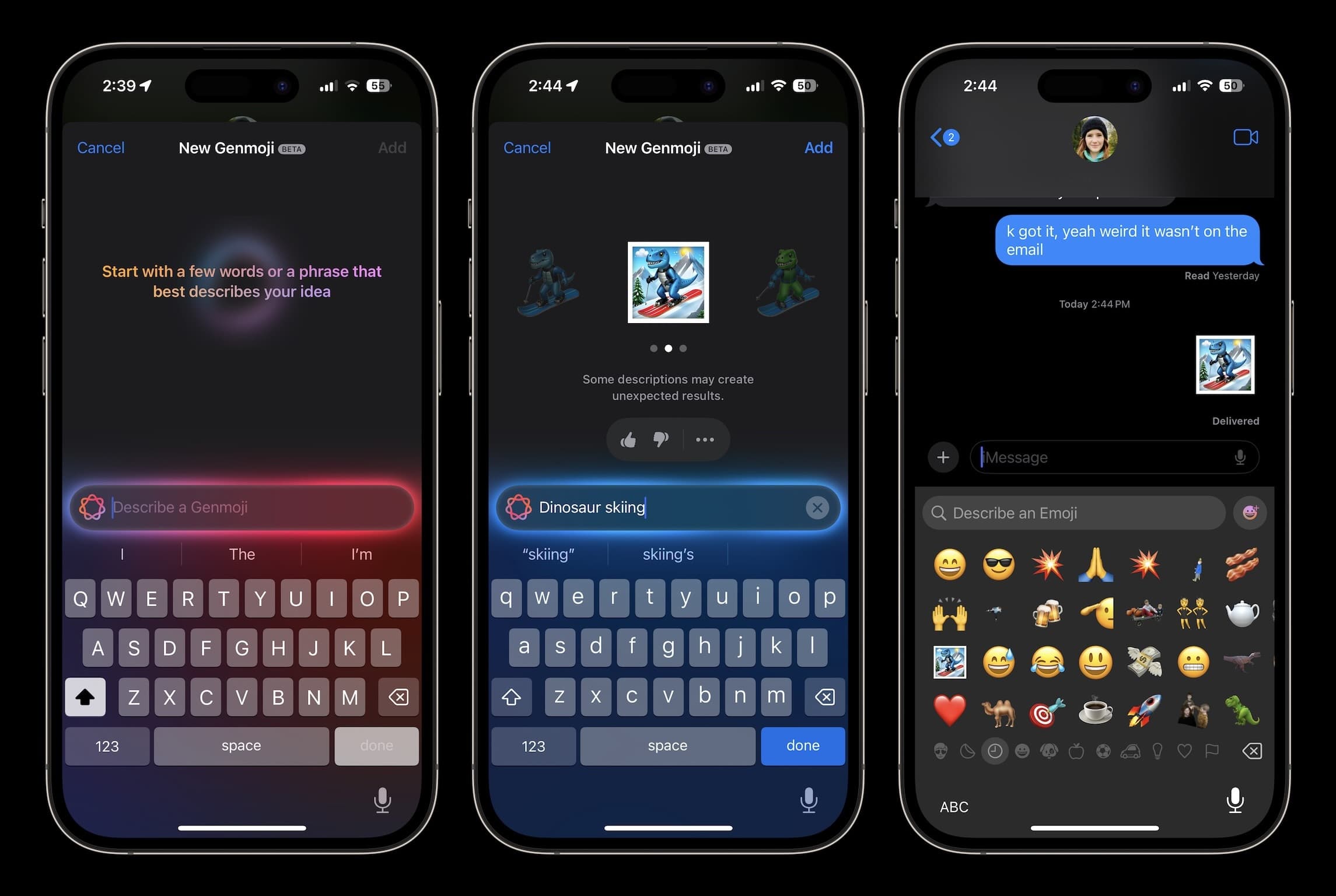
Swipe from right to left to see all source character variations based on the prompt. If you find something you like, select “Add”.
New source characters will appear in your recent emoji list and are saved with your stickers (swipe from left to right on the emoji page or tap the sticker button in the bottom left corner).
When creating Genmojis using people, you can base them on yourself, other people you recognize in a photo, or common emojis.
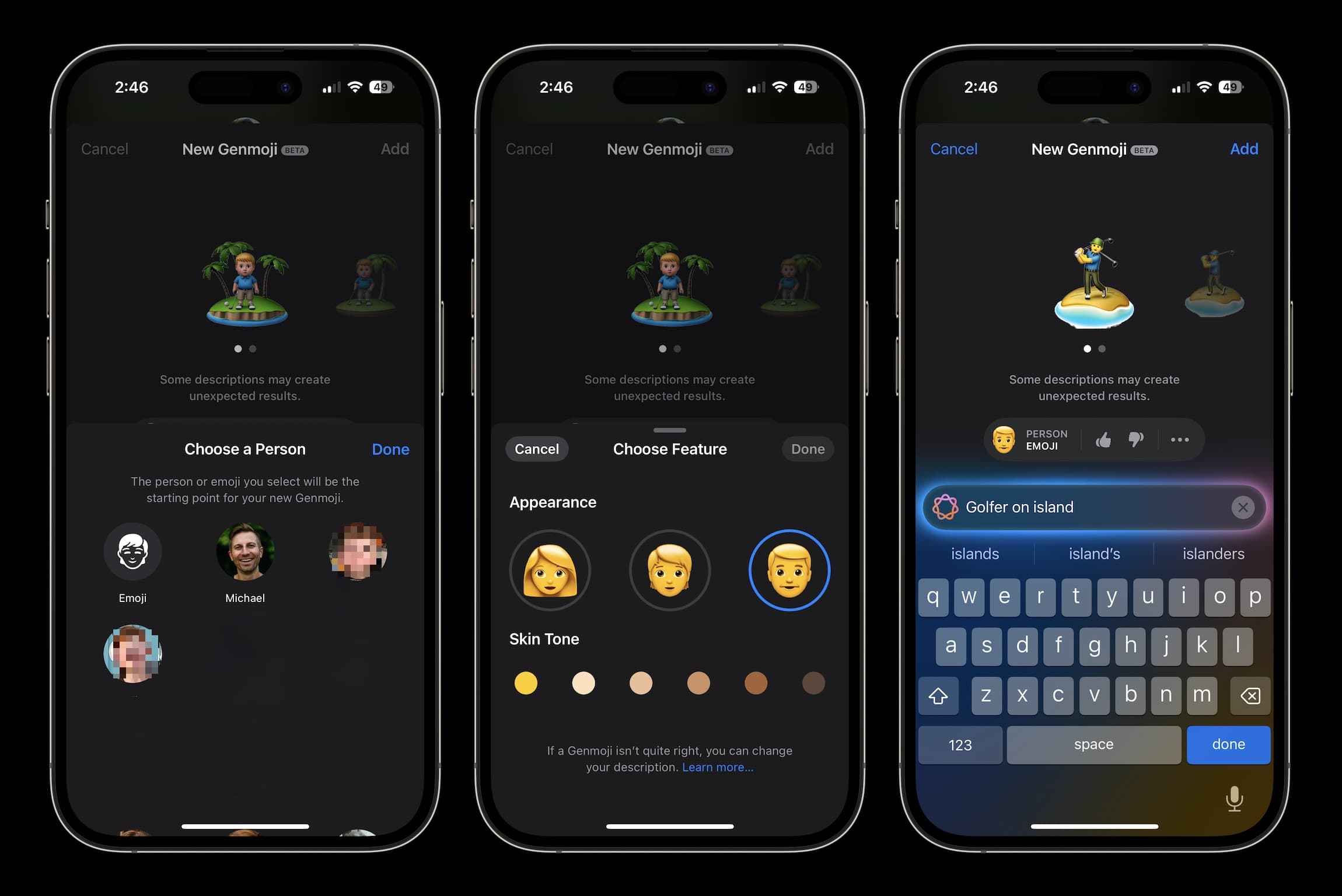
below the source character[…]You can also tap Save to Sticker (useful if you want to save multiple variations), change the caption, and copy.
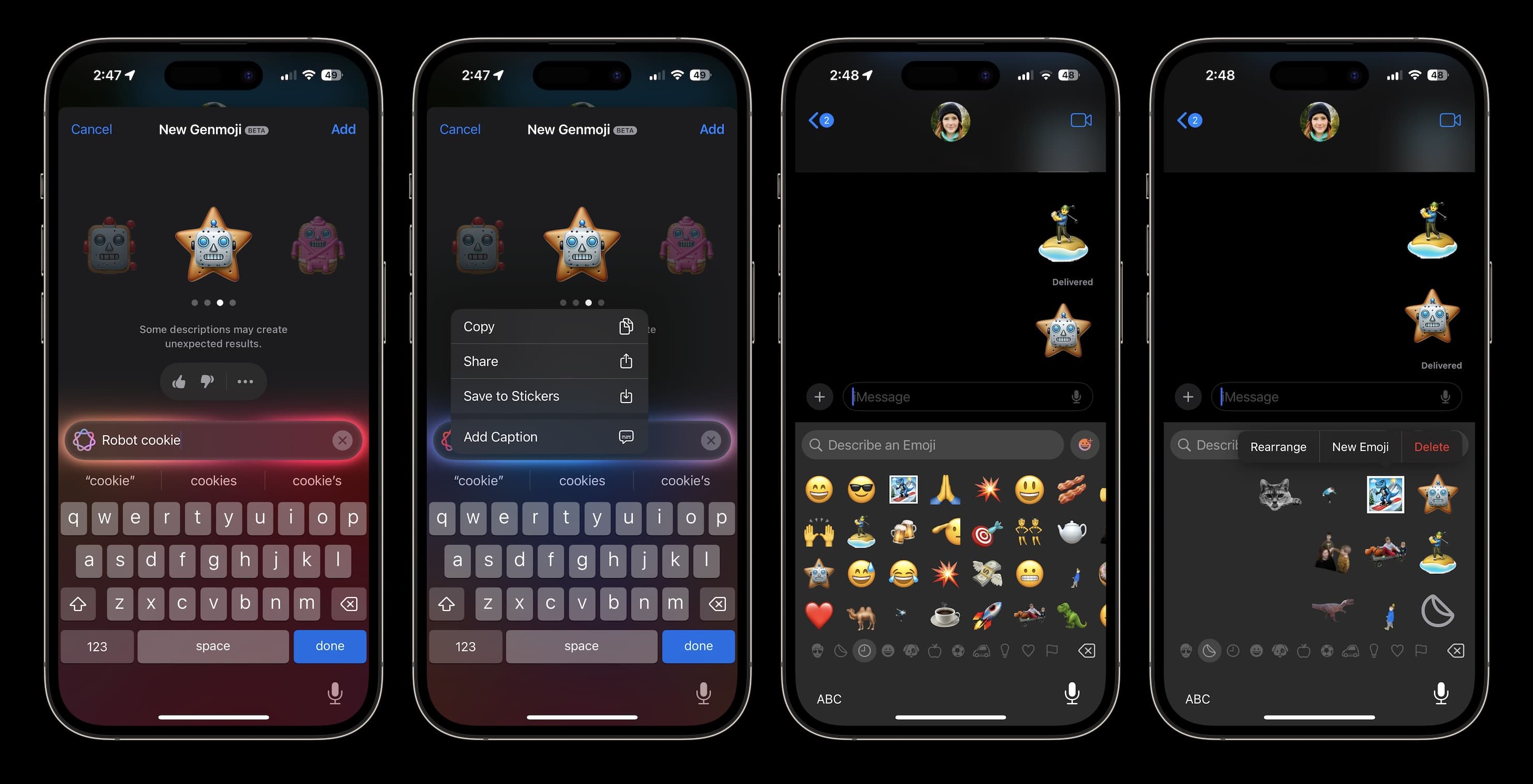
About Image Playground
Apart from Genmoji, it has the ability to create AI images in manga style. It’s called Image Playground, and it exists in Messages and standalone apps.
- You can find the new image playground by pressing the + icon next to the text field in the Messages app.
- Alternatively, find the dedicated Image Playground app on the last apps page after installing iOS 18.2.
Read the complete guide here:
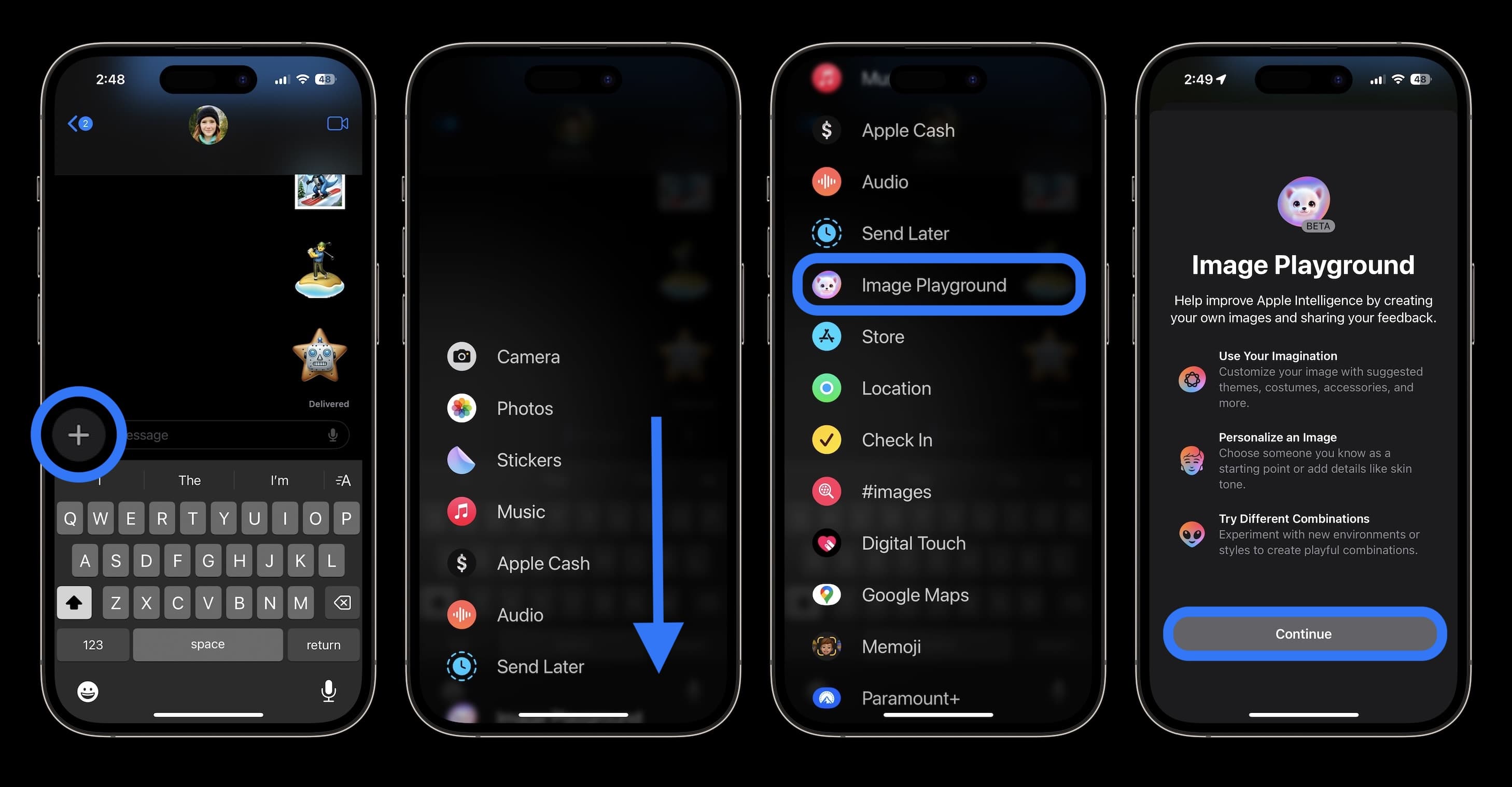
Are you excited about making Genmoji on your iPhone? Share your thoughts in the comments!
Other 9to5Mac tutorials:
FTC: We use automated affiliate links that generate income. more.