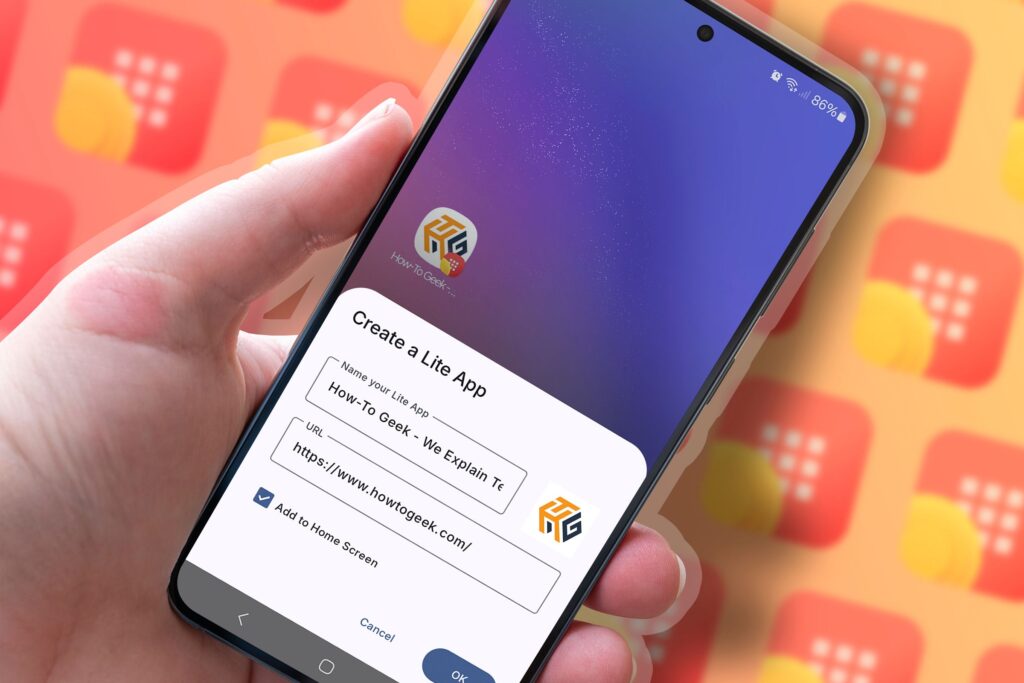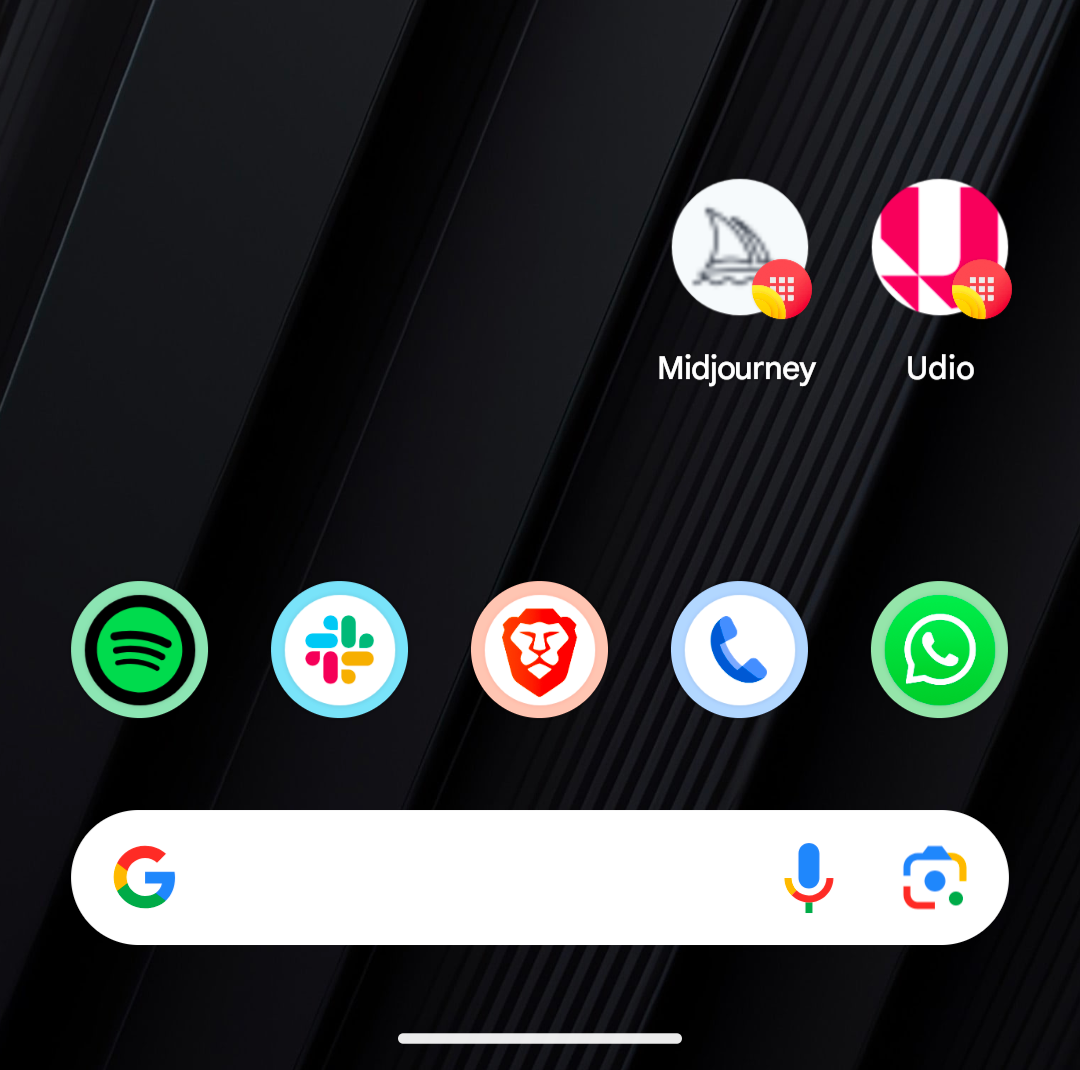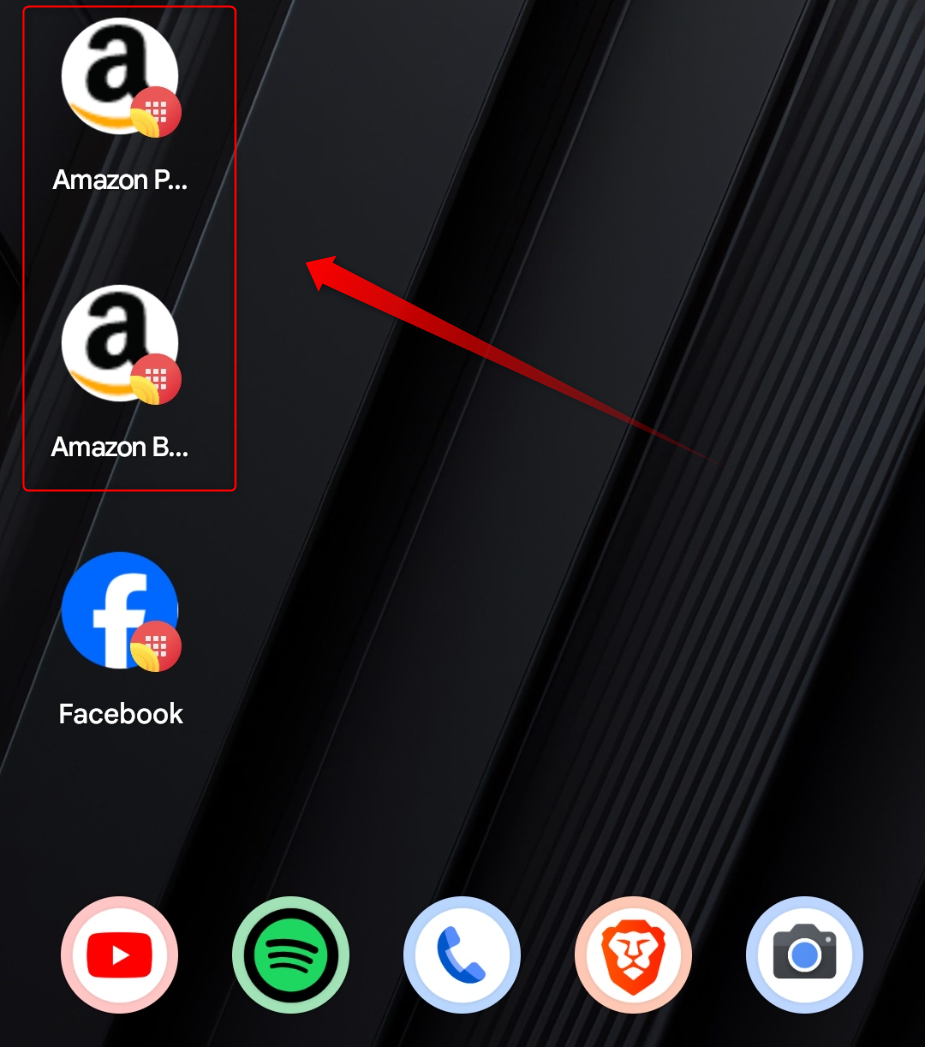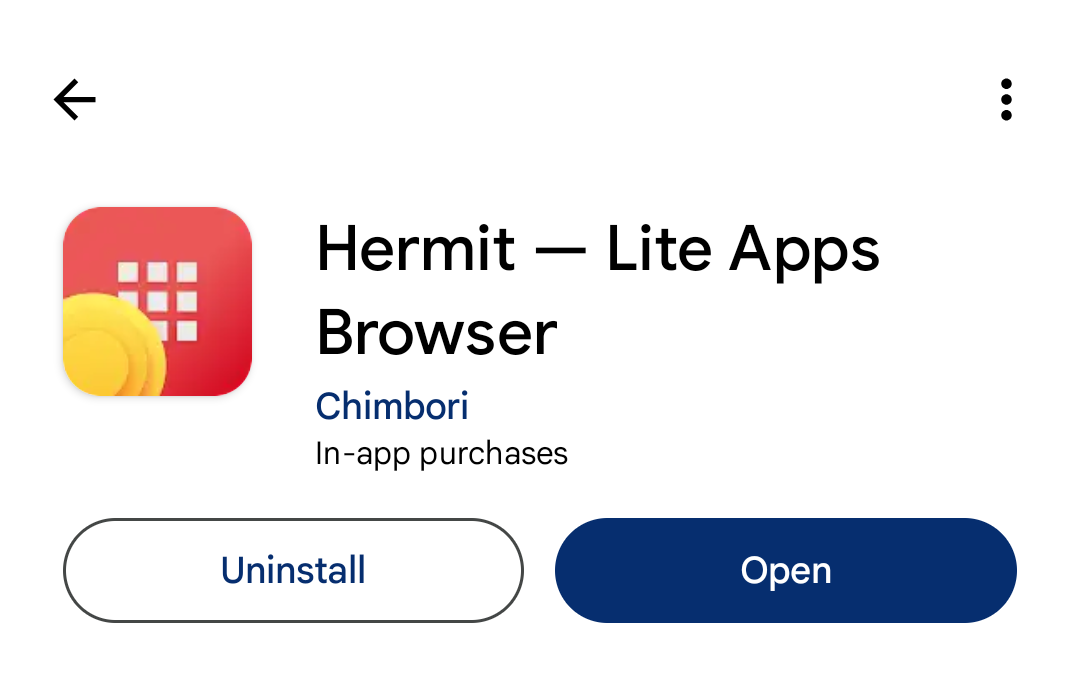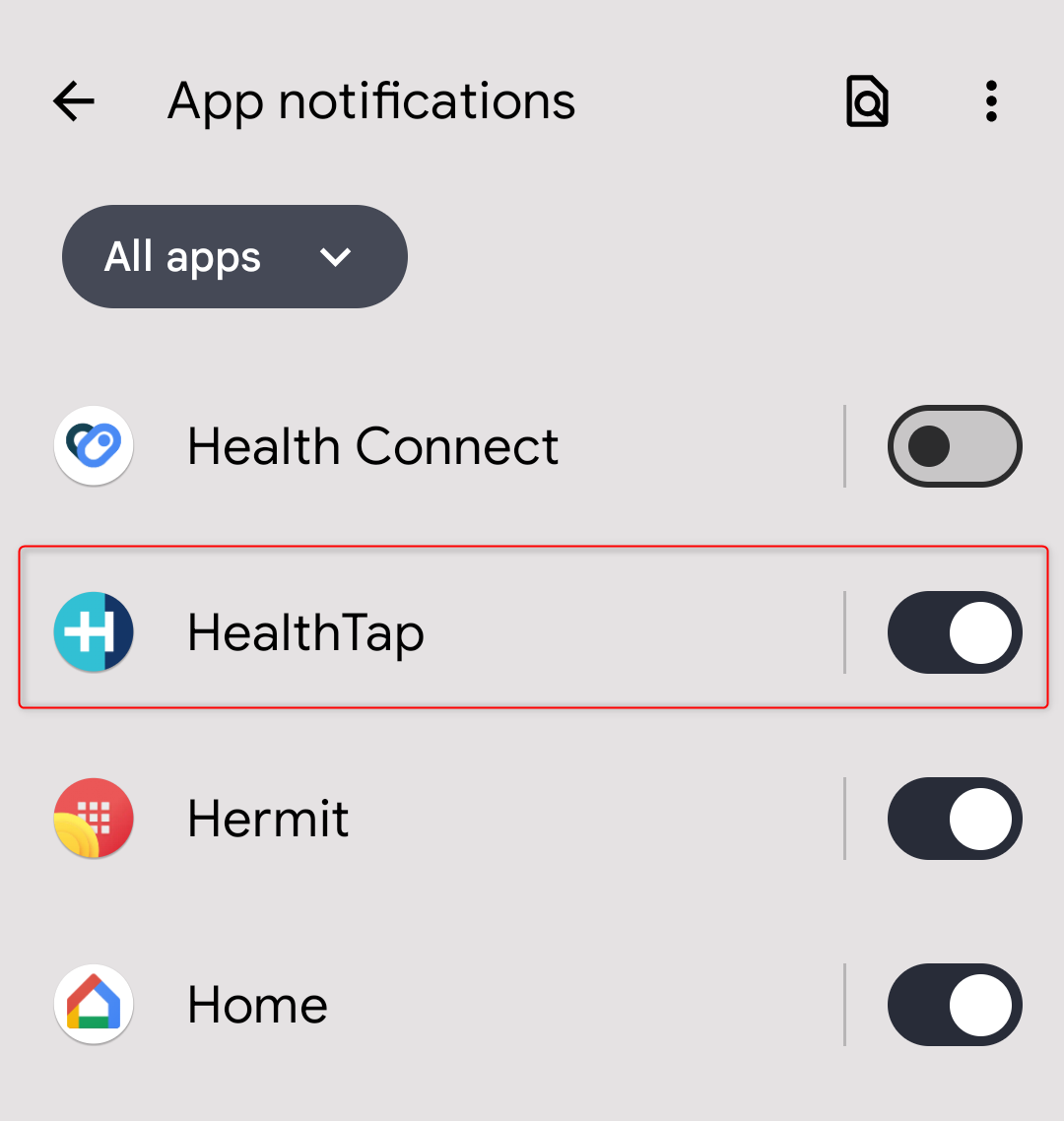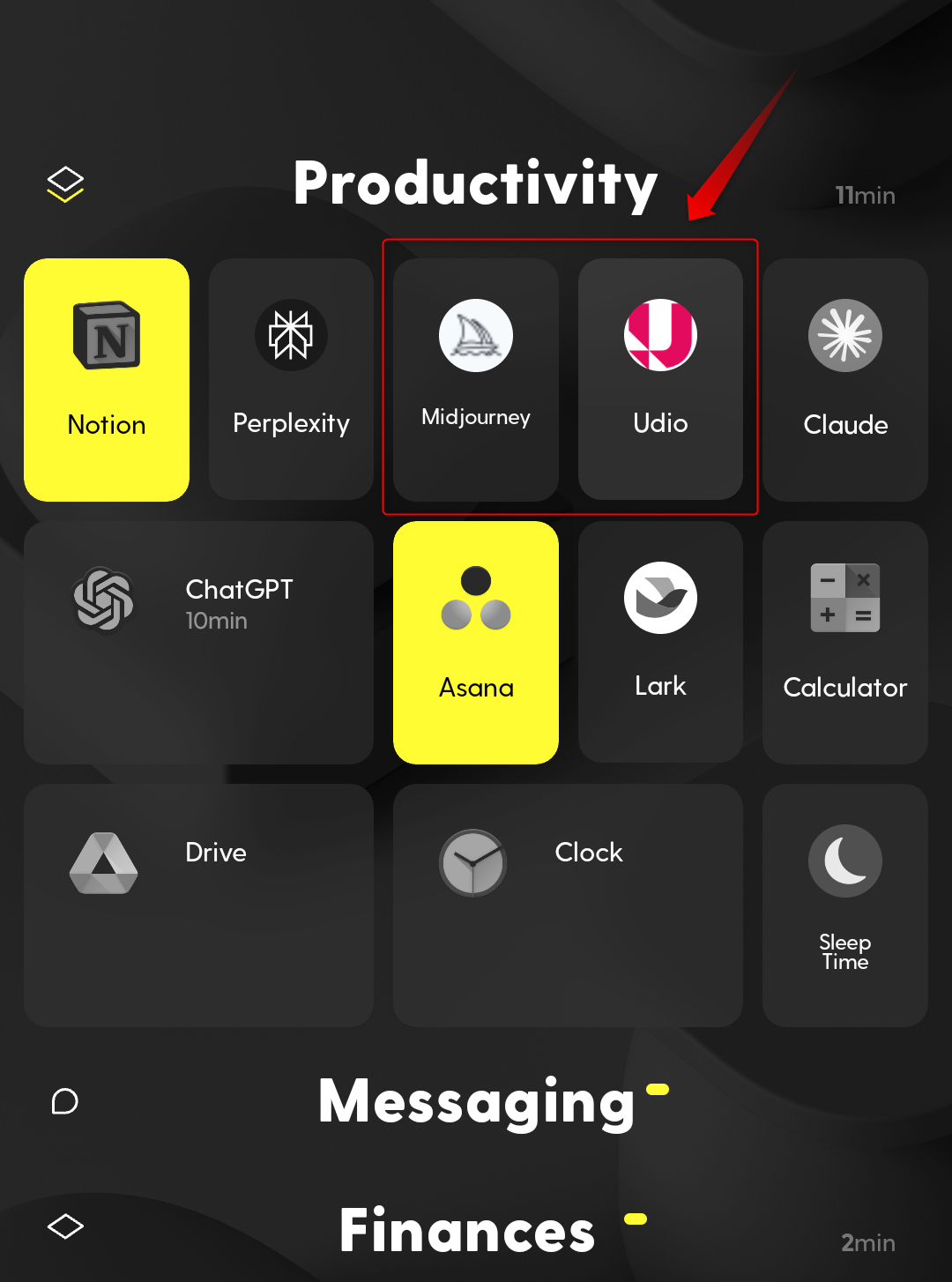Imagine being able to access your favorite web-only tools as native apps on your Android smartphone. Even better, have separate instances of the same app logged in from two or three different accounts. This just scratches the surface of what’s possible. Here’s a complete guide on how to do it.
Why turn your website into an app?
Although there are millions of apps in the Google Play Store, there are still a ton of tools and services that only exist as websites and don’t support native apps. Most people just accept it and live their lives, but here we will introduce you to the life behind it. There you can turn any website into a native Android app.
Your favorite tools are just a tap away
For reference, consider two tools I use a lot: Midjourney and Udio. Neither has a native Android app, only a website. So, when you want to access them, you first have to open your browser and tap on the pinned site, or worse, type in the URL and then visit the website. However, by making them native apps, you just tap them and they’re on your home screen.
No more navigating through browser interfaces
The biggest problem with using web-based tools on your smartphone is having to deal with the browser interface taking up a quarter of your screen. If you’re just casually browsing the web, it’s not that troublesome. However, when you try to use a tool or service, the address bar or tab switcher takes up a lot of screen real estate, which can have a big impact on your overall experience. Now imagine removing the browser interface so that only the tool itself is visible.
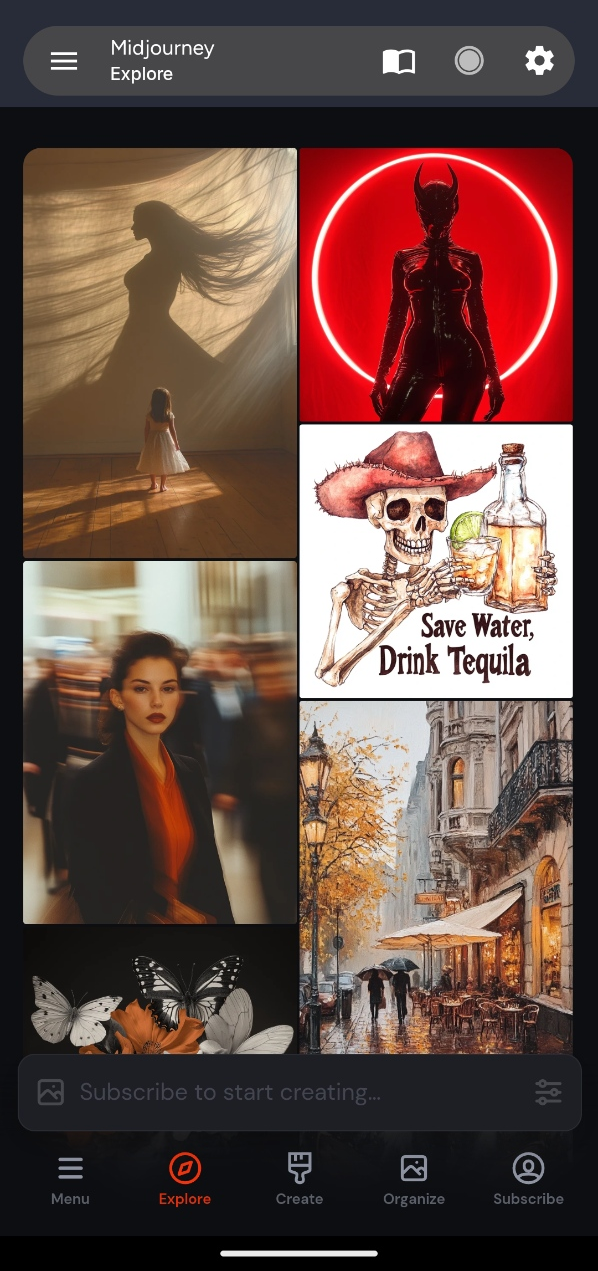
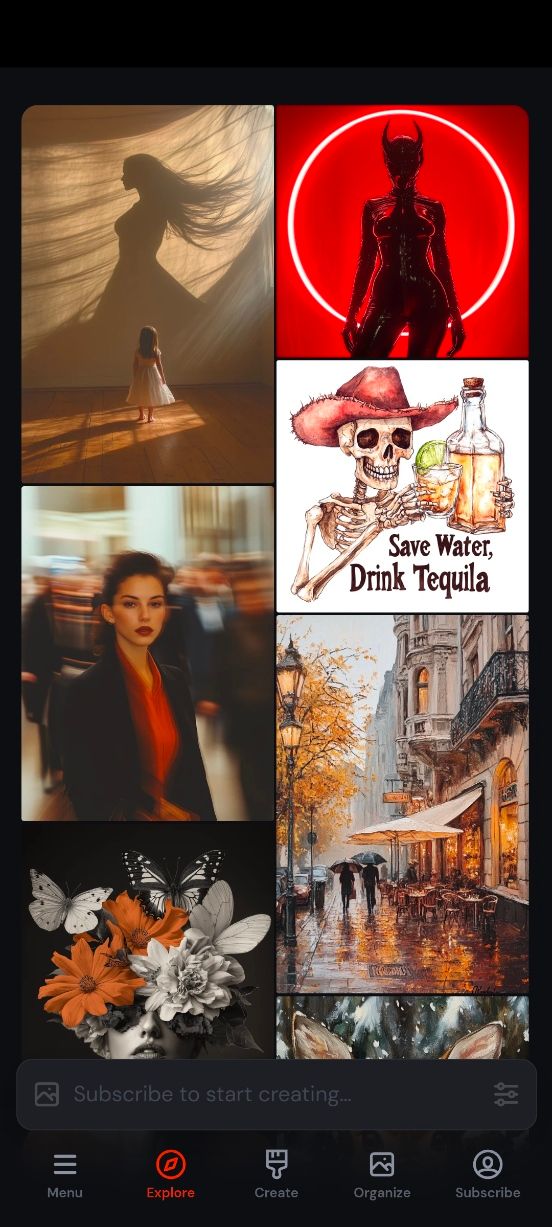
This not only looks better, but also gives you more space to work with.
Use multiple instances of the same app
I think this is an absolute game changer. For example, my phone has two separate instances of the Amazon website installed as native apps. One for personal purchases and one for business purchases.
Sure, you can use the native Amazon app to switch between user accounts, but what if you forget and make a purchase with the wrong account? By using separate apps for different use cases, This issue will be resolved.
Another advantage is that it gives you great opportunities to categorize your apps. Let’s say you like to use app folders to organize things and have multiple Facebook accounts, one for personal and one for work. So, do you want to keep the Facebook app in your work folder or is it a waste of time? Just create two instances of the app and move them to the appropriate folder. Simple!
How to turn your website into an Android app
Now that you understand the benefits of turning a regular website into an Android app, let’s take a look at how you can actually do it yourself. First, install Hermit — Lite Apps Browser developed by Chimbari. It is essentially a web browser that allows you to turn websites into native apps called Lite Apps.
Once installed, launch the app, grant all necessary permissions, and familiarize yourself with the app’s interface. As you can see, it basically looks like a browser. At the top there is an address bar and settings icons. The console has a list of all existing Lite apps, as well as websites pinned to the browser’s home page.
To create these Lite apps, in the bottom right corner[+ 作成]There’s a button. You have two options: use the ready-made Lite app or create your own. Currently, Hermit comes with nearly 100 (probably more) pre-built Lite apps for you to try out.
To show you how it all works, let’s create a Lite app for the How-To Geek website. To do this,[独自の作成]Click the option, enter your site URL, wait for the site to load,[+ ライト アプリの作成]Press the button. Give your Lite app a name, check the box to add it to your home screen,[OK]Tap.
However, it looks like a regular website loaded within your browser. To change this, click the gear icon above the address to open the quick settings panel. From here, enable frameless and fullscreen. This removes the address bar and gives it a sleek app-like appearance.
The How-To Geek Lite app is now ready.
Explore Lite app settings and options
Each Lite app has its own settings panel that you can customize to control its appearance and functionality. To access it, just press the gear icon in the address bar or swipe left from the edge of the screen if you’re in full screen mode. From here you have the following options:
- Search within a page.
- Leader mode.
- User script.
- Block pop-ups.
- Dark mode.
- Desktop mode.
- Font size adjustment function.
Press the gear icon at the bottom right of the quick settings panel to go to the Lite app settings.
[テーマ]You can adjust the appearance of app icons on your home screen by going to .[フィード]An option allows you to set up an RSS feed to receive notifications whenever something new is published on the website. You can also enable Web Monitor to track specific documents or articles and receive notifications when they are edited.
This completes the global configuration of Hermit. There are three specific options to focus on: sandbox, privacy, and user scripts.
In the free version, there is only one sandbox. This means that all Lite apps are isolated from other apps on your phone, but they are all in the same container and may interact with different instances. When you upgrade, you can create multiple sandboxes containing different apps.[プライバシー]you have the option to see your saved passwords, if any. You can also clear your browser’s cookies and cache from here. Finally, if you are a power user, you can take advantage of user scripts (JavaScript files). Five scripts are provided by default, but you can add more. When you use quick settings to manipulate website behavior, your browser automatically inserts that script into your website.
Limitations and considerations
The Lite apps you create do not function like native apps at the system level. For example, you can’t manage individual Lite apps using Android’s notification manager. This only works with Hermit.
Also, Lite apps only appear on the home screen and not in the app drawer. That said, I tested it with various launchers and it worked fine.
In fact, I prefer to use it with a custom launcher that supports custom icons. That way you can change the app icon and remove the Hermit branding.
Now you have a complete guide to convert any website into a sophisticated Android app. Although they don’t match all the benefits of native apps, lite apps provide a practical middle ground for those looking to streamline their mobile browsing experience.