
Pixel users can hide their apps and data in a new private space now available in Android 15. This section keeps your apps, files, and photos safe and secure in a virtually separate space on your phone, away from prying eyes. Here’s how to enable and configure it:
Private Space is your Pixel’s secret little corner
This feature is set up to do exactly that. Rather than simply creating a section in your app drawer to hide apps you want to keep private, Private Spaces on Pixel essentially creates a new ecosystem of apps on your phone.
This space is like having another user account on your device. Apps like Google Photos, Files, Chrome, and the new Pixel screenshot app get private copies. This lays the foundation for Android’s private space. All apps installed in the incognito section store their data in file paths within it and are isolated from the regular app drawer.
For example, screenshots taken while using Android’s Private Spaces app will appear in Pixel Screenshots and a locked version of Google Photos. Downloaded images and files are stored in a locked version of Google Files. This space is private in every way.
Any app that is used in a private drawer will have a small icon in the status bar to indicate that it is actually a locked version. These apps won’t appear in your recent apps or multitasking window. No notifications will be sent while your private space is locked.
During the setup process, users can choose how often they want to lock their Android private space. It can lock automatically after 5 minutes or after the phone itself locks. Users must also choose whether to use a separate Google Account for their private space. Another option is to create it entirely. Additionally, users can also consider choosing a new passcode for the private section. A new fingerprint scan will be taken during that process.
How to enable private space
Before you enable Android private app space on your Pixel, your Pixel phone must be running Android 15. You can check for updates in the Settings app. If you don’t have the latest version of Android, you’ll need to wait for an update.
- in setting app, head to Security and privacy.
- tap private space.
- strike setting Then follow the steps.
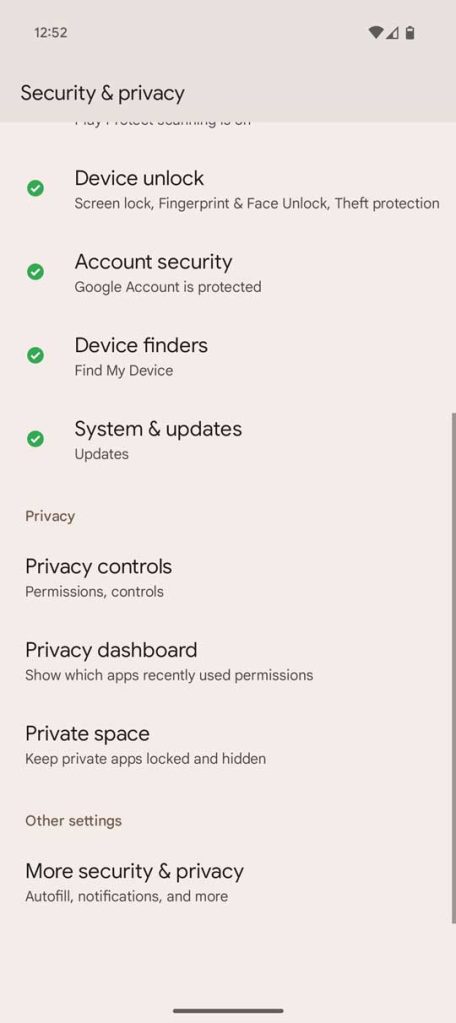
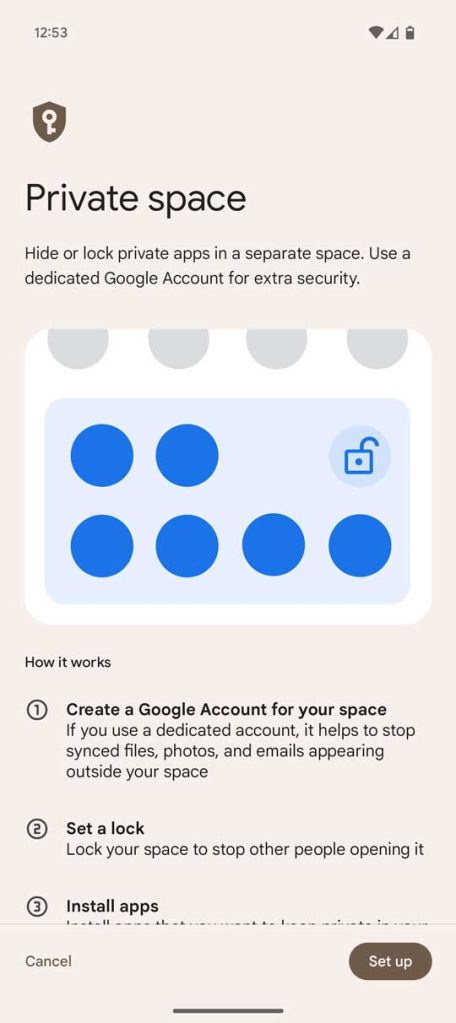
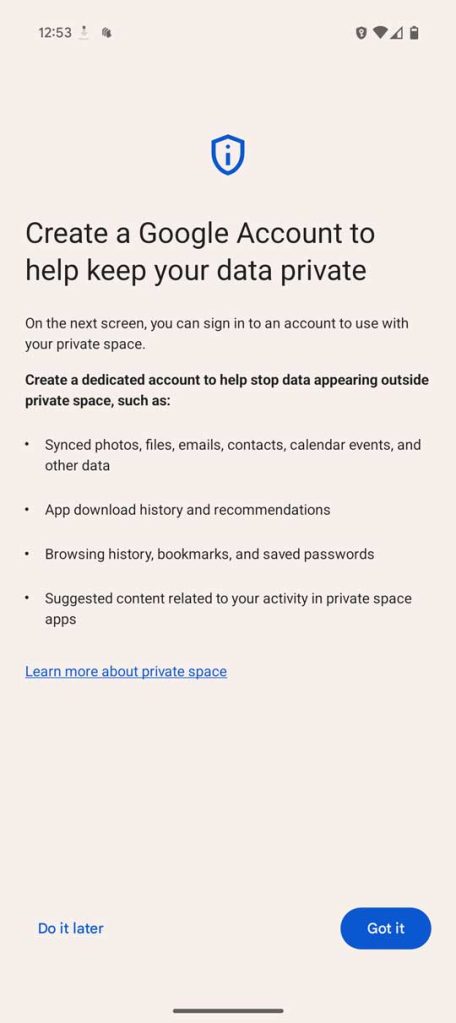
Once you set up this feature, a new space will appear at the bottom of your app drawer. To unlock, simply tap the lock icon. From there, you can use the apps already available or install new apps through the private version of the Play Store.
The Private Spaces feature is a great new feature that rivals what other OEMs offer when it comes to locked apps.
FTC: We use automated affiliate links that generate income. more.

