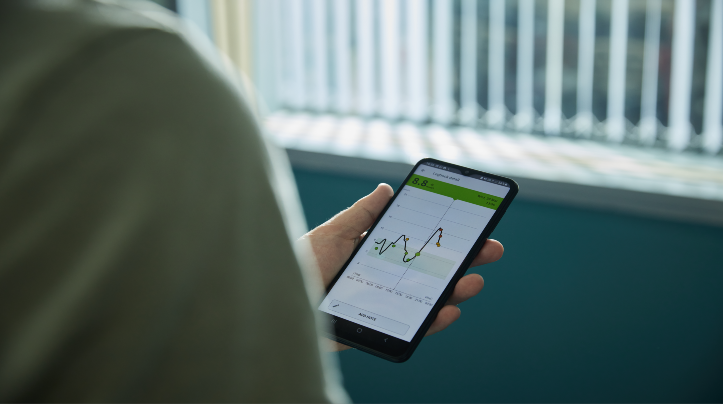If you do not download the new iOS 18 or Android 15 update or use the FreeStyle Libre 2 reader to monitor your blood sugar levels, you are not affected.
Android15 update
The Android 15 update is not yet fully available for all Android smartphones. It will be available for Pixel smartphones on October 15th.
This update includes a new feature called Private Spaces. This allows users to download apps to a separate space on their device and adds an additional layer of authentication to access it.
Abbott, the maker of FreeStyle Libre, advised that using the FreeStyle LibreLink, FreeStyle Libre 3, or LibreLinkUp apps in Private Space may prevent you from receiving notifications, such as blood sugar alarms.
Abbott recommends that if you download Android 15, you don’t use the Private Space app features in the FreeStyle LibreLink, FreeStyle Libre 3, or LibreLinkUp apps.
If you already have one of these apps installed in Private Space, you can follow these steps to continue receiving notifications, such as blood sugar alarms.
- Uninstall Libre apps from Private Space
- Go to App/Play Store and install apps directly on your home screen.
- Search for the FreeStyle LibreLink, FreeStyle Libre 3, or LibreLinkUp app and download it again.
iOS18 update
Apple released iOS 18 in September 2024. This includes the ability for users to apply locks to apps using Face ID, Touch ID, or device passwords. You can also hide apps so they don’t appear on your device’s home screen.
Locking or hiding apps can cause Apple users to miss notifications such as blood sugar alarms from the FreeStyle LibreLink, FreeStyle Libre 3, or LibreLinkUp apps.
If you have any of these apps locked or hidden, you can follow the steps below to ensure you receive notifications.
How to unlock “lock-only” apps:
-
From your device’s home screen, app library, or Spotlight search, press and hold the FreeStyle LibreLink, FreeStyle Libre 3, or LibreLinkUp app icon.
How to unlock and show hidden apps:
- Open app library
- Scroll down to the “Hidden” category and tap on it
- Authenticate with Face ID, Touch ID, or passcode
- Select “Do not require Face ID,” “Do not require Touch ID,” or “Do not require a passcode.”
- This will unlock or unhide the app.
For further assistance, please contact the Abbott Customer Care team on 0800 170 1177.