I’m a big fan of data security in a world of constant hacking, including complex AI-powered account takeover scams. It’s not just about protecting my apps and logins with strong, unique passwords, it’s also about protecting the main computer in my life, my smartphone.
I hope it doesn’t happen, but I’m already prepared to deal with it if my iPhone gets stolen. Your phone is password- and Face ID-protected, as are your various apps, and employs all of Apple’s security features for added security. You can track your iPhone and wipe it remotely. We also back up your data, and Activation Lock prevents hackers from getting into your device even after it’s been wiped.
The security features that Google started testing in the Android 15 beta also caught my attention. Google uses AI to determine if a phone has recently been stolen and lock the device. This feature is called Theft Detection Lock and must be enabled first.
The Theft Detection Lock is part of the big Android 15 update and Pixel Drop that Google released on Tuesday. However, the best part about this feature is that you don’t need Android 15 to run this feature. It runs on Android devices running Android 10 and above and should cover approximately 90% of Android devices in use today.
Turn on theft detection lock now
The theft detection lock works great when enabled. AI detects sudden movements that indicate someone is snatching your phone or running, biking, or driving away. If you have a lock screen password, the theft detection lock will also lock your phone.
Google says it will roll out theft detection lock to cover 90% of Android users worldwide, but the feature won’t be available immediately. Google is rolling out this feature in stages, likely starting with the new Pixel 9 series and other new devices.
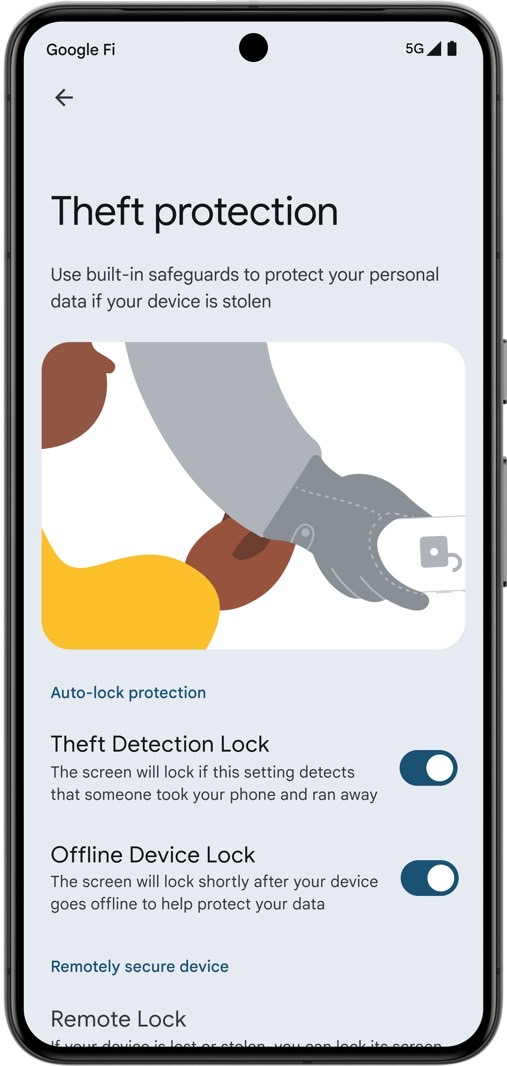
Google said in a blog post that you should check the Anti-Theft settings page to see if the new feature is available. Theft detection lock is not available on Android Go devices, tablets, or wearables.
To enable the anti-theft feature, you need to perform the following steps:
- Set a password on the screen. It’s the only way to lock your phone if it’s stolen.
- Then go to “Settings”
- Tap “Google”
- Tap on all services
- Please select anti-theft
- Once the theft detection lock is available on your device, turn it on
Google explains in a support document that the Theft Detection Lock may not be triggered if the device’s Wi-Fi connection, Bluetooth connection, or both are stable. This can be a problem, especially considering that many people actually use Bluetooth earphones.
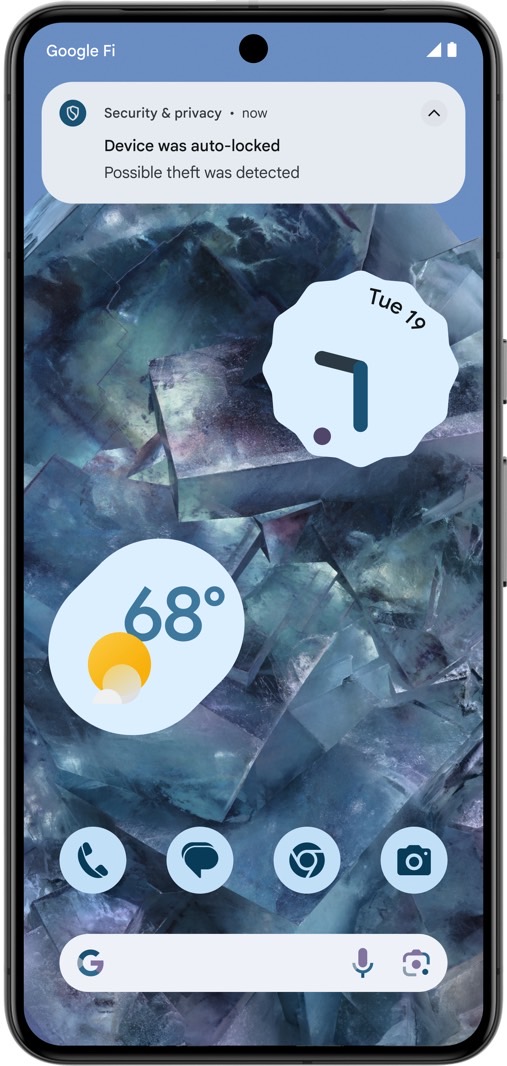
The theft detection lock will also be temporarily suspended if the device is repeatedly locked within a short period of time. This means you may accidentally trigger it yourself. As a runner, I immediately noticed problems with this feature. For example, let’s say you take your Pixel phone with you when you start a run. The AI may think someone stole your device.
We’re just speculating here, but thankfully Google offers other anti-theft features for Android smartphones.
Other security features
Offline Device Lock protects you if a thief tries to take your phone offline. You will need to do so to avoid having your phone wiped remotely via “Find My”. “If your unlocked device goes offline for an extended period of time, this feature locks the screen to prevent your phone from falling into the hands of a thief,” Google says. However, it is unclear what this prolonged period means.
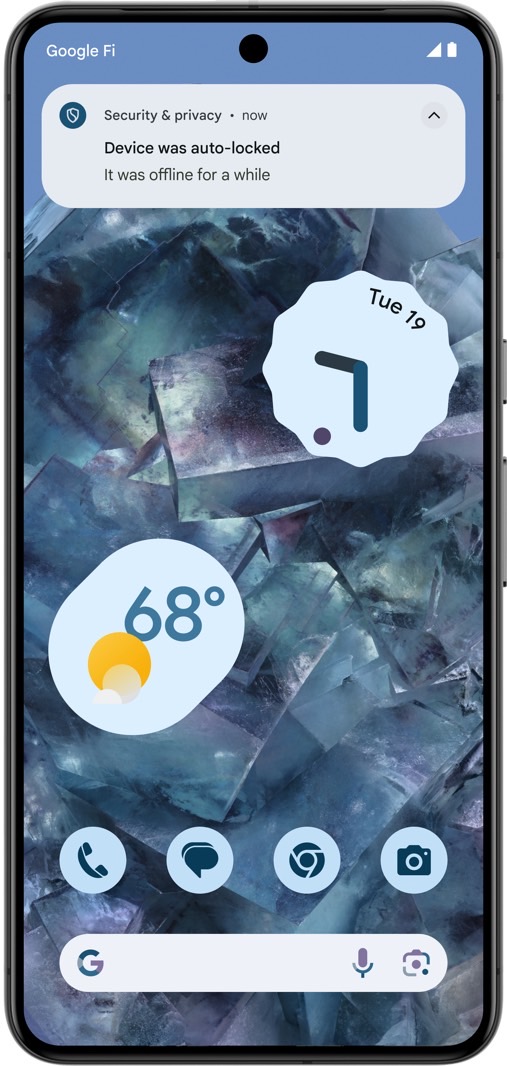
Apart from this, you can use remote lock to protect your device in case it gets stolen. Just visit this Google tool, enter your verified phone number, and lock your handset. You can use any device for this, including your computer, a friend’s phone, or a stranger’s device.

New features in Android 15 you need to know
More importantly, Android 15 adds some additional anti-theft features to supported devices. Sensitive settings changes require authentication, just as they would on an iPhone. To change settings such as Find My Device, you must use a PIN, password, or biometrics.
In Android 15, multiple failed login attempts will trigger a lock on your phone, potentially allowing a thief to try to guess your password.
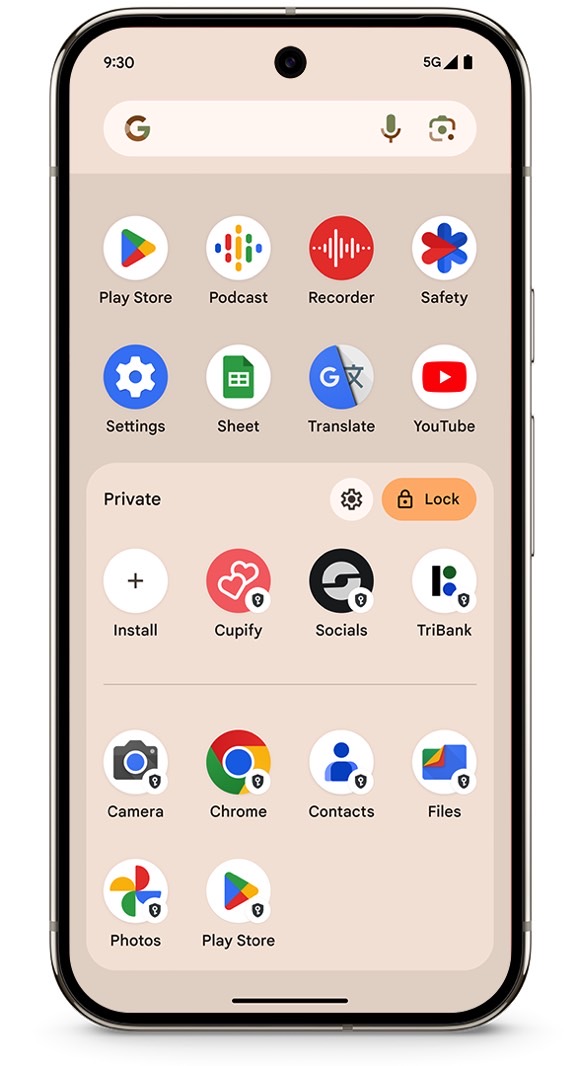
Finally, Android 15 introduces Private Spaces for apps you don’t want others to see. You can protect this area of your phone with a separate PIN and hide it from anyone else who might access your phone, especially thieves.
You can place banking and other sensitive apps here. As you can see in the screenshot above, you can also keep copies of various apps on your Android phone that may contain sensitive data.
To enable the Private Spaces feature on Android 15, you need a Pixel smartphone.

