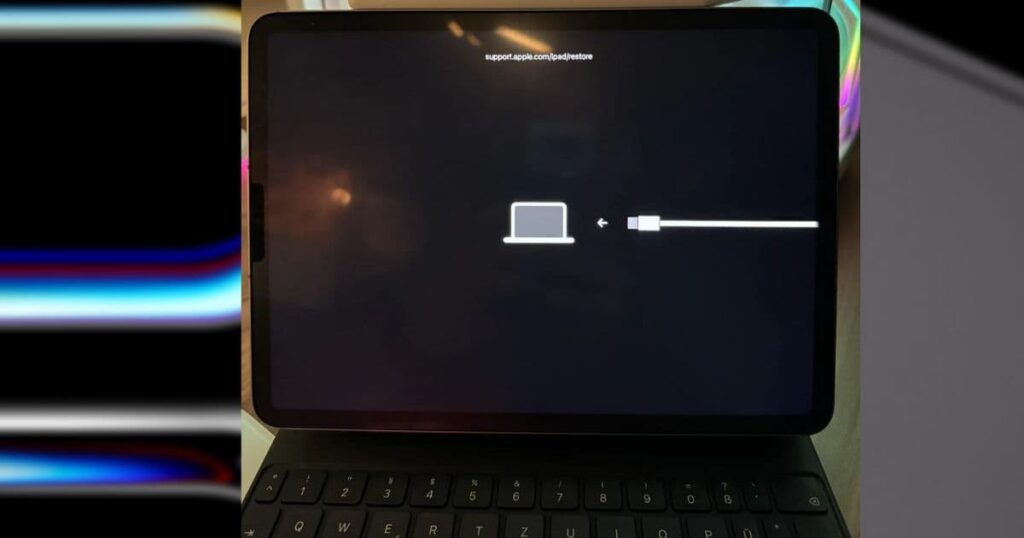iPadOS 18 has been released with great excitement for the M4 iPad Pro. Expected features include an enhanced game mode, live audio transcription, math notes, and Apple Intelligence. We unleash the full potential of the M4 chip to deliver the perfect tablet for both work and play. Whether you’re solving complex math problems or diving into HD gaming with Apple Arcade, this update brings even more versatility to your already powerful device.
But things quickly took a turn. This update caused many users to find their iPads unresponsive. What was supposed to showcase the iPad Pro’s cutting-edge features ended up bricking these devices. Standard recovery methods, such as force restarting and connecting to the Mac for recovery, also failed. Apple removed this version the day after its release.
The first point release of iPadOS 18 is now available, but is it safe to update again? Here’s everything you need to know.
Why did Apple discontinue iPadOS 18 support for the iPad M4?
Apple discontinued iPadOS 18 on its M4 iPad Pro models shortly after launch following widespread media coverage. In a statement to MacRumors, Apple acknowledged that some devices experienced glitches after the update, and that the development team needed to iron out the bugs. Although unconfirmed, this issue may be caused by an iBoot error. Manage validation of key system files. If this process fails, your iPad will not be able to finish booting. That said, Apple released stable iPadOS 18.0.1 on October 3, 2024, giving M4 iPad Pro users permission to migrate from iPadOS 17.7.
How to repair a bricked M4 iPad Pro on iPadOS 18 or later


Note
Do not disassemble your iPad. Perform only minor troubleshooting. Failure to do so may inadvertently violate the 1-year warranty.
1.Update to iPadOS 18.0.1
Time required: 20 minutes
Your best bet is to update your iPad. As of this writing, Apple has already released the first version of iPadOS 18, available for M4 models. Follow these steps:
- go to setting > common > Software update.
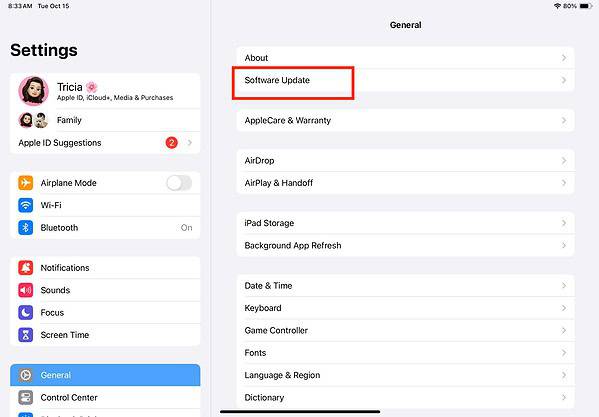
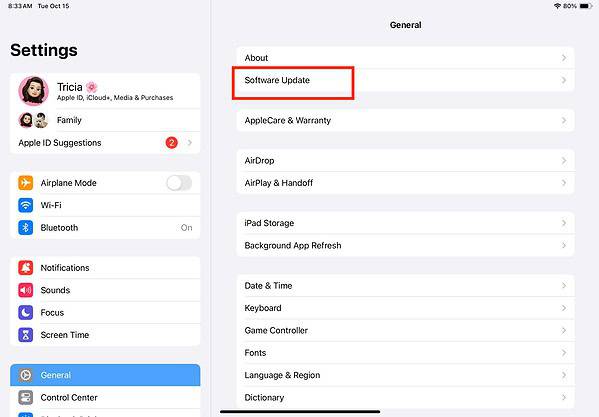
- tap Download and install With the latest OS version available.
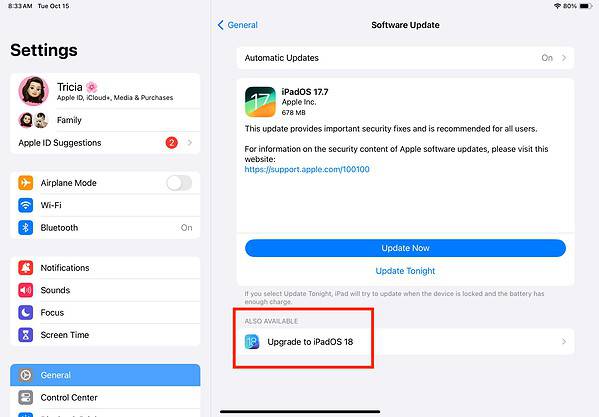
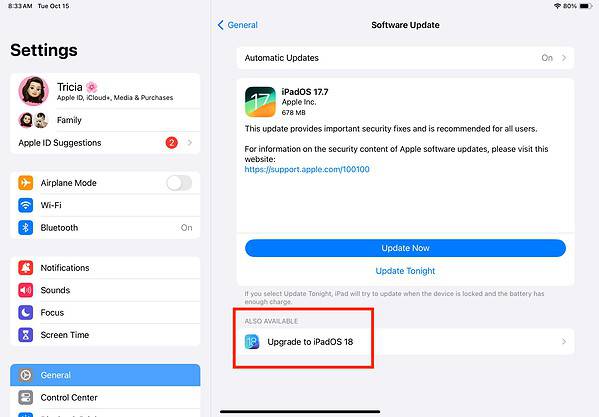
- Your device will restart after installation. This is a relatively large update from iPadOS 17.7, so expect the process to take a while.
2. Force restart your iPad
If your iPad freezes or becomes unresponsive, force a restart. Doing so will update your device’s memory and resolve minor issues while keeping your data safe. Interrupts the current power cycle by forcing a restart of iPadOS.
- Press and quickly release volume up and reduce volume button.
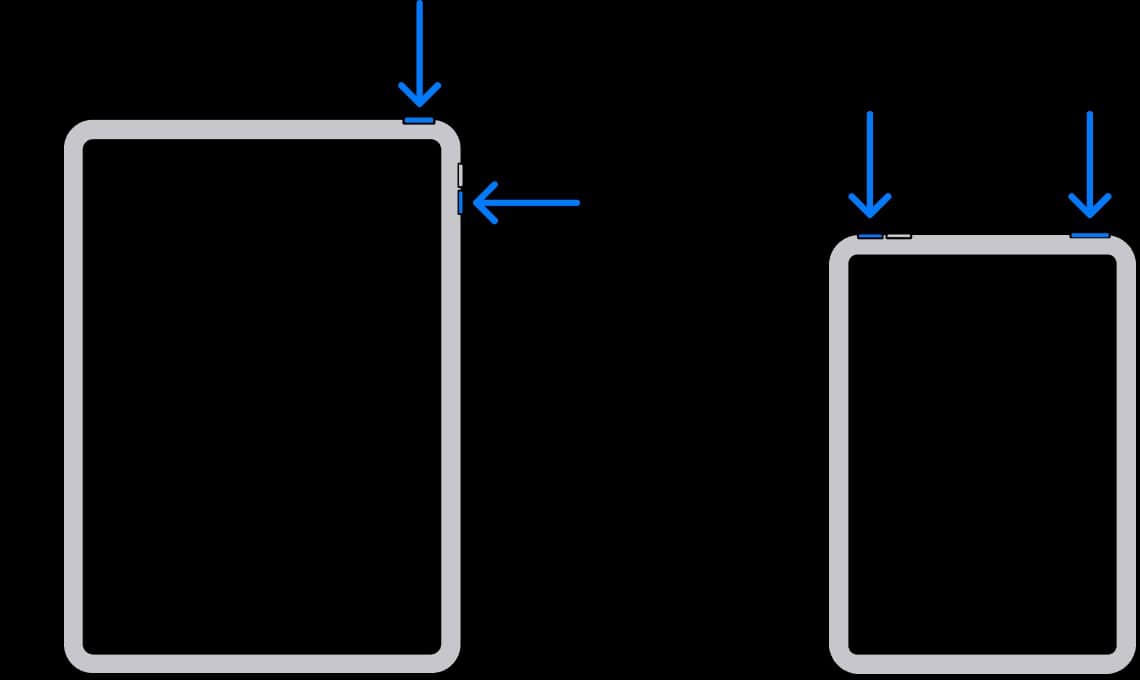
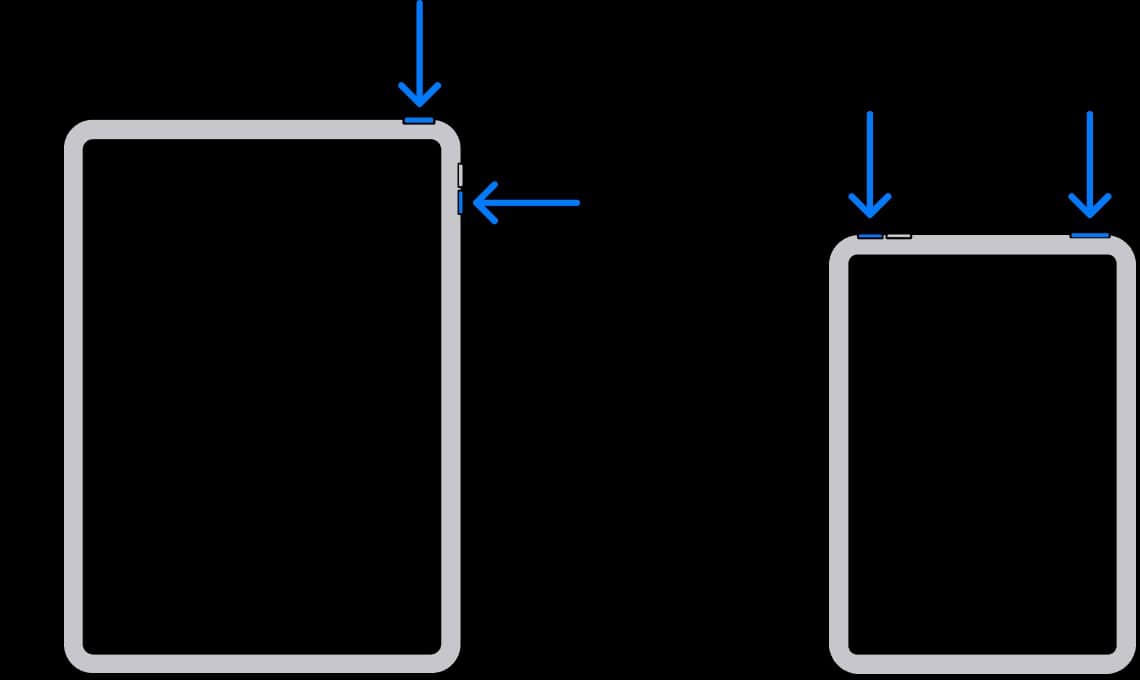
- hold. top button Until the device starts restarting. If your iPad won’t turn on, try using a different charging cable or wall adapter.
3. Enter recovery mode
If your iPad isn’t responding, consider putting it into recovery mode. It has a built-in safety mechanism that allows you to update or restore firmware on a frozen iPad. The goal is to factory reset the device before any damage is done.
- Connect your iPad to your Mac (or Windows laptop with iTunes).
- Press and release volume up buttonand then volume down button.
- Press and hold the top button. Recovery mode screen will be displayed.
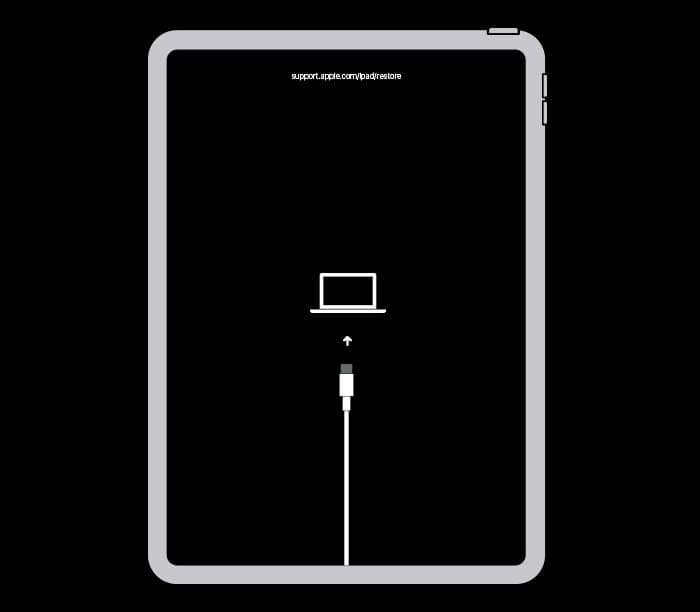
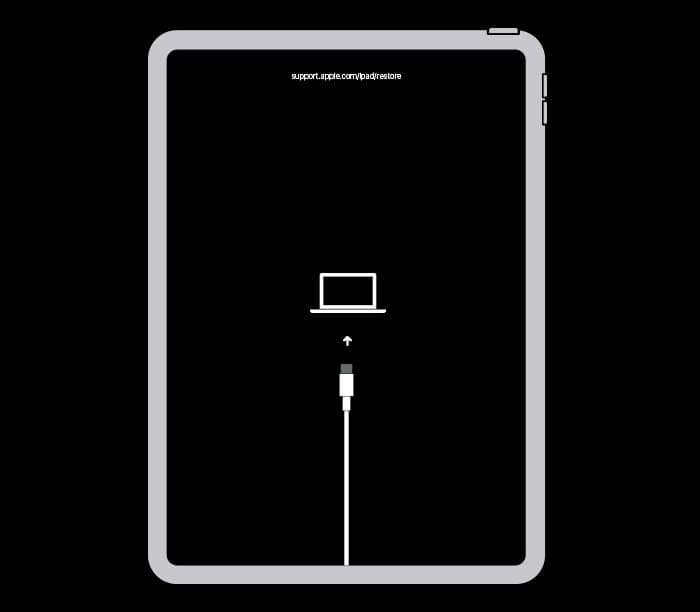
- Reset or update your device iTunes or finder.
Is it worth installing iPadOS 18.0.1?
We recommend updating to iPadOS 18.0.1 as Apple has addressed several known bugs in previous releases. While some users may still be skeptical about iPadOS 18’s overall performance, especially compared to iPadOS 17.7, the latest update offers significant improvements. Apple has ironed out major bugs and new features make it worth the upgrade for most users.
If the issue persists, contact Apple Support. A certified technician may be required to inspect your device for hardware damage. If the test result is due to a manufacturing defect, you may be eligible for a new device. Otherwise, you’ll only receive coverage if you recently renewed your AppleCare+ plan.