Whether you’re buying a new Amazon Fire tablet and getting ready to let go of your old one, or it’s just experiencing occasional issues or running a little slow, resetting your device can help clear your data. This is a useful method to help you get back up and running. Smooth again.
Here’s a step-by-step guide on how to reset your Fire tablet.
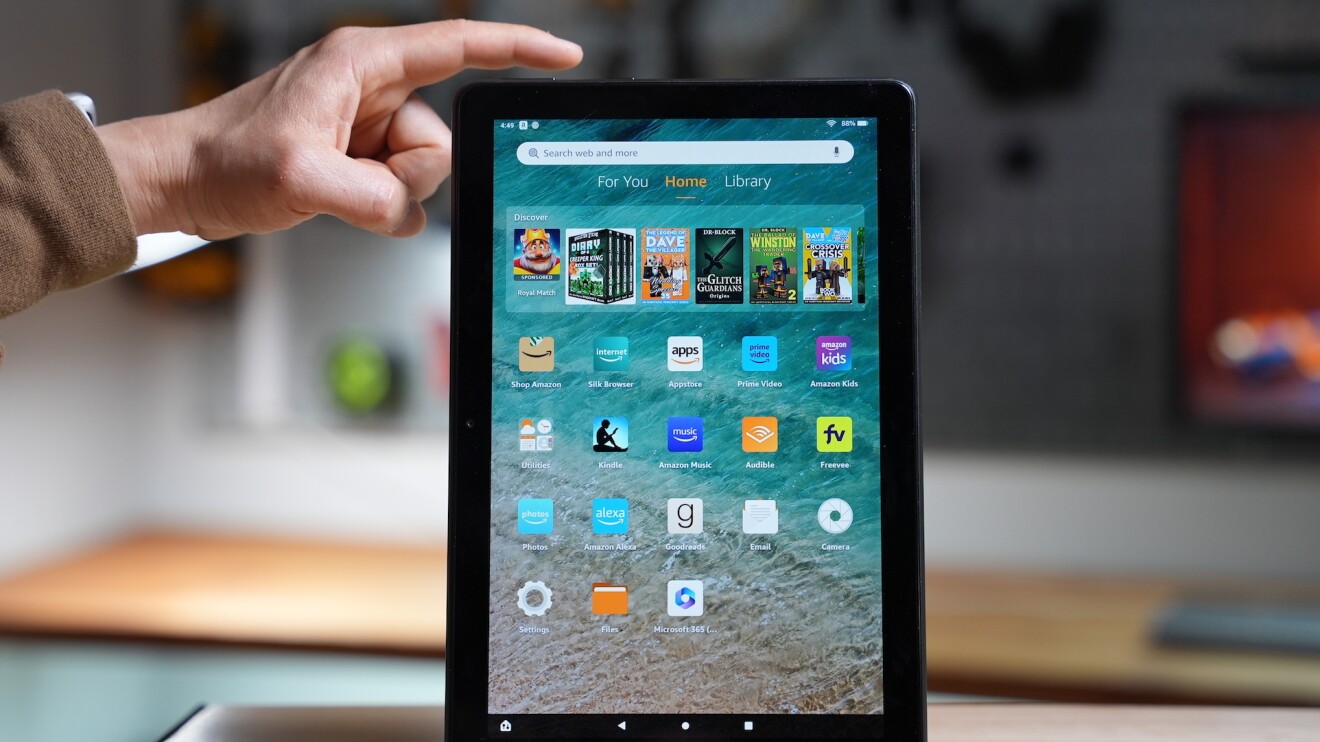
1. First, you need to understand how a factory reset will affect your device and make sure there’s nothing you don’t want to lose. Factory resetting your device removes all downloaded content, including in-app purchases, and returns your device to its original factory settings. It will also unregister your device from your Amazon account (you can always re-register it later). So, before proceeding, please make sure that you are okay with deleting all data stored on your device. If not, print or back up as much as possible.
2. When you’re ready to proceed, there are two ways to reset your Fire tablet. One method is Press and hold the power button and volume down at the same time for 5 seconds Or until the screen goes off. When the logo screen appears again, release the power button and Press the volume down button. time recovery mode The options will be displayed, volume up and reduce volume Buttons for moving around the screen. Use the power button to Select Wipe Data/Factory Reset.
When you use the recovery mode method to reset your Fire tablet, there are slight differences depending on your device.
- For Fire HD 7, use the power button and volume down button
- For Fire HD 8 Plus, use the power button and volume up button
- For Fire HD 11, use the power button and volume up button
- For Fire HD 10, use the power button and volume up button
3. The second way to reset your Fire tablet is to use the Settings app. To do this, swipe down twice from the top of the screen and tap Quick settings. Tap. settings icon, after that tap device options, and tap Reset to factory defaults.
4. Once the reset is complete, your Fire tablet will restart and display the setup screen. Follow the onscreen instructions to set up your device again.
Resetting your Fire tablet is a simple process that can help resolve any performance issues you may be experiencing.
If you’re preparing to transfer your device or give it to a family member, you should reset your device to ensure all personal information is erased. This also applies if you are selling. Trade in your device— A factory reset will erase all data on your device and will make it unrecoverable.
Not ready to reset yet? You can check anytime Fire tablet support page First of all, for help.
Please check next How to make your Fire tablet kid-friendly.


