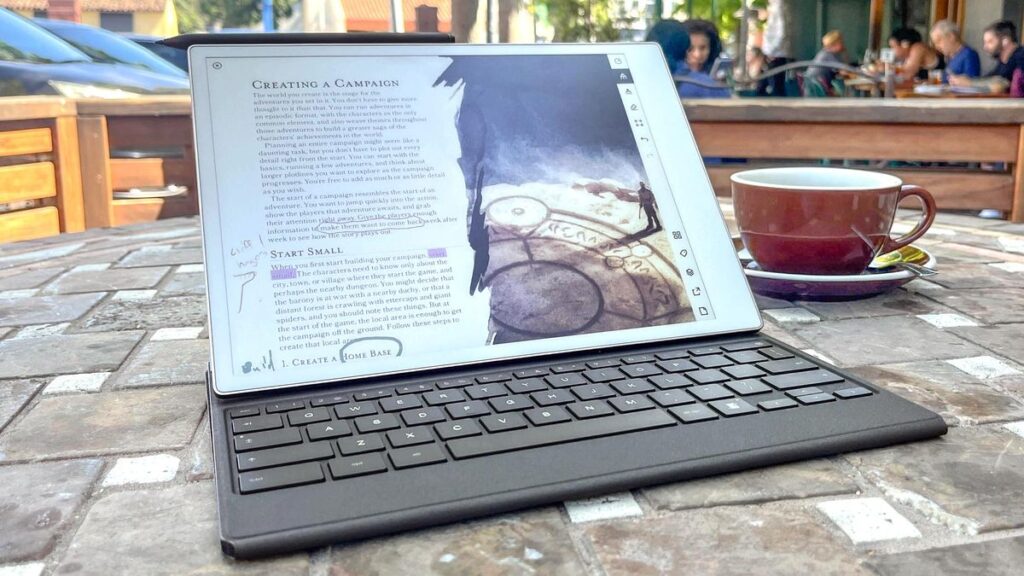ReMarkable Paper Pro (starting price $579) is a new premium tablet that aims to recreate the feeling of writing, drawing, and painting on paper.
In this respect, it is very similar to ReMarkable’s previous release, ReMarkable 2. ReMarkable 2 is being described as an iPad replacement for writers who prefer the feeling of physically writing on paper. But Paper Pro can do something completely new for the ReMarkable line: color.
That’s right, ReMarkable Paper Pro lets you take notes, doodle, and annotate documents using a variety of digital brushes in nine primary colors. However, you can also create different types by layering and shading colors.
This is made possible by Paper Pro’s new Canvas Color e-paper display, which ReMarkable claims is the most responsive and comfortable to write on ever. The device was announced at IFA 2024 in Berlin. After getting my hands on the review unit, I’m excited and intrigued by the possibilities of this e-paper.
But while it’s fun to attach ReMarkable markers to the Paper Pro and get the simulated feel of a pencil on paper, I have to be honest about the tablet’s limitations. This tablet is a great toy for writers, readers, and note-takers. I want a $500+ device specifically for writing, taking notes, and marking up documents. It’s great in these areas, but for everything else you’d be better off spending the same amount on the iPad Air.
In this ReMarkable Paper Pro review, I’ll explain what I learned about this device after using it for a few weeks. It’s probably the best tablet for writers and artists who don’t like writing on an iPad, but there are still tradeoffs to be aware of when making full use of this slate of e-paper.
ReMarkable Paper Pro: Cheat Sheet
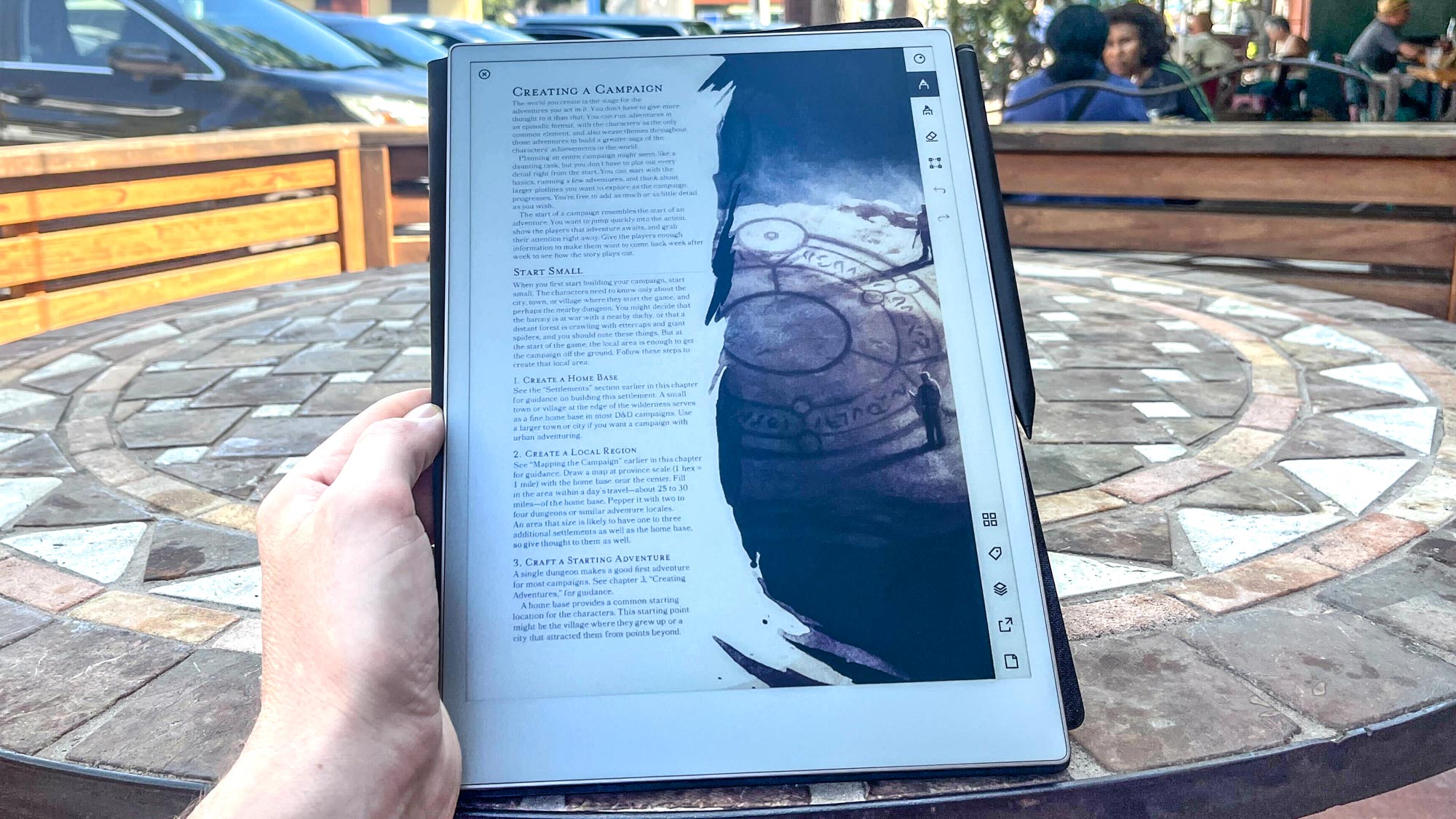
- What is it? The first ReMarkable e-paper tablet with color display.
- Who is it for? People who want a tablet with eight or more colors that is meant to mimic the feeling of reading and writing on paper.
- How much does it cost? The tablet itself technically costs $499, but you can’t order it without the bundled stylus. Tablets with Remarkable Marker cost $579, and tablets with Marker Plus cost $629.
- what do we like? This slate looks and feels premium, and it’s the only tablet that makes it so easy to write, draw, and annotate in (limited) color on an e-reader-like screen. It wasn’t there before.
- What’s not to like? There is often a noticeable delay when loading a document, moving between pages, or waiting for the line you just drew to “fill” onto the page.
ReMarkable Paper Pro: Specifications
| specs | remarkable paper pro |
|---|---|
| price | $579 with marker, $629 with marker plus |
| CPU | 1.8GHz quad-core Cortex-A53 |
| rum | 2GB LPDDR4 |
| storage | 64GB |
| screen | 11.8 inch canvas color display |
| port | USB-C, accessory port |
| size | 10.8 x 7.7 x 0.2 inches |
| weight | 1.16 pounds |
ReMarkable Paper Pro: What we like
Even though I’m a writer by trade, I don’t really like writing on paper anymore. My hands hurt from typing for so long that I can no longer hold a pen comfortably for long periods of time.
Still, I like reading digital documents on e-paper rather than traditional LCD or OLED displays, so I’ve always liked the ReMarkable e-paper tablet. I don’t like writing by hand, even on e-paper, but it’s fun and satisfying to jot down notes, annotate text, and occasionally doodle in the margins.
With that in mind, here are some of the standout strengths of ReMarkable Paper Pro that I’ve found after using it for a few weeks.
Colors are fun and help your document stand out
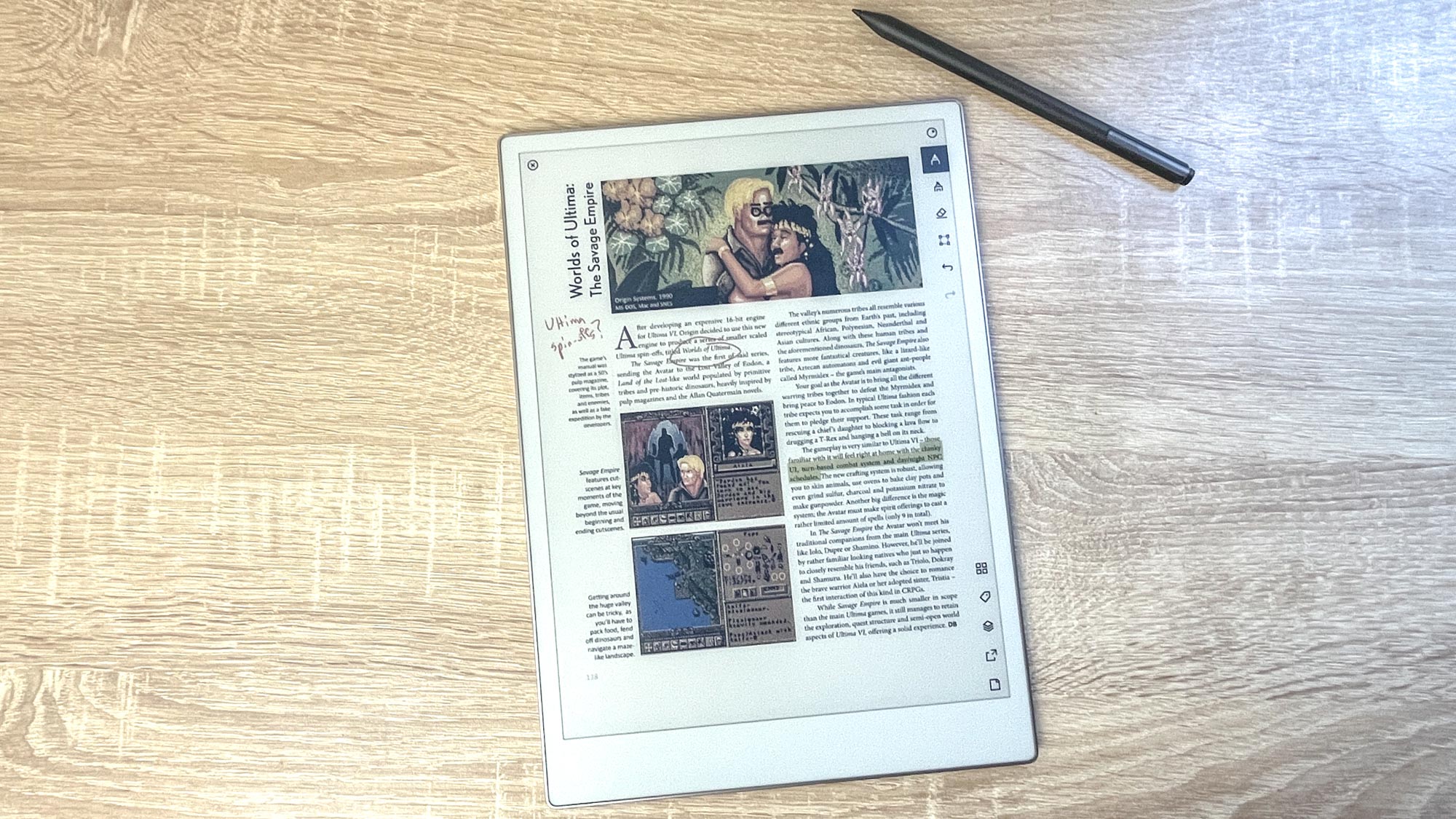
Simply put, the new colors are fun to use with ReMarkable Paper Pro, although they are a bit limited.
I don’t know about you, but I’ve always loved doodling and drawing funny numbers in the margins of my notes. That was true when I was in elementary school, and it’s even more true today.
I’m happy to report that the ReMarkable Paper Pro successfully replicates that feeling on an e-paper display. I found it almost as fun to draw line drawings on my digital to-do list. My notes in the study room.
There are some great ways to use Paper Pro’s new color and art tools in your documents. You can color in textbook pictures, draw funny mustaches on book illustrations, or write notes in the margins of reference books.
Colors often look a little off or washed out on Paper Pro’s display, but you can use nine art tools (plus a highlighter and eraser tool) to fine-tune or enhance the hue. Masu. For example, you can use the Color Marker tool to draw a small tree, then use the Shader tool to layer different colors on top of it to make the trunk darker and the leaves more vibrant.
Things can get a little weird when you’re drawing, writing, and typing (with the optional Type Cover) in the same document, as it’s not always clear how or when images can be moved around like text. For example, if you draw a cute tree in a note and start typing and pressing Return, you might inadvertently start moving the picture because it treats the picture like text. But in general, these are all very intuitive, easy and, most importantly, fun to learn.
The addition of backlighting makes this slate even easier to use
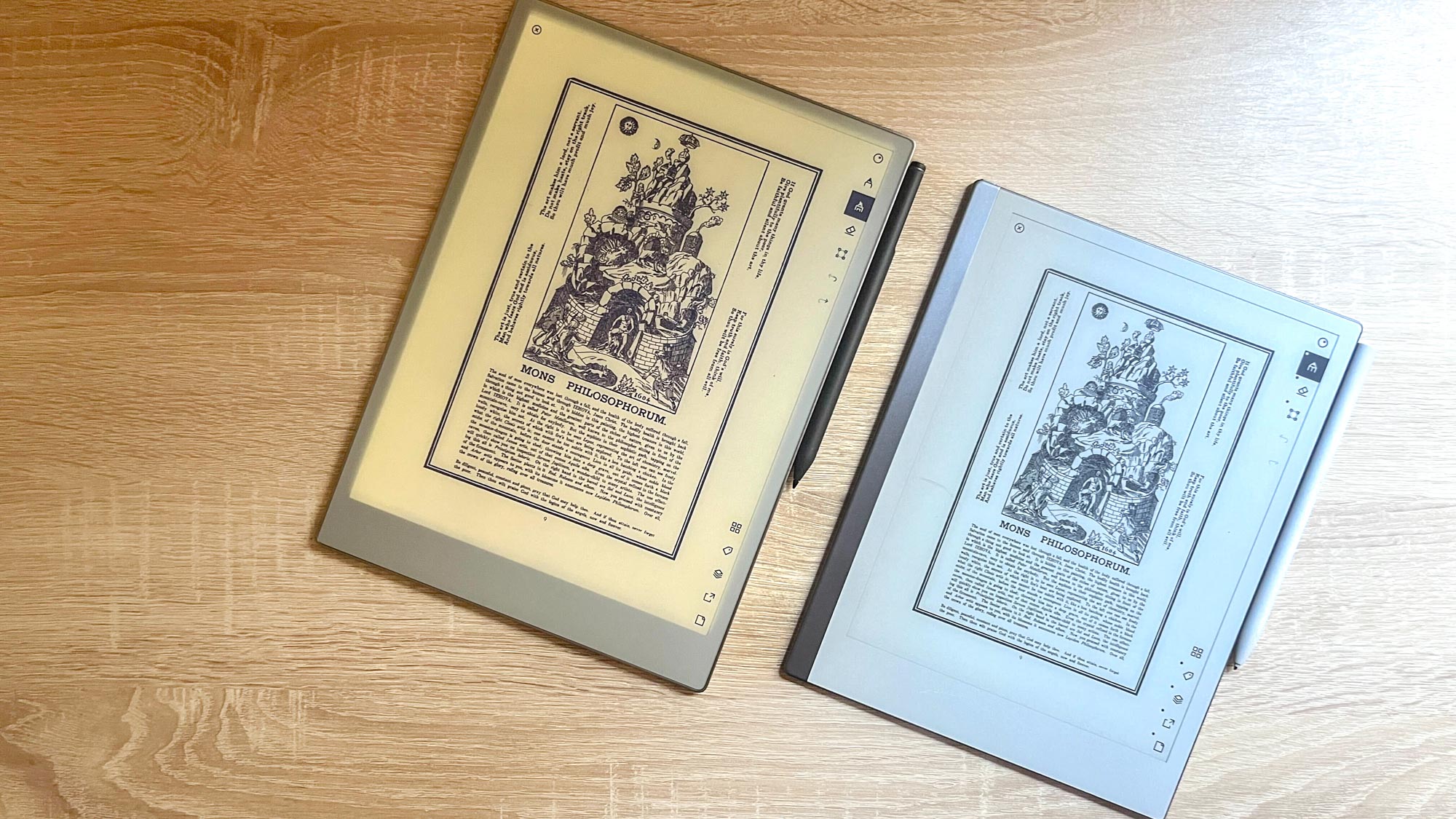
You might be surprised to hear that this is the first ReMarkable tablet with built-in lighting, but it’s true. If you’re using the older ReMarkable 2 to read or take notes in a dimly lit room, the lack of a built-in backlight can be a bit of a pain. So it’s great to finally have the option to turn on the lights when working indoors. darkness.
The Paper Pro’s backlight is nice and gentle, so even at maximum brightness it doesn’t strain your eyes too much. In fact, it’s incredibly subtle that it’s working half the time. While photographing this tablet in natural light, I had to keep checking to see if it was on.
Writing on an e-paper display is great
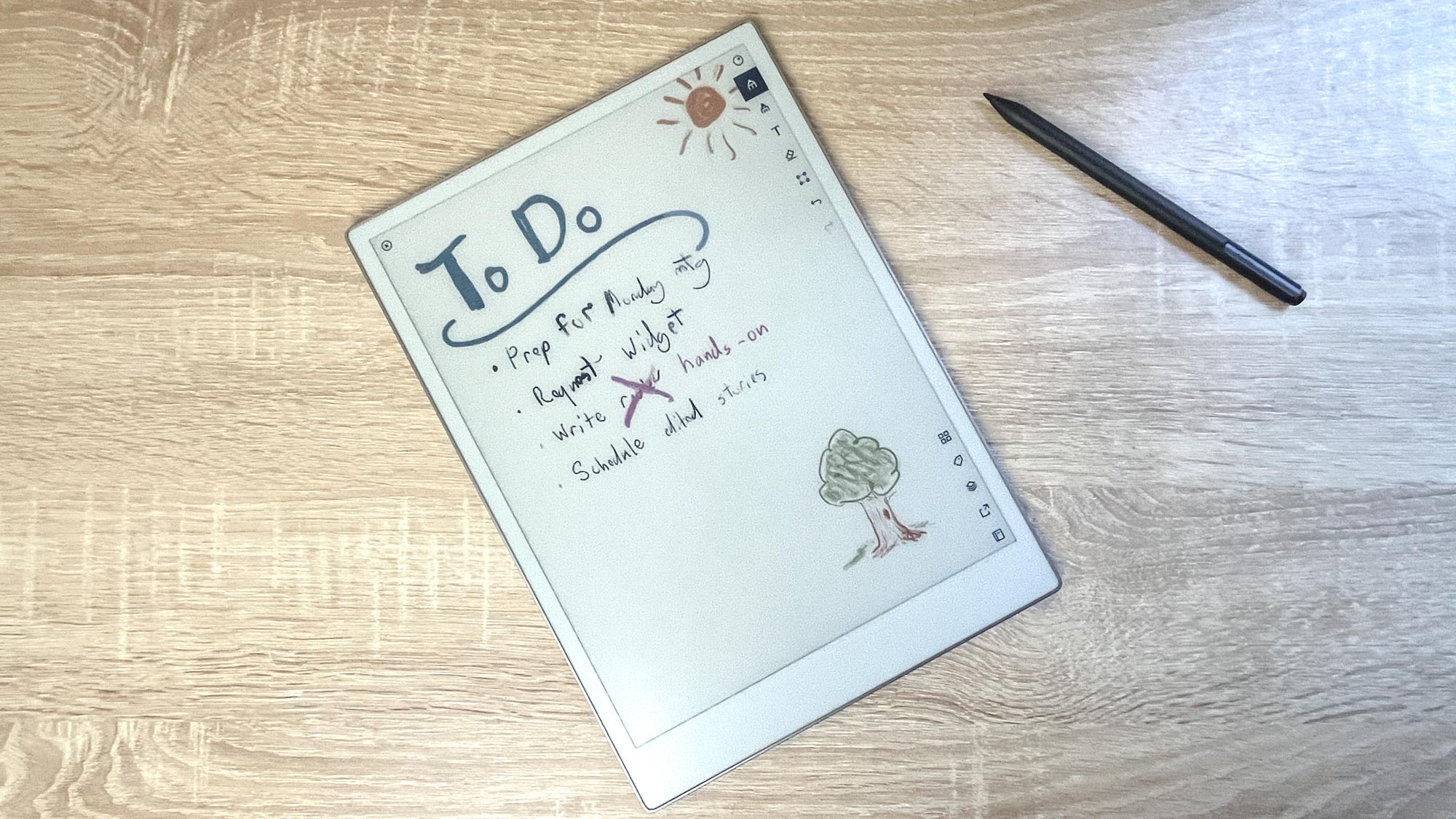
ReMarkable Paper Pro feels great to write with, and it’s also comfortable to draw and paint on.
Much of this has to do with the design of the color canvas display and ReMarkable markers, which support over 4,000 levels of pressure sensitivity and are intended to feel as close to paper and pen as possible. .
To achieve this goal, ReMarkable worked to reduce the contact distance between the tip of a ReMarkable marker and the e-paper inside the slate to less than 1 mm. According to ReMarkable representatives, this shortens the distance between the ink and the nib, allowing digital ink to display faster and react more quickly to small changes in marker movement, making it faster and more It is said that you can write crisply.
And I did find that I wrote faster and snappier with Paper Pro than with ReMarkable 2. There’s still a noticeable lag and it takes a little while to get used to the various tools, but once you get a feel for how to twist and move Marker Pro, you’ll forget you’re writing on the screen. You can get the line you want so much that you feel like you’re going to lose it.
ReMarkable Paper Pro: What I don’t like
I was impressed with the ReMarkable Paper Pro at first glance, but even after using it for just a few weeks, I encountered a few complaints that I should be aware of.
it’s still too late
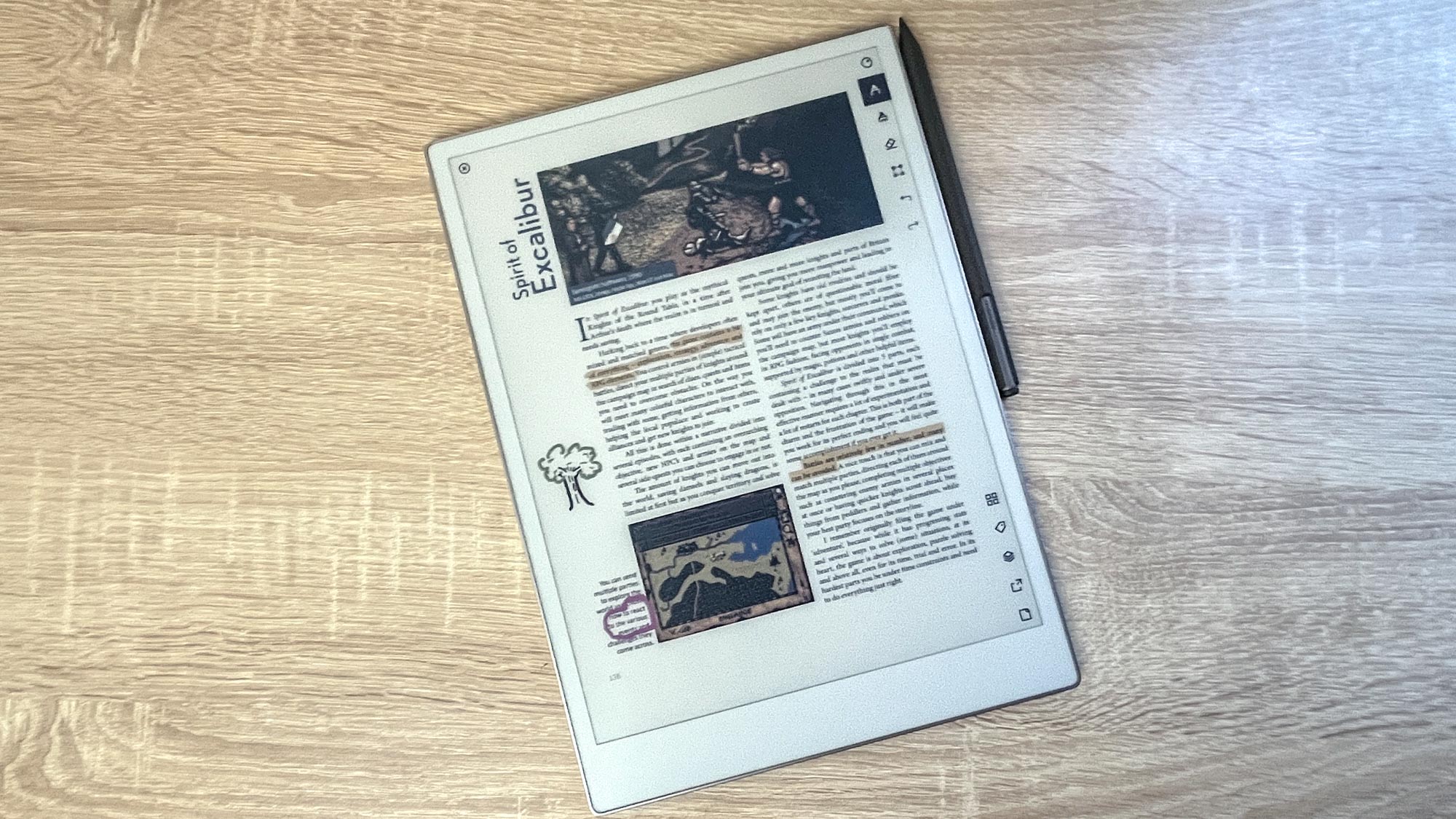
One big drawback to the ReMarkable slate is that e-paper displays typically take about a second to change or update a page, so they can often feel slow and laggy.
This is a result of using e-paper and was one of our big complaints about the otherwise great ReMarkable 2. When I met with the ReMarkable reps to look at Paper Pro, they went to great lengths to show me how much work had gone into it. It claims to improve the response time of Color Canvas displays, reducing display latency to 12ms. This is a significant improvement over the input lag of ReMarkable and ReMarkable 2 (approximately 55 ms and 21 ms, respectively).
After using it for a few days, I found Paper Pro to be more responsive than ReMarkable 2, and the new Paper Pro felt snappier when turning pages and drawing lines.
But it’s still not fast enough to feel like writing on paper, nor fast enough to make flipping through documents feel smooth or snappy.
In some cases, it can be so fast that it’s almost imperceptible. For example, when you draw slowly with the Pencil tool, lines appear on the screen at essentially the same speed as using a real pencil. It also feels almost as fast as a modern Kindle when flipping through short PDFs that don’t have many images or annotations.
But I never forget that I’m using e-paper, and honestly, I often miss the speed of the newer iPads. Admittedly, the iPad Air’s screen hurts your eyes more than the Paper Pro’s e-paper display, and the Apple Pencil isn’t as comfortable against the iPad’s glass as the Paper Pro’s ReMarkable Marker. But those are small sacrifices to make for the speed and versatility of Apple’s tablets.
Expensive for what you get
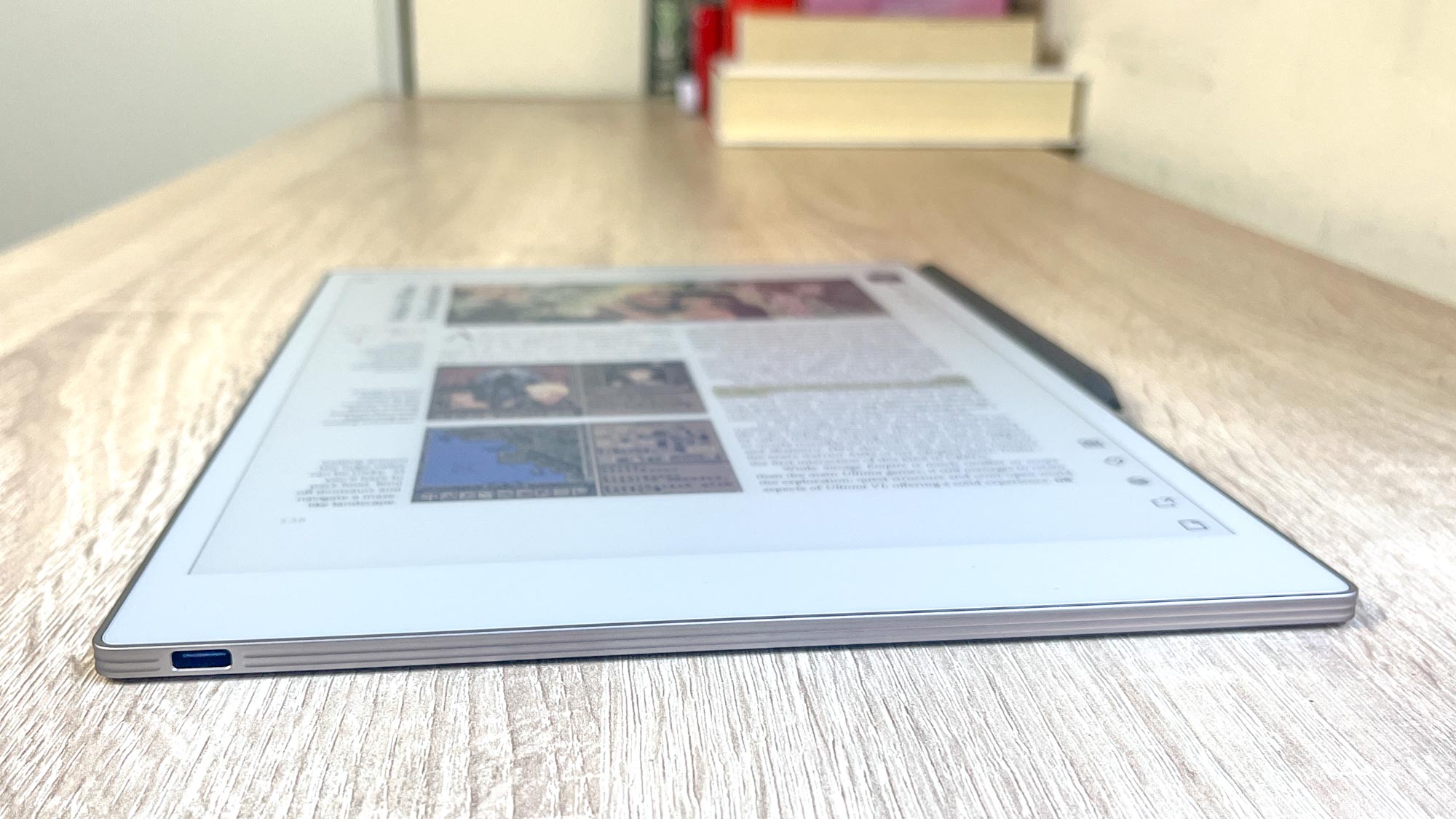
I think the ReMarkable Paper Pro probably offers a good value for its $500+ price tag, but it still takes quite a few changes to lay out a document-only slate.
At launch, the tablet was said to cost $499, but since you can’t order the Paper Pro from ReMarkable without a stylus included, it’s actually closer to $600. ReMarkable Marker can be purchased for $579 and Marker Plus can be purchased for $629. The Marker Plus has a second digital input module on the back of the stylus that essentially functions like a digital eraser.
Still, it’s (in some ways) a better value than the new iPad Air. Pricing starts at $599 upfront, more if you need a stylus or keyboard cover. But the latest iPads and Android slates are faster, more capable, and more colorful than ReMarkable’s Paper Pro. So when you start pricing ReMarkable’s new slate compared to its competitors, you’ll find that you’re paying about the same amount for a more limited device.
But what you’re really paying for is the Paper Pro’s Color Canvas display. This display offers a level of responsiveness and attention to writing that rivals any other tablet I’ve tried.
To reveal all costs, ReMarkable provided us with a Paper Pro with Marker Plus ($629) for review, as well as a Book Folio ($89-$179) and a Type Folio ($229) with built-in keyboards. I did. So if you want a productivity setup like the one pictured here, the Paper Pro, Marker Plus, and Type Folio combo will set you back over $860 (before taxes and discounts).
ReMarkable Paper Pro: Verdict
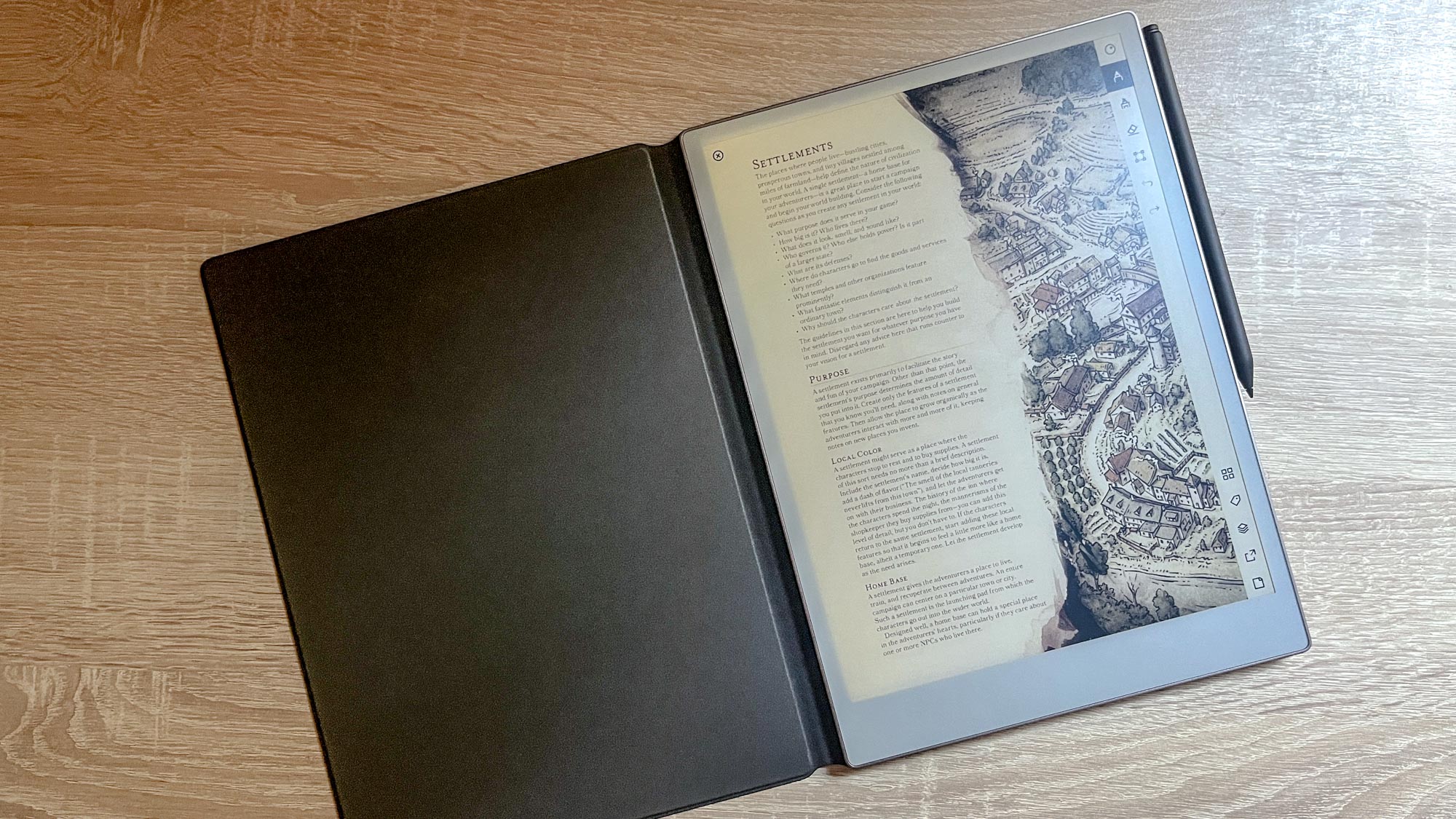
I absolutely love ReMarkable Paper Pro. I don’t think this is the best tablet for me (you can’t tell from the pictures, but my handwriting is terrible), but I can see why this would appeal to writers and doodlers of all kinds. can. .
So far, I won’t rely on Paper Pro if I want to read on a digital screen. Because I want to use the cheap and lightweight Kindle I already own. Also, if you want to create digital art, don’t use the iPad Air. Because iPad Air offers more powerful and diverse art tools through all the apps available from the Apple App Store.
But if you want to edit drafts or mark up text in preparation for class, ReMarkable Paper Pro looks very appealing. Because you can load documents onboard (via ReMarkable’s easy-to-use desktop and smartphone apps) and have them at your fingertips. Select a marker and start annotating text intuitively, just like in a real document. It feels good, it’s neat, and most importantly, it works without much thought or effort on my part.
I’m not sure how much demand there will be for such a specialized premium tablet, but I can say that the Paper Pro is a clear improvement over the ReMarkable 2. Perfect for writing and manipulating text in natural light. If you’re willing to spend the price of a new iPad on e-paper optimized for writing, this is the tablet for you.