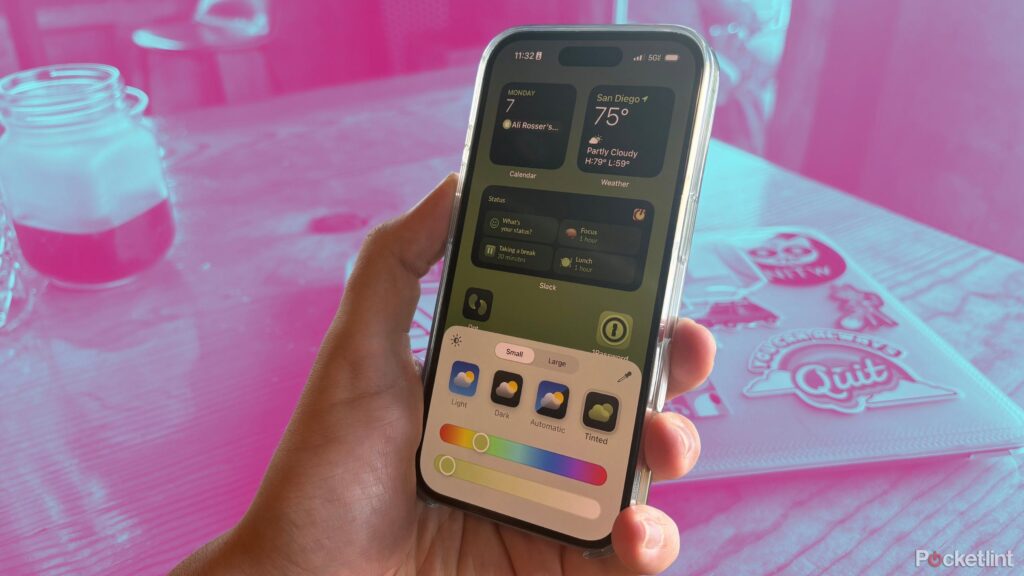Important points
- One of the new customization options in iOS 18 is the ability to change the color of app icons.
- Adjusting the app icon color may have different results depending on developer support.
- Apple makes it very easy to change the icons of all your apps with just a few taps.
Some of the biggest changes Apple has introduced iOS18 I’m interested in customization. You can fine-tune the appearance control center For the first time, it also includes buttons and controls for third-party apps. As with the past few years, Apple has also added new ways to adjust the appearance of your home screen. Not only can you place the app icon wherever you want, but you can also change the icon’s color.
The results may not always look the best, especially for apps that haven’t been fully updated to support iOS 18, but that’s because Apple gives you a surprising amount of control over the appearance of your icons. is. If you plan to take phone customization At the next level, we’ll show you how to adjust the app icon color yourself.
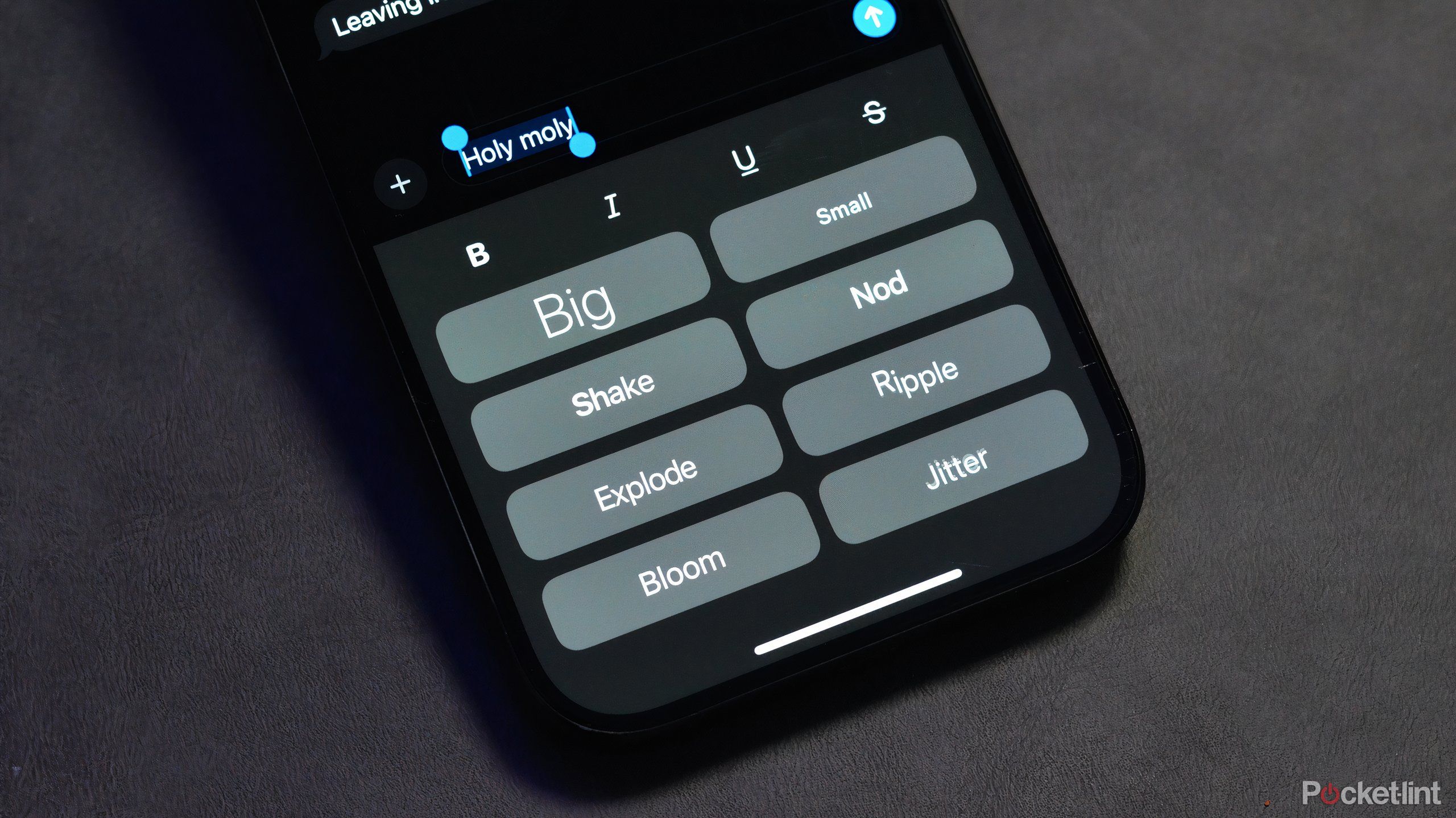
related
How to use text effects in messages in iOS 18
With iOS 18, you can express yourself a little more with bold, stylized text effects.
How to change app icon color
With just a few taps, you’ll see a vastly different home screen
By default, if you change your wallpaper and try to adjust the color of an app icon, Apple will try to match the icon to your wallpaper. Also, you can only color the icons in dark mode. This means that the current interface of the app will change based on your preferred settings (whether it defaults to dark mode or changes based on the time of day), but the home screen will always change if you want to change the color of the icons. It looks like it’s in dark mode.
Unless your app has been updated for iOS 18, colorization only applies a filter and does not completely change the icon color.
It’s possible that Apple will change this setting in a future software release, but be careful if you’re particularly particular about how your phone looks. With that in mind, to color your app, you should start from the home screen.
- long press anywhere on your home screen.
- Tap edit button in the top left corner of the screen.
- Tap customization.
- Then tap colored.
- The icon will move according to the wallpaper. For further fine-tuning, Tap and slide the color slider at the bottom of the screen.
- Once you are satisfied with the changes, Tap the menu to exit.
iOS 18 makes iPhone more customizable than ever
Widgets, colored app icons, and a text-free home screen are at your disposal
Apple never intended to make iPhones as customizable as Android phones, but they’ve come a long way in the past few years. You can completely change the look of your iPhone in just a few minutes, and setting up some simple shortcuts can make all the difference. This is quite a change from the default home screen that early iPhones had.
Apple doesn’t intend to make the iPhone as freewheeling and customizable as Android phones.
Of course, customization isn’t the only benefit that iOS 18 includes. apple intelligence Improvement support apple mapthe operating system has added many new features that you won’t want to miss.