Android 14 was publicly launched with the Pixel 8 series back in October 2023. We’re well into the new year, and Google has begun testing the next version of Android, now up to the Android 15 Beta 4.2 alongside Android 15 QPR 1 Beta 2. This 4.2 beta is the second platform stability release, meaning the APIs are finalized. Since the source code is out, so we are even closer to the stable Android 15 rollout across Android devices.
In this article, we’ll tell you everything we know (and think we know) about Android 15 so far! Fair warning, we’ve covered a lot of features in immense detail, so this article is very long. Consequently, this article has several indexes that should make it easier to navigate.
Android 15: Name and release date
Google used to name Android versions with dessert codenames, but it strayed away from that tradition with the release of Android 10, where it decided to stick with only the version number for all future releases. So Android 15 is simply known as Android 15. However, Google still uses the dessert codenames internally. Android 15’s internal codename is Vanilla Ice Cream.
Google has begun testing Android 15 through two developer previews and four betas (and several sub-releases), though the final stable release is still some weeks away for Pixel devices. Android 15’s release schedule included beta releases going through August, and we’ve already reached the platform stability stages, meaning that no new features or APIs will be added so app developers can begin testing their apps against these public APIs. The next few sub-releases, if any, will be focused on ironing out bugs for the most part.
Google hasn’t mentioned a specific date for when the stable Android 15 builds will be released. We presumed it would happen alongside the Pixel 9 series launch on August 13, 2024, but the new flagship line debuted with Android 14 (though Google did open up Android 15 Betas for the Pixel 9 shortly after launch). Google also made no mention of its forthcoming OS at the launch event. This means that Android 15’s launch window could be closer to its predecessors, but it did not coincide with a new Pixel launch as was initially anticipated. We spotted an OTA screen that mentions that the Android 15 update will be available in October, aligning with Android’s release history pattern. A leak then mentioned that we could see Android 15 roll out to Pixel devices on October 15, 2024, in the stable branch.
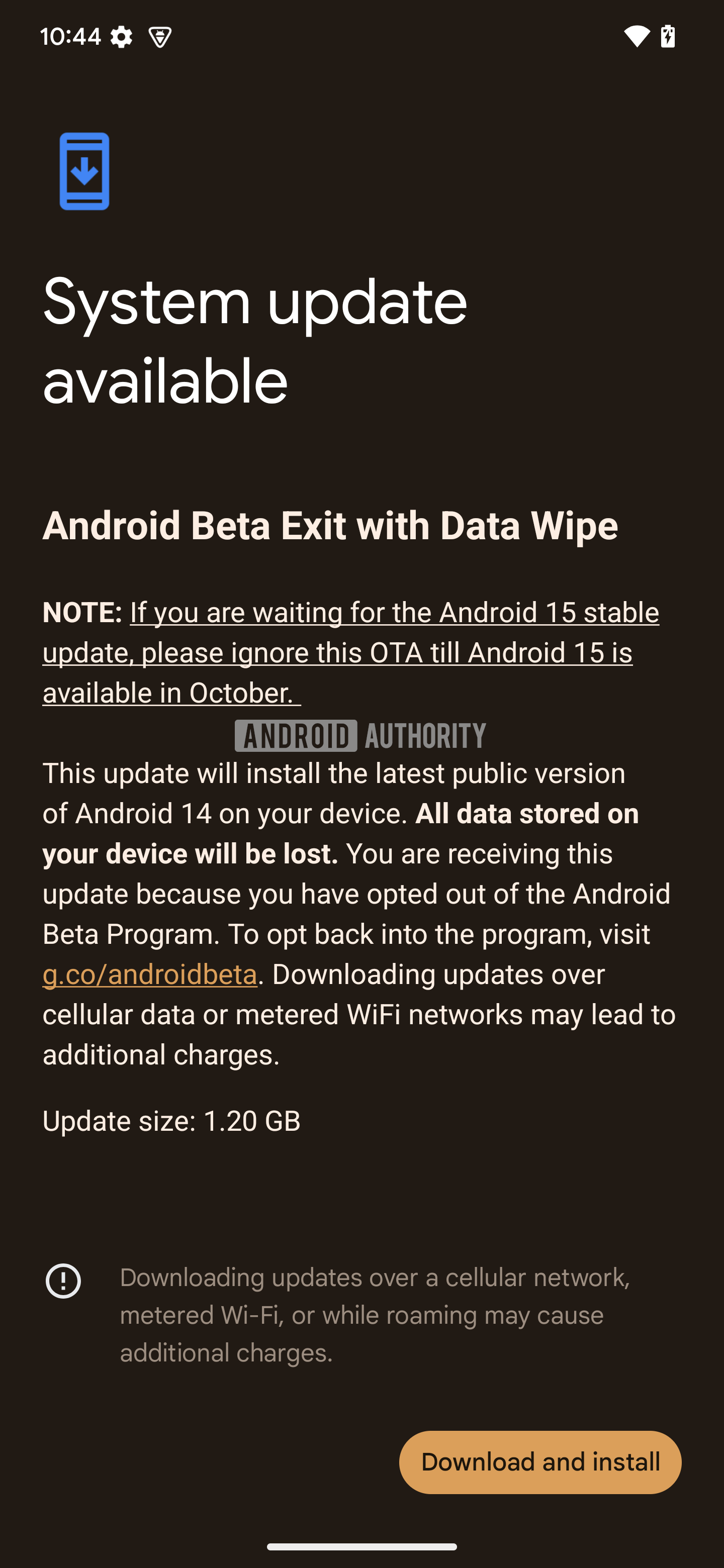
Mishaal Rahman / Android Authority
If you use a recent Google Pixel device, you will be the first in line to receive the Android 15 update. OEMs will take a little longer to release their functional Android UX skins on top of the Android 15 platform. A few Android Partner OEMs are participating in the Android 15 Developer Preview program, and you can install Android 15 beta updates (without the OEM-specific customizations, for the most part) on select non-Pixel devices.
Once Android 15 is released publicly, OEMs will run their own beta programs for their skins, followed by stable releases. You can check if your phone has received the update through our Android 15 update tracker.
Android 15 confirmed features, UI changes, and UX improvements
Android 15 looks quite similar to previous Android versions, but there are some notable changes that Google has introduced with this update. There are also functionality updates to several important features. All of these features have either been officially announced or have been spotted in the released Android 15 build.
Changes to Android Automotive OS 15 based on Android
Google hasn’t made a formal announcement yet about Android Automotive OS 15 based on Android 15. However, we have seen release notes that detail the upcoming new features and changes that are coming to Android that is run on in-car entertainment systems and dashboards.
Android Automotive 15 will let you stream audio from the car to a Bluetooth headset. There’s also an app dock that lets users pin their favorite apps to the bottom for quick launching. The update also brings ambient view support for when the displays are idling. Other changes include Wi-Fi hotspot persistence and improved radio support for HD and DAB radio standards.
Partial screen sharing
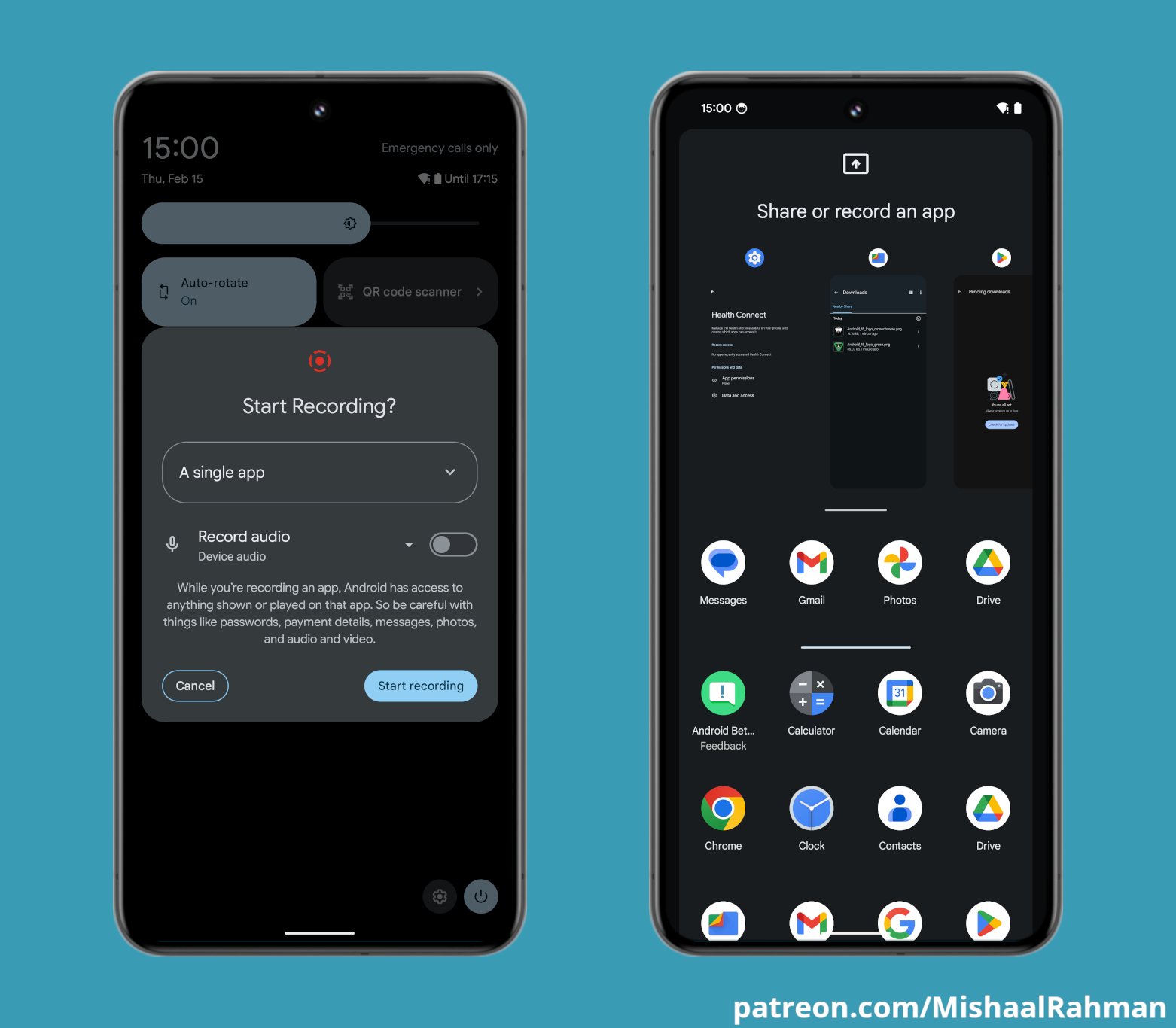
With Android 15, users can share or record just an app window rather than the entire device screen. This feature was enabled first in Android 14 QPR 2 on Pixel devices but will now be available across the wider Android platform.
Satellite connectivity support
Android 15 extends platform support for satellite connectivity. The platform now has UI elements that are needed to “ensure a consistent user experience across the satellite connectivity landscape.” As part of these changes, apps can use APIs that allow them to detect when a device is connected to a satellite, which can give the app more awareness of why full network services are unavailable.
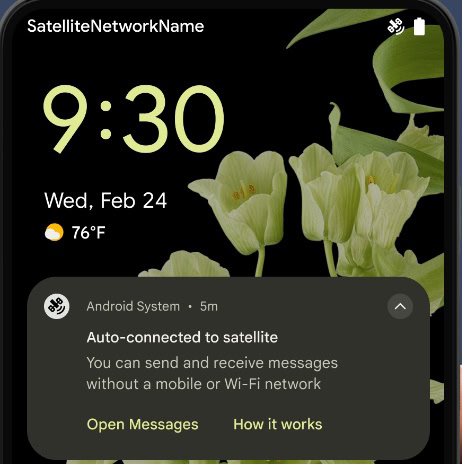
Android 15 also provides support for SMS apps and preloaded RCS apps to use satellite connectivity for sending and receiving messages. This means that satellite connectivity will not be limited to emergency uses only. Leaks had indicated that a deeper T-Mobile tie-in would be in place for satellite connectivity features, but Google has not yet revealed such details.
New in-app camera controls
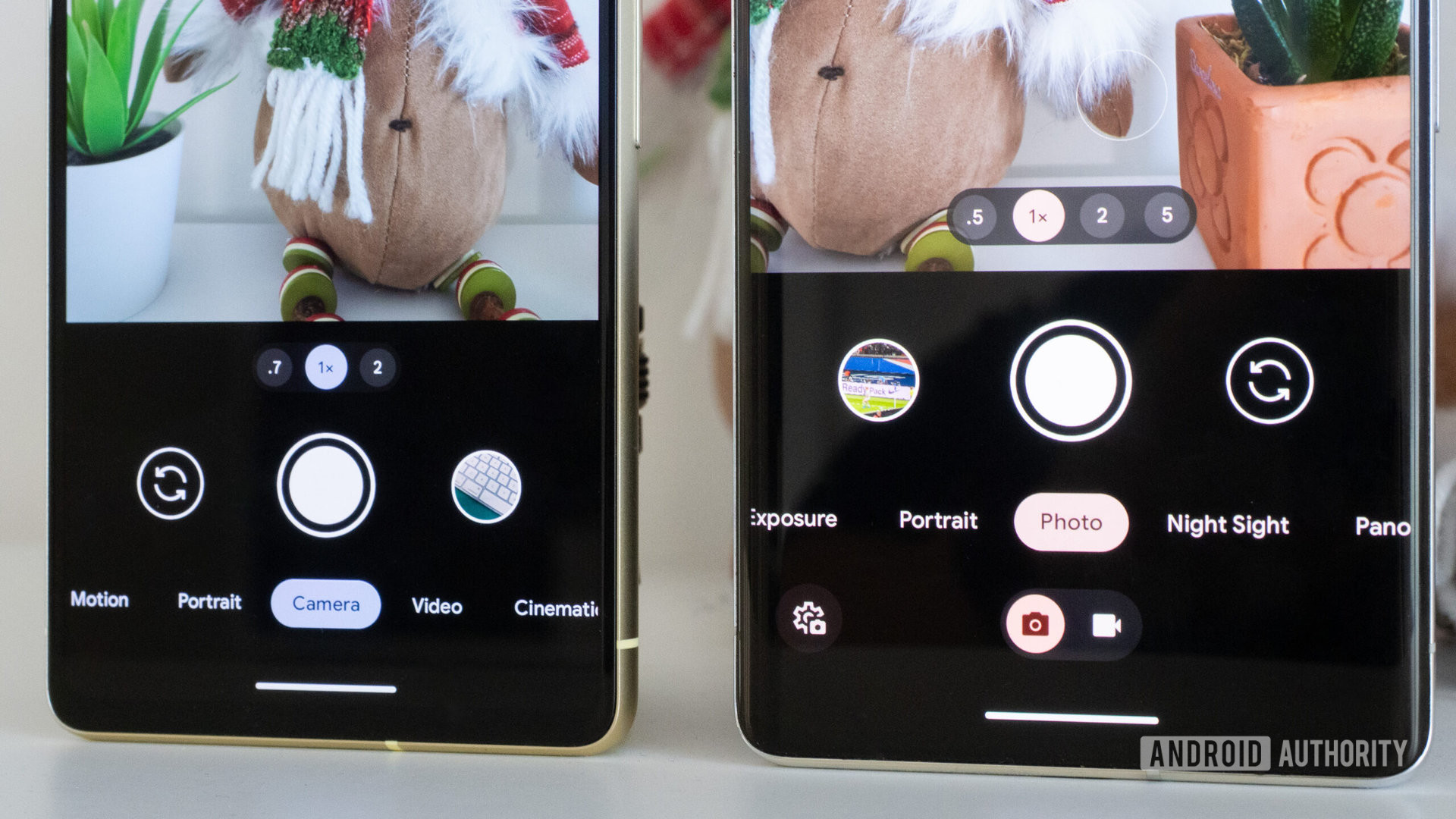
Rita El Khoury / Android Authority
Android 15 is adding new extensions for more control over the camera hardware on supported devices. New features added through these extensions include low-light enhancements that give developers control to boost the brightness of the camera preview and advanced flash strength adjustments that enable precise control of flash intensity when capturing photos.
Universal toggle for keyboard vibration control
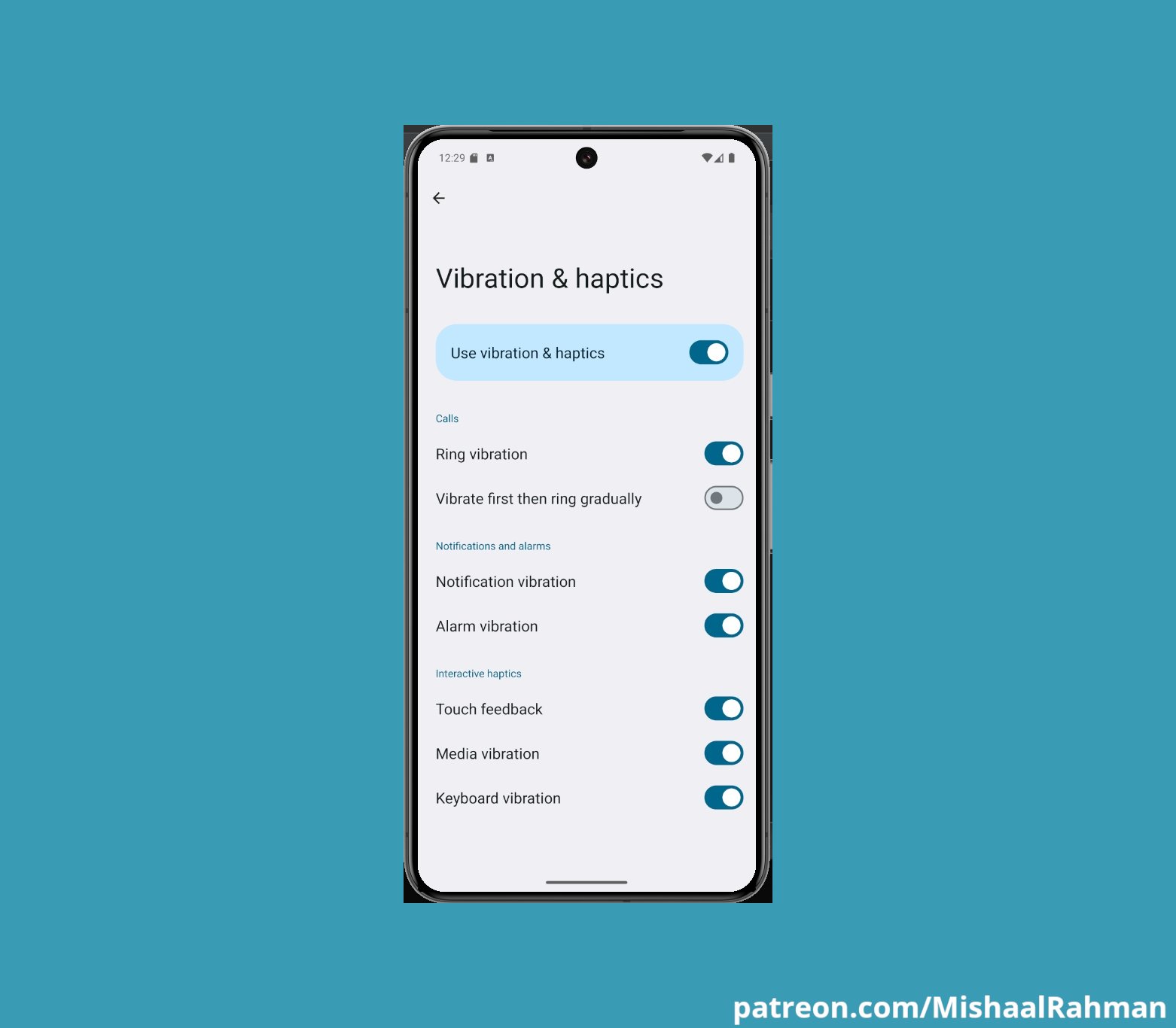
Android 15 Developer Preview 1 added a new “keyboard vibration” toggle that lets you universally disable keyboard vibration. When turned off, the system setting will override the setting within individual keyboard apps. When turned on, you can control the setting within individual keyboard apps, too.
Sensitive Notifications
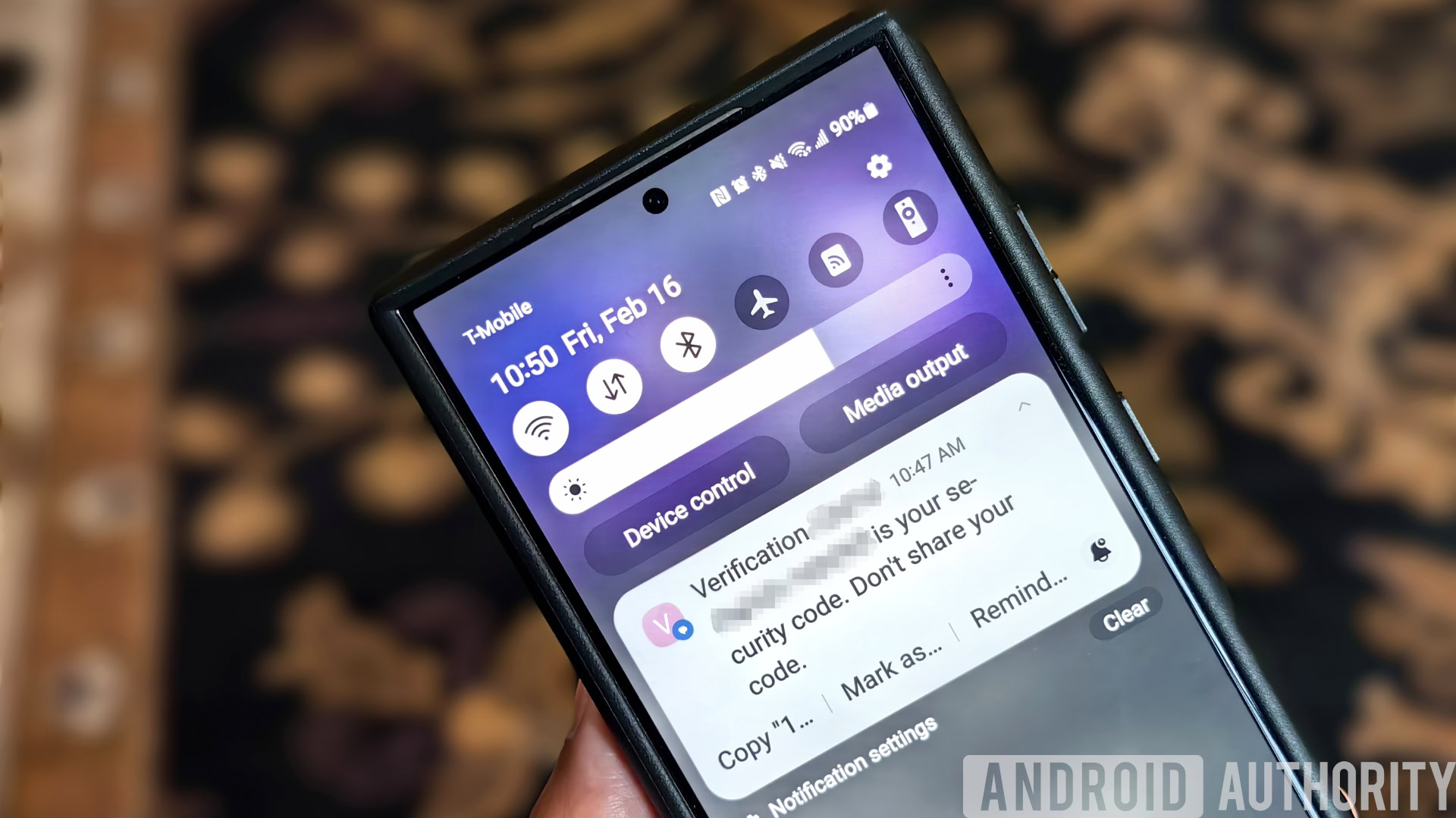
Mishaal Rahman / Android Authority
Some forms of two-factor authentication (2FA) are safer than others, but many platforms rely on the most basic form of 2FA that sends one-time passwords (OTP) via text or email. However, Android 15 will fix that by adding a sensitive notifications feature that prevents your OTPs from being read by malicious Android apps.
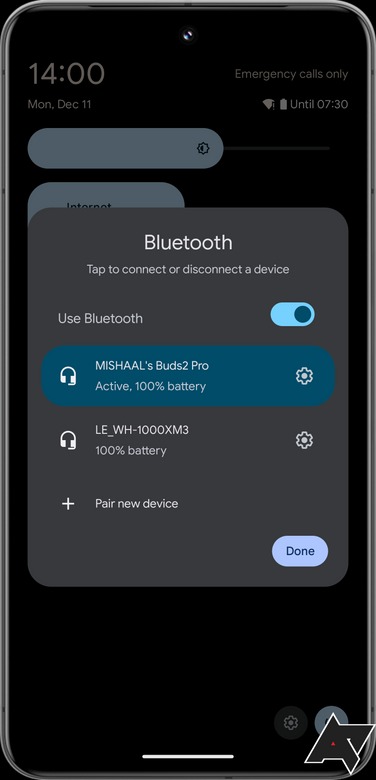
Android lets you toggle Bluetooth through the Quick Settings tile, but most people leave the connection on to quickly connect to their accessories throughout the day. If you have multiple accessories around, you may find better utility with a Quick Setting tile that lets you toggle the individual connections to connect and disconnect to individual devices.
Android 15 brings this functionality, letting you click on the Bluetooth Quick Settings tile to open up a popup dialog that lets you perform more functions, such as toggling Bluetooth, connecting and disconnecting to individual devices, entering their settings page, and pairing new devices.
Auracast focus: Audio sharing to nearby Bluetooth LE Audio streams
Android 13 lets users share or connect to nearby LE Audio streams, but Android 15 could make the Auracast feature easier to discover. This would allow Auracast-supported devices to broadcast audio to nearby Auracast devices using BLE without the hassle of pairing. There is a new “audio sharing” page that appears at Settings > Connected devices > Connection preferences to facilitate this audio sharing, as spotted in Android 15 Developer Preview 2, although it isn’t working.
We managed to enable the “audio sharing” feature on the Pixel 8 Pro running Android 15 Beta 1.1. Once enabled, we could start an Auracast broadcast on the Pixel 8 Pro that other devices in the vicinity (a Galaxy S24 Ultra and a Galaxy Z Fold 5, which were part of our testing) could connect to.
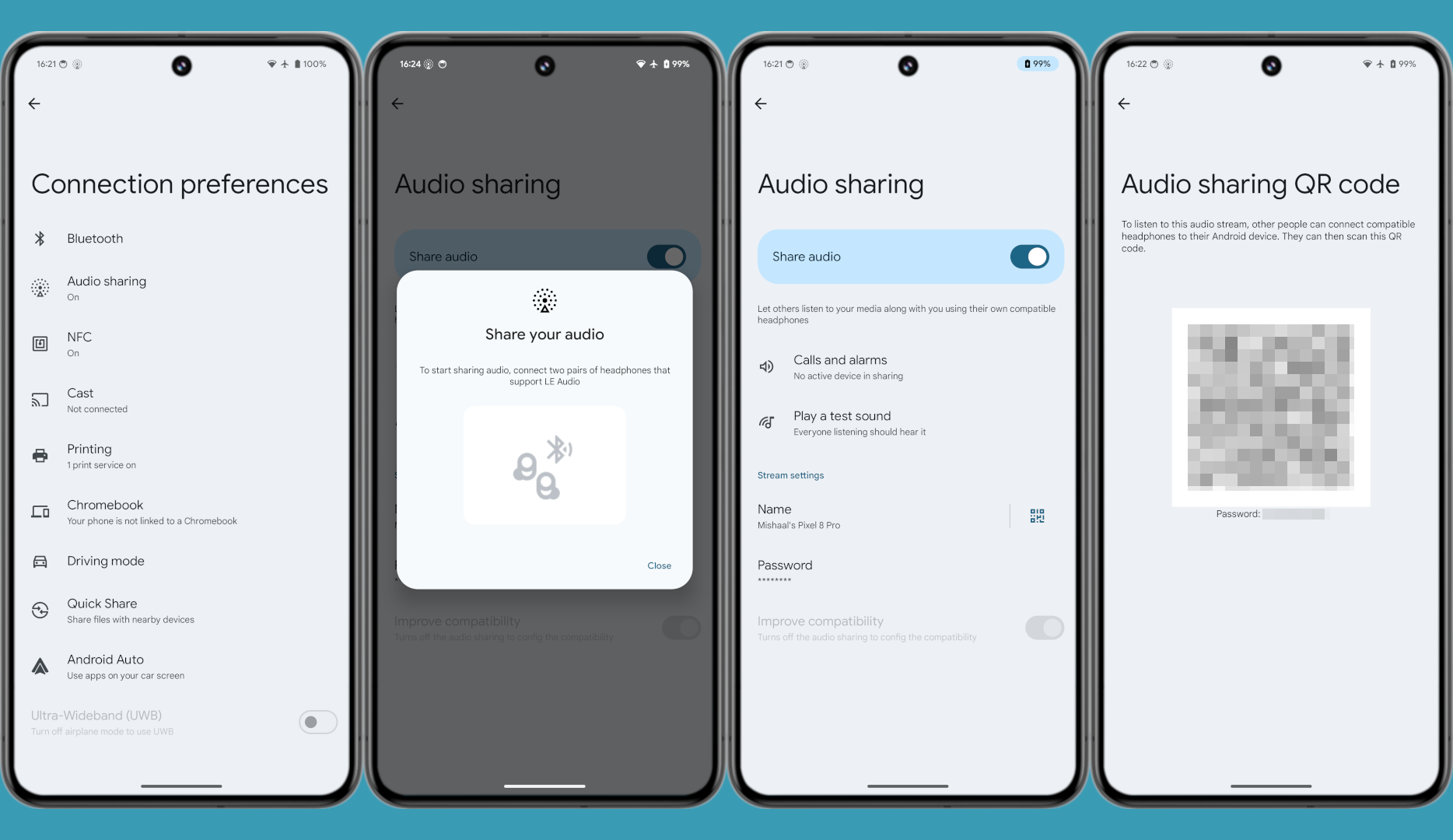
Mishaal Rahman / Android Authority
We can manually set the broadcast name and password under the “stream settings” header in the “audio sharing” page. There’s also a QR code that can be generated to make it easier for others to connect to the stream.
Since Auracast is a one-way broadcast, connected devices cannot control the media playback of the source device.
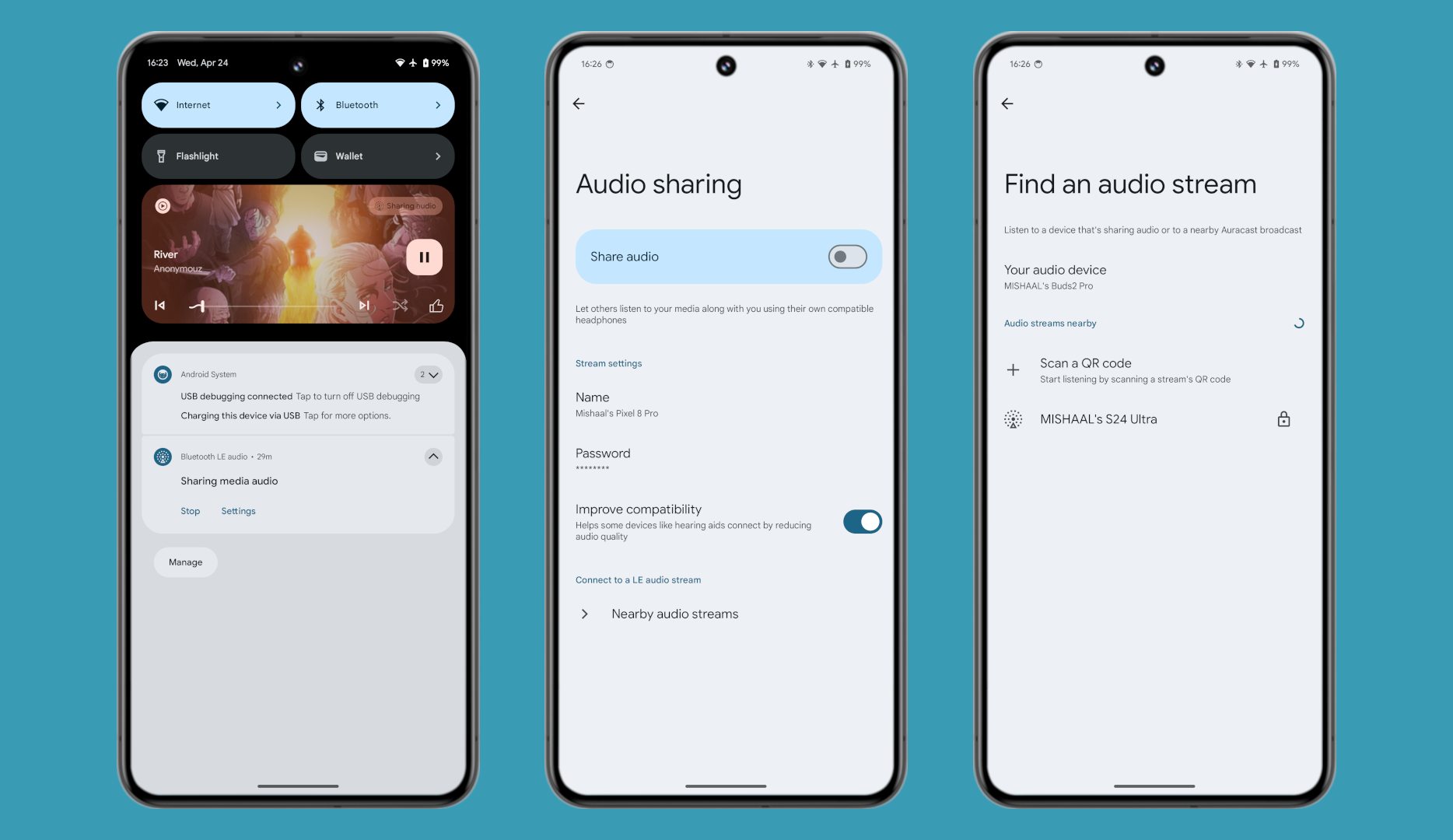
Mishaal Rahman / Android Authority
You can also find and connect to nearby Auracast streams in Android 15 with some tinkering, and there may even be a button in the Quick Settings dialog for this. Since the settings stubs are live, we hope to see the feature become a permanent and functional part of Android 15.
High-Quality Webcam mode
Third-party webcam apps make it easy to use your Android phone as a webcam for your PC. Android 14 QPR 1 release for Pixel smartphones integrated the feature into the system, meaning you didn’t need a third-party app anymore. However, the output quality was pretty mediocre.
Android 15 Developer Preview 2 integrates a new High-Quality Webcam mode when you start the USB webcam feature on a Pixel device.
There is a new “HQ” symbol in the webcam preview. Tapping on it disables any power optimizations that Google made that previously resulted in lowered quality. This mode significantly improves video quality, but the drawback is increased battery drain and heat buildup.
Changes for continuity features on foldables
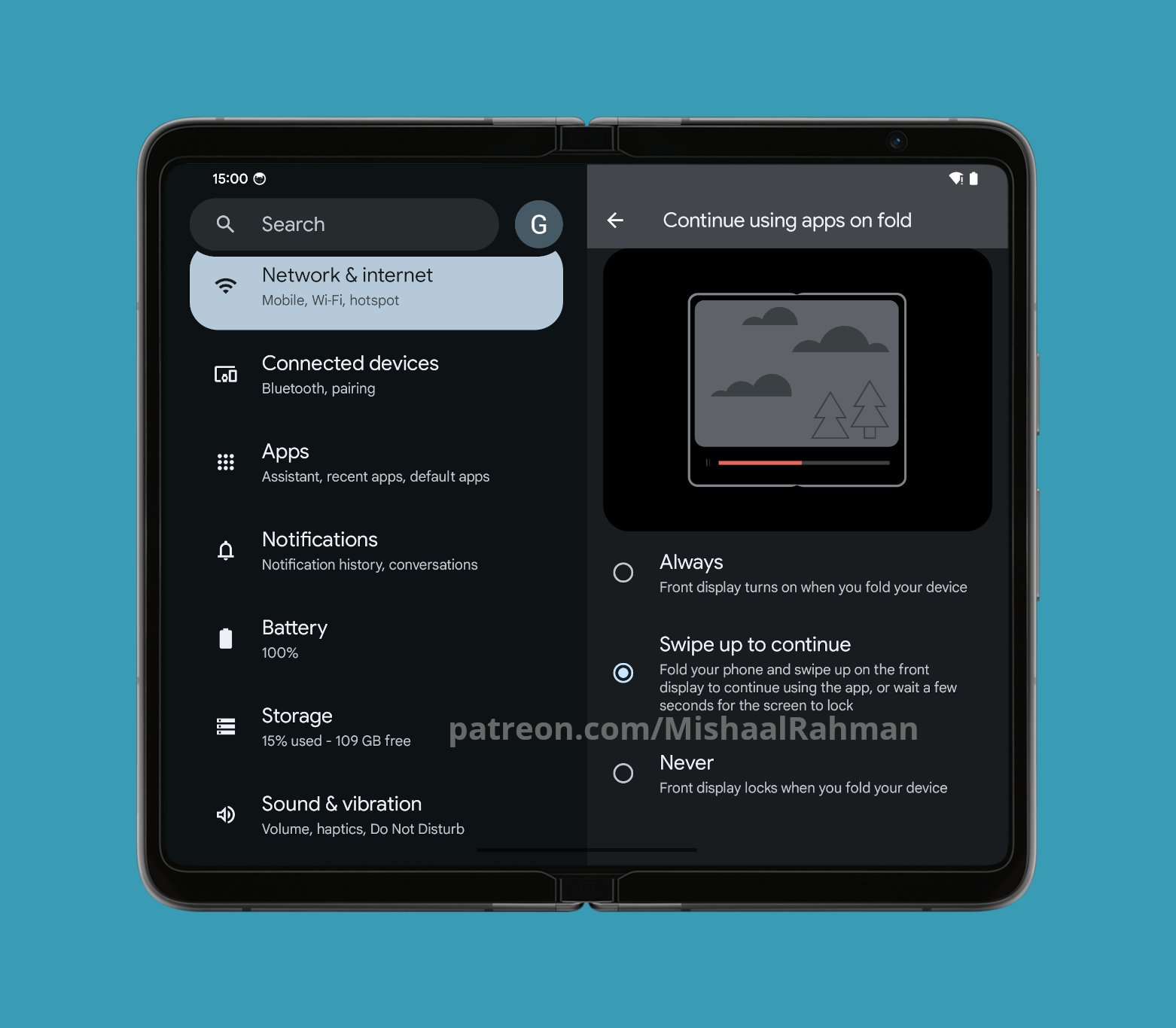
With Android 15, you can control whether you want to continue using apps on the front display on foldables. Mishaal Rahman notes that this feature was present on Android 14 QPR betas but was removed and is now returning. You can either have the front display turn on whenever you fold your device; have it turn on for games, videos, and other apps, or never turn it on and lock the front display when you fold your device.
If these settings feel restrictive to you, Mishaal Rahman notes that Google is also testing a “swipe up to continue” option that replaces the “only games, videos, and more” option. This mode will let you continue apps on the cover screen by swiping up on the lock screen after you fold your device.
Better cover screen support
With Android 15, app developers can declare a property to allow their app to be presented on the small cover screens of supported flippable devices. These cover screens are often too small to run full-fledged apps with a good user experience, but app developers can opt-in to support these cover displays.
Persistent taskbar for large-screen devices
Google added a taskbar dock for large-screen devices with Android 12L. It took the entire width of the screen and stayed there persisently, but this meant it took up a lot of screen space rather permanently. With Android 13, the taskbar shrunk in size to a smaller pill-shaped box, but it also became transient, appearing for a few seconds only when the user swiped up on the gesture bar. While the change was good, it also made accessing the taskbar dock a two-step process, which may not work for heavy multi-taskers.
With Android 15 Developer Preview 2, Google is giving users the option to choose the transient taskbar or to make it permanent with a new “always show taskbar” toggle.
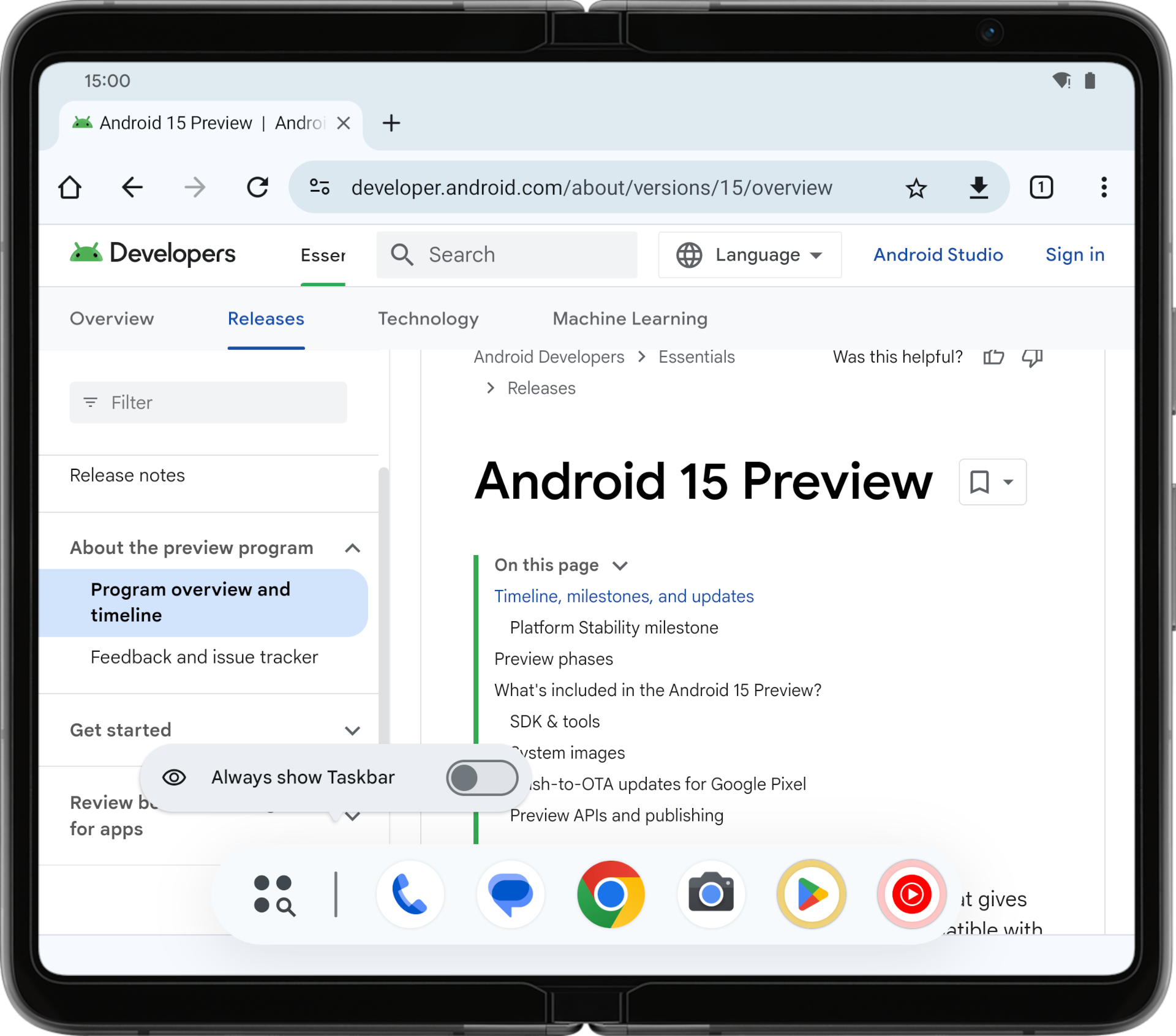
Mishaal Rahman / Android Authority
This way, users can have the best of both worlds, suiting their needs. Android 15 Beta 2 makes it an official feature.
Circle to Search support with persistent taskbar
With the taskbar enabled on the Pixel Tablet, users could not invoke Circle to Search unless they changed back to the transient taskbar. With Android 15 Beta 3, Google added the ability to invoke Circle to Search by holding down the action key (the button in the taskbar that launches the floating app drawer).
When you boot up Android 15 Beta 3 and switch to the persistent taskbar, the launcher will even inform you that this is now possible by displaying a pop-up. The pop-up tells you to “touch & hold the action key to search what’s on your screen,” as shown below.
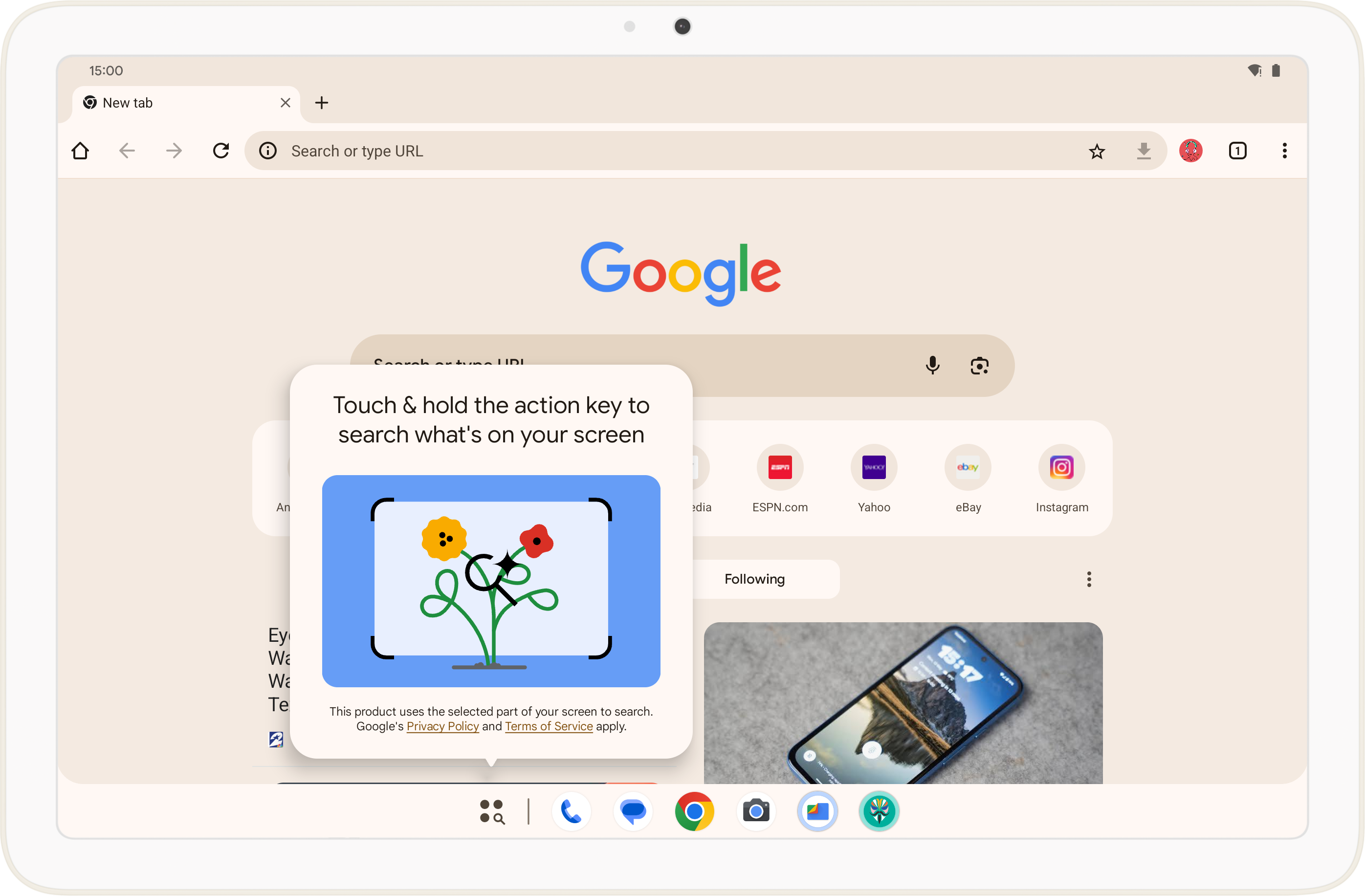
Mishaal Rahman / Android Authority
Health Connect
Android 15 includes updates to the Health Connect by Android platform, which adds support for new data types across fitness, nutrition, and more. Beta 2 adds skin temperature and training plans as additional data types.
Virtual MIDI 2.0 Devices
Android 13 added support for connecting to MIDI 2.0 devices via USB, which communicate using Universal MIDI Packets (UMP). Android 15 extends UMP support to virtual MIDI apps. This enables composition apps to control synthesizer apps as a virtual MIDI 2.0 device, just like they would with a USB MIDI 2.0 device.
HDR headroom control
In situations where you have some HDR content on your screen but more SDR content (for example, an HDR thumbnail while the rest of the content is in SDR), the HDR content can overpower the perceived brightness of the rest of the SDR content. Android 15 allows apps to control the HDR headroom, so they can avoid such situations.
Loudness control
Android 15 has officially introduced support for the CTA-2075 loudness standard that helps app developers avoid loudness inconsistencies and ensures users don’t have to constantly adjust volume when switching between content. The Android system leverages known characteristics of the output devices (headphones, speaker) along with loudness metadata available in the AAC audio content to “intelligently adjust the audio loudness and dynamic range compression levels.”
Edge-to-edge apps by default
Android allows apps to use the entire height and width of the display to showcase their content, but many apps do not take advantage of this. Android 15 forces apps to go edge-to-edge by default, but Google also quietly added a way for developers to opt out of this change.
Predictive Back
One of Android 14’s highlight features was supposed to be the new predictive back gesture, but the feature remained gated behind Developer Options. Google is finally graduating the feature beyond Developer Options, so system animations such as back-to-home, cross-task, and cross-activity will appear for apps that have properly migrated to this feature.
Predictive back provides a smoother, more intuitive navigation experience while using gesture navigation, leveraging built-in animations to inform users where their actions will take them, to reduce unexpected outcomes.
We’ve spotted a new animation for the predictive back gesture for keyboards in Android 15 QPR 1 Beta 1 that appears before the keyboard is minimized. This change is not expected with the stable Android 15 release, but could likely arrive with stable QPR releases in the future.
App Pairs to quickly launch split-screen app combos
Google is allowing large-screen device users to save their favorite split-screen app combinations for quick access. The press release does not name the feature, but the attached graphic shows a “Save app pair” option. Google also mentions it explicitly for large-screen devices and not for smaller-screen devices like phones.
From what we know, when you save an app pair, an icon is added to the home screen that shows the two apps in a saved pair configuration. Clicking on this icon will launch this app pair configuration.
New collapsible volume panel
Android 15 Beta 2 features much thicker, pill-shaped sliders in the expanded volume panel, the same that we discovered in previous builds. You can slide the slider to change volume, and you can also click on the extreme left of any pill to mute that stream or on the extreme right to raise the stream to maximum volume. This expanded volume panel also collapses, and you can do that by pressing the button next to the media stream.
Helpfully, the expanded volume panel now includes a persistent media output shortcut, which remains present there irrespective of the media playback state. There are also new animations, with the stream name text moving with the slider.
A beta release introduced buttons for active noise cancelation (ANC) and spatial audio, but subsequent betas removed those buttons. The lack of these buttons is apparently “intended behavior,” but Google could bring them back via a server-side switch. These buttons may work only for Google’s Pixel Buds, though.
Richer Widget Previews with Generated Previews
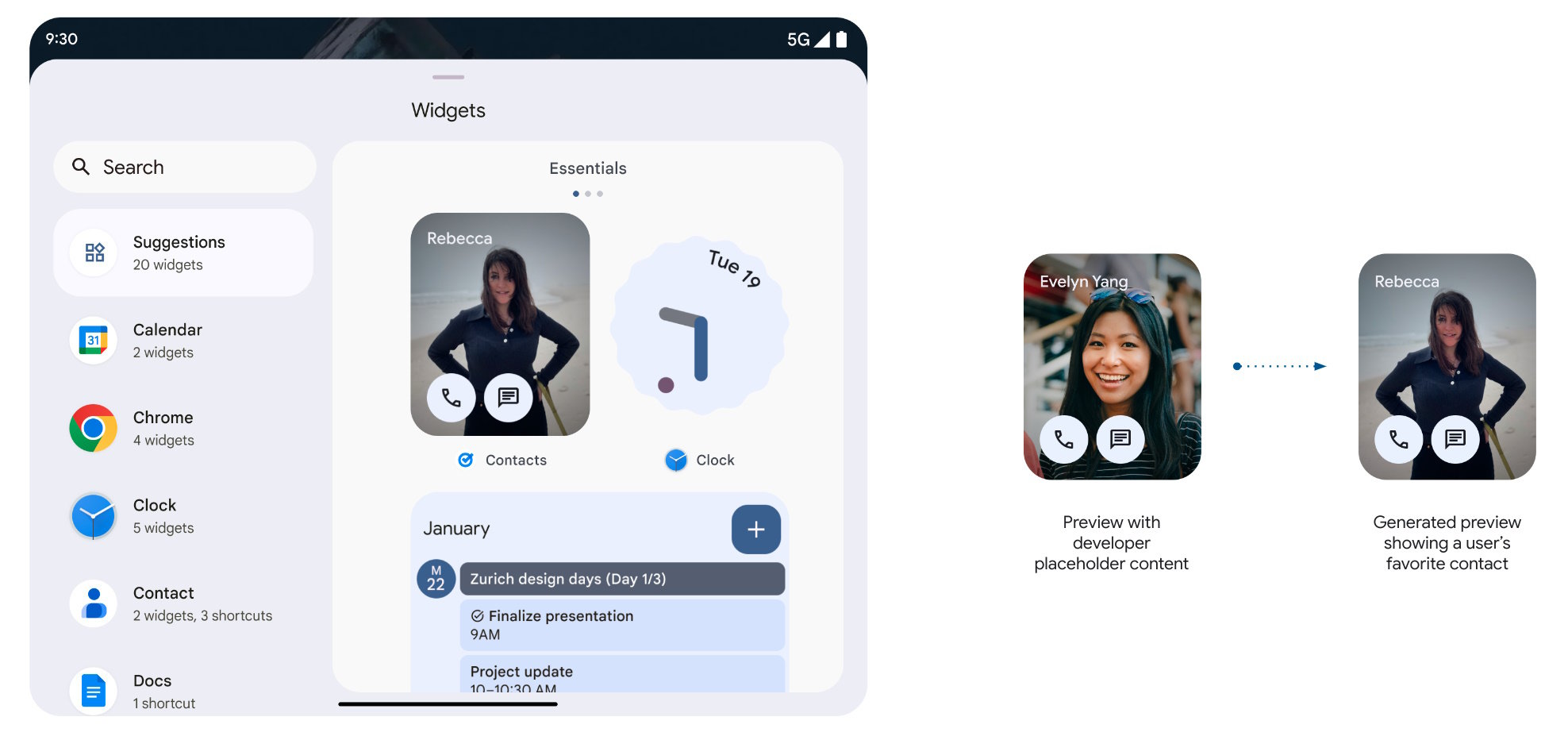
App developers can now add personalized previews for their app’s widgets with Android 15 Beta 2. This way, when a user is at the widget selector, they will see a widget that is more representative of what the actual output would be.
Bluetooth auto-on
Google is upgrading Android’s Find My Device network to leverage the wide network of Android devices. This upgrade relies on Bluetooth beacons from participating devices to locate other nearby devices. However, if participating devices have their Bluetooth switched off, the network will lose efficacy.
Android 15 Beta 2 includes a “Bluetooth auto-on” toggle. When selected, this temporarily pauses the Bluetooth radio and switches it back on the next day instead of disabling it until the next time the user toggles it.
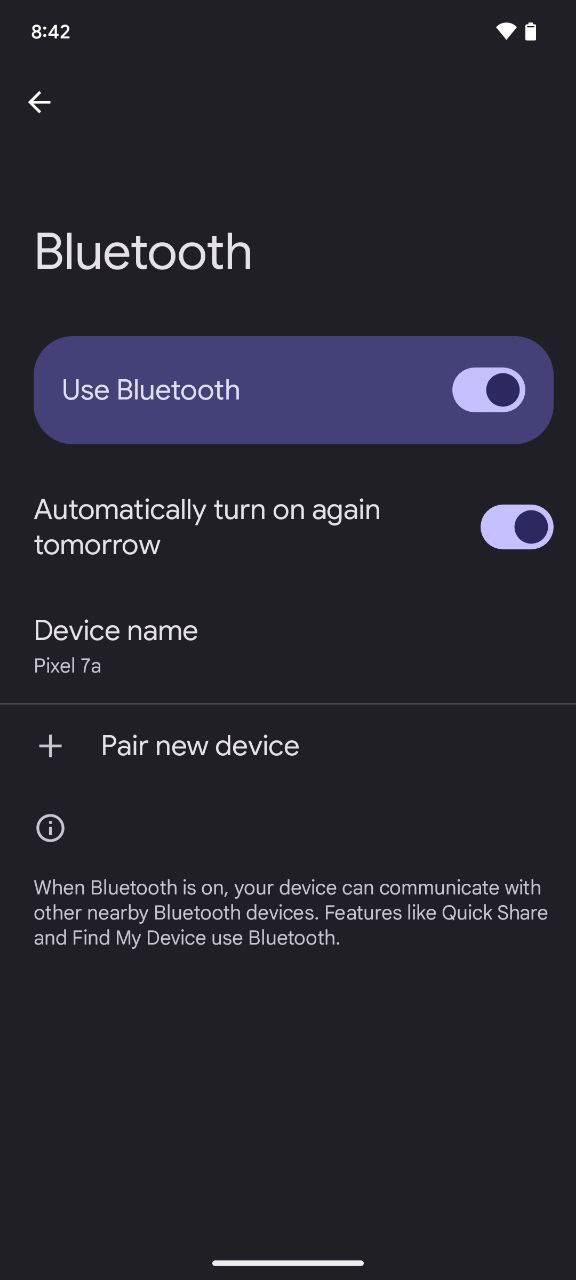
Aamir Siddiqui / Android Authority
On iPhones, toggling Bluetooth or Wi-Fi from the Control Centre (aka the quick settings panel) merely disconnects accessories until the next day. It does not disable the radios, and both Bluetooth and Wi-Fi continue to remain available for Apple ecosystem features. To disable the radios, you need to toggle Bluetooth and Wi-Fi from the Settings app. So Google could have been partly inspired from here.
Adaptive vibration
Android 15 Beta 2 on Pixel devices includes a new Adaptive Vibration setting present in Settings > Sound & vibration > Vibration & haptics.
According to its description, adaptive vibration “automatically adjusts your phone’s vibrations based on your environment.” It does this by using your phone’s “microphone and other sensors” to “determine sound levels and context.” To preserve privacy, “no data is recorded.”
Android includes a helpful animation on the adaptive vibration page that explains what the feature does. The animation shows that, when the feature is enabled, your phone’s haptics will vibrate more intensely when your phone is on a couch and less intensely when it’s on a table. This makes sense, since the cushions on a couch can dampen your phone’s vibrations, so it needs to vibrate harder to compensate. On the other hand, your phone’s vibrations can cause other objects on a table to rustle, so reducing the intensity of the haptic motor might be necessary.
New color contrast settings
Android 15 Beta 2 adds a new “color contrast” settings page to Settings > Wallpaper & style. This page lets the user adjust the contrast of text, buttons, and icons to make them stand out more in apps.
Set Google Account photo as avatar
Android 15 Beta 2 includes a new Google Pixel Avatar App, an unbundled version of the existing avatar picker that is found in Settings > System > Multiple users. However, this app adds a new feature: the ability to use your current Google Account picture as your profile picture.
When you select your Google Account picture as your Android profile picture, your current Google Account picture is shown in the top row next to the camera and gallery icons, and it’s distinguished with a “G” logo.
Lockdown mode prevents juice jacking
Lockdown mode was introduced with Android 9 Pie in 2018. When you enter lockdown mode, your phone’s notifications are hidden, and all forms of authentication except for the user’s primary authentication (PIN, password, or pattern) are disabled.
In Android 15, Lockdown mode helps prevent juice jacking by immediately disabling USB data access.
Home controls screensaver
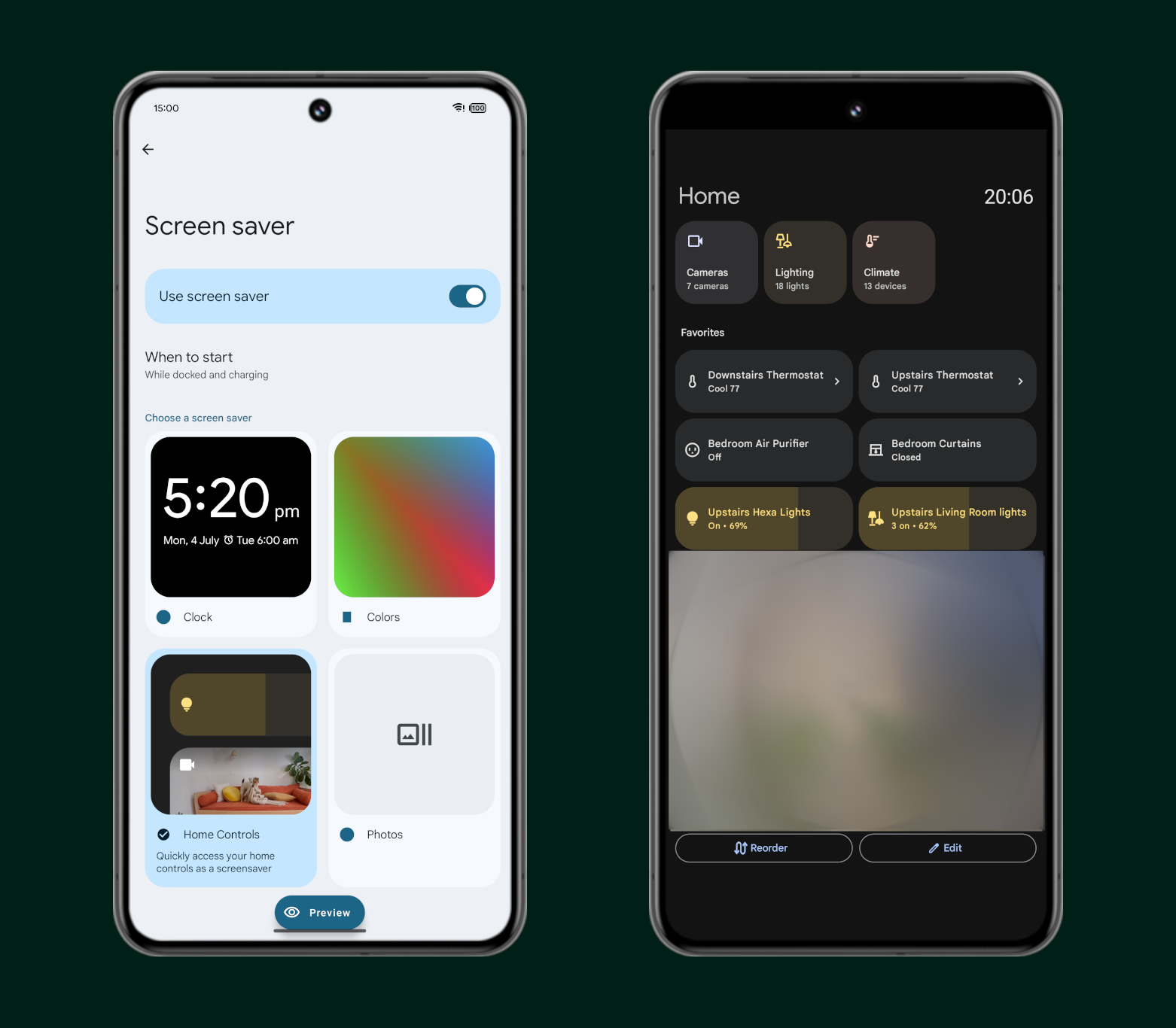
Mishaal Rahman / Android Authority
This screensaver simply shows the Google Home controls that you have favorited and the current time. The UI is even the same as the one that appears in Android 14 when you set the Google Home app as Android’s Device Controls provider and open the smart home controls dashboard via the aforementioned Quick Setting tile or lock screen shortcut.
New Device Diagnostics menu in Settings app
Google has added a dedicated Device Diagnostics menu to the Settings app on Android 15, which allows you to run manual tests and check the health of your phone’s internal components. Component health lets you “run manual tests and view battery and storage health.” Evaluation mode lets you “use one device to assess another device.”
Under the Component health page, you can run a display test that shows a series of differently colored screens, making it easy to inspect the screen for defects visually. You can also run a touch test that shows a red screen turning white as you swipe your finger over it, giving an obvious indicator of where touch input may be broken.
The Component health screen lets you check the health of your phone’s battery and storage chip. The battery status page shows you the remaining capacity of your phone’s battery as a percentage of its original capacity, the manufacturing date of your phone’s battery, its first usage date, and its charging cycle count. It also has fields for the serial number and part status. The storage status page, meanwhile, shows you the remaining lifetime of your phone’s storage chip as well as its total capacity.
Evaluation mode requires a secondary, trusted device to assess the device under evaluation. The device being assessed needs to tap Evaluated device to generate a QR code that the other device can scan. Doing so will run a series of tests on the device being evaluated, some of which require internet access. These tests consist of the same display and touch test from before. Completing these tests generates a report that can be evaluated to see if there are any issues with the device.
While the device diagnostics page doesn’t provide a lot of information or test every component, it could save some folks a lot of hassle, especially those whose issues stem from their device’s display/touch screen, battery, or storage. This feature is available to users with Android 15 Beta 4.
Hidden space-themed screen saver
Android 15 has a hidden Landroid spaceship game as an easter egg, but there’s also a second easter egg in the form of a new Landroid screensaver (h/t Dylan Roussel). This becomes available after you access the spaceship game for the first time on Android 15. The screen saver mimics the game, with the little spacecraft visiting planets and landing on them.
Changing the definition of fast charging from 7.5W to 20W
The way Android determines whether a charger is “slow,” “normal,” or “fast” is quite simple. Android, through the health HAL, receives information from the battery and charging circuitry, such as the current and voltage.
If the power (which is determined by multiplying current times voltage) that’s being delivered to the phone is below 5W, then the charger is considered “slow,” and the message “charging slowly” is shown on the lock screen. If the power is above 7.5W, then it’s considered “fast,” and the “charging rapidly” message is shown instead. If the power is between 5 and 7.5W, then the charger is seen as “normal,” and the lock screen simply says the phone is “charging.”
OEMs can configure these values for their phones, but Google hadn’t changed these for Pixels. The company finally did that with the Pixel 9 series, and could roll out further to other Pixels with Android 15, as there is a new fast-charging configuration that upgrades the charging rapidly status from 7.5W to 20W.
Bluetooth 6.0 Channel Sounding
Android 15 ships with full support for Bluetooth 6.0‘s Channel Sounding feature. Channel Sounding enables Bluetooth devices to determine the presence, distance, and direction of other compatible Bluetooth devices down to an accuracy of 10-30cm. Android 15 already has hardware abstraction layer (HAL) APIs that Bluetooth chip drivers can interface with, framework APIs that system apps can access, and a sample app that platform developers can use to test the feature out. Even the flag that controls whether the Channel Sounding feature is enabled is itself enabled in the Android 15 QPR1 beta release.
Unfortunately, since Channel Sounding was recently introduced, no Bluetooth devices support it yet. You’ll need to either wait for new devices to ship with Bluetooth 6.0-certified chips (more likely) or for existing devices to roll out firmware updates that upgrade their Bluetooth code to support the Bluetooth 6.0 specification (very unlikely).
Enhancements to Factory Reset Protection (FRP)
At Google I/O, Google mentioned that it had upgraded Android’s Factory Reset Protection (FRP) mechanism but did not provide further details. Later on, we learned that the following upgrades are coming to the Factory Reset Protection mechanism:
- Enabling the OEM unlocking setting will no longer prevent FRP from activating.
- Bypassing the setup wizard will no longer deactivate FRP. FRP restrictions will apply until you verify ownership of the device by signing in.
- Adding a new Google account is blocked.
- Setting a lock screen PIN or password is blocked.
- Installing new apps is blocked.
Taken together, all five of Google’s changes in Android 15 will help prevent thieves from bypassing Factory Reset Protection (FRP). What’s more, Google is letting OEMs extend FRP with their own restrictions, potentially making it even harder to bypass on other Android hardware.
Ultra HDR photography on Android flagships
As part of Android 15’s Compatibility Definition Document changes that we highlighted, Android devices that meet the threshold for performance class 15 must include the following features:
- [7.5/H-1-18] MUST support JPEG_R for the primary rear and primary front cameras.
- [7.5/H-1-20] MUST by default output JPEG_R for the primary rear and primary front cameras in the native camera app.
The “JPEG_R” you see there is the actual name for the Ultra HDR image format. The R stands for Recovery map, which refers to the HDR gain map that’s embedded in the JPEG file. Performance class 15 requires that devices not only support Ultra HDR for the main rear and front-facing cameras but also output images in Ultra HDR by default when capturing images from the main rear and front-facing cameras using the stock camera app.
This requirement will only apply to high-end devices running Android 15 that opt into the performance class standard.
Smaller changes
There are a few smaller changes as well that have been either announced by Google officially or spotted on Android 15 builds so far:
- There is haptic feedback when adjusting the display brightness through the Quick Settings slider (h/t Mishaal Rahman).
- New APIs allow smoother NFC experiences by allowing devices to listen but not respond to NFC readers. In some cases, this would allow for a one-tap transaction.
- Android has a new PDFRenderer API, which allows apps to render password-protected PDF files and annotations, as well as form editing, searching, and selection with a copy.
- The Pixel Launcher has a new “apps list settings” page that contains a “swipe to start search” settings toggle (h/t Mishaal Rahman).
- Android 15 Beta 3 houses a new “show long app names” setting that lets you display long app names on two lines in the search results and apps list.
- New accessibility settings for use with physical keyboards: You can enable Sticky keys, Slow keys, and Bounce keys when you are using a physical keyboard on a device with Android 15. This feature will be useful for users with motor disabilities and those who face difficulties typing on a physical keyboard.
- Sticky keys make it easier to enter keyboard shortcuts in quick succession.
- Slow keys hold down the duration that the user has to press before the system accepts a keypress.
- Bounce keys help ignore rapid, repeated presses of the same key.
- Android 15 also shows a preview of the keyboard layout that you select in physical keyboard settings, in case your physical keyboard has a different physical layout.
- Android TalkBack is gaining support for Braille displays, which use human interface devices over USB and Bluetooth to improve accessibility.
- You can now set a wallet app as a default, allowing you to set something other than Google Wallet as your default wallet service.
- The Android system now lets you set how it addresses you in gendered languages, starting with French.
- Android 15 Beta 2 includes API-related updates from ICU 74. ICU 74 contains updates from Unicode 15.1, including new characters, emoji, security mechanisms, and corresponding APIs and implementations. It also includes updates to CLDR 44 locale data with new locales and various additions and corrections.
- The font file for Chinese, Japanese, and Korean languages, aka the NotoSansCJK, is now a variable font, allowing many weight and other variations.
- There is a new font file for old Japanese Hiragana called Japanese Hentaigana.
- Android 15 Beta 2 supports setting rich vibrations for incoming notifications by channel. This allows users to distinguish between different types of notifications without having to look at their devices.
- The USB debugging/Android System icon has been updated in Android 15 Beta 2 (h/t Mishaal Rahman). The upside-down logo has been replaced with a V shape to reflect the internal dessert name, Vanilla Ice Cream.
- In Android 15 Beta 2, under Settings > Storage, there’s no longer a “System” option. Instead, there’s a “System” header that splits into the “OS” and “temporary system files.” This may somewhat reduce confusion about how much space system files take up. Unrecognized files will still be seen as “temporary system files,” though (h/t Mishaal Rahman).
- Android 15 Beta 2 makes it easier to understand your storage, as it splits the broad “System” category into an “OS” category and a “Temporary system files” category (h/t Mishaal Rahman).
- Android 15 Beta 2 brings back the ability for Pixel devices to control the volume of Google Home speaker groups while casting.
- Killing an app by force-stopping it will now also temporarily disable its home screen widget. The widgets will also be grayed out on the home screen and won’t restart until you manually launch the app again, directly or indirectly.
- Android 15 Beta 3 adds single-step passkey support that allows app developers to easily incorporate biometric security (fingerprint or face unlock) for signing into their apps.
- Android 15 Beta 4 tweaks the battery widget’s UI on Pixel devices to integrate Material You’s Dynamic Coloring.
- Android 15 is ready to use Google Fast Pair to quickly connect to earbuds equipped with Bluetooth LE Audio.
- Android 15 allows Android tablets that are connected to a gesture-compatible touchpad to use the “tap dragging” gesture. This gesture is an alternate gesture to drag-and-drop.
Android 15 performance improvements
Improvements to the Android Dynamic Performance Framework
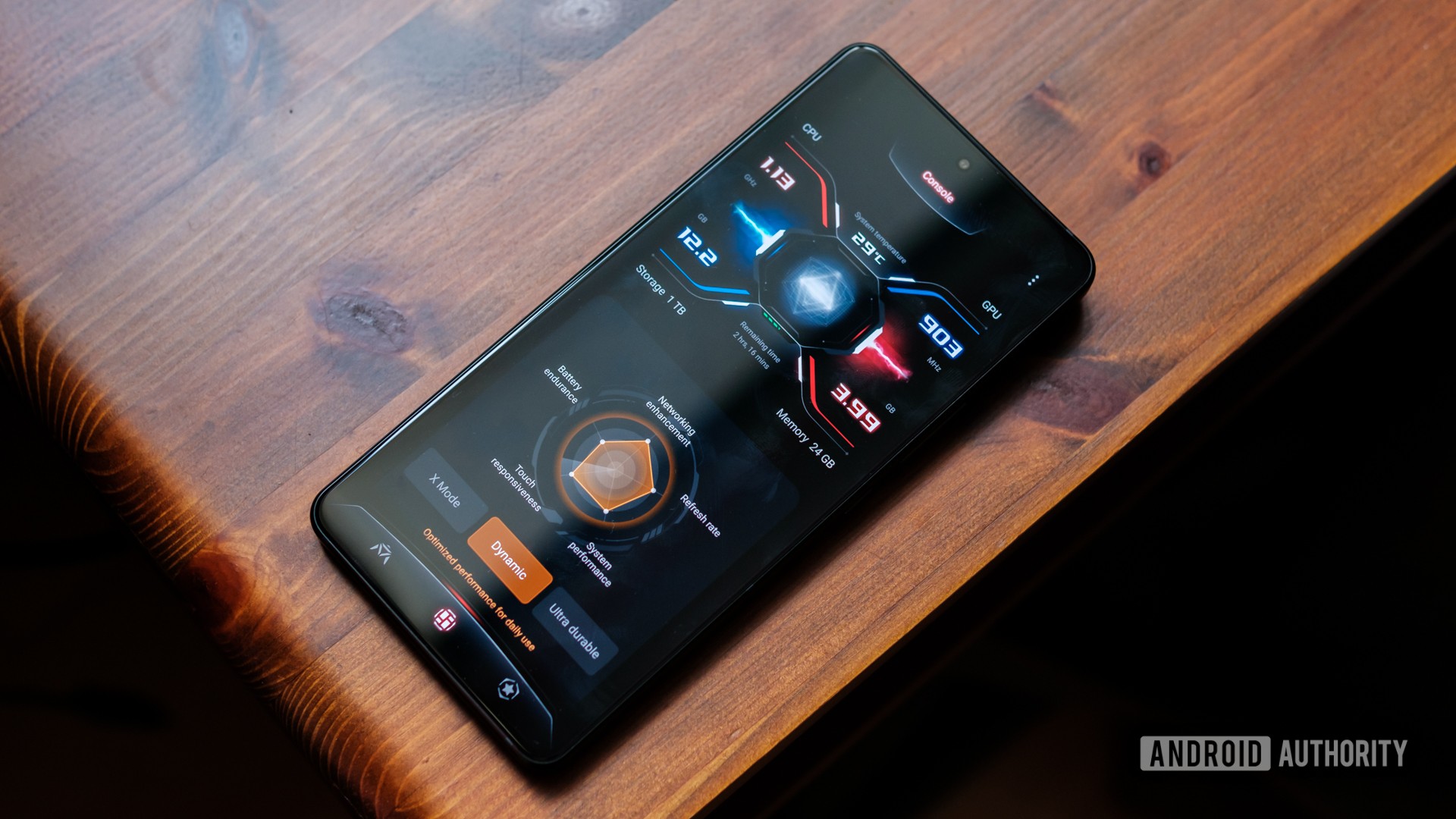
Robert Triggs / Android Authority
Android 15 continues work in the Android Dynamic Performance Framework (ADPF). ADPF is a set of APIs that allow games and performance-intensive apps to interact more directly with the power and thermal systems of Android devices. With these APIs, you can monitor system behavior better and then go a step further to optimize performance to a sustainable level that doesn’t overheat devices.
ADPF consists of these main features:
- Thermal-state monitoring
- CPU performance hints
- Fixed-performance mode
On supported devices, Android 15 will add new ADPF capabilities, namely:
- A power efficiency mode for hint sessions to indicate that their associated threads should prefer power saving over performance. This is said to be good for long-running background workloads.
- Hint sessions can now report CPU and GPU work durations, allowing the system to adjust CPU and GPU frequencies together to best meet workload demands.
- New thermal headroom thresholds to interpret possible thermal throttling status based on headroom prediction.
App and game developers can use these APIs to make their apps and games work better on devices that would support these APIs.
App archiving through Settings
iOS has a handy feature that lets you “offload apps” to reclaim some storage space. You can uninstall apps you use rarely but keep the user data around. So when you reinstall the app, you can get back where you left off.
With Android 15 Developer Preview 2, Google baked in a similar app archiving feature. It then formally announced the feature with the launch of the first Android 15 beta, all but assuring us that this feature will launch.
When an app is archived on Android, most of its working files will be removed, while a stripped-down version of the app will be retained. There will be a home screen icon which, when clicked, will trigger the Google Play Store to unarchive the app.
Google already lets you opt into auto-archiving through the Google Play Store. Since the feature is run through the Play Store, you cannot archive or unarchive apps through your phone’s Settings app.
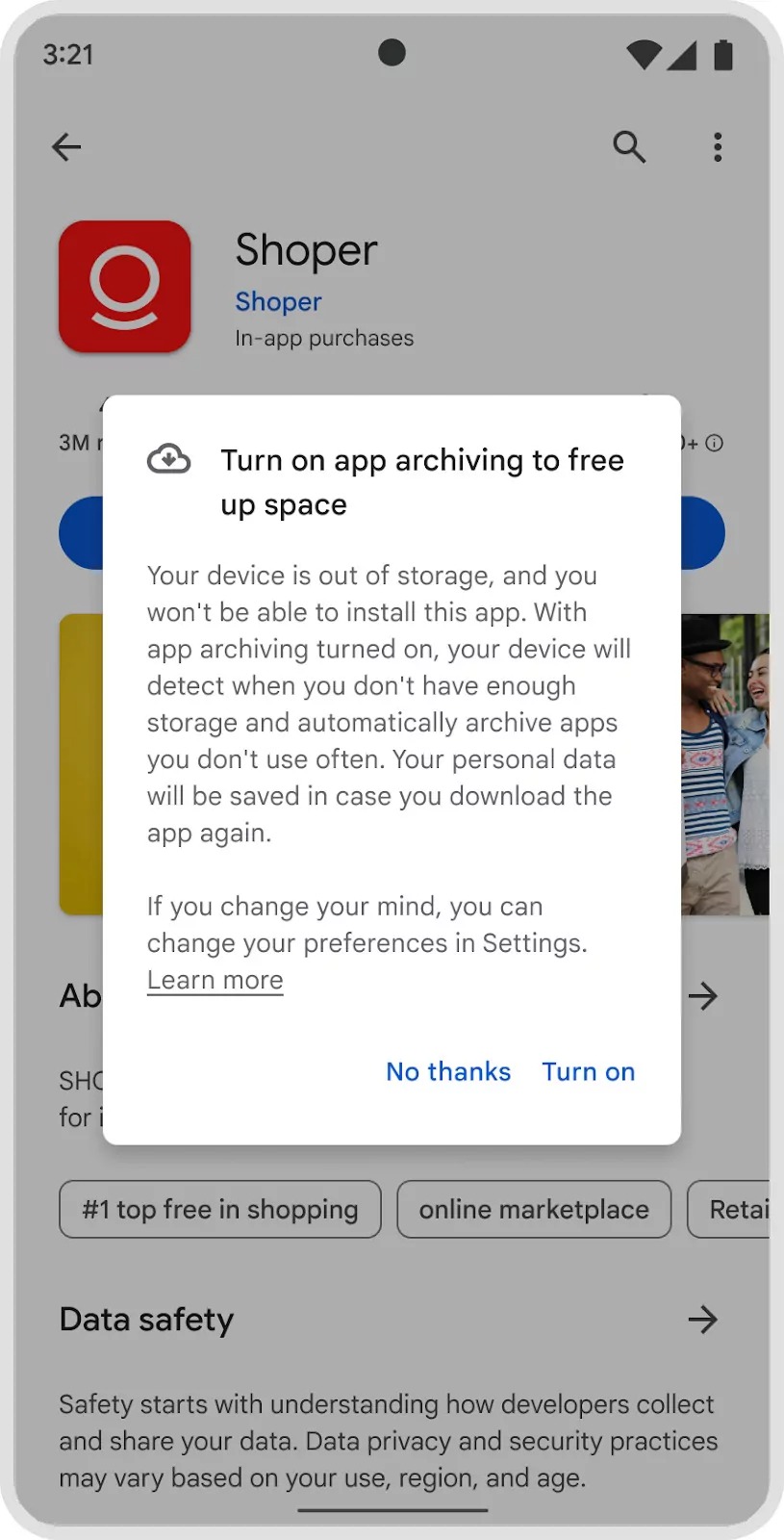
Mishaal Rahman / Android Authority
Android 15 changes this behavior by adding a new Archive and Restore button on the App Info page.
This way, even apps installed from outside of the Play Store could be archived from an easily accessible location.
In this demo, an app that is 387MB in size has been archived to just 18MB in size, a staggering 95% decrease. After the archive, the app was restored to show that none of the user data was lost in the process.
Android 15 will not only let you manually archive apps but also let you choose whether to have the OS automatically archive apps that you do not use often. Further, other app stores beyond the Google Play Store will also be able to get the feature working if they support the necessary app formats.
Locking WebView into memory
Android 15 is locking into memory the trichrome library that Android System WebView uses, with the release of Developer Preview 1. Many apps use Android System WebView to display internet content, as it helps them avoid building a web browser from scratch for such a task. Since the process is locked into memory, the Android system will deprioritize killing the process during regular RAM management operations.
In theory, apps that rely on WebView could see a marginal improvement in their performance to the extent of their use of WebView, especially on devices with less RAM where processes are more frequently purged from RAM.
ANGLE: Optional layer for running OpenGL ES on top of Vulkan
OpenGL and Vulkan are the two popular graphics APIs currently in use, while OpenGL ES is the variant used on embedded systems like mobile devices. Most popular Android games now use Vulkan for its superior features and performance, but some legacy games still use OpenGL ES for some of their rendering tasks.
Vulkan is Android’s preferred interface to the GPU and will remain so. Therefore, with Android 15 Beta 2, Google includes ANGLE, a translation layer that converts OpenGL ES API calls to Vulkan.
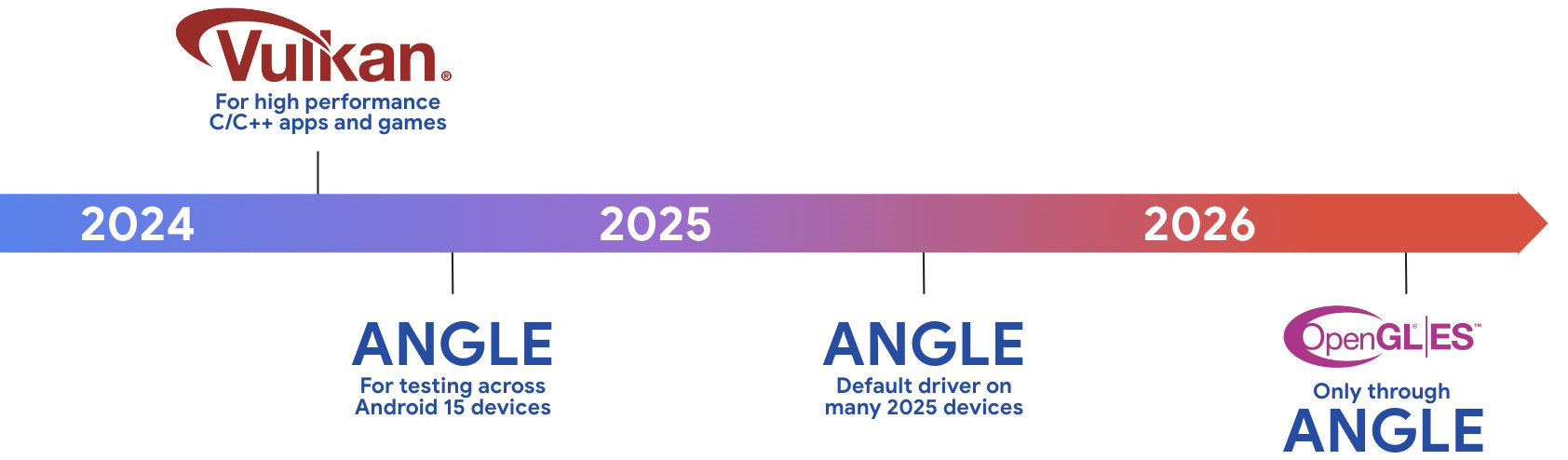
ANGLE will also become the default driver on many 2025 devices for OpenGL ES interfacing, and beyond 2026, it will be the only way available.
Google clarifies that it plans to continue supporting OpenGL ES on all devices, but it strongly encourages the use of Vulkan for new projects.
More efficient AV1 software decoding
dav1d, the popular AV1 software decoder from VideoLAN is now available for Android devices not supporting AV1 decode in hardware. It is said to be up to 3x more performant than the legacy AV1 software decoder, enabling HD AV1 playback for more users, including some low and mid-tier devices.
For now, Google says that apps need to opt-in to using dav1d by invoking it with the name “c2.android.av1-dav1d.decoder.” Subsequent updates will make it the default AV1 software decoder. This support is standardized and backported to Android 11 devices that receive Google Play system updates, so it’s not a part of Android 15 per-se, but was announced in the Beta 2 announcement.
Better standby battery life
At Google I/O, Dave Burke, VP of Engineering for the Android Platform, mentioned in an interview that in Android 15, Google has sped up the time to doze by 50%. This means that devices running Android 15 will enter doze mode 50% faster than they do in Android 14. The result is an improvement in standby battery life, up to three hours on some devices that Google tested.
Android tries to intelligently defer and run as many background tasks at the same time during select ‘maintenance windows’ while the device is in a state where it’s been idle for a period of time and its screen is off. This state — called doze mode — has been a core feature of Android’s power management system since Android 6.0.
This change will extend to all devices that get updated to Android 15, including alternate platforms beyond smartphones.
Smaller changes
- Android 15 has new APIs that allow apps to track their app startup and stop state, display their detailed app size information, and more.
- There is a new “disable default frame rate for games” setting in Developer Options that disables limiting the maximum frame rate for games at 60Hz.
- Apps optimized for Android 15 will now be edge-to-edge by default. This means that developers won’t have to call on additional classes to show their content beyond system bars.
- Android 15 Beta 2 allows app developers to quickly toggle the visibility of irrelevant UI elements for a PiP window, ensuring a smoother and flicker-free PiP entry animation.
- Two common foreground service types now have a ~6-hour timeout, after which the service is no longer considered a foreground service. Further, Beta 2 also now requires apps to have a visible overlay if it is attempting to start a foreground service with a permission exemption for background start.
- Android 15 adds support for devices that use larger page sizes, including 16 KB pages in addition to the standard 4 KB pages. Devices with larger page sizes can have improved performance for memory-intensive workloads.
Android 15 privacy and security features
Privacy Sandbox on Android
One of the highlights of the Android 15 update is that it incorporates the latest version of the Privacy Sandbox on Android.
Privacy Sandbox on Android is a multi-year initiative from Google that introduces more private advertising solutions that limit the sharing of user data with third parties and operate without cross-app identifiers. The goal here is to develop an effective and privacy-enhancing advertising solution where user information is protected. This is needed to cultivate a healthy app ecosystem, which is needed for the overall health of the Android platform.
File integrity
Android 15 introduces a new FileIntegrityManager API that uses a feature called “fs-verity” in the Linux kernel. With fs-verity, files can be protected by custom cryptographic signatures, ensuring that they do not get tampered with or corrupted. So app developers can rest easy knowing that their app functionality and data are not compromised in any way.
Screen record detection
Android 15 will allow apps to detect when they are being screen-recorded. For apps that perform sensitive operations, developers can invoke APIs to allow the content to be hidden within such screen recordings.
End-to-end encryption of contact keys
The first beta introduced an OS-level API that provides end-to-end encryption for contact keys. This feature allows the user to manage and verify other people’s contact information securely.
As we learned in an APK teardown, the Contact Keys feature will rely heavily on the Google Contacts app for its UX. Users who want to confirm that all their E2E apps are actually encrypted can scan the QR code present on the other person’s Google Contacts app. Alternatively, you could also compare the app-specific numbers instead to reassure yourself about the encryption status.
Apple has a similar feature on iOS called Contact Key Verification, which was added in iOS 17.2. Contact Key Verification lets you receive automatic alerts that help verify that you are communicating only with the people you intend to communicate with. By verifying the encryption status, you can reassure yourself that you are not being targeted by any sophisticated cyber attack.
Private Space
Private space allows users to create a separate space for sensitive apps on their device, protecting these apps with an additional layer of authentication. This feature uses a separate user profile which is paused (and the apps are no longer active) when the private space is locked. The user can choose to use the device lock or a separate lock factor for private space. The feature is available at Settings > Security & privacy > Private space.
Private space apps appear in a separate container in the launcher. When the space is locked, the apps are hidden from recent view, notifications, settings, and other apps. Further, user-generated and downloaded content and accounts are separated between the private space and the main space. The system share sheet and the photo picker can be used to give apps access to content across spaces when private space is unlocked.
As we know from previous hands-on, users will be able to automatically lock their private space, change the screen lock, automatically hide private space from appearing in the app list, make sensitive notifications appear on the lock screen when private space is unlocked, or delete the private space. You can also quickly install an app in your private space through the Pixel Launcher by tapping on a button in your primary profile.
Permissions that can be granted to sideloaded apps
Android 13 introduced a feature called Restricted Settings that made it harder for sideloaded apps to obtain certain sensitive permissions, such as accessibility and notification listener. Android 15 expands on these restrictions by restricting permissions such as SMS runtime, device admin, and usage access.
Target SDK version raised, making older Android Marshmallow apps incompatible
Google introduces new APIs and features with every Android release and banks on developers keeping their apps updated with these new APIs and best practices. However, older apps still exist, and developers may not be keen to keep them updated for various reasons. Regular users still need to be protected against the drawbacks of outdated APIs, so the Google Play Store hides older apps from users. Users could still sideload them, but Android 14 began blocking sideloading apps that were built for Android 6.0 Marshmallow, i.e. with a target SDK version 23.
With Android 15 Beta 2, Google has raised this target SDK version to 24. This means that apps targeting APIs for Android 6.0 Marshmallow will not be easy to install, and you’d need to default to apps built for Android 7.0 Nougat at least.
Smaller changes
- On Android 15, you now have to authenticate your identity using the fingerprint sensor or other lock screen security options if you want to change the USB mode on your phone when it is connected to a computer.
- If you head to Settings > Security & privacy > More security & privacy, you can toggle on two new security features: “security notifications” and “require encryption.” These will help protect you against “stingray” hacks. You can find out more about this in our deep dive into Android 15’s anti-stingray protections.
- WEP is an older security protocol for Wi-Fi that is not as secure as modern methods. Android 15 will put a toggle at Settings > Network & Internet > Internet > Network preferences that will allow you to disable connections to networks that use WEP.
- Malicious apps within the same task can launch another app’s activity and then overlay themselves on top, creating the illusion of being that app. This “task hijacking” attack bypasses current background launch restrictions because it all occurs within the same visible task. To mitigate this risk, Google has added a flag in Android 15 Beta 2 that blocks apps that don’t match the top UID on the stack from launching activities.
- With Android 15 Beta 2, apps can now highlight only the most recently selected photos and videos when partial access to media permissions is granted. This can improve the user experience for apps that frequently request access to photos and videos.
Android 15: Leaked and upcoming features
In addition to all the features that Google has officially announced, and those that have been spotted in the Android 15 Developer Preview and Beta builds, there are plenty of changes that have been leaked and are rumored to arrive on Android 15.
Satellite Messaging with T-Mobile
Google has confirmed that satellite messaging support is coming to Android 15. However, we don’t know much about how this will actually work. Based on what we know so far, T-Mobile (in conjunction with partner Starlink) might offer a paid subscription that would allow you to send satellite messages natively in the Messages app. These messages would work anywhere as long as you have a view of the open sky. Even if there are zero cell towers around, you could still text with your friends (for a price).
This is what the Satellite Messaging page within Android 15 looks like as it went live for some Pixel users on T-Mobile:
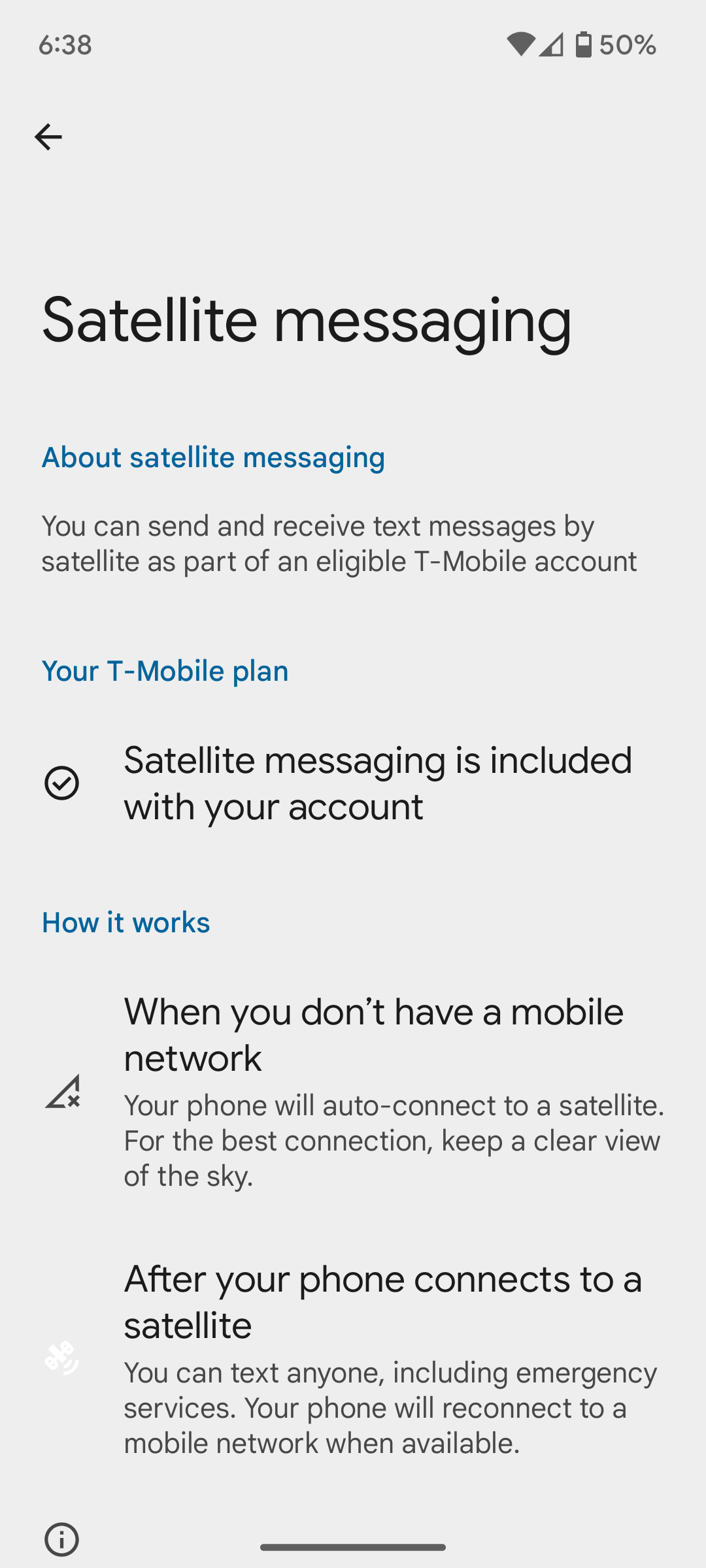
Mishaal Rahman / Android Authority
Credits: Reddit user erichola
While recent iPhones have access to free satellite messaging, they can only be used in emergencies to contact help. Android users being able to use them for whatever they want would be a major win. We’re waiting for the satellite pointing UI to go live, which is expected closer to when the Pixel 9 launches later in the year.
With Android 15, some of the status bar icons may feature a segmented design. The battery icon may also finally support showing the current battery level inside the icon rather than to the right of it.
The charging chip which appears when you plug in your device is also being updated.
Users will be able to disable the battery level if they don’t like it. Here is what it will look like without the battery level.
Android 15 may also add haptic feedback to the Quick Settings panel, such as when users long-press on tiles such as the Bluetooth tile. There will also be some haptic feedback when moving the volume slider to adjust the volume stream. Google could also add a short magnification/zoom-in animation to the Quick Settings tile.
For reference, here’s the order of entries of the top-level settings page in Android 14 on Pixel phones, next to how the top-level settings page might be arranged in a future Android 15 release:
Android 14 top-level settings layout (current):
- Network & internet
- Hub mode (Pixel Tablet only)
- Connected devices
- Apps
- Notifications
- Battery
- Storage
- Sound & vibration
- Display
- Wallpaper & style
- Accessibility
- Security & privacy
- Location
- Safety & emergency
- Passwords, passkeys & autofill
- Digital Wellbeing & parental controls
- System
- About phone
- Tips & support
Android 15 top-level settings page (upcoming):
- Network & internet
- Connected devices
— - Apps
- Notifications
- Sound & vibration
- Hub mode (Pixel Tablet only)
- Display
- Wallpaper & style
— - Storage
- Battery
- System
- About phone
— - Security & privacy
- Location
- Passwords, passkeys & accounts
— - Safety & emergency
- Accessibility
- Tips & support
Here are screenshots showing the top-level settings in Android 14 next to a mockup of what we believe the top-level settings page will look like in an upcoming Android 15 release.
This should be more logical for users to follow. This was more widely rolled out in Android 15 QPR 1 Beta 2.
Optimized landscape layouts for lockscreen and notification panel on phones
Android phones are primarily meant for portrait orientations, and the Android UI is optimized for that purpose. When you attempt to use a phone in landscape orientation, you will notice elements like the notification panel poorly using space, while the lockscreen will refuse to rotate.
Similarly, the optimized landscape mode layout for phones’ lock screens looks similar to the one for tablets.
These layouts are still buggy and unfinished, but they are quite evidently improvements over Android 14.
Notification cooldown
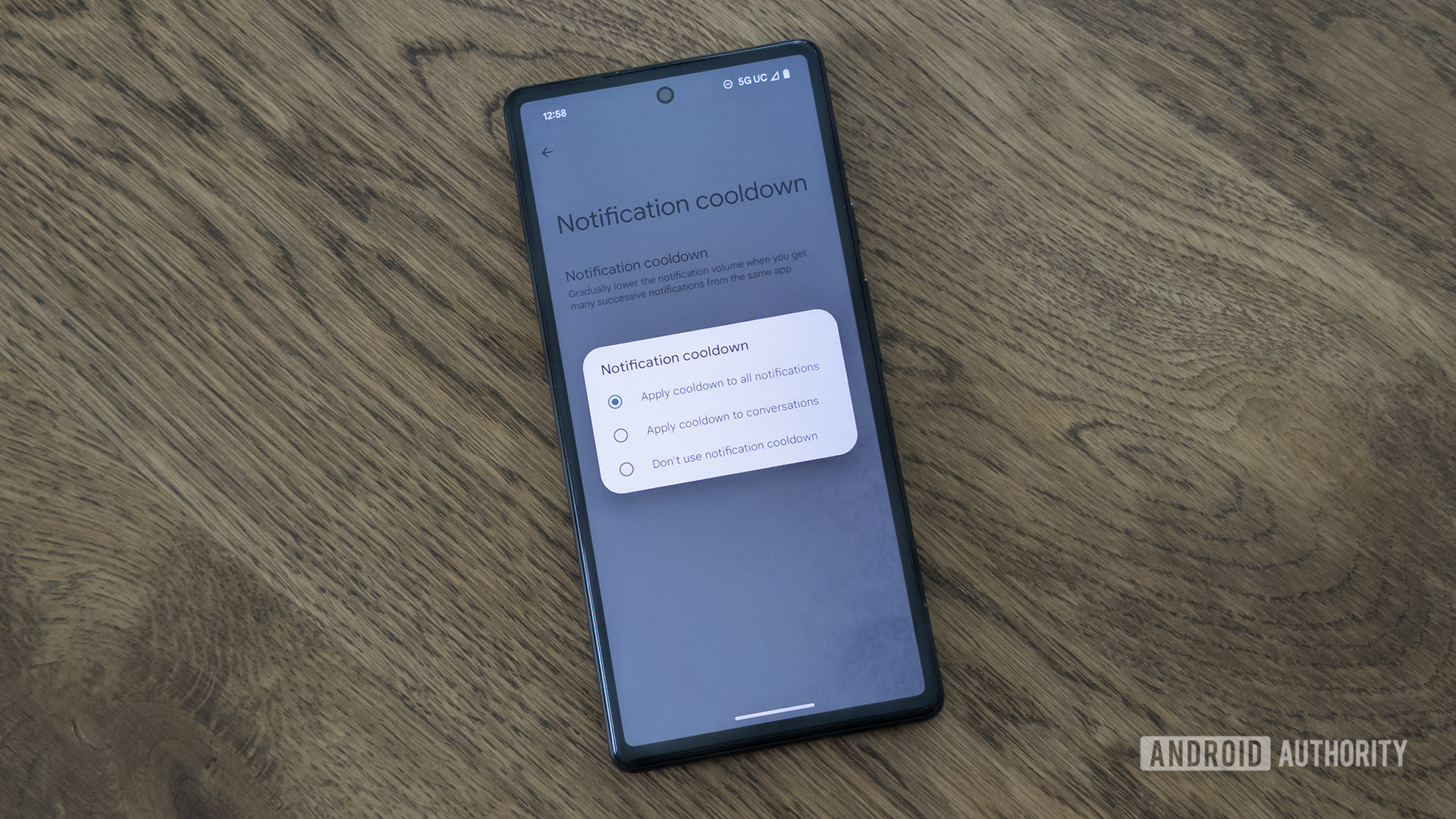
C. Scott Brown / Android Authority
There’s a new function within the Notifications section called “Notification cooldown.” It lowers the volume of successive notifications from the same app. It’s designed to prevent users from being overwhelmed by too many notifications.
While we spotted this feature in the first Android 15 Developer Preview, the first beta hid it below the surface. It’s possible Google wants to let this feature cook a bit longer before releasing it to the public. The feature shows signs of activity in QPR 1 Beta 2, so it doesn’t seem to be abandoned.
In newer builds, we also spotted a new toggle called “vibrate when unlocked.” According to the description, this toggle makes your phone “only vibrate when [the] screen is unlocked.”
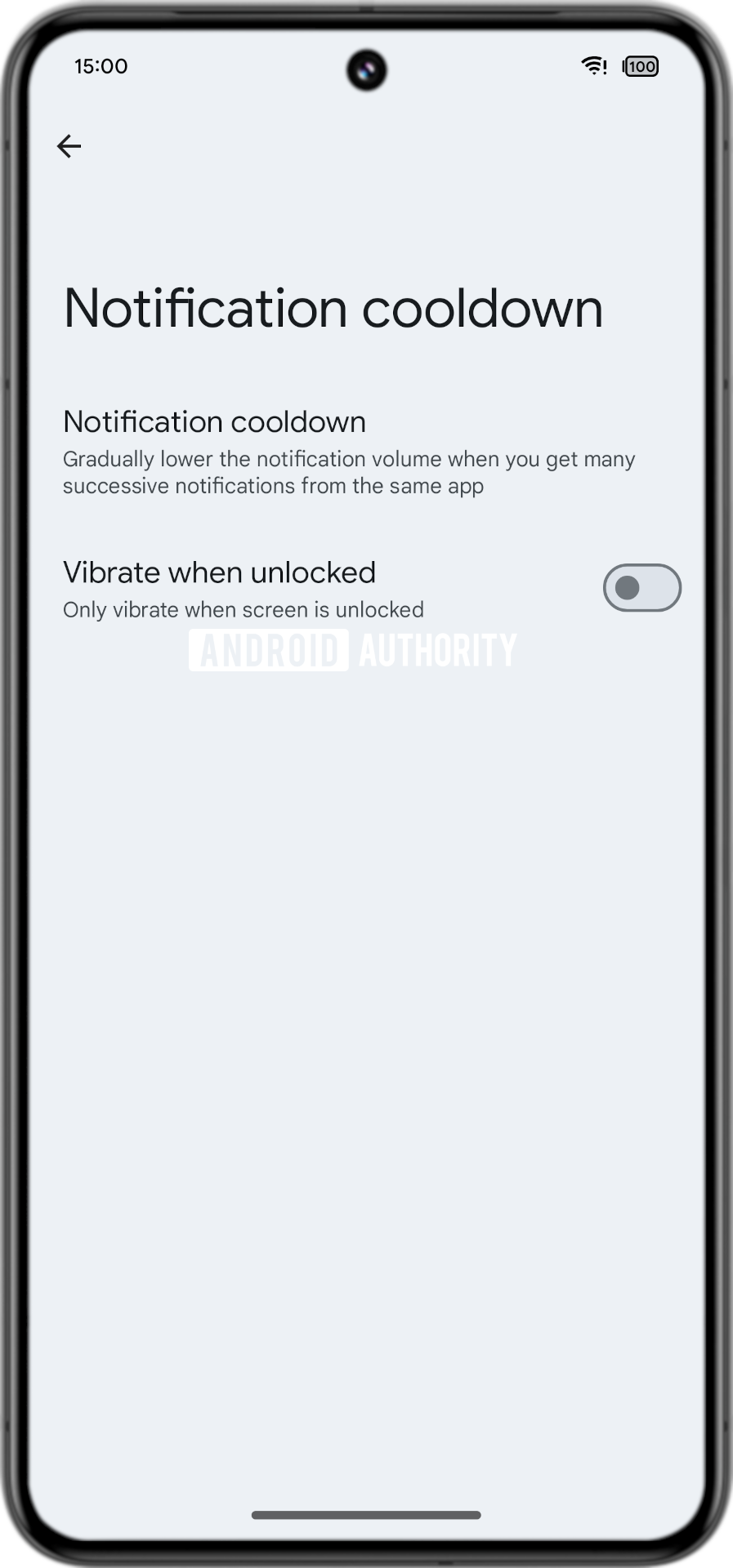
Mishaal Rahman / Android Authority
In other words, enabling this toggle should prevent your phone from vibrating in your pocket when you receive a ton of successive notifications from the same app.
Compact heads-up notification
Google introduced heads-up notifications with Android 5.0 Lollipop in 2014. These notifications appear in a floating window at the top of the screen and can be immediately seen and acted upon, regardless of the app you’re using. This notification style is meant for high-priority notifications, but they can get quite distracting when they appear over a full-screen app.
Android lets you opt out of heads-up notifications on a per-channel basis, and you can use ADB to disable them entirely on many Android versions. However, if you’re only bothered by their distracting size when using a full-screen app, then Google has another solution for you: Compact heads-up notifications.
We found clues for these in the Android 15 Beta 4 release and managed to enable the compact heads-up notification feature.
You can see the compact layout in the second set of notifications. This change is not live yet in Android 15, and since it was spotted after the platform stability phase, it is unlikely to ship with Android 15 at launch. Instead, it could come with a future Android 15 QPR release, or even get pushed to Android 16. The change was made more widely available with Android 15 QPR 1 Beta 2.
Block old notifications
Android 15 QPR 1 Beta 2 has started blocking app notifications that are over 14 days old. These notifications will not alert you by playing a sound, nor will they vibrate the device. Even the contents of old notifications will not be shown, though some details will remain visible so you can check out the app later.
This change was spotted in QPR betas, so they will likely make it to the next Android platform release.
Stash notification bubbles
Some instant messaging apps continue to use notification bubbles which float on top of other apps, providing users with a quick way to return to their conversation without leaving their in-use app. Bubbles are either always fully visible or hidden, with no in-between state.
We managed to activate a third state, referred to as “stashing.” Bubble stashing lets you stash these notification bubbles to the side of the screen when they are not in use.
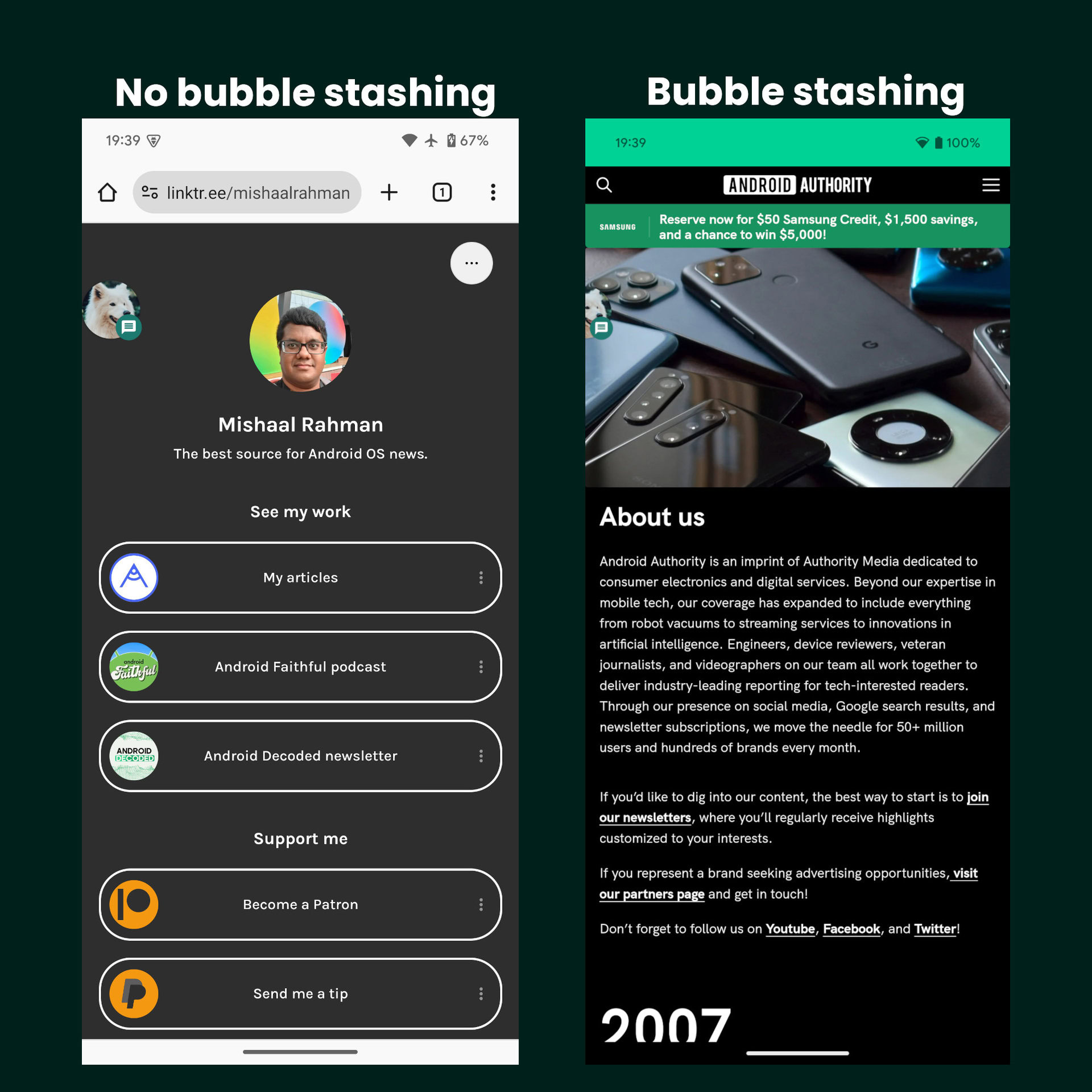
Mishaal Rahman / Android Authority
Circle to Search compatibility with notification bubbles
Circle to Search is a nifty feature, but it doesn’t work when a messaging bubble is shown on the screen. If a message bubble is visible on the screen, nothing will happen when you try to invoke Circle to Search. The Circle to Search overlay doesn’t appear, nor does any sort of message that tells you that bubbles aren’t supported.
The reason that Circle to Search doesn’t work on bubbles is that Android currently doesn’t allow the home button or navigation handle to be long-pressed while a bubble has been expanded. Long-pressing the home button or navigation handle is the only method to invoke Circle to Search at this moment, so if those gestures aren’t available, then there’s no way to use the feature.
However, Android 15 fixes this by allowing the long-press gesture to work even when a bubble is expanded. The feature isn’t live, but we managed to activate it.
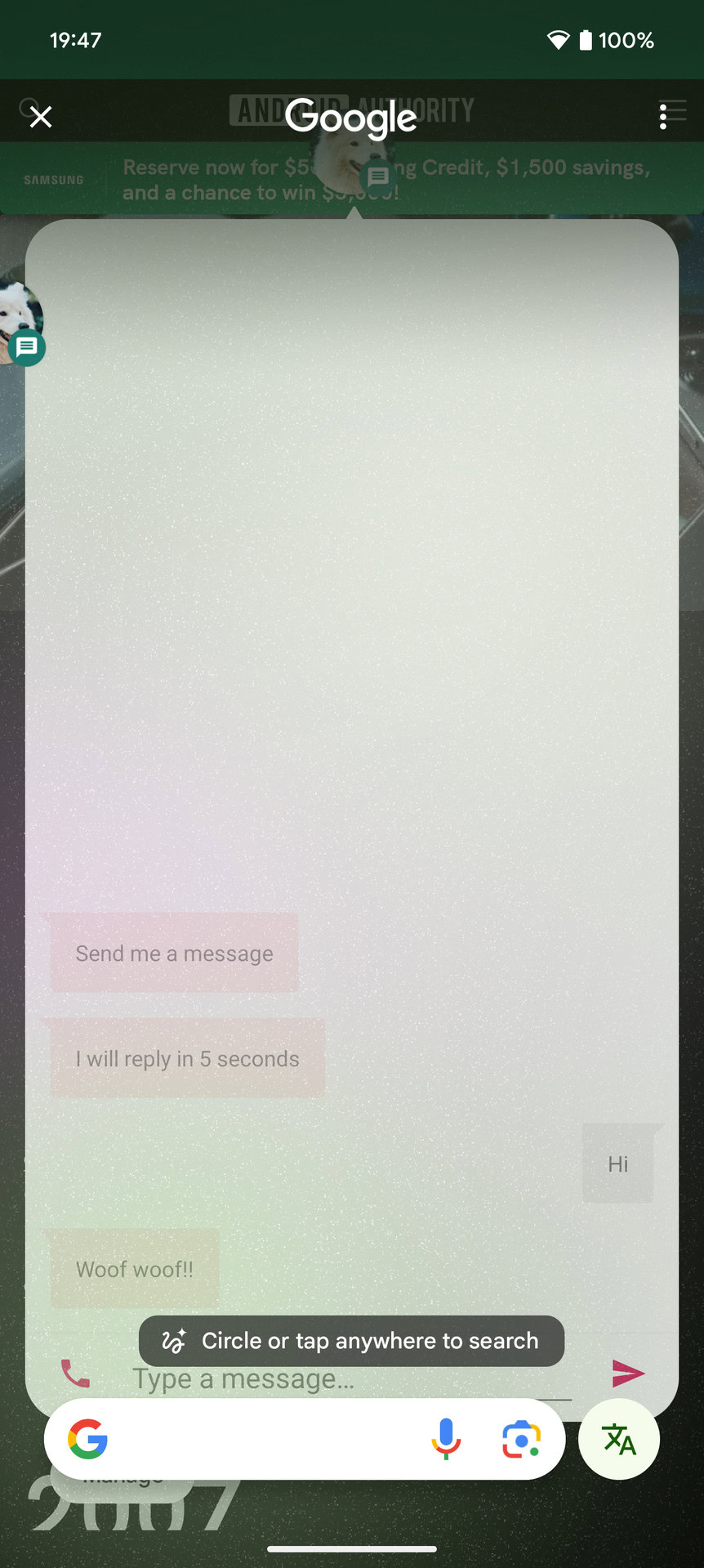
Mishaal Rahman / Android Authority
Lock screen widgets for tablets, At a Glance widget for phones
Android supported lock screen widgets with Android 4.2 Jelly Bean, but the feature was killed off in Android 5.0 Lollipop. Since iOS brought lock screen widgets with iOS 16, Android will bring widgets back to the lock screen with Android 15.
However, recent evidence suggests this will only apply to tablets, and possibly only the Pixel Tablet. We need more information to be certain, but that’s the way things are looking right now.
The lockscreen widget has also evolved with newer Android 15 betas, as Google fixed two major issues. The first major issue was that certain lock screen UI elements, like the clock, were overlaid on top of the widgets page, visually obstructing some of your widgets. The second issue was that the widgets couldn’t be interacted with, meaning they were only useful if they showed relevant information at a glance. Both of these were fixed with Android 15 Beta 3 release.
As you can see in the video, there’s now a long, vertical pill on the right edge that’s similar in size and color to the navigation pill. This serves as a visual indicator that you can swipe inward on the right edge. Swiping inward reveals that the lock screen and glanceable hub no longer visually overlap. By default, the only button that appears on the glanceable hub is a button to change the current profile; the button to customize the glanceable hub is only shown when you long press on an empty space.
Up to six widgets can be shown on a single page at a time, though since the glanceable hub is horizontally scrollable, you can add more widgets than that. You still can’t resize widgets, unfortunately, but you can interact with them.
As you can see above, we managed to activate the At a Glance widget on the lockscreen on Android 15 with some tinkering. We also got it to appear at the bottom, which is where it looks very Live Activity-like. The lockscreen does appear very busy with the widget enabled, so there is a lot of cleanup and testing that Google needs to do to bring widgets back to phone lockscreens. Consequently, there’s a chance phones get their lockscreen widgets with Android 16.
“Tiny” taskbar for phones
Android’s taskbar is largely accessible to foldables and tablets, but Google is also working on a version that could be accessible to smaller-screen devices, such as smartphones. We spotted the tiny taskbar in Android 15 Beta 4 and managed to activate it.
The tiny taskbar looks and behaves the same as the taskbar for large-screen devices. Since the feature was spotted after Android 15 reached platform stability, it may be included in a future Android 15 QPR release.
Battery health percentage
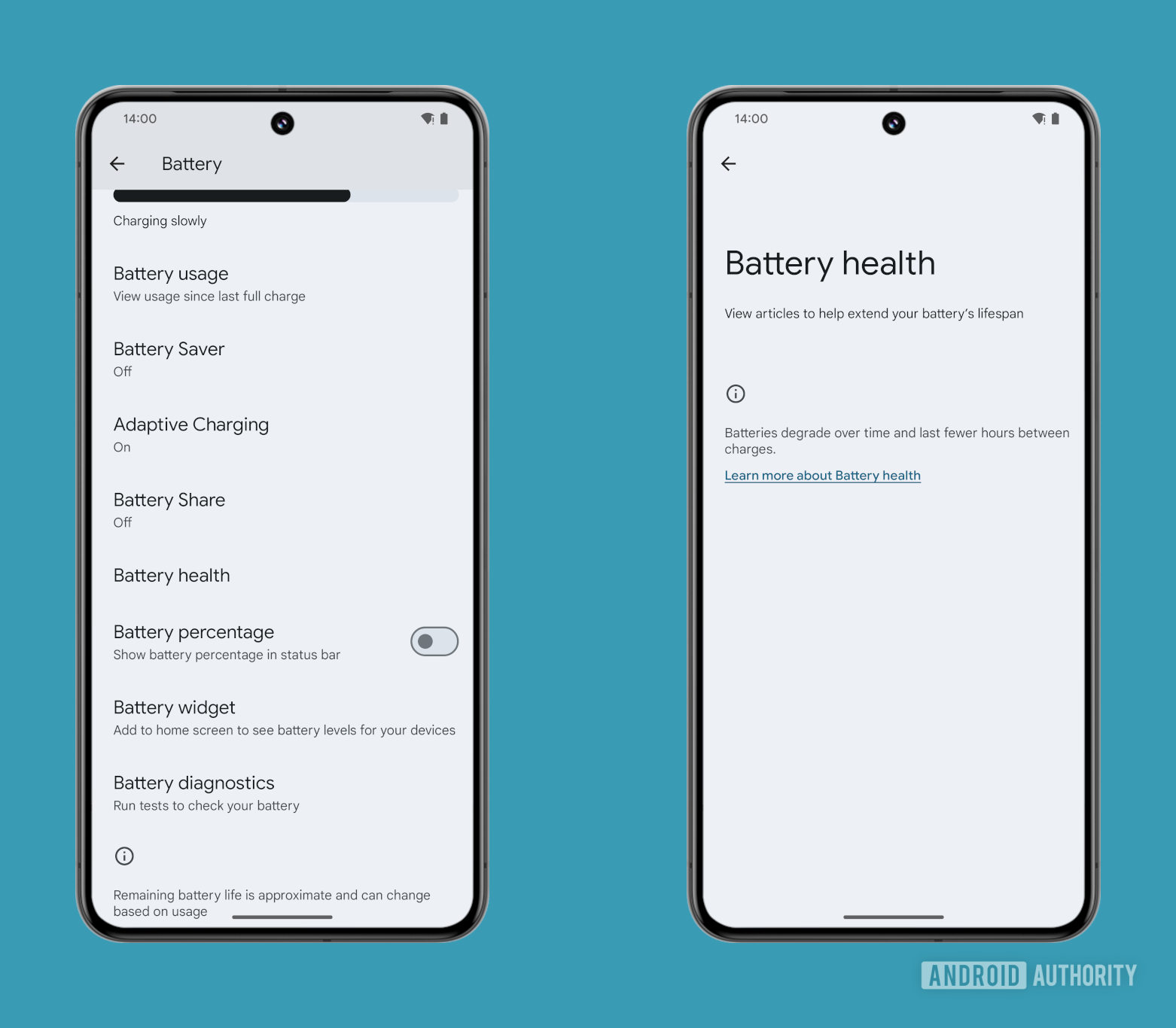
Mishaal Rahman / Android Authority
Android 14 laid the groundwork for the OS to track battery health information, while Android 15 could make battery health information accessible to users. The OS could show the estimated percentage of charge your phone’s battery can currently hold compared to when it was new. This would give users a clearer idea of how far their battery has degraded.
There are many variables involved in this feature’s release, though we cross our fingers and remain optimistic. iPhones already report their battery health in an easy-to-read manner, and that information has been valuable to users in deciding the condition of pre-owned units and whether they should get their batteries replaced.
Storage chip health
In addition to battery health information, Android 15 is also preparing a new feature that will tell users the remaining lifetime of their device’s internal storage. Under the hood, the Device Diagnostics app will utilize a new storage lifetime API in Android 15 that “returns the remaining lifetime of the internal storage device, as an integer percentage.”
However, only some devices are expected to report the remaining storage lifetime with 1% granularity. Most will report it at a less accurate 10% granularity, if at all they support the feature (as Google doesn’t require devices to support it).
Powered Off Finding API will let you find devices even when they are switched off
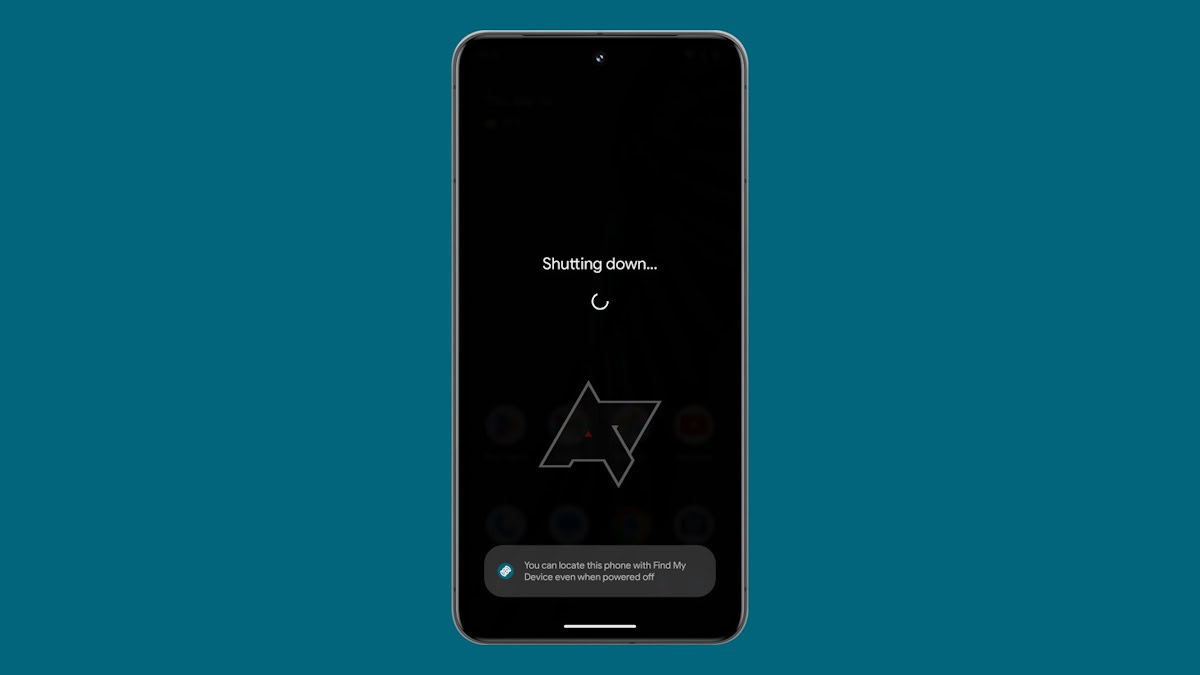
Android 15 will add the new Powered Off Finding API, which will enable powered-off finding across compatible Android devices, according to a report. These APIs would be contained within the Project Mainline module called “Tethering,” which can only be used on devices running Android 15. Further, this API will be utilized by the upgraded Find My Device network, which will be rolled out through Google Play Services.
What Powered Off Finding API does is that it allows a device to fire off precomputed Bluetooth beacons, even when the device is off (presuming there is some reserve power available for this action). With these Bluetooth beacons, nearby Android devices will be able to help track the switched-off device, similar to how iPhones can be tracked when they are powered off.
This feature would need hardware support to allow the Bluetooth controller to work when the rest of the device is powered off. The feature also requires the phone to support the Bluetooth Finder HAL so that Android can enable Powered Off Finding mode.
The feature is expected to debut with the Google Pixel 9, but it could also make its way to the Pixel 8 series as the devices include the necessary hardware.
Voice activation feature for digital assistants
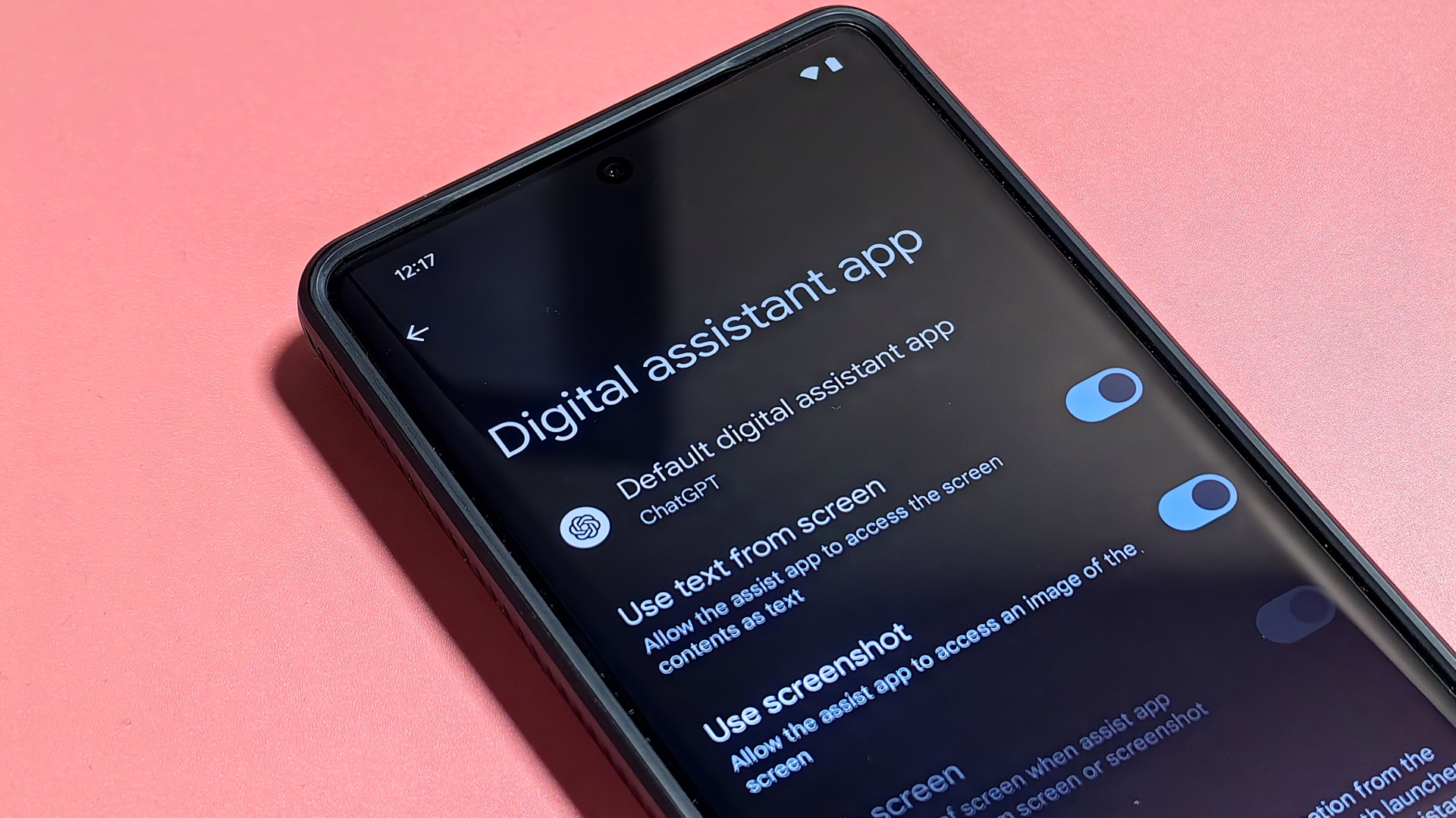
Mishaal Rahman / Android Authority
_cuva
Android allows any app to become the default assistant app on your device, but it doesn’t let them use wake words like “Hey Google” in the background. Your phone would have to constantly listen to audio through the microphone in order to pick up the designated wake word.
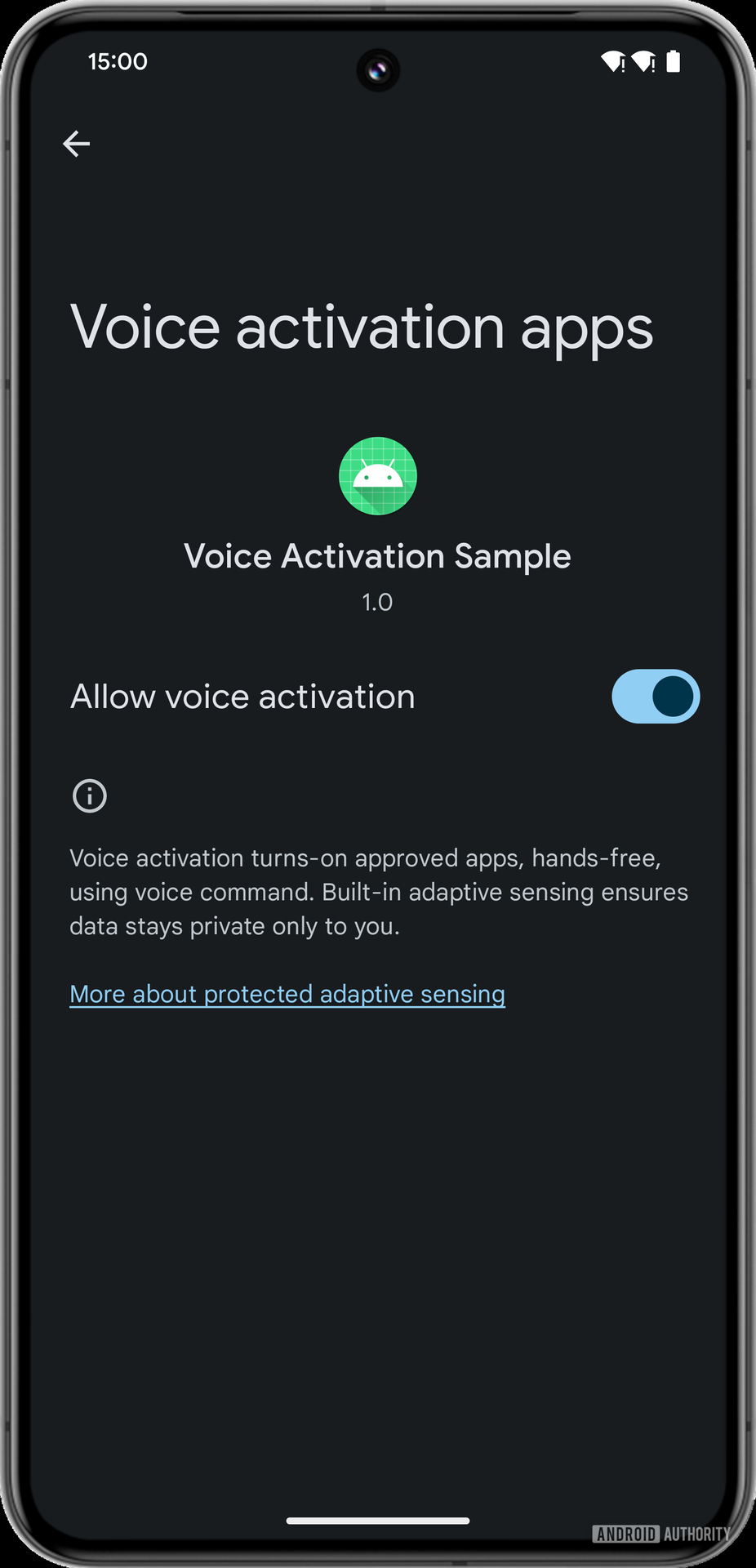
Mishaal Rahman / Android Authority
No apps currently request the voice activation permission, so we had to create a simple app to request it in order to produce the above screenshot.
Desktop mode: Enhanced windowing capabilities
With Android 15, Google could improve the windowing capabilities of Android’s desktop mode. In desktop mode, app windows could get a small handle that will show a small menu. This menu will contain the app’s name and icon, as well as three buttons to open the window in full-screen, split-screen, or freeform mode.
In freeform mode, the app will get a title bar that shows the app’s name and icon, a dropdown to open the menu to change the windowing mode, a maximize button, and a close button. The window can be freely moved around and resized. Resizing the window temporarily hides the app’s content to make it easier to see the window as it’s being resized. Windows can be dragged to the left or right edge to snap them to that half. Once an app is full-screened, you can drag instead of tap the handle at the top to quickly turn the window into a freeform or split-screen one.
With Android 15 QPR 1 Beta 1, Google has added a new toggle under Settings > System > Developer options. The toggle is called Enable desktop mode on secondary display, and it replaces the old Force desktop mode toggle in previous versions of Android. There’s more work to be done on the feature, so we’re not expecting this to release any time soon.
We also spotted a new External Display settings page in the same release, hinting that Google will let you reconfigure some settings of your external display, including the display resolutions and the rotation. This page was spotted more widely available with Android 15 QPR 1 Beta 2.
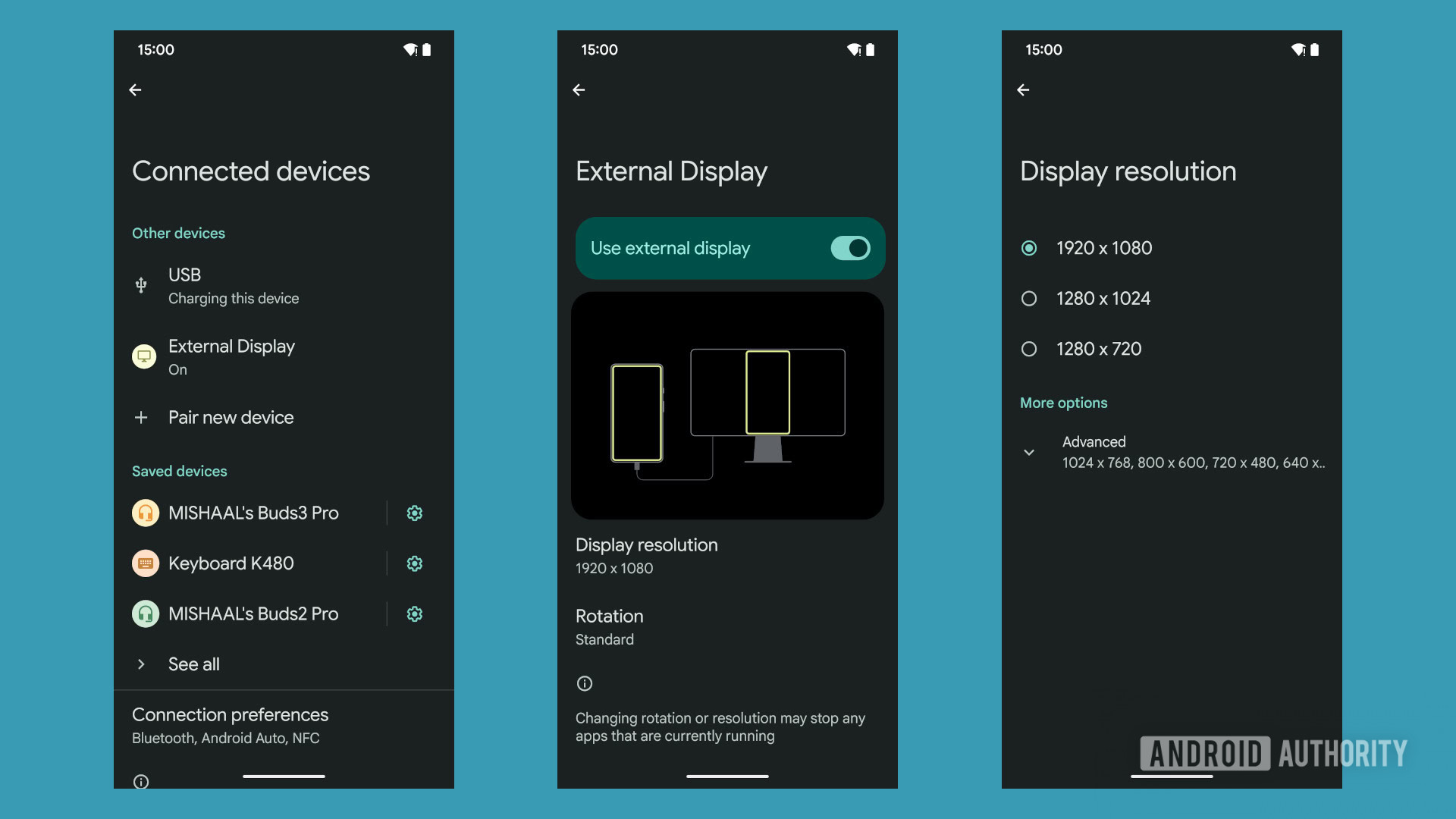
Mishaal Rahman / Android Authority
The page will appear under Settings > Connected devices whenever an external display is connected. The Use external display toggle allows you to stop or start mirroring without unplugging your device from the external display, whereas the Display resolution and Rotation pages allow you to change the resolution and orientation, respectively.
Independent desktop mode for tablets
Desktop mode allows the smartphone to launch freeform windows and other extended capabilities when the phone is connected to an external display. Google is also working on an independent desktop mode for tablets that doesn’t require them to connect to an external display.
As you can see in the video, a new “desktop” button can appear when you tap the dropdown menu in the recents screen. Tapping the “desktop” button launches the app in a freeform window in Android’s desktop mode environment. Here, the window can be moved, snapped to the side, resized, minimized, maximized, or joined by other app windows.
When the desktop mode is active and you return to the home screen, you can reenter the environment by tapping on the “desktop” card in the recents screen or by opening an app, expanding its window caption, and then tapping on the button to launch it in a freeform window.
This feature was spotted in Android 15 Beta 4.1, so it’s not coming with stable Android 15 at least. It could make its way to a future Android 15 QPR or be pushed to Android 16. The change was formally introduced and made more widely available with Android 15 QPR 1 Beta 2 and is known as desktop windowing.
New Pixel Launcher features
Google is preparing a bunch of changes specifically for the Pixel Launcher with the Android 15 update. These are the new features coming to the Pixel Launcher with Android 15:
- New animation when swiping up on an app to return to the home screen.
- Better widget recommendations across recommendation categories: Essentials, Social, Entertainment, Health and Fitness, News and magazines, Weather, Suggested for You, and Your Chill Zone.
- A “+ Add” button in the widget selector to make it easier to add widgets to home screen.
- A new pill in the Recents menu opens shortcuts for the app, namely the app info page, entering split screen mode, and pausing an app.
- The ability to stop app names from being truncated and show long app names.
- The ability to use Circle to Search when using apps in split screen mode.
These changes have been spotted through feature flags. There is a chance that not all of them will make it to Android 15. It also remains to be seen how many of them get carried over to the AOSP Launcher as the Pixel Launcher is Pixel-specific.
Google AI features for the Pixel 9
Google is planning to launch Google AI features with the Pixel 9 and debut them with Android 15. However, these features aren’t likely to come to the Android platform at large.
Google AI will include existing AI features such as Circle to Search and Gemini, but it will also include new features such as Add Me, Studio, and Pixel Screenshots.
The video above shows several changes, like how the lock screen clock customization is handled and how the system color palette picket now shows two rows of palette options instead of one. You can also preview how your home screen looks with the dark theme enabled.
New keyboard switcher
Android’s keyboard switcher experience looks and feels quite dated, and a future Android 15 QPR release could change that. We spotted a revamped keyboard switcher experience in the Android 15 QPR 1 Beta 1 release that is quicker to use and one-hand friendly.
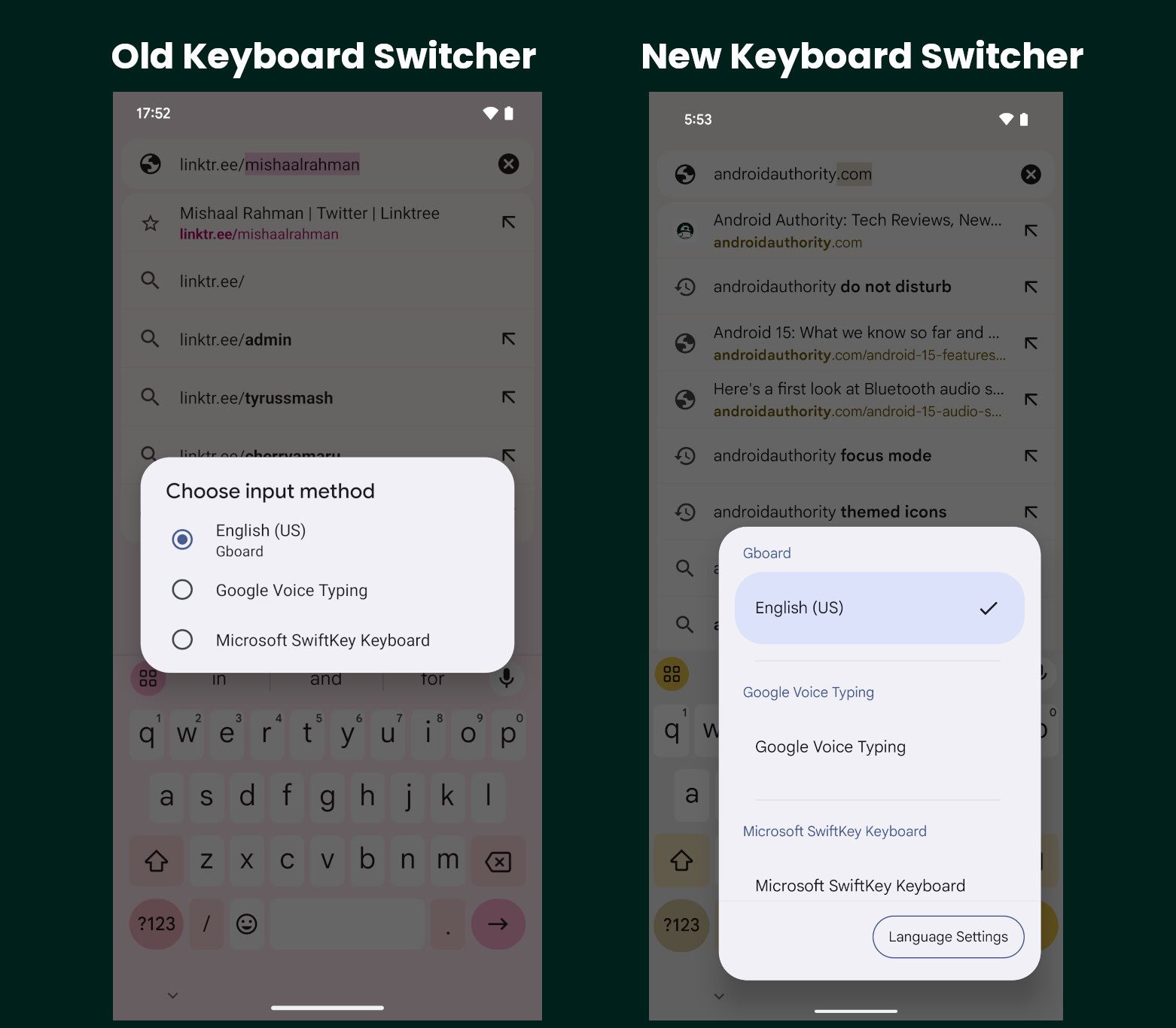
Mishaal Rahman / Android Authority
The new keyboard experience is present lower on the screen, making it easier to pick a different keyboard with one hand.
The button has been changed from a keyboard to a wireframe globe. Tapping it once changes the current keyboard app, while repeat taps switch between all enabled input methods. Pressing and holding the button brings up the keyboard switcher dialog. We’ve even spotted Gboard preparing for this change, by deprecating the ability to switch between keyboards with a long press of the spacebar.
This feature was made more widely available in QPR 1 Beta 2.
Easy pre-set mode to improve readability and ease of navigation
Strings within past Android builds indicate that Google has been working on a feature called “easy pre-set mode,” which could arrive with Android 15’s later releases.
Easy pre-set mode could optimize the Android experience for improved readability and ease of navigation. It would do so by enlarging icons and text, adding contrast and boldness, and adding navigation buttons to the bottom of the screen. It would also set the current wallpaper to a black color, so you can have an easier time figuring out your icons and icon labels. A feature like this would be very handy for elderly or less tech-savvy users as it would make it easier to use the phone.
Headphone loud sound alerts
This feature was intended for Android 14 but arrived with Android 14 QPR 1 (h/t Mishaal Rahman) on Pixel devices. As such, the changes it introduces are expected to be available for the wider Android platform with the Android 15 release.
This new feature monitors sound doses over time to protect users from the damaging effects of excessive or prolonged sound exposure. It complies with regulatory requirements in the EU and is also different from the safe media volume limit feature (which focuses on a fixed volume). The new feature warns when the music is playing loudly (volume measured through the audio signal) for a while.
Muting alarms of other user profiles
Android tablets are frequently shared among family members. Android supports multiple user profiles to allow people to have their own apps and files, which makes sharing the device easy. However, if a user has set an alarm and the profile is switched, there is no way to mute or dismiss the alarm without switching back to the original user.
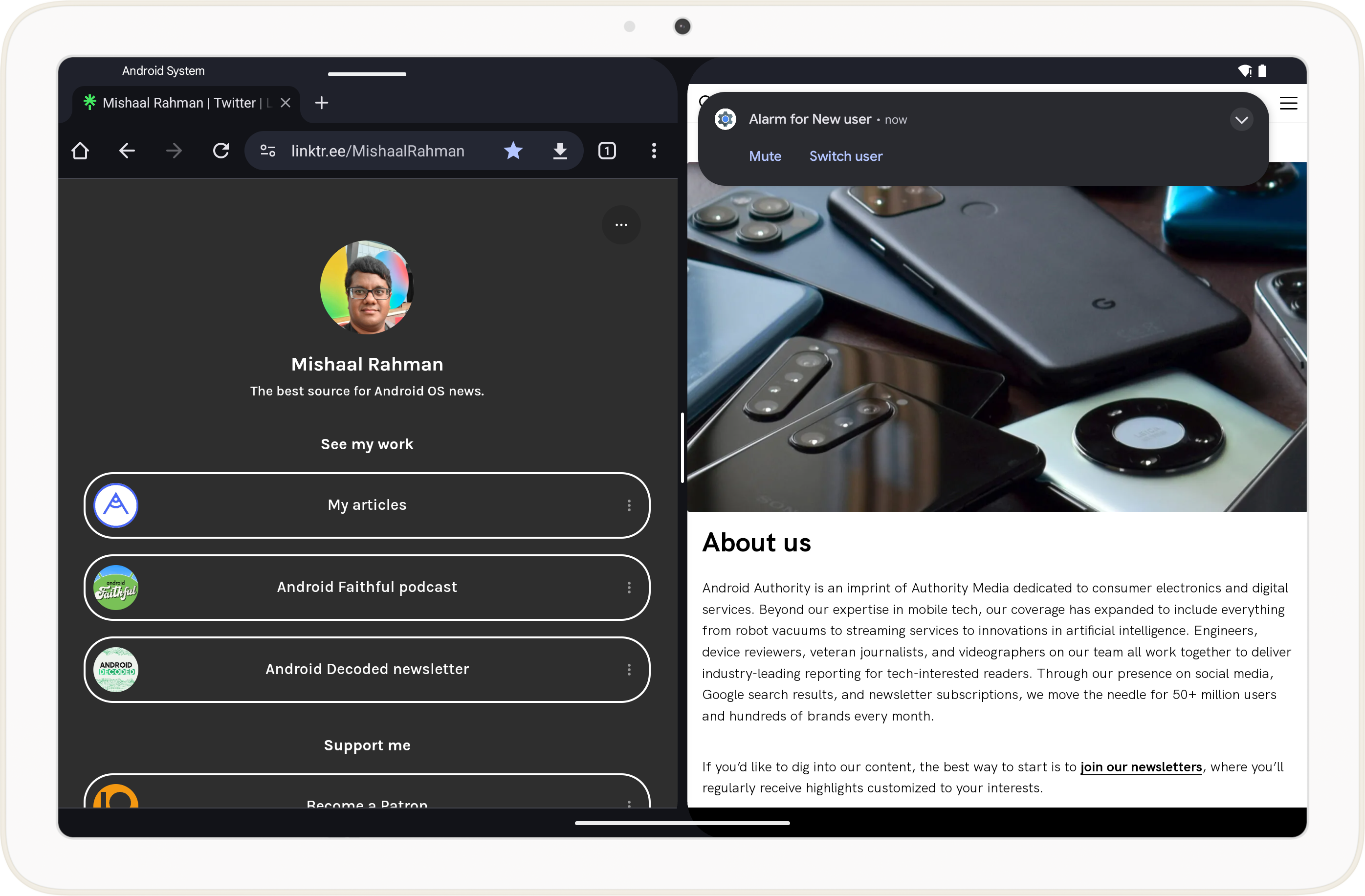
Mishaal Rahman / Android Authority
The feature is not activated yet, though.
Adaptive timeout for screen timeout
We’ve spotted code within Android 15 that indicates that Google is also working on an adaptive timeout feature for the upcoming Android release. This feature will automatically turn off your phone’s screen early if you are not using your device. With adaptive timeout, you may be able to set an extended screen timeout and still enjoy the security and battery benefits of a shorter timeout when you are not using your phone.
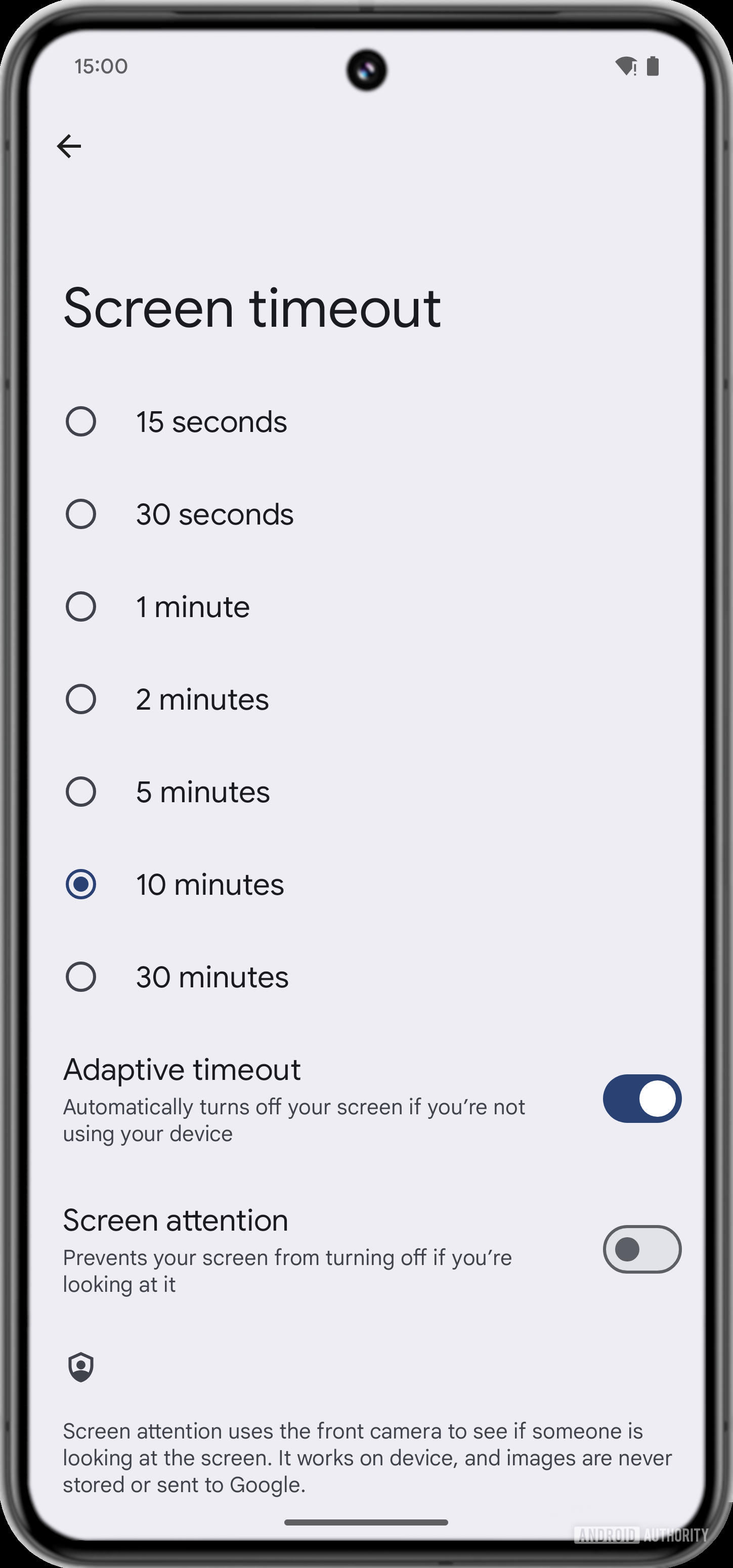
Mishaal Rahman / Android Authority
It is not immediately clear how the feature will be implemented. There’s a chance that this feature doesn’t make it to AOSP but gets reserved for Pixel UI.
Adaptive Touch for Pixel devices
Google could debut the Pixel 9 with Android 15 and a new Adaptive Touch setting for the display sensitivity. When Adaptive Touch is enabled, “touch sensitivity will automatically adjust to your environment, activities, and screen protector.”
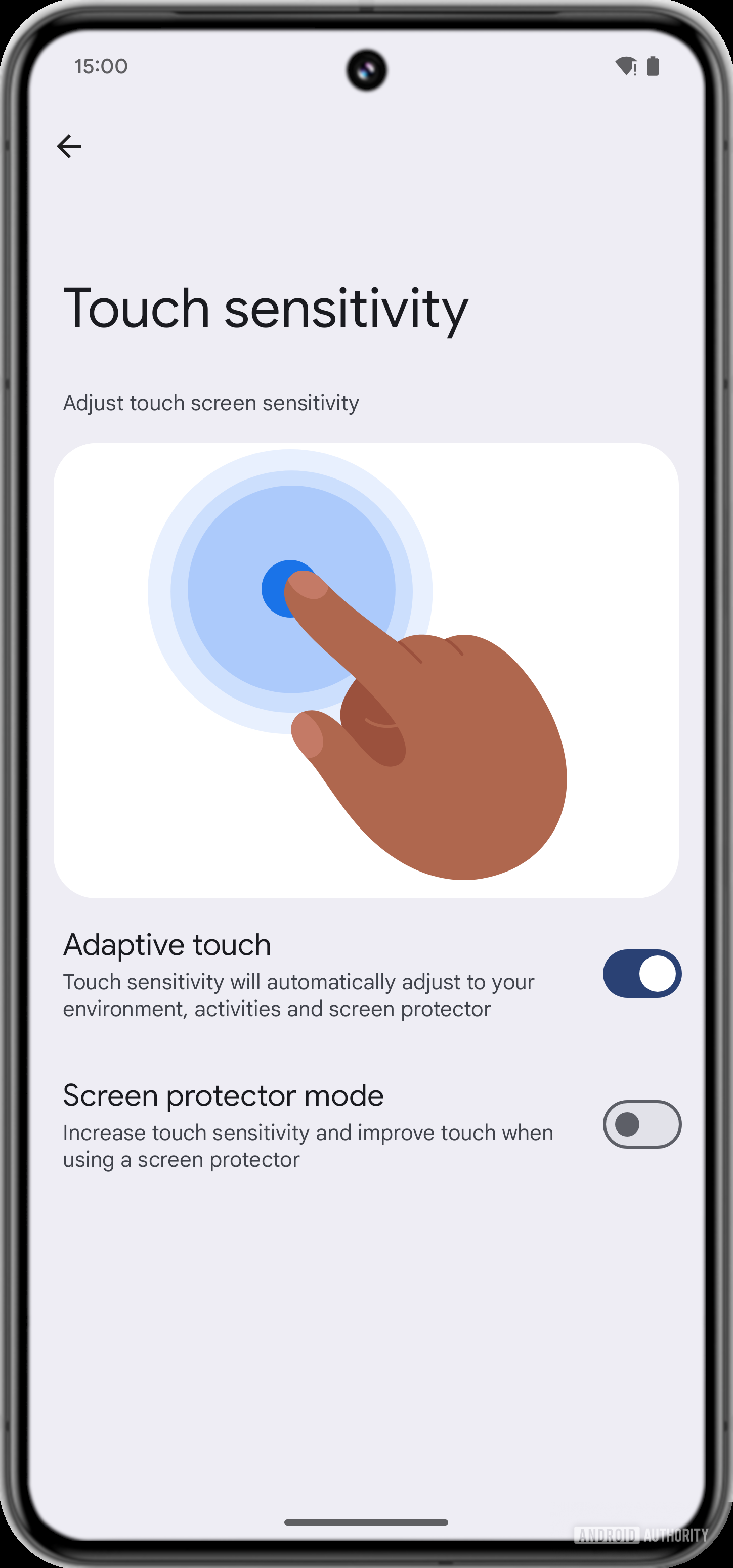
Mishaal Rahman / Android Authority
It’s not quite clear yet what environmental factors or activities will cause the touch sensitivity to be automatically adjusted, but it’s possible that wet fingers (or a wet screen) will be one factor.
We don’t know if Adaptive Touch will remain a Pixel 9 exclusive or trickle down to older devices.
“Even dimmer” display brightness
Android 15 could include an “even dimmer” display brightness option. As the name suggests, this setting toggle would allow your phone’s display to go dimmer than usual. This feature could work alongside adaptive brightness, going even dimmer than usual when the ambient lighting is super low but automatically returning to normal brightness when the ambient lighting is high.
This feature is likely going to replace the Extra Dim feature that users can toggle. The key difference between the two is that Even Dimmer is meant to be toggled and forgotten as the adaptive brightness will take care of the dimming, while Extra Dim is a manual toggle for going lower in brightness.
NFC wireless charging
Android 15 could introduce support for NFC wireless charging. NFC wireless charging works with significantly smaller antennas than Qi wireless charging. It is ideal for tiny smart devices like earbuds, styluses, smartwatches, and tracker tags, though the devices will need to feature an antenna that manages both communication and charging.
Hide unused notification channels by default
Notification channels are categories of notifications that an app can deliver. App developers can create channels for the various types of notifications that their app serves, and users can be selective about the channels they allow notifications from.
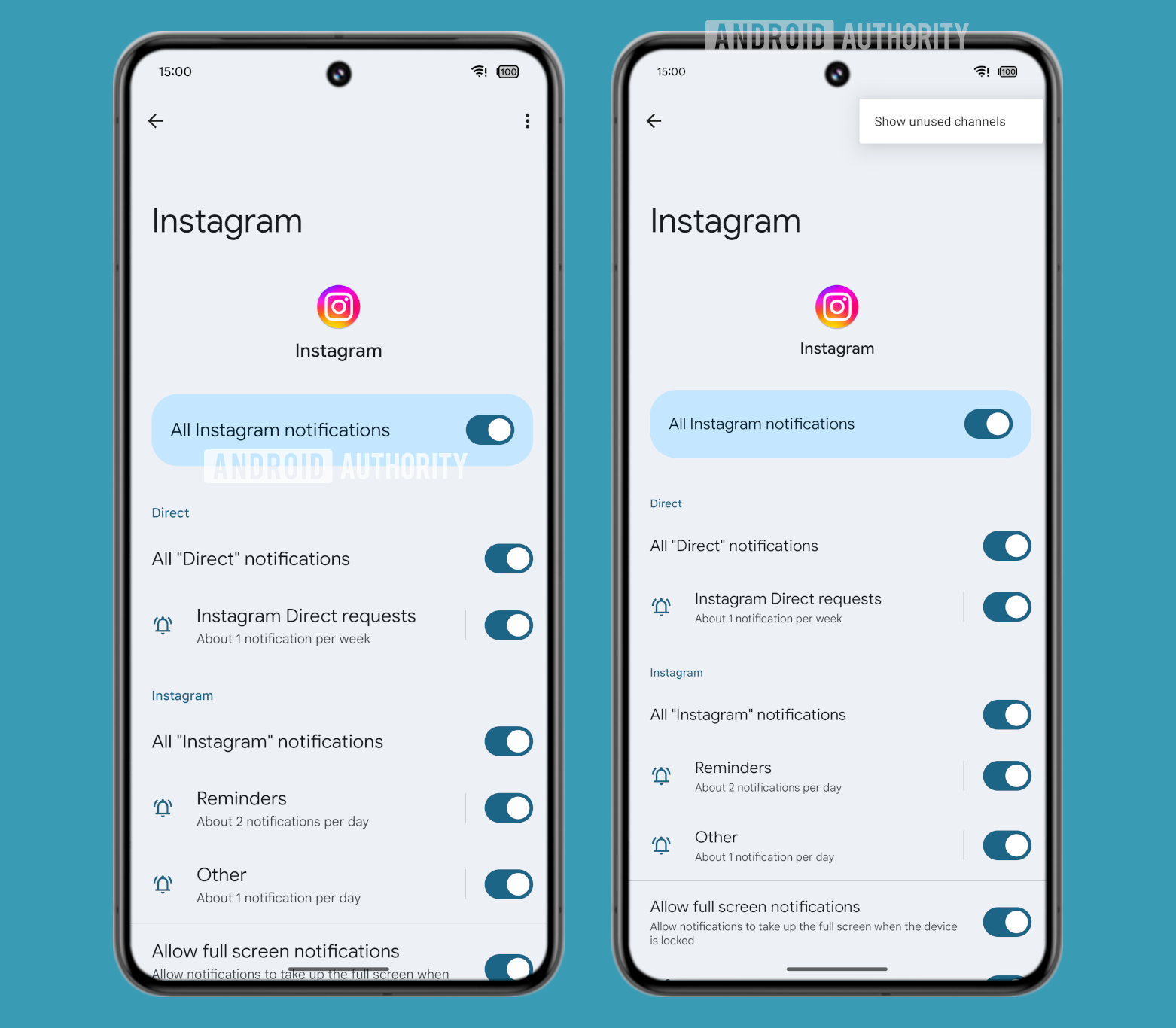
Mishaal Rahman / Android Authority
However, app developers can decide how many notification channels their app needs, and there are situations where they create too many channels. To combat this, Android 15 could hide unused notification channels by default. A three-dot menu button will house a new “show unused channels” option that you can use to showcase the unused channels.
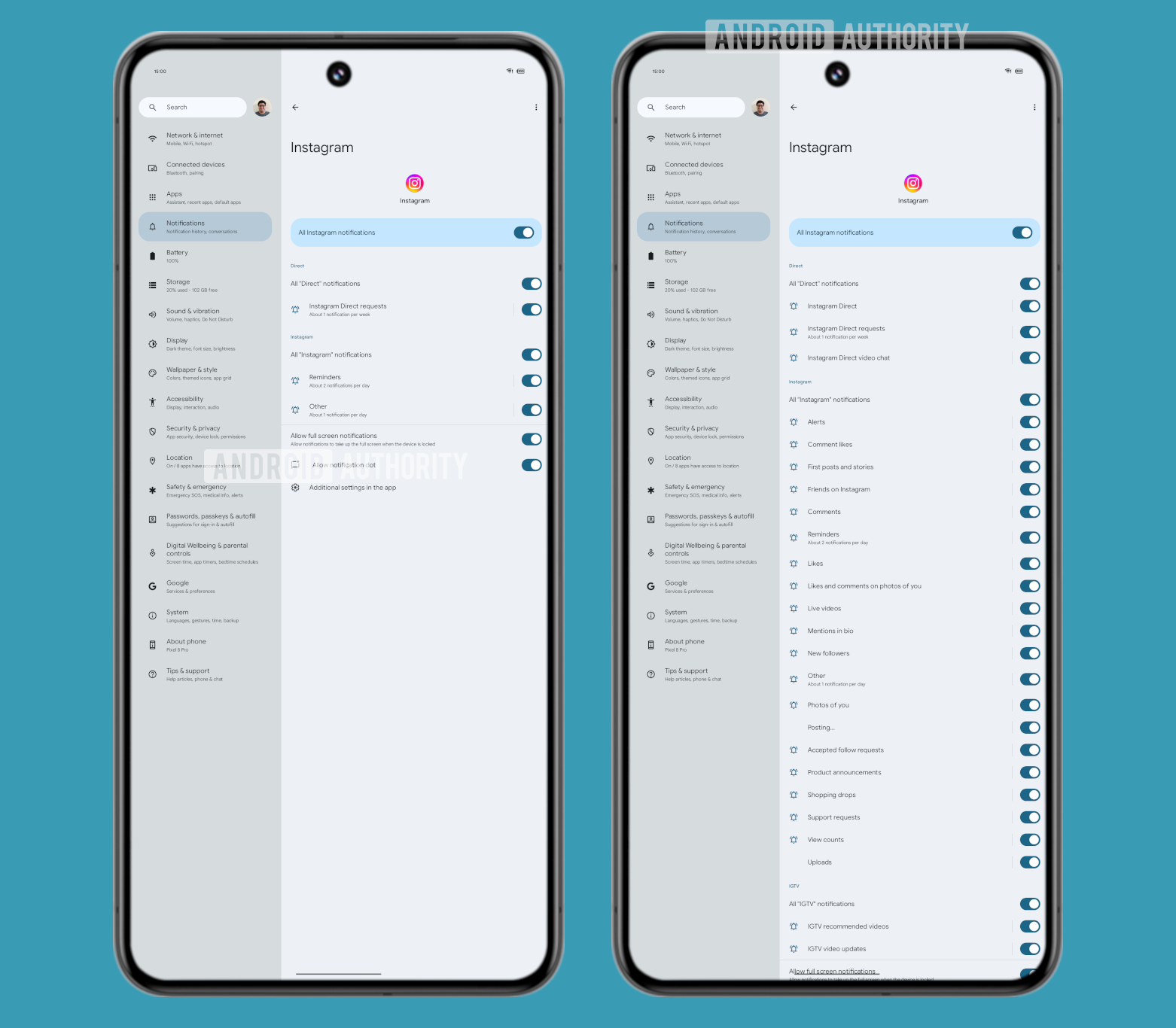
Mishaal Rahman / Android Authority
You can see how much cleaner figuring out notification channels gets when you hide the unused notification channels.
Selectively hide sensitive content when screensharing
In addition to letting apps know about screenshots, screen recordings, and screenshares and allowing partial screen recordings, Android 15 could also prevent apps from leaking sensitive information. There is a new feature internally called “sensitive content protection.” With this, apps that display sensitive information only occasionally can selectively block those fields from appearing in screen shares and recordings rather than disabling screenshots, screen shares, and recordings entirely.
More improvements to the screen recording system
Android 15 could improve the screen recorder and screen caster indicator chips. We spotted and activated the change in Android 15 Beta 4.2, but the changes could arrive on Android 15 in some future QPR release. The chips also became more widely available in QPR 1 Beta 2.
For one, the new chips for screen recording and screencasting will give you a timer right in the status bar.
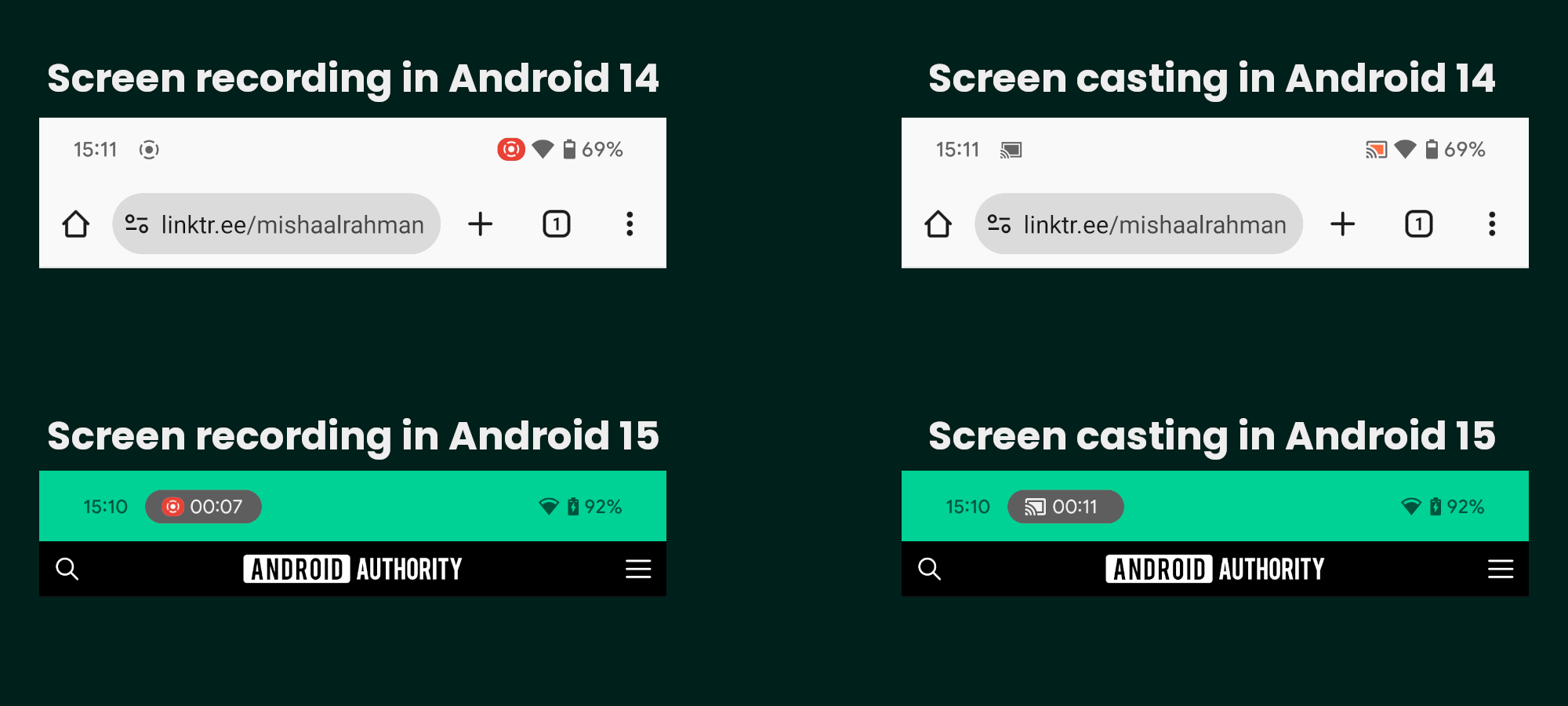
Mishaal Rahman / Android Authority
They will also let you stop the screen recording or screencasting session without needing to pull down the status bar. Tapping on the chip will open a dialog that will let you stop the session.
There’s also a different icon now to indicate when a third-party app requests to record or cast the screen. The dialog more prominently asks you whether you want to “share your screen” rather than “start recording or casting.”
The experience is fairly functional, but it remains anyone’s guess when it actually arrives on Android 15.
Force apps to go dark mode
Android 10 introduced an “override force-dark” toggle under Settings > System > Developer options. Android 14’s QPR builds introduced a new (but hidden) “make all apps dark” toggle under Settings > Accessibility > Color and motion. This toggle works differently from the older toggle, and it remains present in Android 15 beta builds.
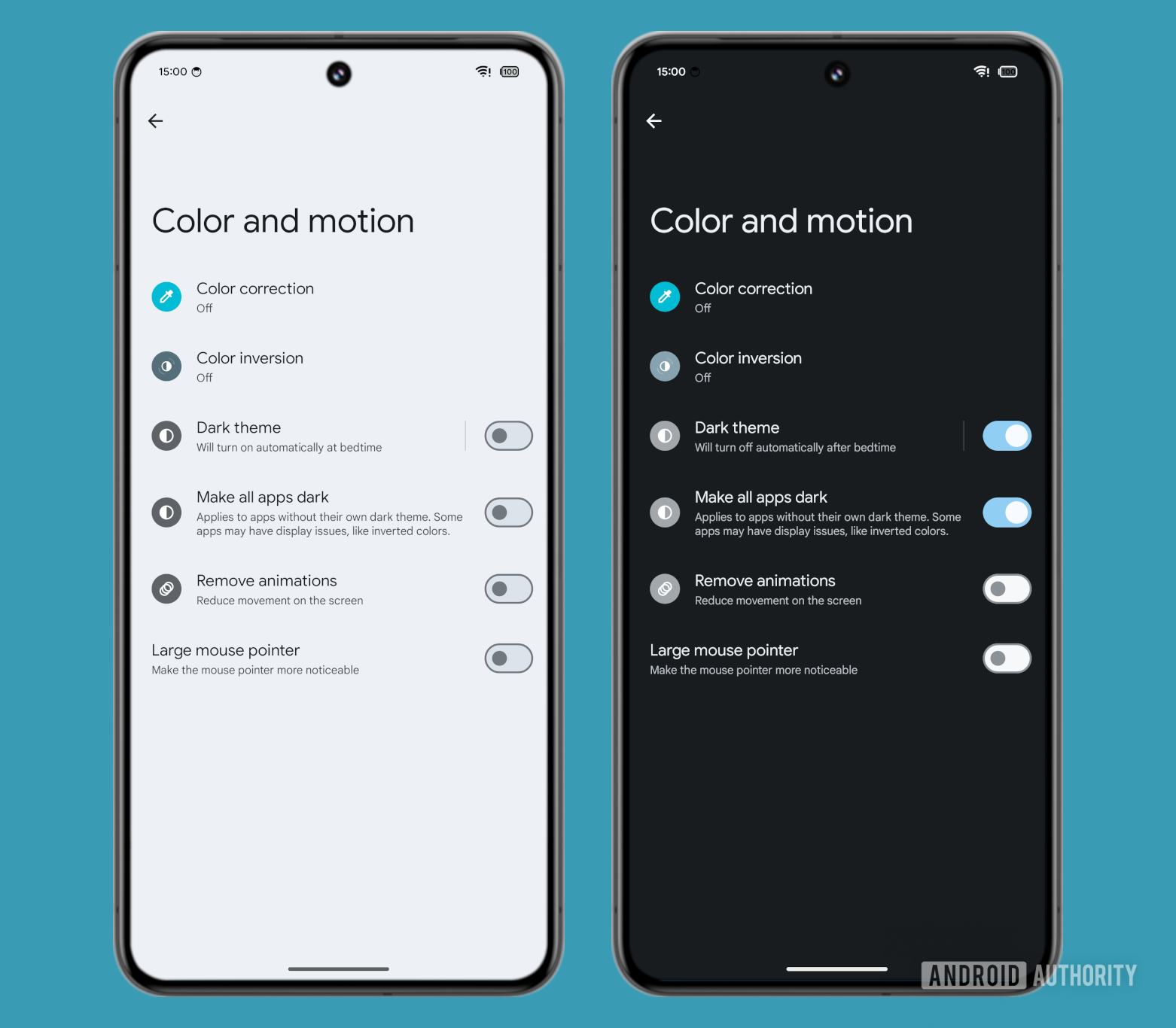
Mishaal Rahman / Android Authority
The older option was a developer-oriented feature, and apps could opt out of it just like many did. The newer option is an accessibility-oriented feature and is thus intended for consumers.
Here’s a gallery that compares the UI of several apps without a built-in dark theme in their original state, with dark mode plus “override force-dark” enabled, and with dark mode plus “make all apps dark” enabled.
As you can see, “make all apps dark” isn’t perfect, as it still reduces the contrast of certain buttons, but it does handle certain apps like Fitbit and Orangetheory much better than “override force-dark.”
Color correction slider
Android offers a dedicated page for color correction settings, present at Settings > Accessibility > Color and motion. Here, color-blind users can toggle one of Android’s several color correction modes, which each compensate for various degrees of color blindness. You can choose between the various color correction profiles to alter how your phone’s display displays the color to you.

Mishaal Rahman / Android Authority
This will help tune the color balance changes for the active color correction mode. The change was made more widely available with Android 15 QPR 1 Beta 2.
Delete your biometrics if they aren’t working well
Android phones can be found across a variety of budgets, and one of the issues that prominently crop up because of this variety of hardware is that the Android OEM may have opted for a sub-optimal biometric sensor (fingerprint scanner or facial recognition system). Software updates also sometimes mess up success rates, and one of the most common recommendations to users to fix the poor performance of their biometric authentication system is to re-enroll their fingerprints or rescan their face.
Android 15 could proactively help users who are facing poorly performing biometrics by automatically detecting when your face or fingerprint models aren’t working well, deleting them, and then prompting you to set them up again. Android 15 will show a notification saying that your face or fingerprint model “wasn’t working well and was deleted. Set it up again to unlock your phone” with your face or fingerprint. Since Android only lets you enroll a single face, the notification that’s shown for re-enrolling your face will be slightly different than the one shown for re-enrolling your fingerprint, but there’s no functional difference.
Use Wear OS device to change the media output device
Starting with Android 15, companion apps for Wear OS devices can be granted a new platform permission called MEDIA_ROUTING_CONTROL. This permission allows “watches (via companion apps) to control the routing of applications running on the phone.”
In simpler terms, this permission allows the watch companion app on your phone to change which device to output audio to, even if that audio is coming from another app. Your Wear OS smartwatch may also need an update to add a screen that interfaces with the watch companion app on your phone, so some things are still in the air.
New Camera2 Extensions API: Eyes Free videography
All Android camera apps are built on top of Android’s Camera2 API, while the Camera2 Extensions API provides a way for camera apps to access extensions that OEMs have implemented on their devices.
As of Android 14, the Camera2 Extensions API supports the following five types of extensions:
- Auto: “adjusts the extension mode according to the current scene background”
- Bokeh: “sharpens the foreground subject and blurs the background”
- Face retouch: “touches up skin texture, under-eye tone, and more”
- HDR: “widens exposure range, resulting in more vivid photos”
- Night: “brightens photos in low-light situations”
The availability of these extensions varies by device and brand. All five extensions can only be used during image captures and previews, but not during video recordings.
Android 15 could introduce a new Eyes Free videography extension that can be used during video capture. According to its description in AOSP, this sixth Camera2 extension “aims to lock and stabilize a given region or object of interest.” This extension could let third-party apps that use the Camera2 API (like Snapchat) utilize this video stabilization algorithm.
The availability of the extension on your device will depend on the OEM, though. Even if OEMs don’t implement Android 15’s new Eyes Free videography extension, the operating system might deploy a software implementation that third-party camera apps can utilize.
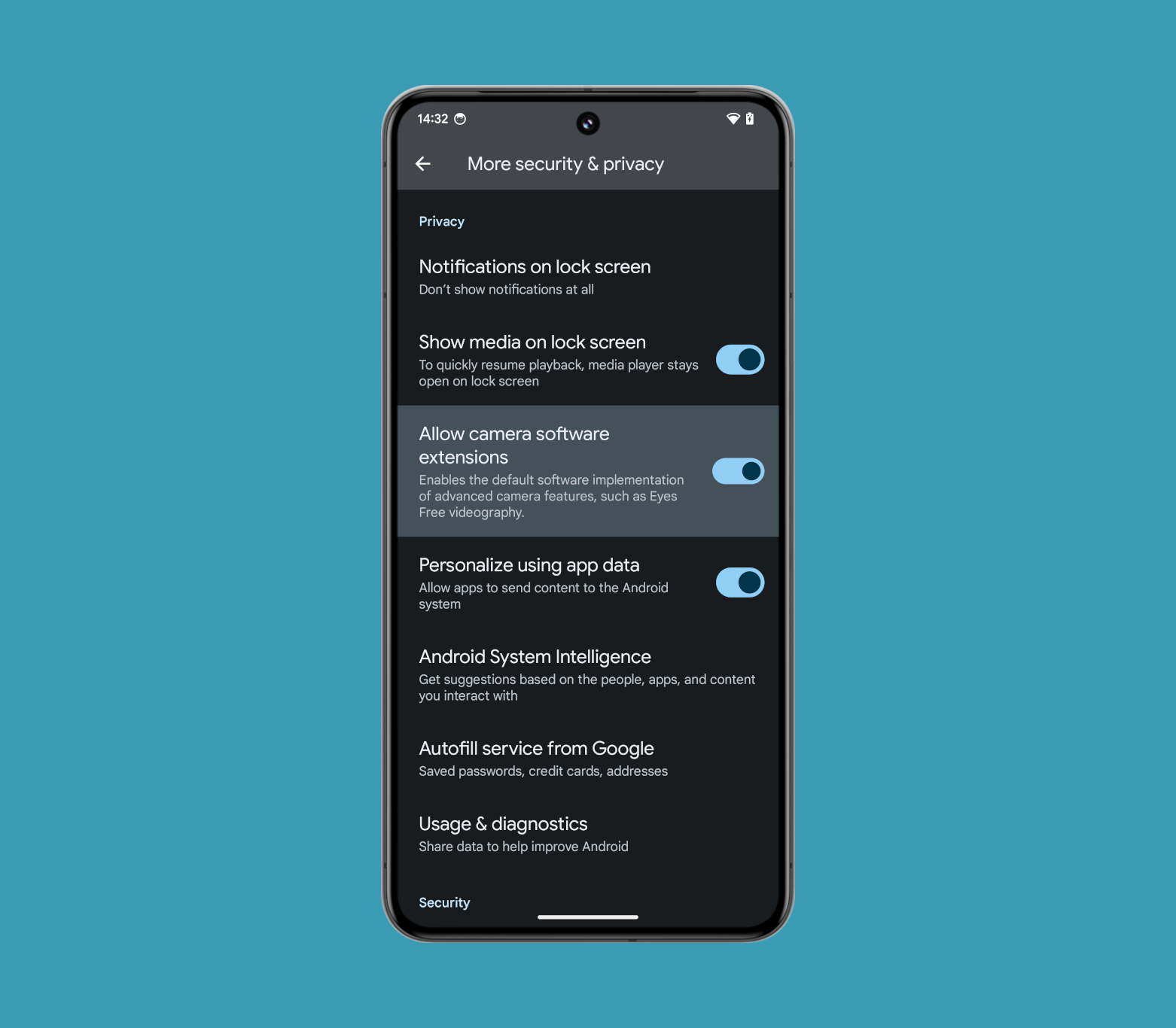
Mishaal Rahman / Android Authority
Under Settings > Security & privacy > More security & privacy, there is a new “allow camera software extensions” toggle that “enables the default software implementation of advanced camera features, such as Eyes Free videography.” While the Android default implementation of Eyes Free videography might not be as good as the OEM’s for a given device, it’ll still ensure this feature is made available to third-party camera apps that look for it.
When search support rolls out, it’ll hopefully be available on all OS versions where the Photo Picker is available. The Photo Picker is available natively on all devices running Android 11 and newer through a Project Mainline module, but it’s also available on devices running Android 4.4 and newer thanks to Google Play Services.
Enhanced Confirmation Mode
Enhanced Confirmation Mode in Android 15 builds upon Android 13’s Restricted Settings feature. Enhanced Confirmation Mode checks an allowlist that’s preloaded in the factory image, exempting packages and installers mentioned therein as “trusted packages.” Trusted packages can, in turn, install apps that are eligible to be exempt from any restrictions on being granted Android’s Accessibility or Notification Listener services (which Android 13 marked as Restricted Settings).
This feature essentially closes a loophole that Android 13’s Restricted Settings brought about.
New screen magnification gesture
Android has a screen magnification feature that zooms in on the screen to make elements easier to see. It’s found under Settings > Accessibility > Magnification (at least on Pixel devices) and can be set up to magnify either the entire screen or a specific area of interest. You can activate it through three methods found under the “magnification shortcut” submenu: an on-screen accessibility button, a gesture that involves pressing and holding down both volume keys, and a gesture that involves quickly tapping the screen three times.
The first method is the most convenient but takes up part of the screen and always magnifies the center. The second method doesn’t take up space on-screen but has the longest activation time. The third method is really convenient and also lets you zoom in on the exact part of the screen you want to magnify, but it also slows down your device since Android has to add a delay to every screen tap.
This toggle is shown above the collapsed-by-default “advanced” dropdown, which currently contains the “triple-tap screen” shortcut.
Google likely hid the triple-tap screen shortcut under a dropdown because it slows down other tap inputs, as mentioned before. Its description even warns that “this shortcut may slow down your device.” Interestingly, this text is missing from the description for the two-finger double-tap screen shortcut, suggesting it won’t slow down your device. However, in our brief testing, we noticed that there’s still a slight delay in screen taps when it’s enabled.
Customize the mouse pointer
With Android 15 QPR 1 Beta 2, you can spot new options under Settings > System > Touchpad & mouse, once you connect the Pixel device to a keyboard and touchpad. These include a new pointer fill style selector, a pointer stroke style selector, and a pointer scale slider.
The pointer fill style selector lets you change the inner color of the mouse pointer from the default black to green, yellow, pink, or blue. The pointer stroke style selector, meanwhile, lets you add either a black or a white outline to the mouse pointer. Lastly, the pointer scale slider lets you decrease or increase the size of the mouse pointer.
Since this feature is present in the QPR beta, it won’t be making it to the Android 15 platform. Instead, you can hope to see it in Android 16.
Thread network stack to connect to smart devices over Matter
If you own a smart home, chances are that you already know about Matter and Thread. Smart devices that can control other smart home devices need a Thread radio to communicate over Matter, but these Thread radios aren’t built into many devices yet, as opposed to Bluetooth and Wi-Fi.
Devices like the iPhone 15 Pro and Pro Max became the first smartphones to ship with an included Thread radio. Android devices will soon be joining the bandwagon with Android 15’s Thread network stack for Thread radio-included devices.
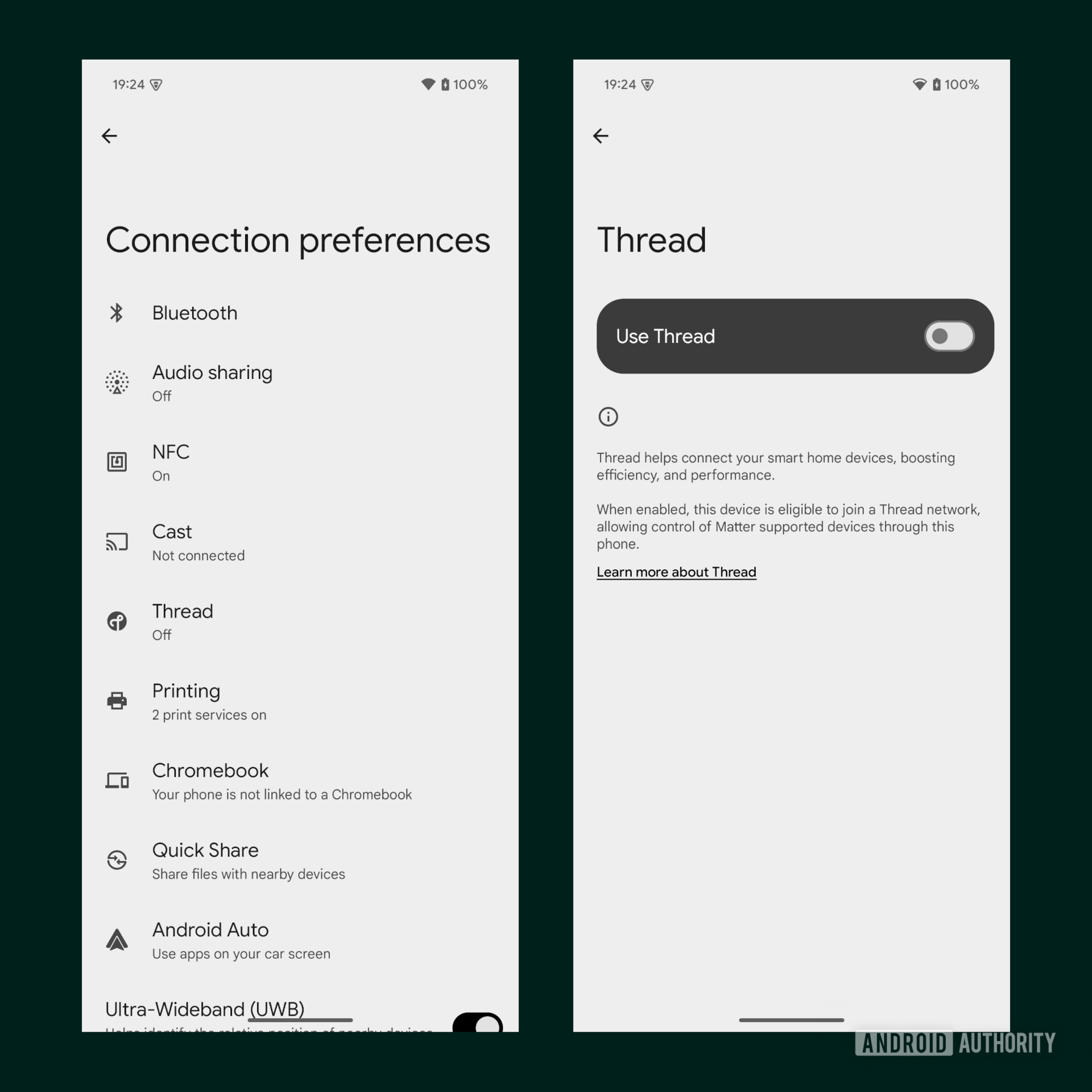
Mishaal Rahman / Android Authority
Phones running Android 15 that have a Thread radio, ship Android’s Thread network stack, and declare the feature flag indicating the device supports Thread will have a “Use Thread” toggle under Settings > Connected devices > Connection preferences > Thread.
Enabling Thread network support on a phone running Android 15 will allow that device to directly communicate with other Thread network devices, without the need for a separate Thread border router (like a Google TV device) to facilitate the communication. This could speed up certain smart home actions or even enable them to be run locally.
Opening up Bedtime Mode-related APIs to third-party apps
Google’s Digital Wellbeing app has a dedicated bedtime mode that silences your phones and changes various screen options to encourage you to stop using your phone based on a time-based trigger. Google is giving third-party apps access to the bedtime mode APIs with Android 15, giving them the ability to change distracting screen options and opening up an avenue for developers to let users create an even more custom bedtime mode routine.
With the release of Android 15 Developer Preview 2, Google introduced a new publicly available API called ZenDeviceEffects API that lets apps dim the wallpaper, minimize the display’s color saturation (i.e., go grayscale), suppress the ambient display, and toggle night mode (i.e., dark theme) when the app-created Do Not Disturb mode schedule goes into effect.
The benefit of Google making this API public is that users won’t be limited to using the company’s Digital Wellbeing app to manage these screen options at night. Users could, for example, create an even more custom bedtime mode routine through a third-party app, one that potentially triggers based on scanning an NFC tag instead of time, for example.
There’s a low chance that Google will scrap the API from Android 15 since it has been officially announced. However, since the APIs are not finalized, the company could tweak them before the stable release, as various features like changing dark mode aren’t working in the build.
Do Not Disturb (DND) mode changes and the introduction of Priority mode
Google is working to supercharge Android’s Do Not Disturb mode with a new Priority mode. We spotted extensive clues within Android 15 QPR 1 Beta 1, indicating that Google is planning to rename the Do Not Disturb mode entry point, tweak its UI, add a new Quick Settings tile, and introduce many other customization options.
The new DND mode UI that we activated has new toggles to enable grayscale mode, disable the always-on display, dim the wallpaper, and enable the dark theme. These four options take advantage of the new ZenDeviceEffects API.
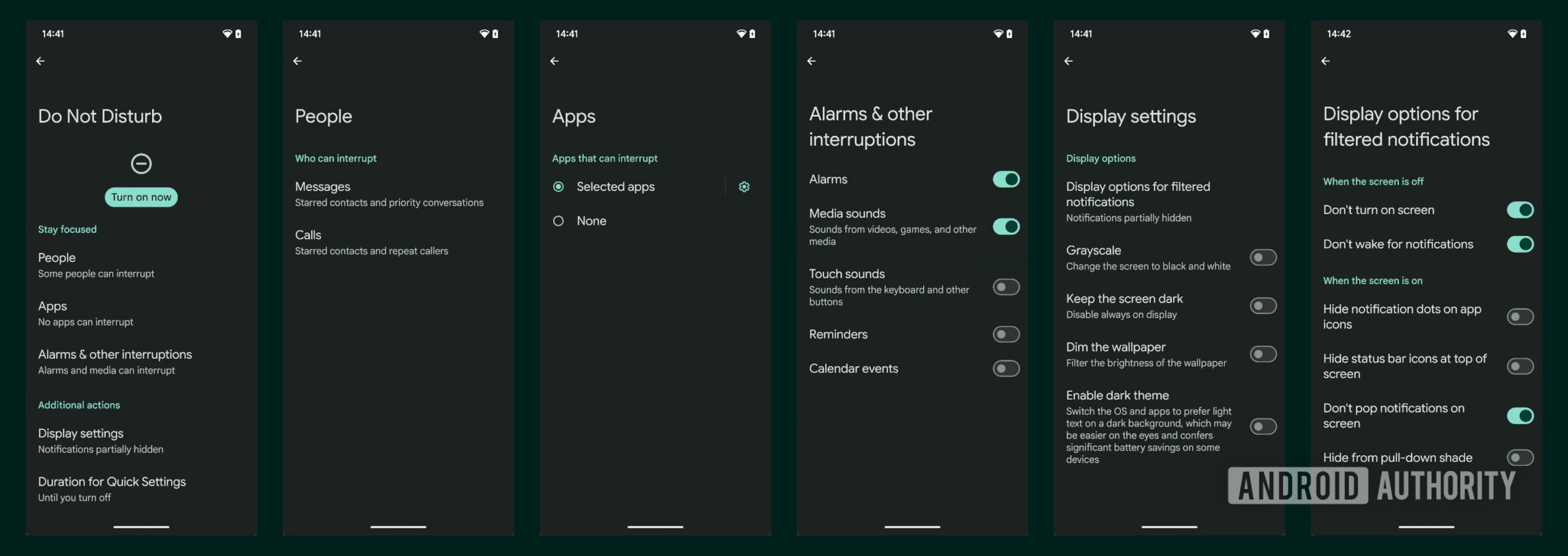
Mishaal Rahman / Android Authority
The scheduling options from DND mode are being transferred to a custom Priority Mode. This new Priority Modes menu lets you create a fully custom DND mode schedule with its own name, icon, activation trigger, display settings, and notification settings.
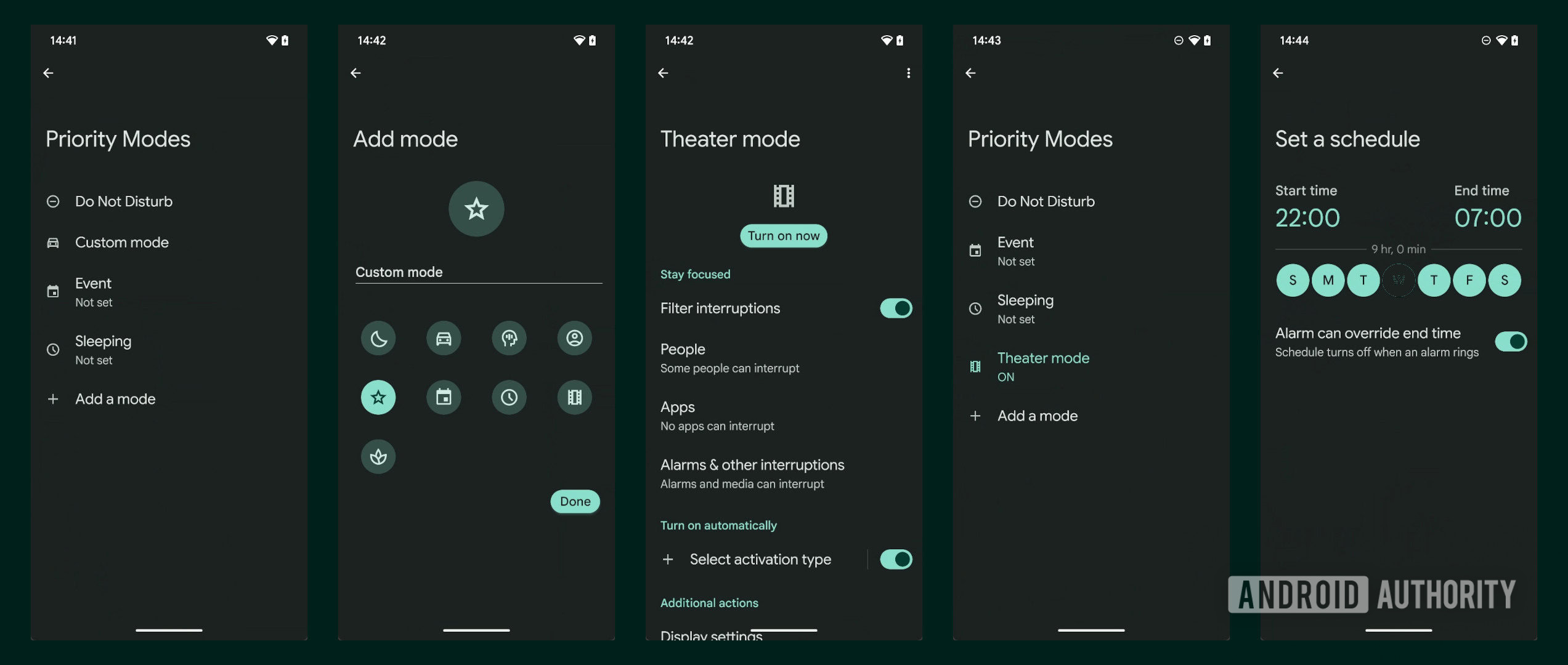
Mishaal Rahman / Android Authority
There’s also a new Quick Settings tile for the Priority Mode, which co-exists alongside the DND mode tile.
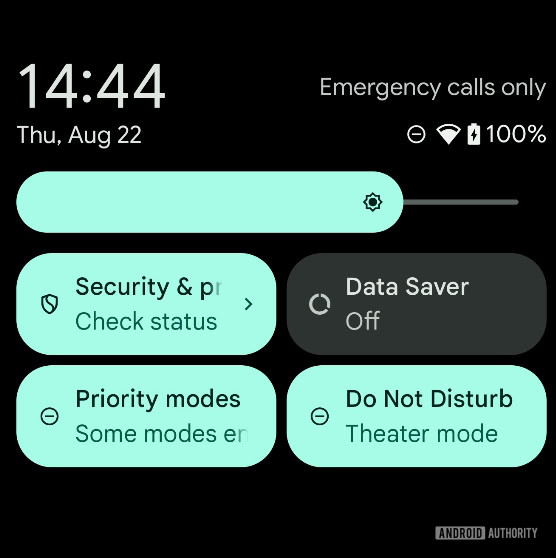
Mishaal Rahman / Android Authority
Since this change was spotted with Android 15 QPR 1 Beta 1, it will be incorporated into future versions of Android 15.
Upcoming Health Connect changes
During the “What’s new in Android Health” session at Google I/O, Google revealed that Health Connect will soon add support for history reads. Apps can currently only read the past 30 days of data that other apps have contributed to Health Connect. Limiting apps to the past 30 days of data made it difficult to migrate your entire health data history from one app to another, so it’s good to see Google remove this limitation.
Another improvement to Health Connect is the ability for apps to do background reads. This enables apps to read data from Health Connect while they’re in the background. Currently, apps need to either run a foreground service (which requires showing a persistent notification) or wait for the user to open them before they can sync with Health Connect.
Google says that both the background reads and history reads capabilities are locked behind new permissions. The Health Connect app has added two new runtime permissions, one for background reads, and one for history reads, that the user needs to explicitly grant to apps. After granting approval, users can revoke access at any time through Health Connect’s settings.
These Health Connect updates are coming later this year. Google didn’t say exactly when, but we’ve already spotted evidence of these new permissions in the Health Connect app shipped in the Android 15 beta. It’s possible this update will roll out with the Android 15 release before being backported to Android 14 through a Google Play System Update and to earlier releases through an update to the Health Connect app on Google Play.
Code strings related to the new “Backup and restore” feature suggest that users will be able to back up their Health Connect data Daily, weekly, or monthly. Google will also let users choose their preferred cloud storage provider for storing the backed-up data. Currently, it doesn’t look like there will be an option to save the data locally on the device. The exported Health Connect data is also encrypted with a password, restricting any unauthorized access.
New Project Mainline module: WebViewBootstrap
Project Mainline is referred to as the biggest change to Android since Project Treble. The purpose of Project Mainline is for Google to wrest control of framework components and system applications that are critical to security and maintaining development consistency away from OEMs, thereby reducing the overall fragmentation in the OS. Project Mainline was introduced with Android 10, and we’ve seen Google add new modules with every Android release.
With Android 15, we could get a new Project Mainline module called WebViewBootstrap. According to a report, this module will handle the core framework APIs that Android uses to integrate WebView into apps. Google already handles the distribution of the core browser component of WebView through the Play Store but pushes the core framework APIs to AOSP for OEMs to pick up from. Switching from AOSP to a Project Mainline module will give Google the ability to update the core framework APIs without OEM intervention.
This new module could launch with Android 15 but could possibly be optional for OEMs to include in their builds. It could be made mandatory to include with Android 16 instead.
New Location Privacy HAL
Android 15 could include a new radio HAL API that allows for location privacy settings. This API will give the user some more control over how their carrier can request a network-initiated location request for non-emergency use cases.
Proactive alerts when using an insecure connection
Android 15 could warn you when a cellular network collects your device’s IMSI or IMEI, as well as when the network attempts to change the ciphering algorithm to create an insecure connection. Your device does need to support newer hardware APIs for this feature to function. The cellular transparency feature will present a notification that informs the user that their device’s IMSI or IMEI has been accessed, and users will be able to access it at Settings > Security & Privacy > More security & privacy. The page will also likely include a toggle to “require encryption,” which will disable null-ciphered connections at the modem level on supported devices.
Support for 16KB page sizes
Google is adding OS support for hardware with 16KB page sizes, making Android page-size agnostic in the future. It will be able to support both 4KB and 16KB page devices.
That’s everything we know (and think we know) about Android 15 so far! Be sure to bookmark this page, as it will be updated often with new leaks and announcements.


