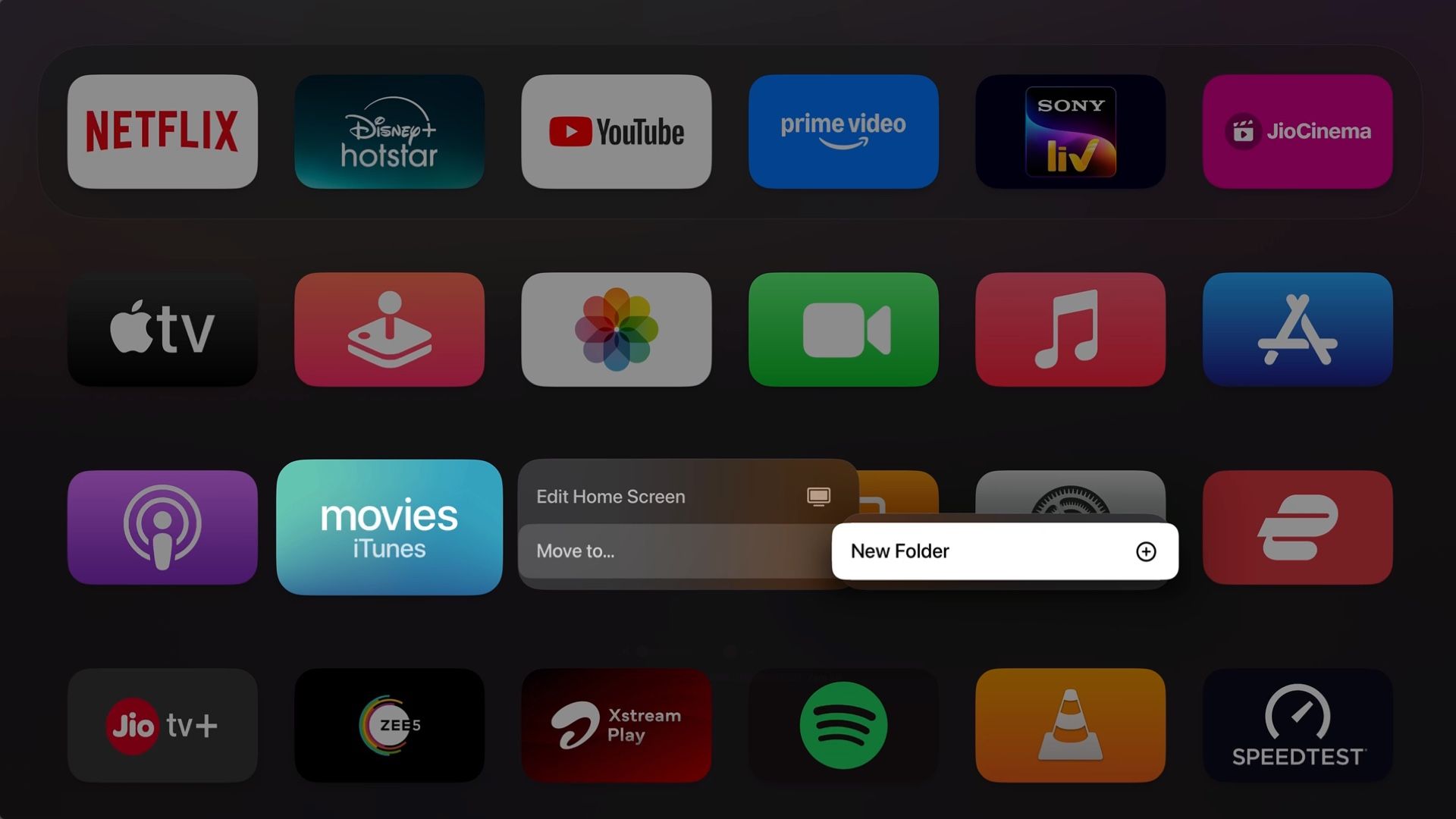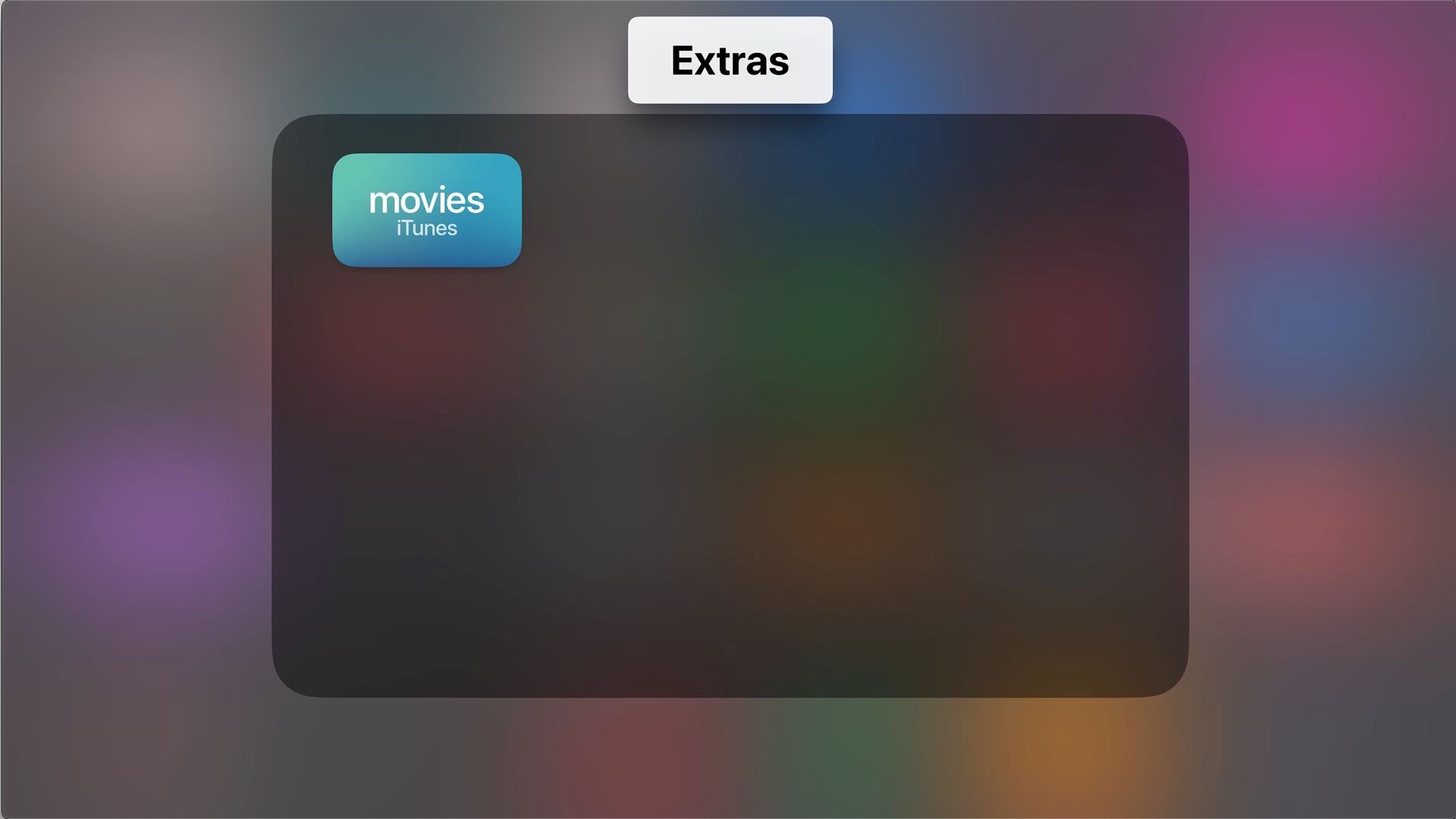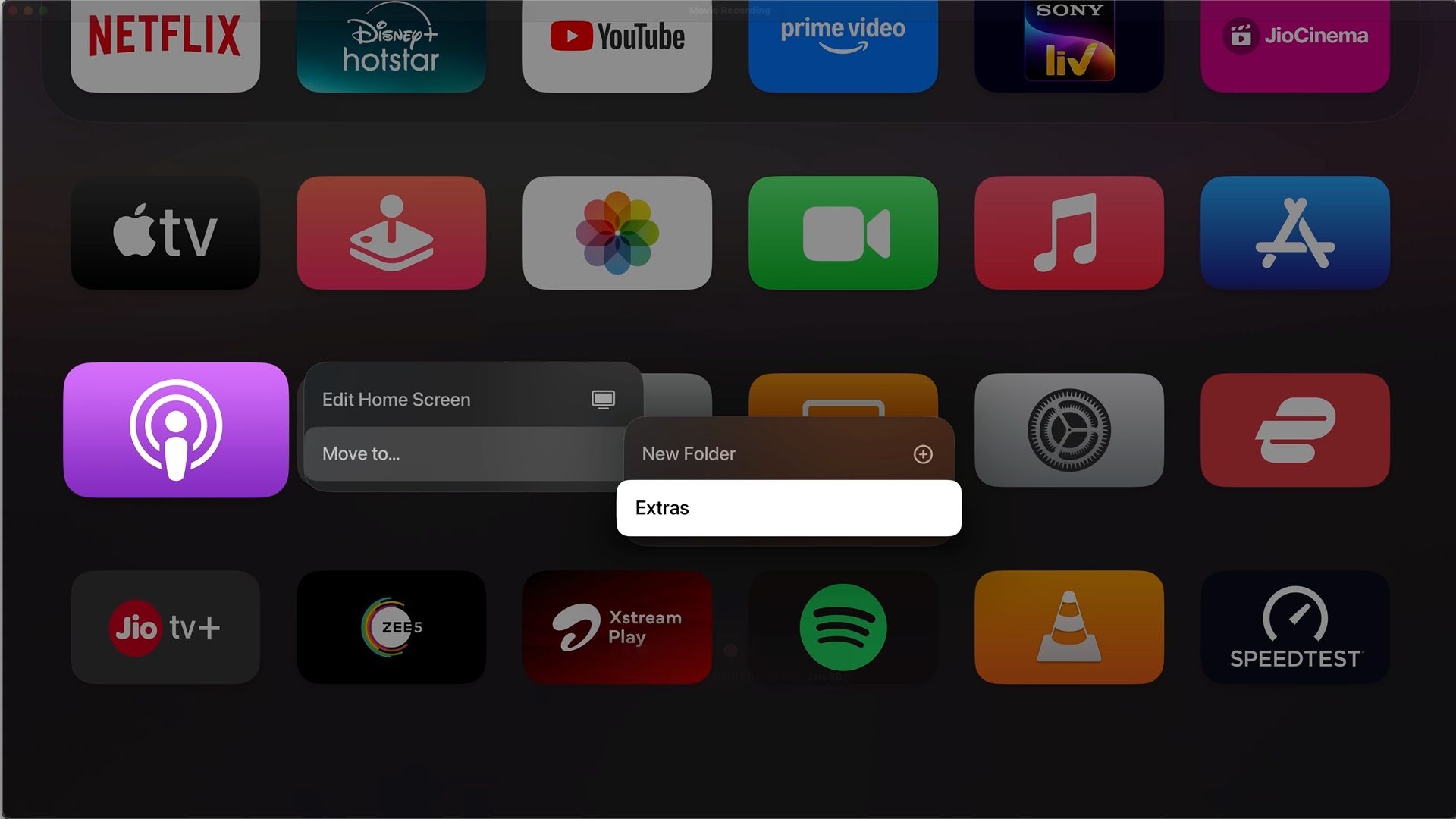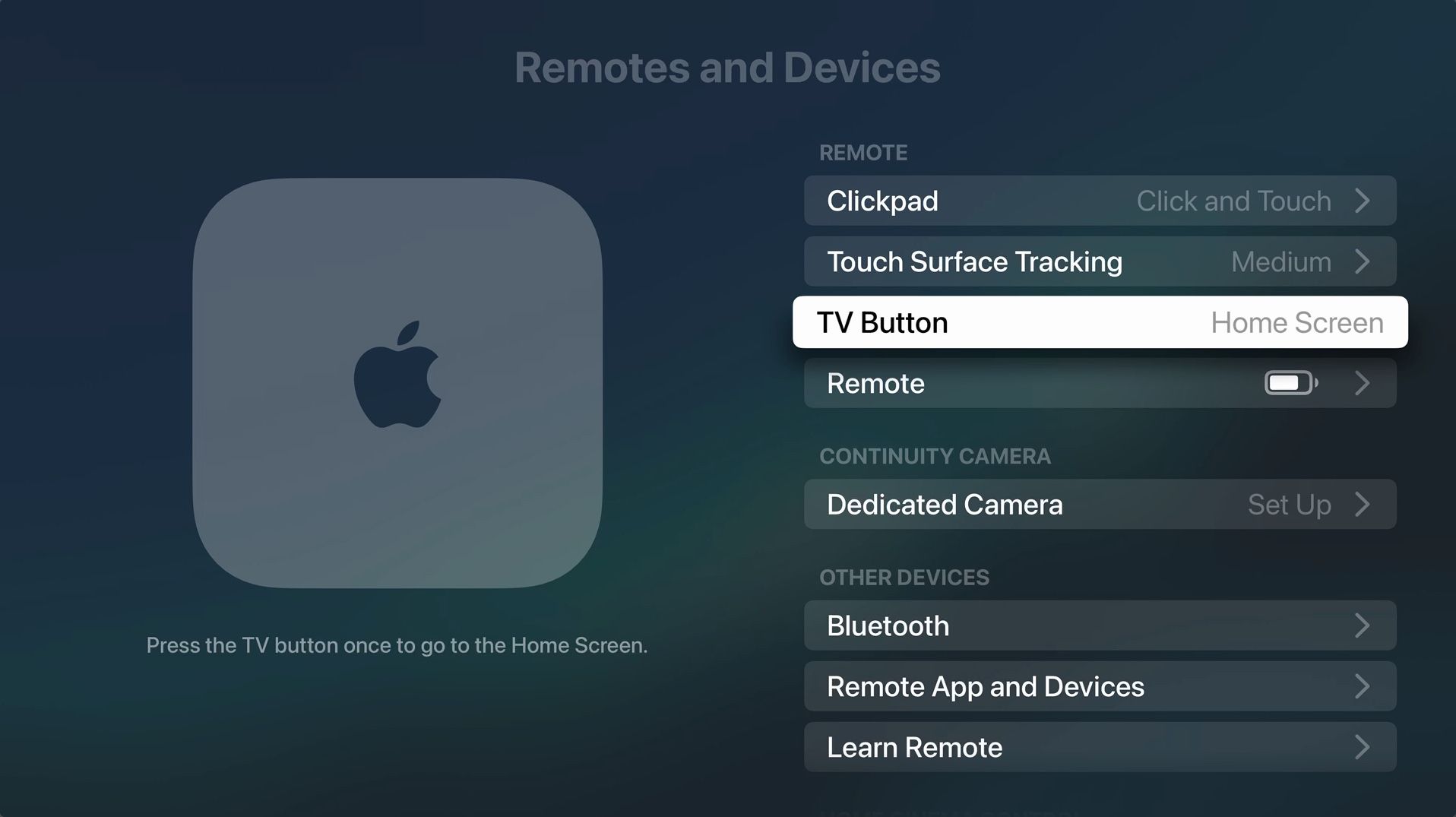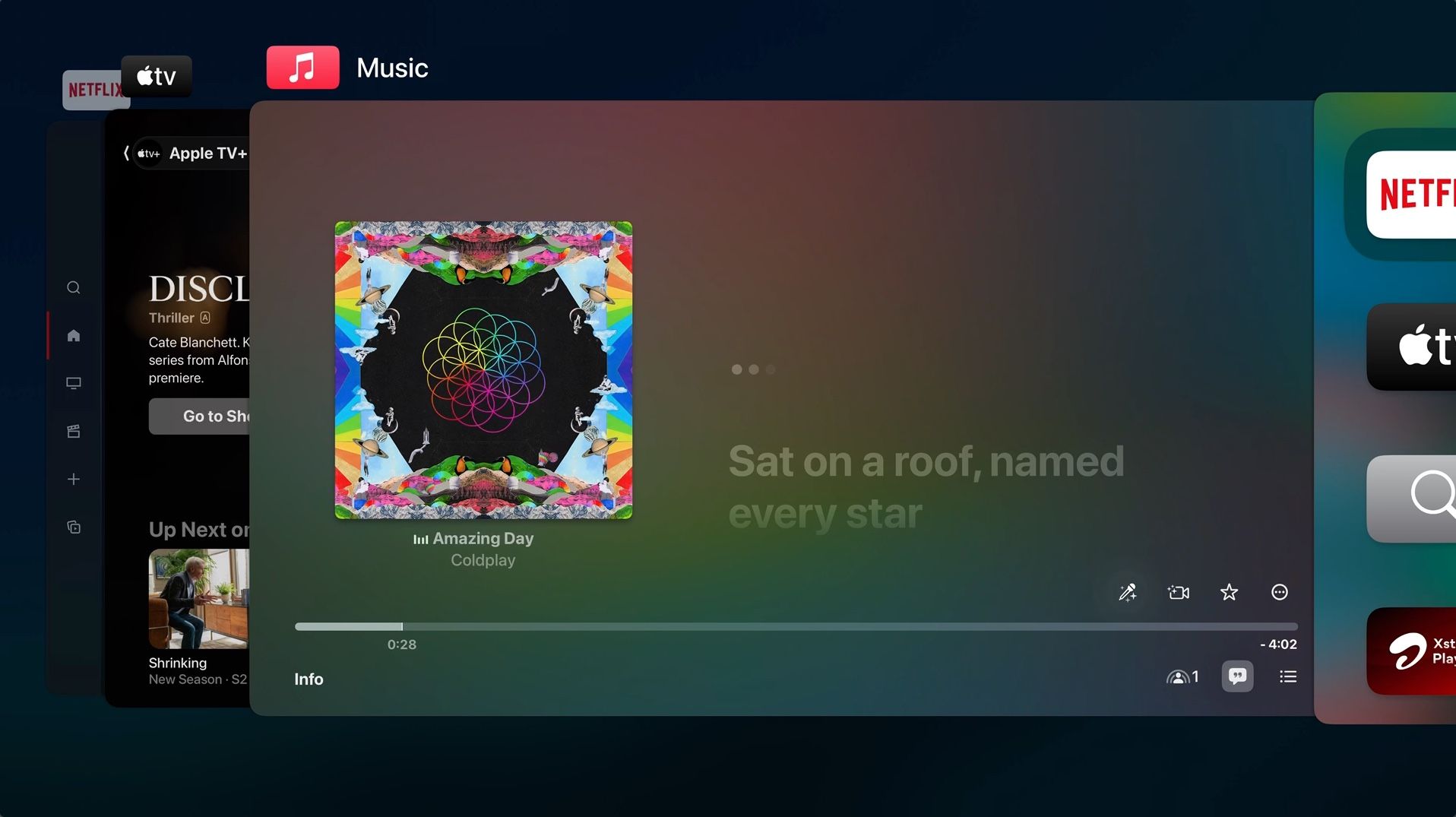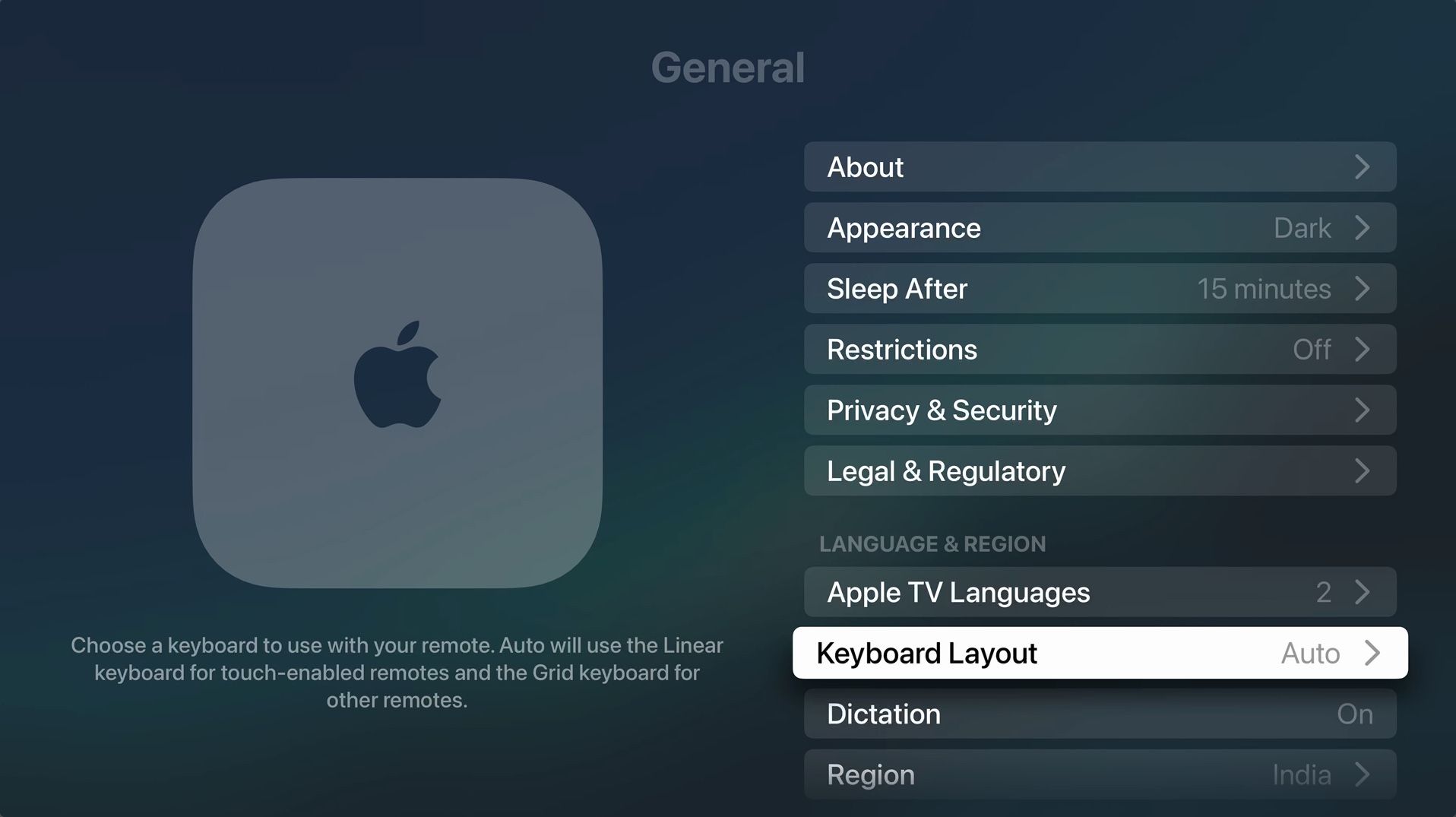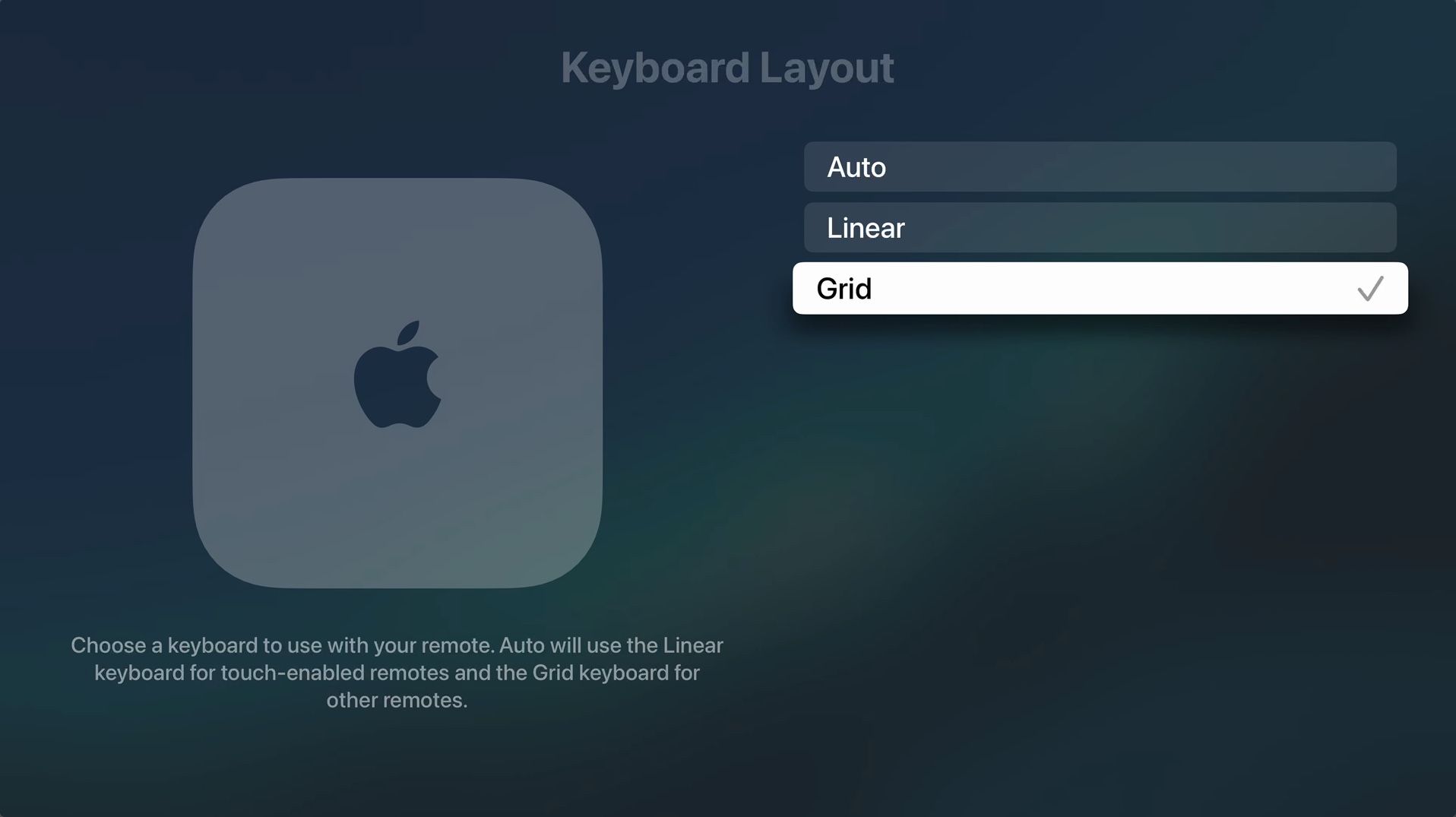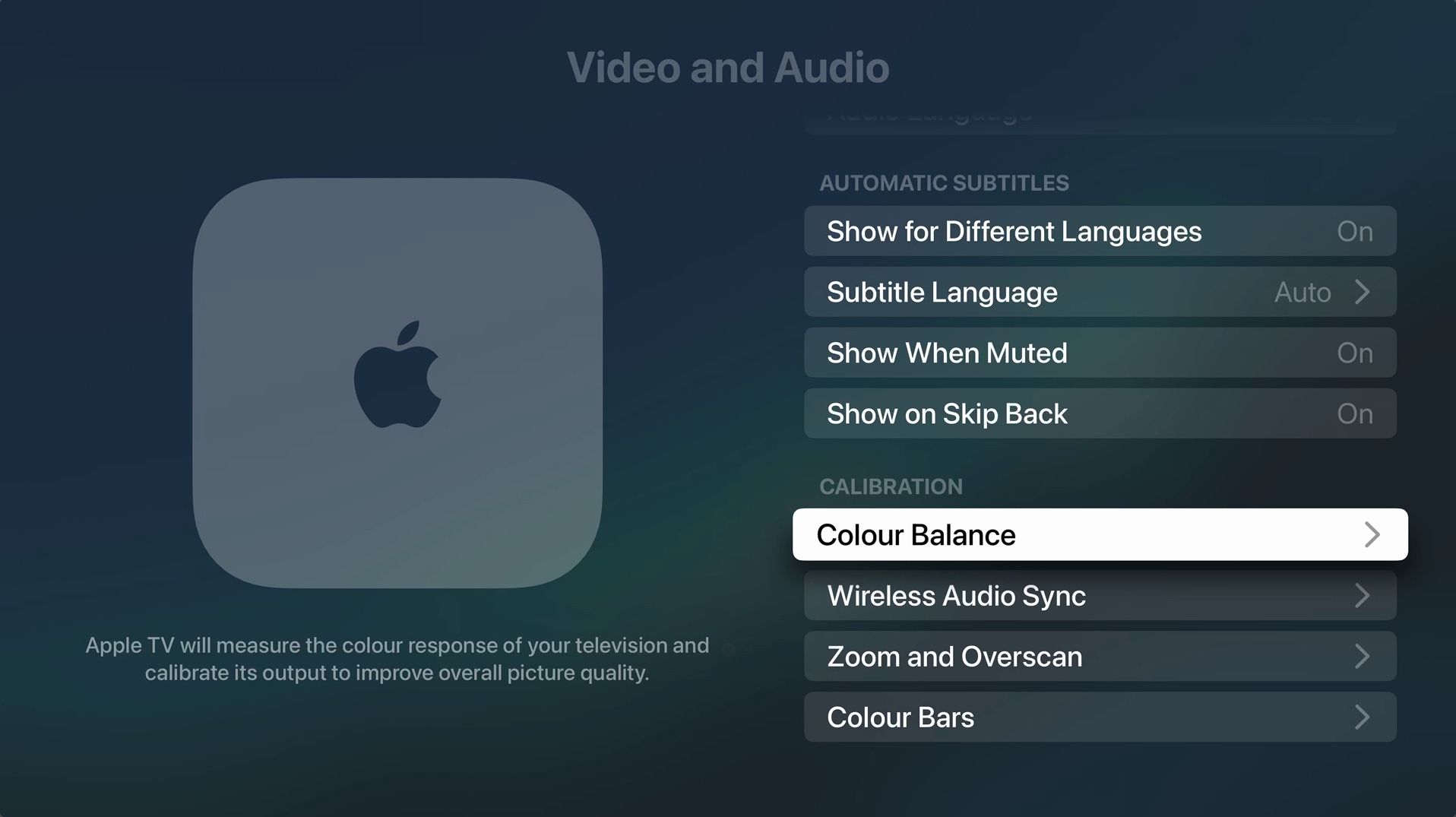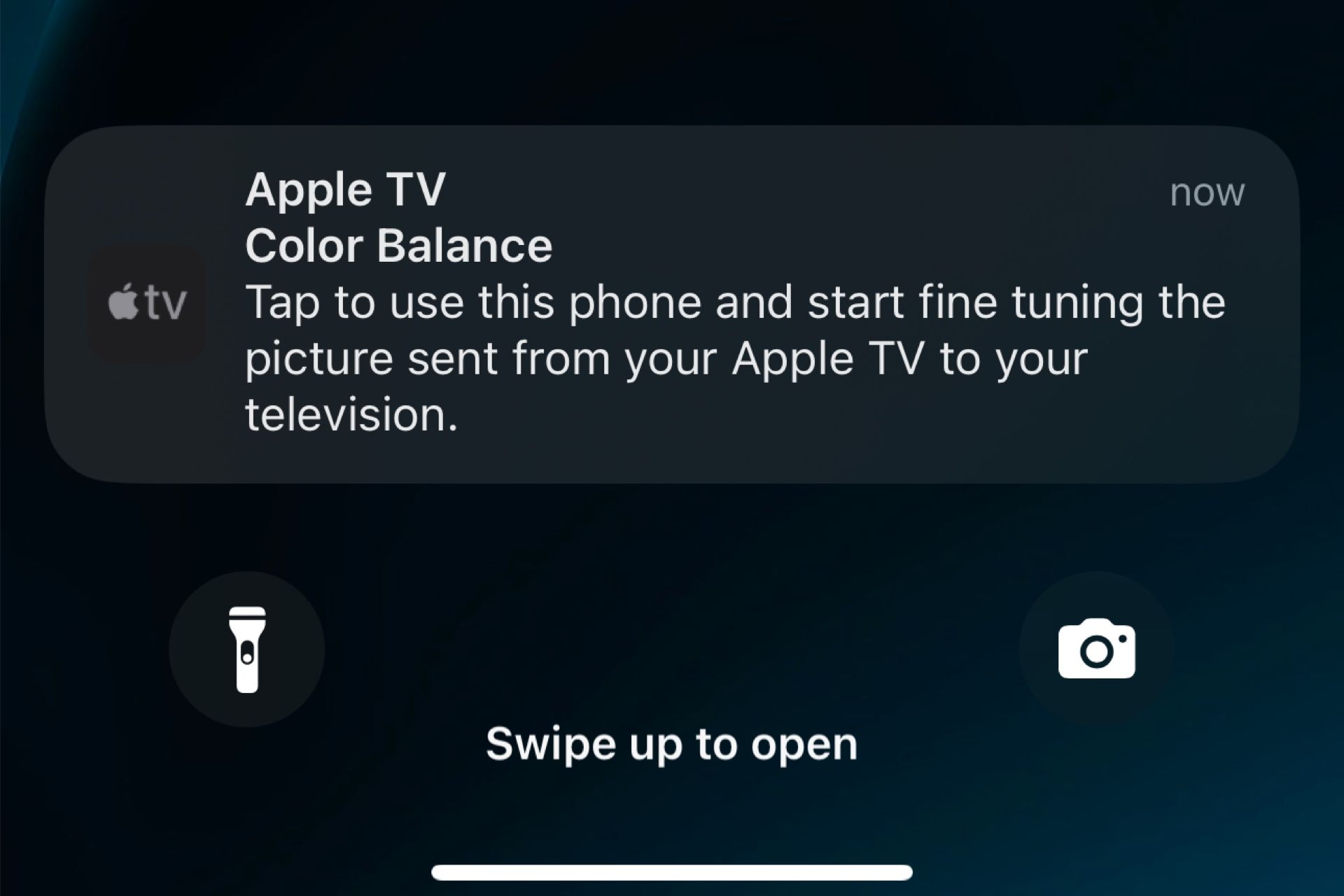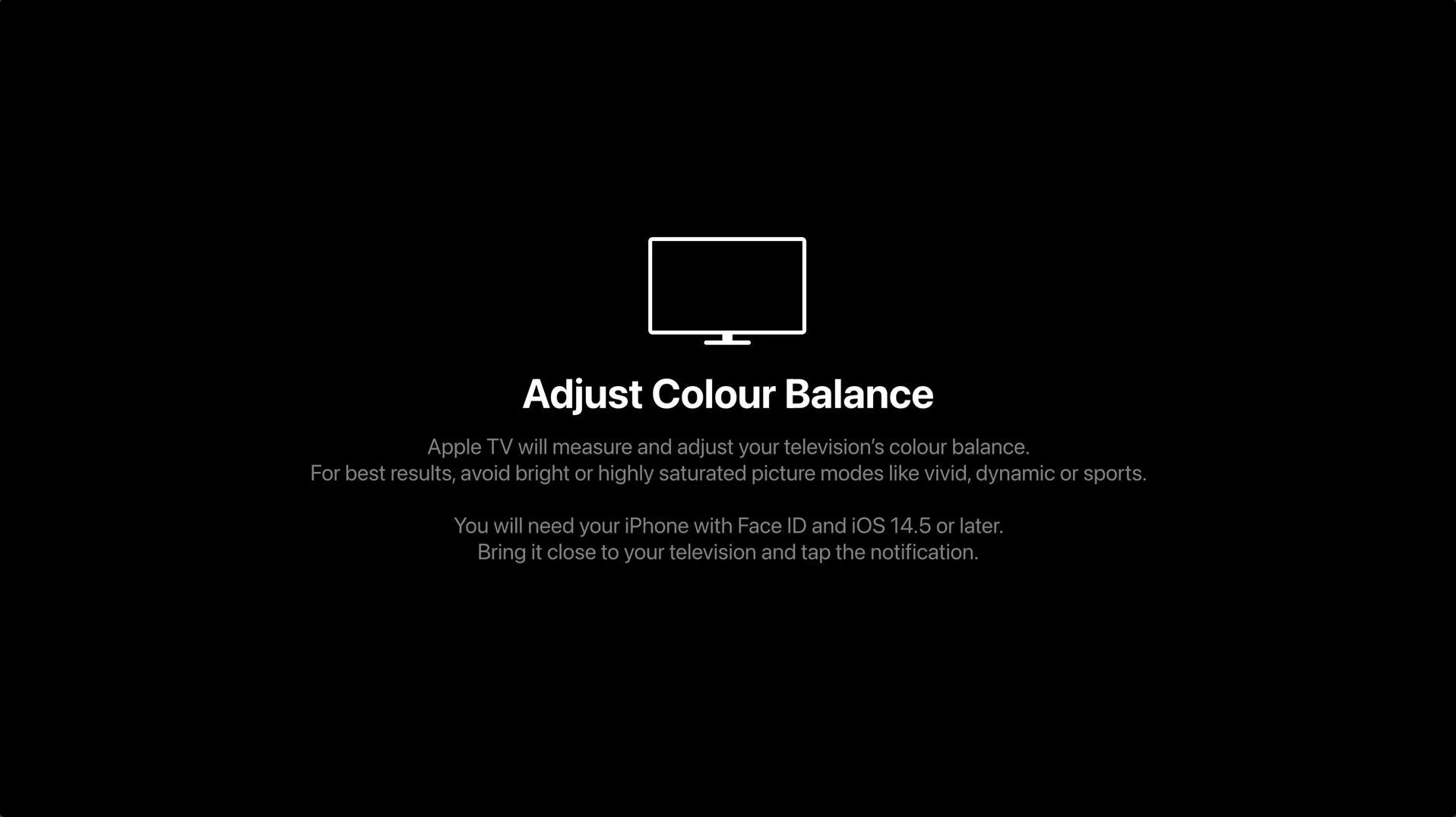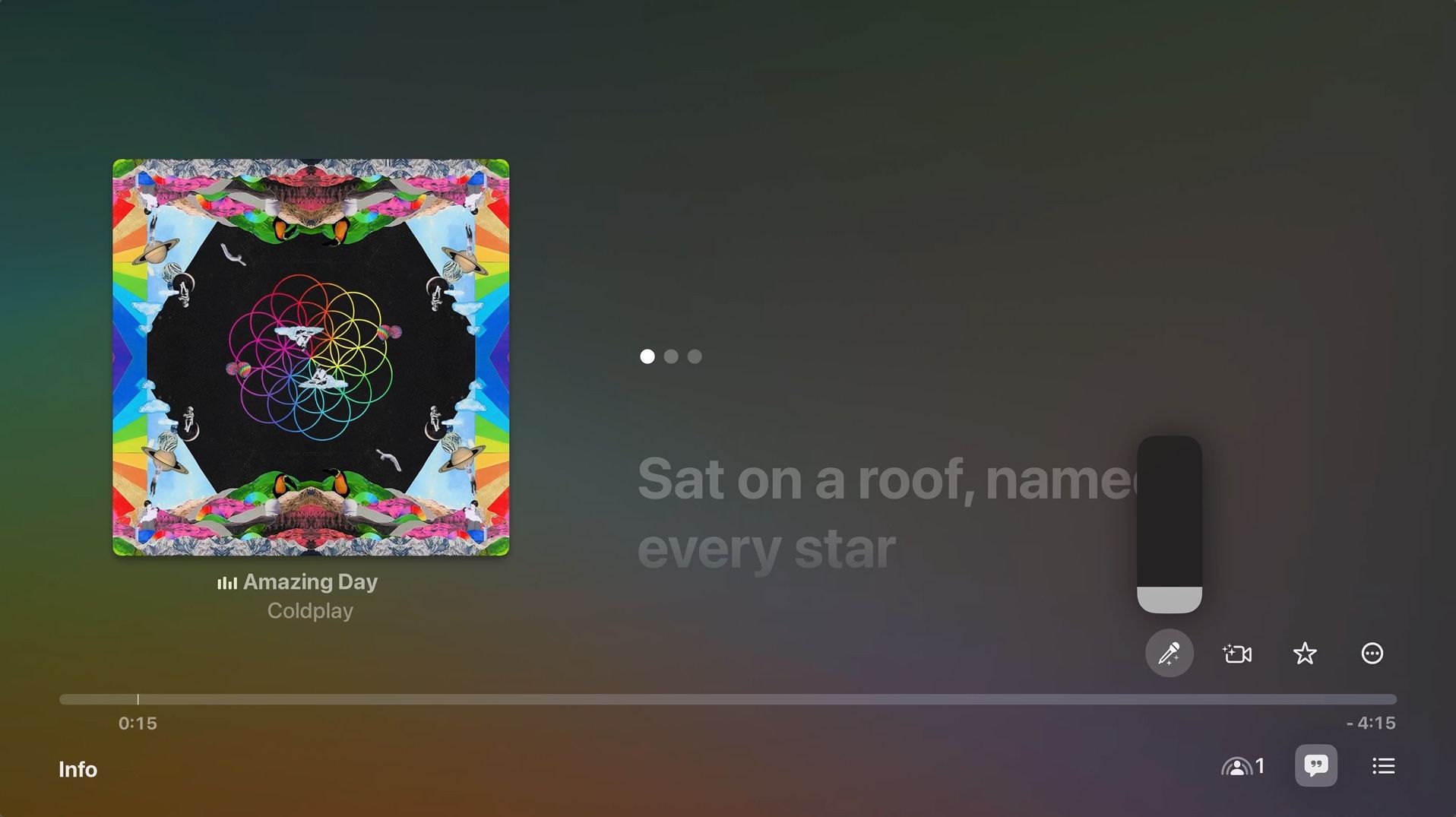There are plenty of great streaming devices out there, including Google TV Streamer and Amazon Fire TV Stick 4K Max. Still, Apple TV remains one of the best options, especially for those invested in the Apple ecosystem. You can take your experience to the next level with some hidden features. Here are the Apple TV tips and tricks you need to get the most out of your device.
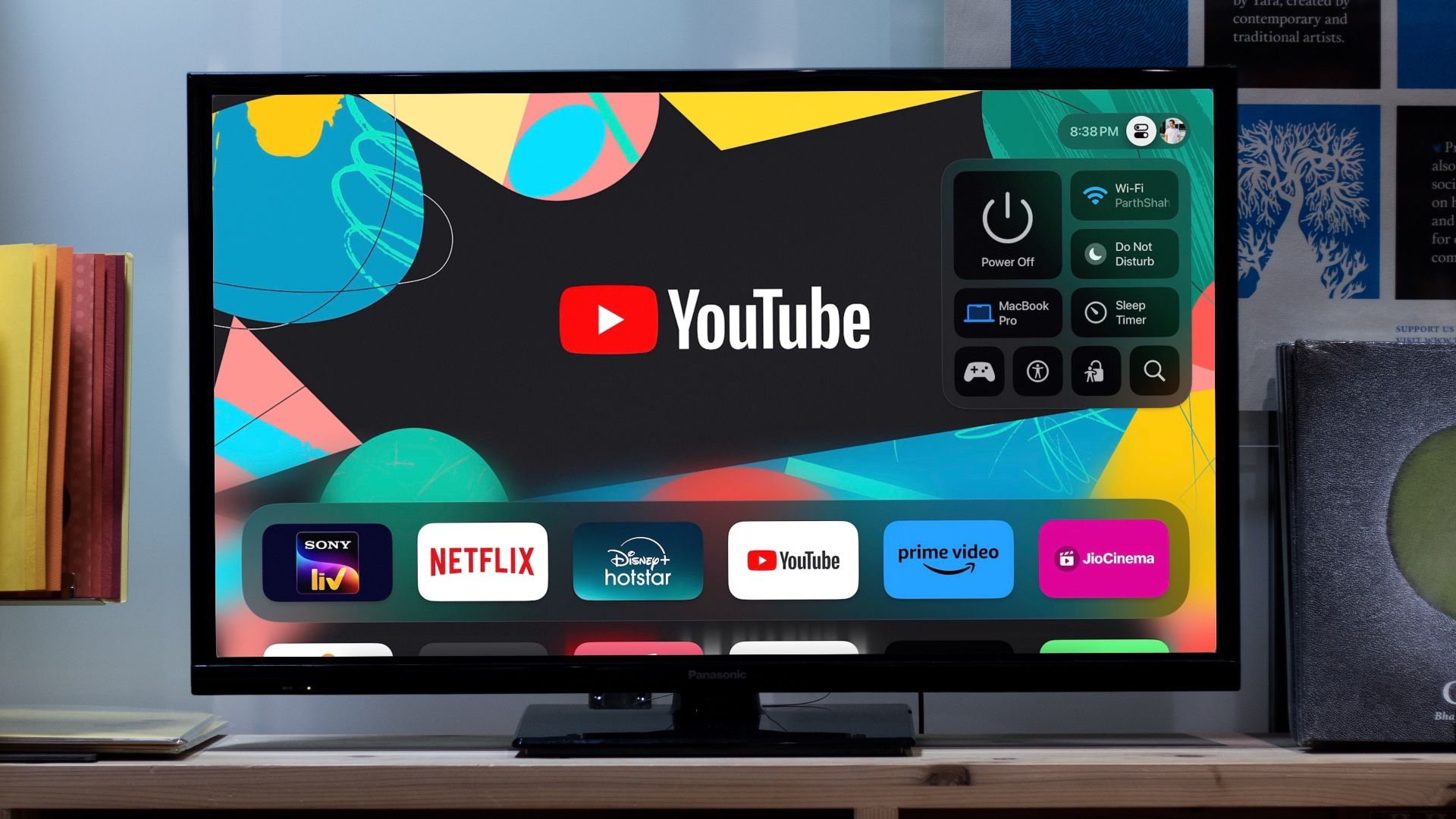
related
5 reasons why I prefer Apple TV over other streaming devices
Cut the Cord, Not Experience
9 Organize apps into folders
Organize your home screen by grouping apps into folders
Unlike Android TV, Apple TV’s tvOS doesn’t have an app launcher. All apps will be displayed on the home screen. Apps are displayed in the order they were installed, with the newest apps at the bottom. Your home screen can become cluttered, especially if you have multiple apps and games installed. Organizing your apps into folders makes navigation easier and keeps you organized.
- Long press the icon of the app you want to move to the folder.
- choice move to and select new folder If you are creating it for the first time.
- A new folder will appear and you can rename it.
- To add more apps to the folder, click and hold an app, then move toClick and select the name of the folder.
8 Change TV button action to home screen
Set the TV button to return to the home screen
By default, pressing the TV button on the Apple TV remote opens the Apple TV app, which is inconvenient for many users. You can remap this button to go to your home screen. Here’s how to change it:
- open setting.
- go to remote control and device.
- selector tv button Tap once to Apple TV app to home screen.
7 Quickly switch between apps
Quickly move between recent apps
If you want to move between apps on Apple TV, there’s an easy way to do it without going back to the home screen each time. Save time and multitask more efficiently by switching between recently used apps. Here’s how:
- double press tv button With remote control.
- A carousel of recently used apps will appear.
- Use your trackpad to swipe left or right to select the app you want to switch to.
6 Change the onscreen keyboard layout
Adjust your keyboard layout to type faster and more conveniently
Typing on the default Apple TV keyboard, which has letters and numbers arranged in a straight line, can be slow. You can also use your iPhone to enter text, but you can switch to the on-screen keyboard’s grid layout to make typing faster and more efficient. Here’s how to change your keyboard layout:
- go to setting.
- choice common.
- tap keyboard layout.
- choice grid.
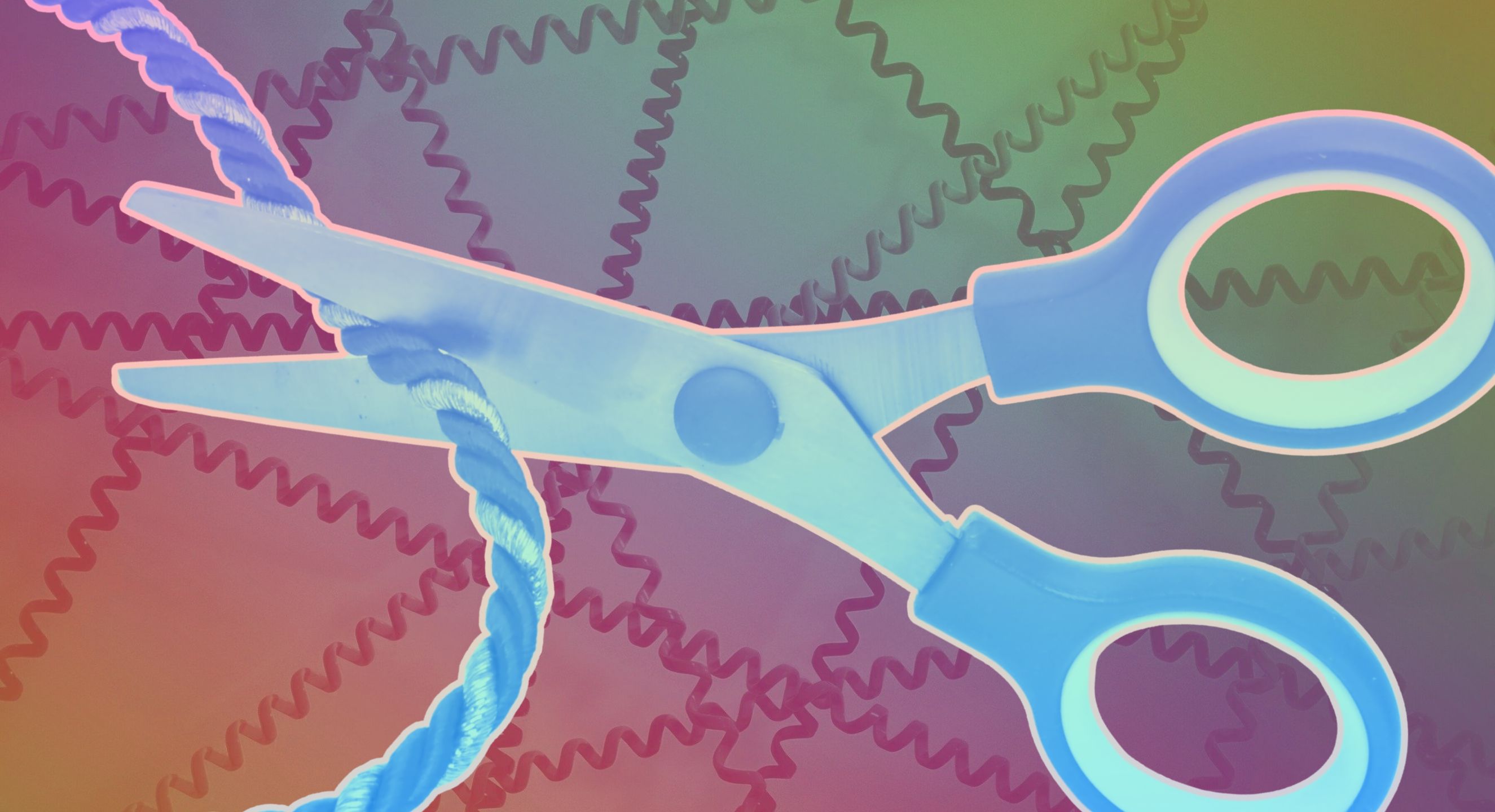
related
I cut the umbilical cord at home and already regret my decision.
Unexpected disadvantages of cord cutting
5 Find your Apple TV remote using your iPhone
Lost your remote? Locate it in seconds with iPhone
Losing your Apple TV remote can be frustrating, but finding it is easy when your iPhone is nearby. Thanks to Apple’s seamless ecosystem integration, your iPhone can help you find your missing Apple TV remote. To find your Apple TV remote using your iPhone, follow these steps.
- open control center On your iPhone.
- Tap. Apple TV remote control icon.
- Select the name of your Apple TV from the list.
- tap search It’s next to your device.
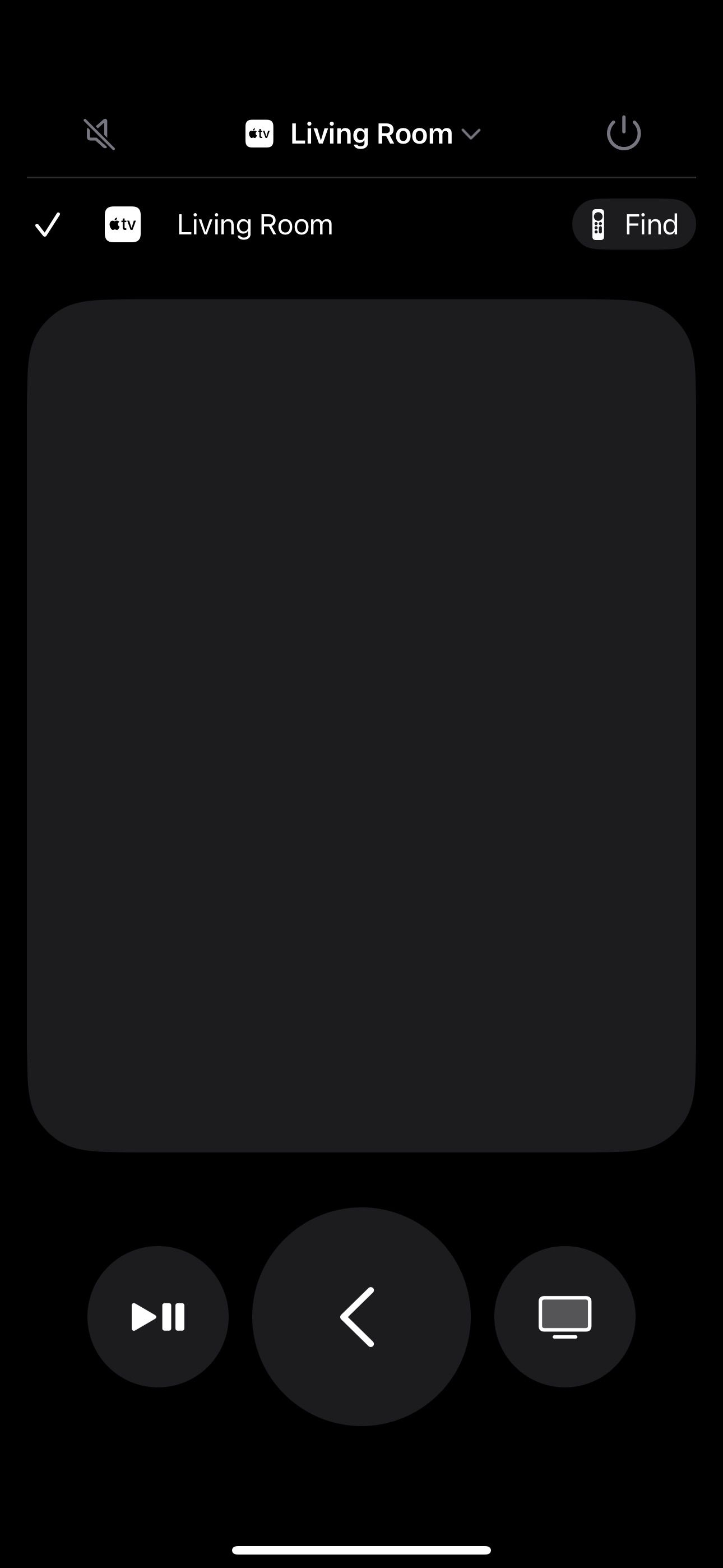
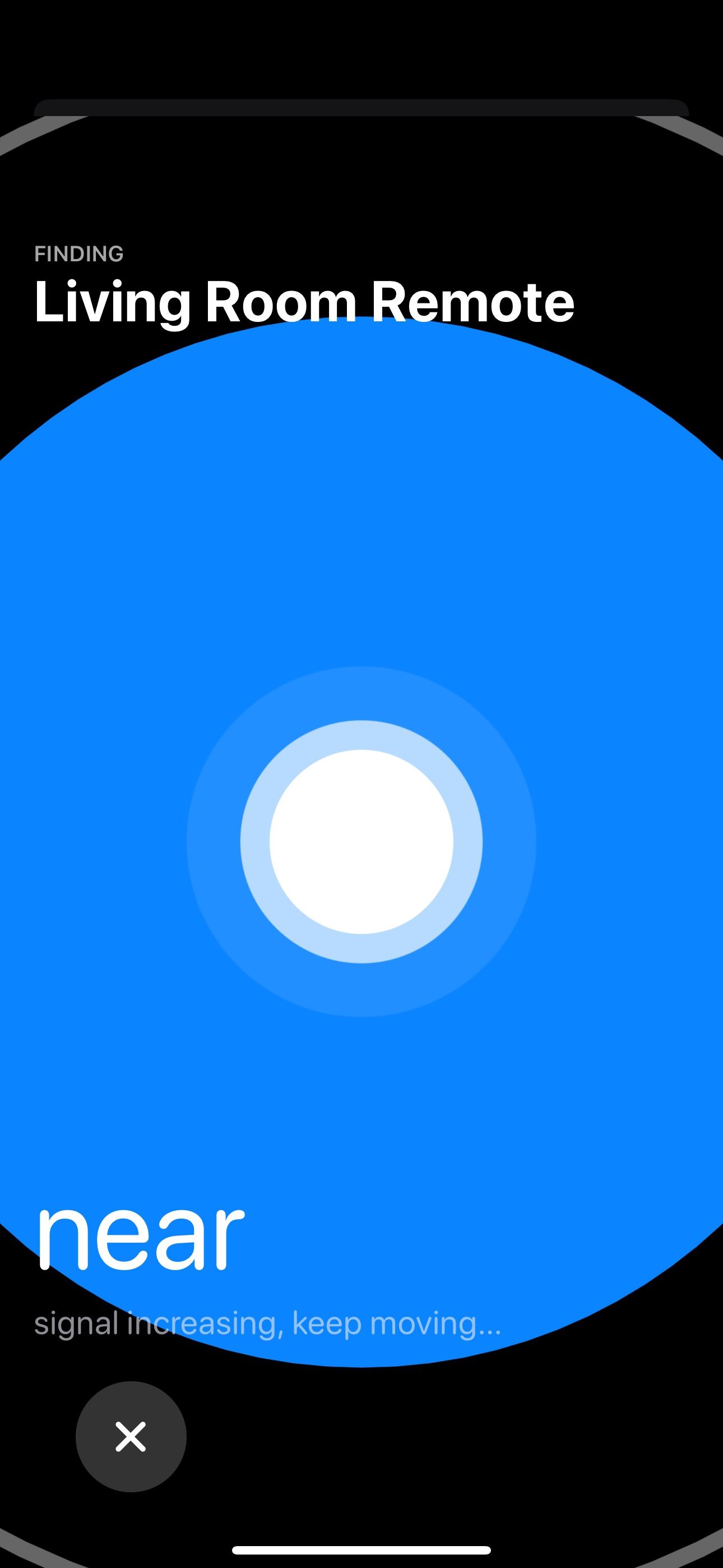
iPhone guides you to the remote so it’s easier to find.
This feature requires iOS 17 or later on your iPhone and tvOS 17 or later on your Apple TV.
4 Get updates using Siri
Go back quickly using Siri commands
When I’m watching a TV show or movie, the characters are muttering something, but I can’t make out what they’re saying. Apple thought of this and included a Siri feature that comes in handy in moments like these. Ask Siri, “What did they say?” The content will rewind 15 seconds and play again, and subtitles will be turned on to help you understand the dialogue. The feature works with popular streaming apps like Netflix, Prime Video, and Apple’s Apple TV app.
3 Adjust your TV’s colors using your iPhone
Improve your TV’s color accuracy using your iPhone
Each TV has a different color grading, so content on one screen may look different on another. For accurate color reproduction, use your iPhone to calibrate your TV’s colors for the best viewing experience. This feature requires an iPhone with Face ID, which uses the sensor to calibrate. Here’s how it works:
- On your Apple TV, go to: setting.
- choice video and audio.
- Scroll down and select color balance.
- A notification will appear on your iPhone.
- Move your iPhone’s front camera close to your TV screen (about 1 inch away) and align it with the outline on the screen.
- Complete the reconciliation process. It will take about 15-20 seconds.
- Once complete, you’ll see your TV’s new color profile and a comparison of the adjusted and original colors.
2 Use picture-in-picture mode
Watch TV shows and movies while multitasking
One of the best features of Apple TV is the ability to watch some Apple apps and in picture-in-picture mode during AirPlay. To enable it, while a video is playing, swipe up on the touchpad on your Apple TV remote, then tap picture-in-picture icon Shrink the video to a small window. Watch your favorite TV shows and movies while you multitask, check the weather, find something new to watch, explore apps, and more. This is a great way to make sure you don’t miss any content.
1 Turn your Apple TV into a karaoke machine
Enjoy fun singing sessions with Apple TV
If you want a karaoke machine but don’t want to invest in one, Apple TV can do the job for you. Whether it’s a party or a fun night at home, you can turn your Apple TV into a karaoke machine with on-screen lyrics and tune-in vocals without the need for additional equipment. The only requirement is an Apple Music subscription. To start a karaoke session, follow these steps:
- open Apple Music app On Apple TV.
- Play a song with lyrics.
- Tap. lyrics iconSelect microphone icon Adjust your vocals and start singing along.
Apple TV is packed with many hidden features
Apple TV is a popular streaming device. Apple designed Apple TV hardware and tvOS to be simple and easy to use, but there are some hidden features that improve your streaming experience. I would argue that there is a lot that Google can learn from Apple TV’s approach.

Apple TV 4K (3rd generation)
$124 $129 Save $5
Apple TV 4K 3rd generation delivers stunning visuals, combining support for Dolby Vision and HDR10+ with immersive Dolby Atmos audio. Powered by Apple’s A15 Bionic chip, it delivers lightning-fast performance and seamlessly integrates with the Apple ecosystem, making it the ideal streaming device for Apple users.