Android 15 is coming soon. If you have a Pixel 9, Pixel 9 Pro, or another Google Pixel phone, you can start using it as soon as it arrives. Otherwise, you may not be able to access updates until you upgrade your phone. However, even if buying a new phone or welcoming Android 15 isn’t possible right now, there are some important tweaks you can make to your Android phone right now.
Whether you own a Samsung Galaxy, Motorola, or OnePlus, you can optimize your battery life and extend the life of your phone by adjusting settings.

Note that there can be some differences between Android devices, and phone manufacturers often put their own software on top of Android. Depending on the version of Android you’re running and the manufacturer of your device, certain settings may be missing or located in a different location. phone.
Want more Android tips? Check these out 5 tips to get your Android back to like-new condition How to use search functionality using AI Circles on Android.

A display that’s too bright will drain your battery incredibly quickly.
Settings to improve battery life
It can be frustrating to keep using a phone with poor battery life, but there are some steps you can take to get the most out of each charge from the beginning.
1. Turn off automatic screen brightness or adaptive brightness and set the brightness level slider below 50%.
The brighter the screen, the more battery power it uses.
To access settings, pull down the shortcut menu from the top of the screen and adjust the sliders if available. Some mobile phones may have an automatic brightness toggle feature in the shortcuts panel. Otherwise, you’ll need to open the Settings app and search for “Brightness” to find the setting and turn it off.
2. Use adaptive battery and battery optimization.
These features focus on learning how you use your phone, such as which apps you use and when, and optimizing the apps and amount of battery you use.
Some Android smartphones have a dedicated battery section in the Settings app, while others (made by Samsung) have these settings embedded. Each mobile phone is slightly different. We recommend opening Settings and searching for “Battery” to find the appropriate screen. Your phone may also have adaptive charging settings that allow you to monitor the rate at which it charges overnight to maintain battery health.
Why you should use dark mode more often
Another way to protect your eyes and extend battery life is to use Android’s exclusive dark mode. Android smartphones running Android 10 and above have a dedicated dark mode option.
According to Google, dark mode but also Reduces strain on the eyes from smartphone displays It also improves battery life, as OLED displays (used in most displays) require less power to display dark backgrounds. Main cell phone) than a white background.
Depending on the version of Android your phone is running, and the manufacturer of your phone, you may have to dig into the Settings app to find dark mode. If your phone is running Android 10 or later, you can enable system-wide dark mode. If you’re running Android 9, don’t despair. Rich app Has its own dark mode option in settings Can be used with or without Android 10.
To turn on dark mode, setting Please search in the app dark mode, dark theme or night mode (as Samsung likes to call it). We recommend that you always use dark mode, but if you’re unsure, you can set dark mode to turn on automatically at any time based on a schedule, such as every day from 7pm to 7am. You can also have it automatically switch based on the next time. Your location at sunset and sunrise.
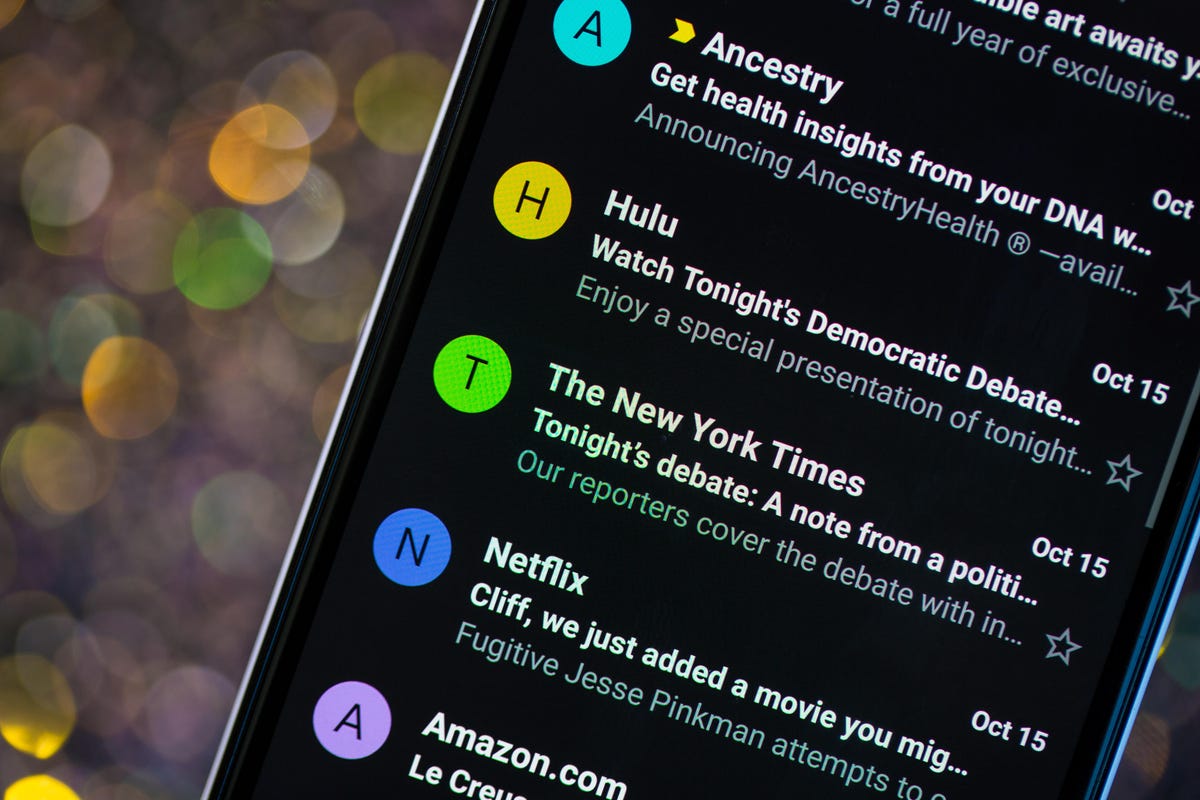
Using dark mode on any phone is an easy and great-looking way to save battery.
Clean up your home screen
I’m going to visit Google Play Store Tons of new Android apps?The home screen displays a shortcut every time you install something, so be prepared for your home screen to be cluttered with icons.
If you don’t want that, there’s an easy way out of this. Long press on an empty area of the home screen[設定]Tap. Find the options labeled along the following lines: Add icon to home screen or Add new apps to your home screen and turn it off.
Presto! Icons no longer appear on the home screen when installing new apps. You can also add shortcuts by dragging app icons from the app drawer, but they won’t appear on your home screen unless you want them to.
read more: The best Android smartphones you can buy in 2024.
Set “Do Not Disturb” mode to improve your concentration
If you regularly spend your nights with your phone on your nightstand, you probably don’t want it beeping or buzzing every time you get a call, message, or Facebook alert, especially when you’re trying to fall asleep. Android offers a Do Not Disturb mode that keeps your phone more or less silent for a specified amount of time. On some phones, this is also called downtime setting or quiet time.
heading to setting > sound (or notification), then look for do not disturb or similar name. If you can’t find it, try searching using the built-in search feature in Settings.
This feature allows you to set a time range for turning off digital noise. But don’t worry, any notifications you receive while Do Not Disturb is on will still be received when you wake up. You can also create exceptions that typically allow repeat callers or favorite contacts to call. Turn it on. If someone calls you in an emergency, they’re more likely to keep calling.
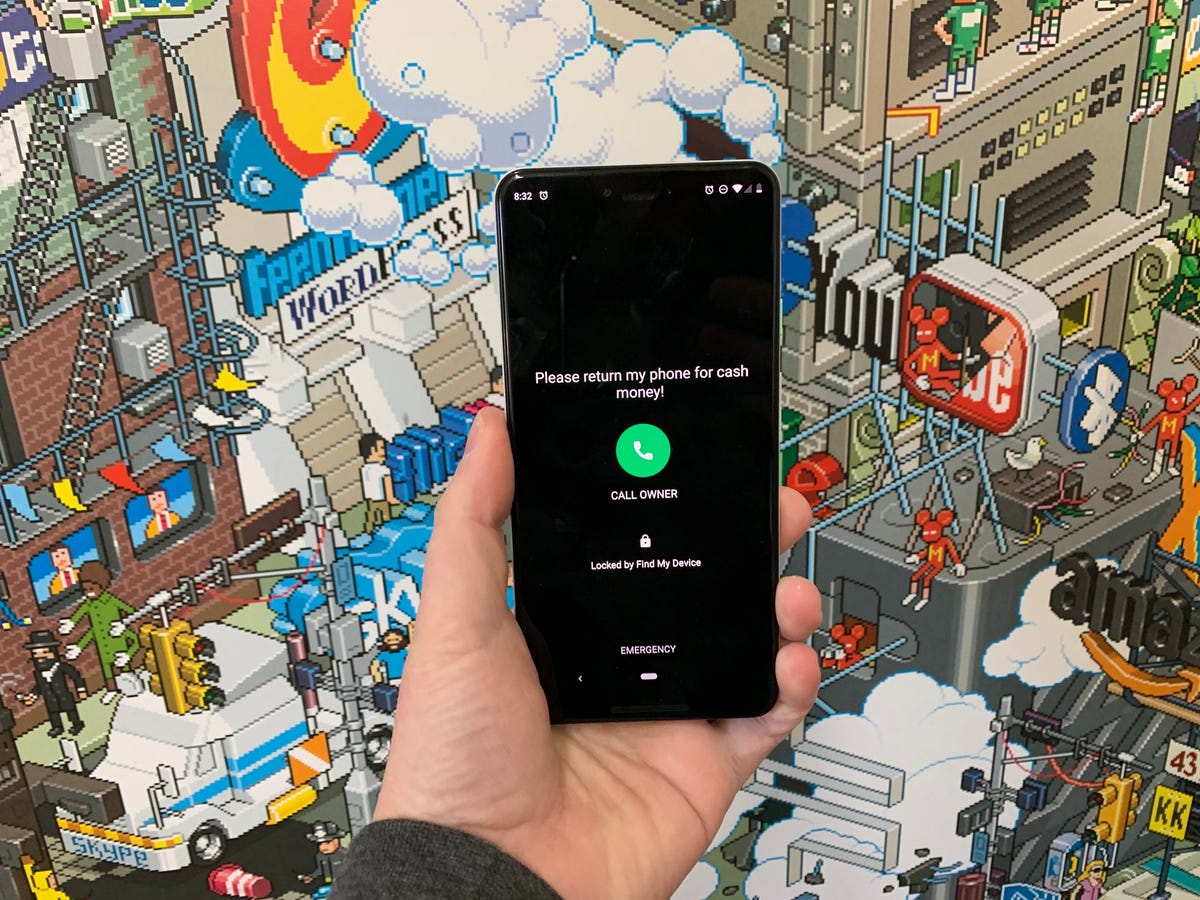
When you lock your Android phone using Find My Device, what happens to someone who finds your lost or stolen Android phone?
Always be prepared in case your phone is lost or stolen
Is there anything worse than losing or stealing your phone, only to know that you could have tracked it if you had turned on Google’s Find My Device feature?
To prepare for a successful recovery, you should: setting Select an app to search Find your device. It is usually safety section of setting App.
Alternatively, if you have a Samsung device, you can use Samsung’s Find My Mobile service at: setting > Biometrics and security > find mobile phone.
Once enabled, you can sign in to your account by visiting android.com/find from your PC or mobile device. Samsung users can visit findmymobile.samsung.com to find their lost phone.

Losing your phone is never a pleasant experience.
If you’re having trouble with these settings, be sure to read our complete guide to finding your lost Android phone.
If your phone is turned on and online, you should see its location on the map. From there, you can set a ringtone, lock, and lock screen notes to notify whoever has it how to get it back, or worst of all, erase everything remotely. You can.
Keep your phone updated
It may seem obvious, but bugs and other issues that slow down your Android device can be fixed with a simple software update.
Before downloading and installing the latest software updates, make sure your device is connected to Wi-Fi. Otherwise it won’t work.
Then open the Settings application and type update. That way you’ll see one of the following Software update or system update — Please choose one. Then, download the software, wait a few minutes, and install it when ready. Your Android device will restart and install the latest available software updates.
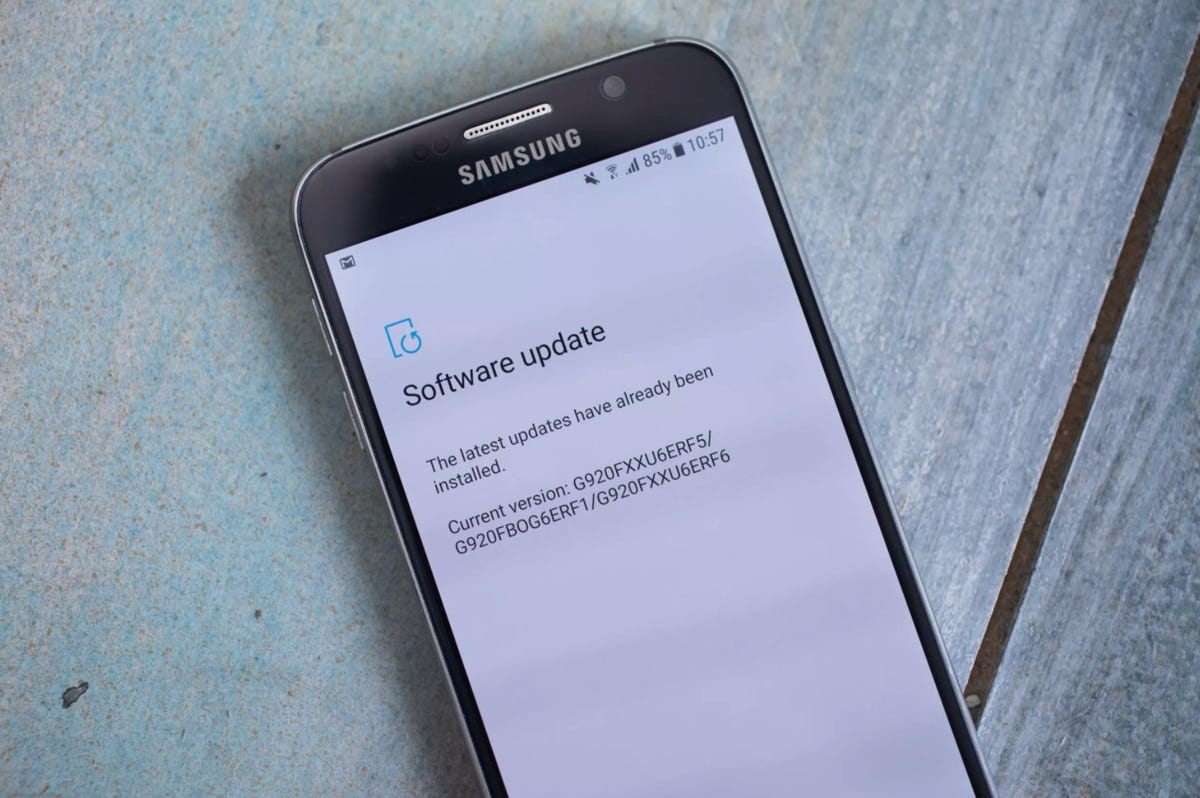
Always update your phone to the latest software to avoid bugs and other issues.
Of course, there’s a lot to learn about new smartphones. here it is The best way to enhance cell signalsand here’s a direct comparison of the flagship phones. Plus, check out CNET’s list. The perfect case for your Samsung phone. Are you more of an Apple fan? We are Tips to improve iPhone performancetoo.

