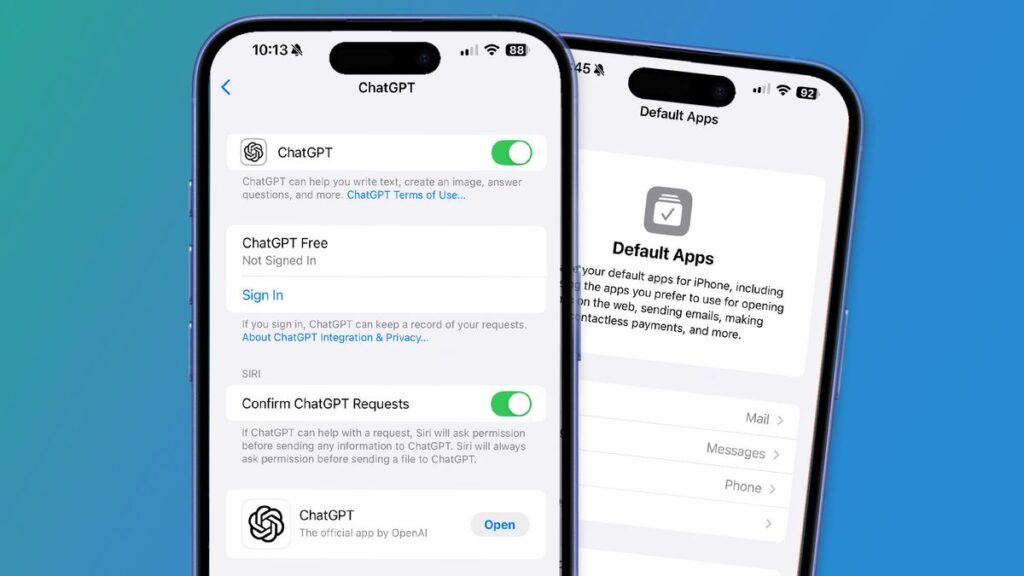- New iOS 18.2 developer beta offers a glimpse of future features
- You’ll soon be able to choose a new default app thanks to a new menu
- Other tricks include being able to delete Apple’s stock apps.
Apple just released the iOS 18.2 developer beta, and it comes with all sorts of useful new features for early adopters. While the expanded release of Apple Intelligence is making all the headlines, iOS 18.2 has plenty of lesser-known additions that are just as interesting.
One of our favorites is the way iOS 18.2 lets you set your own default apps for different categories (see below). Previously, you were locked into Apple’s choices when it came to default apps like messaging, email, and calling.
But now that’s all changed, and Apple now lets you choose new default apps in the areas of web browsing, calls and call filtering, email, messaging, passwords and codes, and the keyboard. Some of these have been available for some time, but until now it was not possible to change the default messaging and calling apps.
You can manage these choices in the new Default Apps section of the Settings app. This makes it easy to change your default apps with just a few taps. Apple previously said this section was available for users in the European Union (EU), but it’s actually available to users anywhere in the world. Apple is believed to soon add the ability to change the default contactless payment app and other settings.
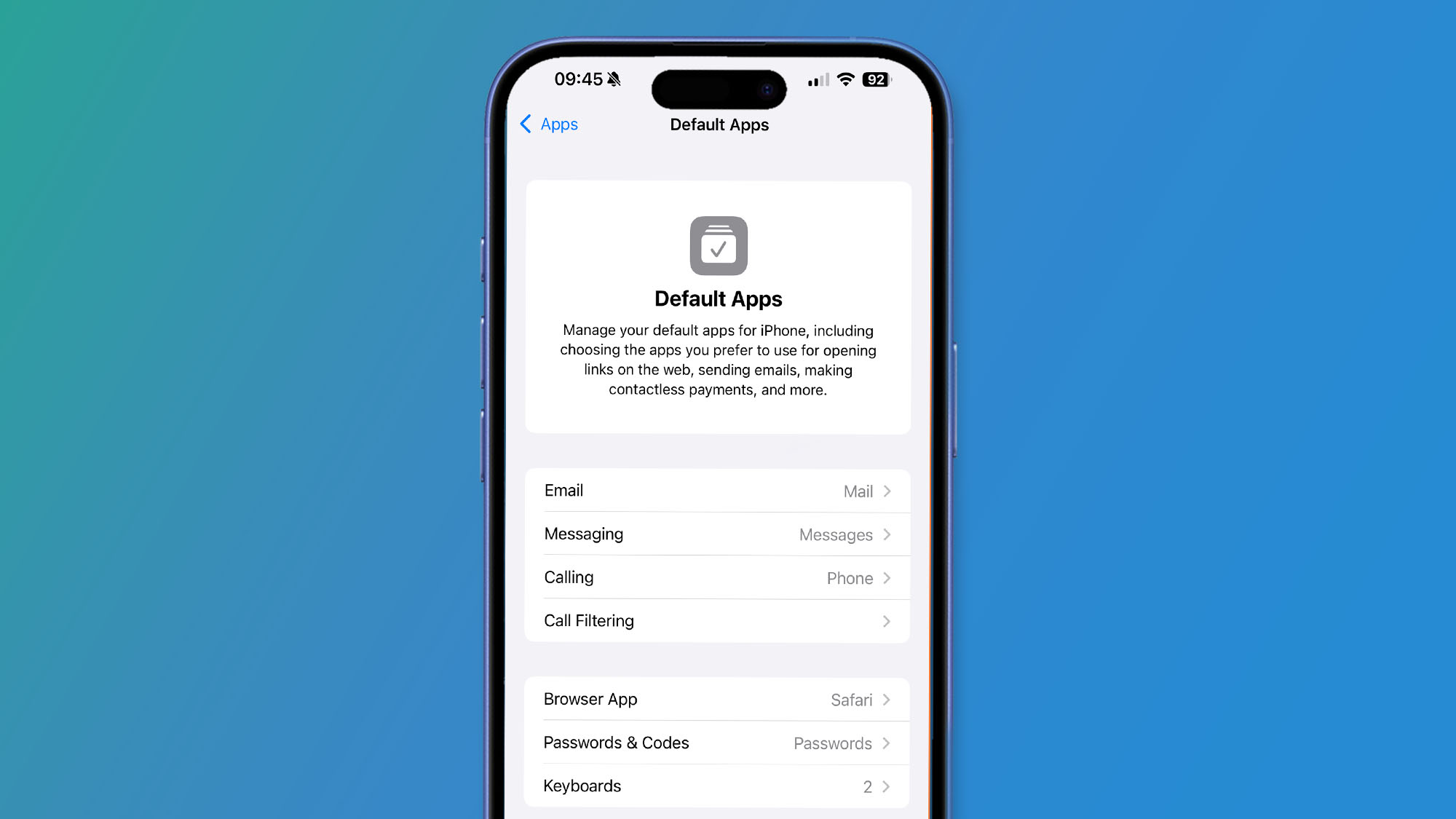
When it comes to apps, iOS 18.2 lets you remove a number of Apple’s own apps from your iPhone, including the App Store, Safari, Messages, Camera, and Photos apps, as long as you’re based in the EU. If you live in the US, you can hide these apps instead.
The only apps that EU users cannot delete are the Settings app and the Phone app. You can redownload any of Apple’s other apps from the Install Apps section of the Settings app.
Apple Intelligence tweaks and changes
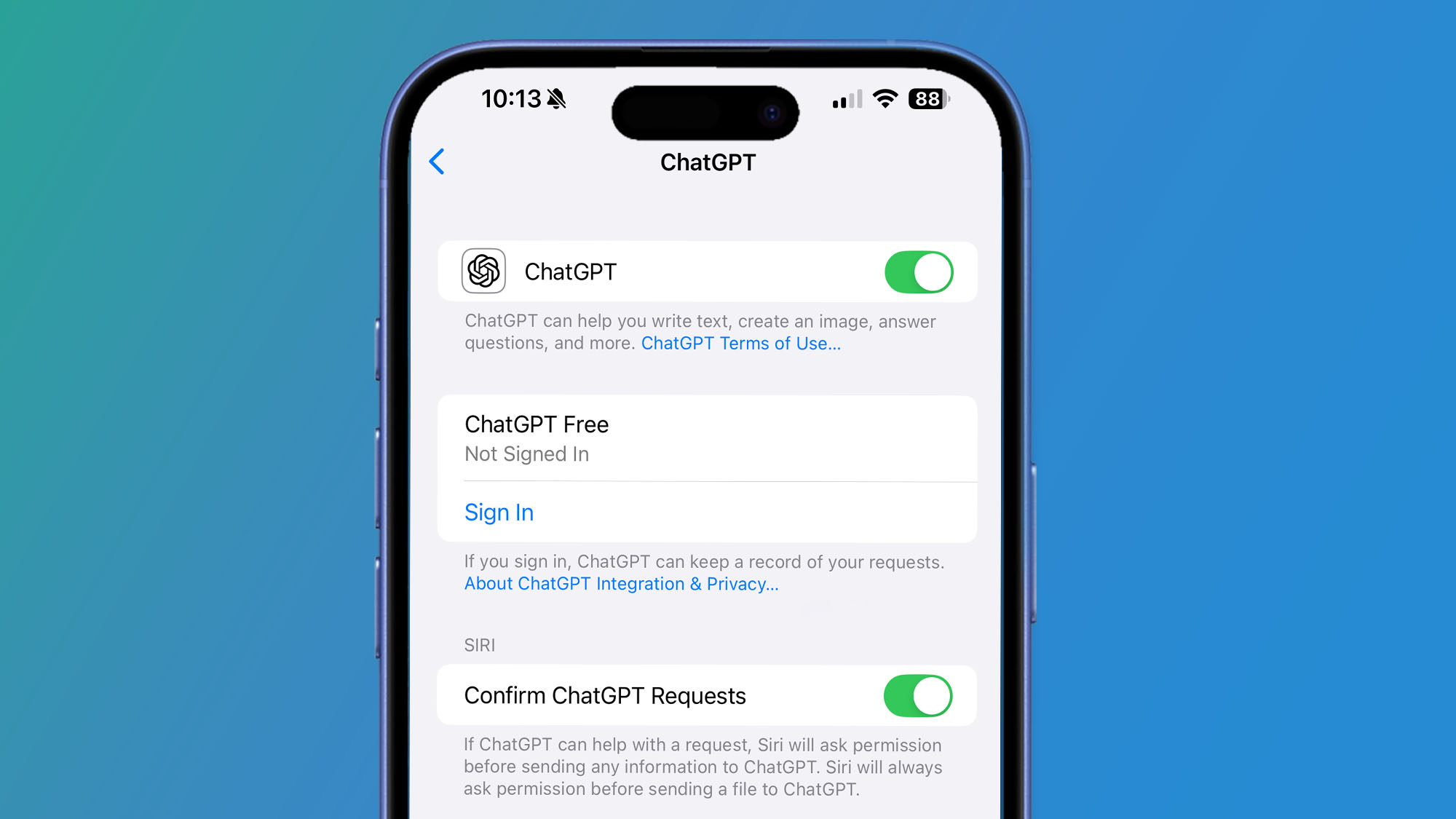
iOS 18.2 has some other interesting new features that you may not know about. Apple has integrated ChatGPT into Apple Intelligence and Siri. In iOS 18.2, you can disable the prompt for permission for Siri to send data to ChatGPT.
You can also send all Siri queries to ChatGPT by saying “Ask ChatGPT” at the beginning of your request. You can also ask Siri to create an image for you in ChatGPT (this bypasses Siri’s own Image Playground, which is part of Apple Intelligence).
While we’re on the subject of Apple intelligence, iOS 18.2 has an interesting twist on Apple’s Genmoji feature that lets you create your own artificially intelligent emojis. You need an Apple Intelligence-compatible iPhone to create a Genmoji, but you can receive a Genmoji on any device, regardless of compatibility. But what’s even more interesting is that even incompatible mobile phones can save the received source characters in their emoji library and use them in their own messages. It’s a nice little touch for devices that can’t create their own Genmoji.
Note that to get the iOS 18.2 beta, you need an iPhone capable of running Apple Intelligence: iPhone 15 Pro, iPhone 15 Pro Max, or any device in the iPhone 16 series.
If you want to try out these features, you’ll need to download the iOS 18.2 developer beta. However, it includes all the usual caveats that the version is no closer to final. This means you may experience bugs, slowdowns, and other issues. Our guide to downloading iOS 18 has all the information you need.