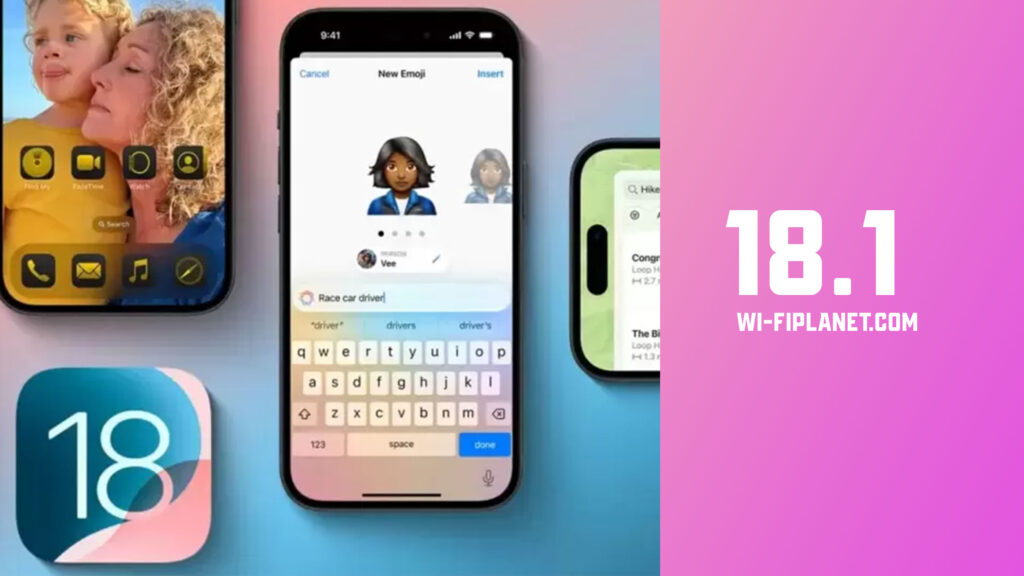The biggest iOS update will supercharge your Apple device with AI-powered features, revolutionizing everything from how you type to how you capture memories.
Get ready to supercharge your iPhone experience! Apple’s iOS 18.1 is just around the corner, and it’s packed with game-changing features that promise to transform how you interact with your device. From AI-powered writing assistants to enhanced camera controls, this update is set to make your iPhone smarter, more intuitive, and even more indispensable in your daily life. Whether you’re a power user or just getting to know your iPhone, iOS 18.1 has something exciting in store for everyone.
In this guide, we’ll walk you through all the new features, tips, and tricks to help you make the most of this major update. Buckle up as we dive into the future of iOS and discover how these innovations will reshape your digital world!
#1 – Reset Control Center

With iOS 18, Apple introduced a fully customizable Control Center, allowing users to rearrange toggles, add new features, and personalize their quick-access settings like never before. However, this level of customization also brought a challenge: once you made changes, there wasn’t a simple way to undo them or return to the default setup. If your layout became cluttered or you added too many toggles, the only solution was to manually reset each element—a frustrating and time-consuming task.
Thankfully, iOS 18.1 solves this problem by introducing a Reset Control Center option. Now, if you find that your customizations have gone too far and you’d like to start fresh, you can do so easily. Simply navigate to Settings ➝ Control Center, and you’ll find the new reset option. A quick tap will return your Control Center to its original default layout, giving you a clean slate to work with.
This feature is perfect for those who may have experimented with different configurations but now prefer the simplicity of the standard setup without the hassle of manually rearranging everything. It’s a small but significant quality-of-life improvement that enhances the overall customization experience, giving you more flexibility and control without the worry of overcomplicating things.
#2 More Control Center Buttons
In iOS 18.1, Apple is giving users even more control over the Control Center by introducing new individual toggles for Satellite and AirDrop. Previously, these features were only accessible through the broader Connectivity control, which grouped multiple network-related options together, making it less convenient to quickly toggle individual settings.
Now, with iOS 18.1, users can add Satellite and AirDrop as separate buttons to their Control Center configurations. This means you no longer have to open the Connectivity menu to enable or disable these features—you can access them directly with a single tap. This new functionality not only saves time but also allows for greater customization, enabling you to prioritize the features that matter most to you.
For example, if you’re frequently in areas with limited cell coverage and use Satellite connectivity, or if you often share files via AirDrop, having these as standalone toggles in the Control Center makes it easier to quickly switch them on or off. This change is part of Apple’s ongoing effort to make iPhones more intuitive and customizable, ensuring that users can tailor their experience to their specific needs.
Overall, this update makes the Control Center even more useful, giving users more flexibility to optimize their quick-access settings for seamless operation.
#3 Selfie Mode in Camera Control
With iOS 18.1, taking selfies has never been easier thanks to a new selfie upgrade in Camera Control. Now, users can switch to the front-facing camera without needing to touch the screen. By simply opening the Camera app and pressing the Camera Control button, you can cycle through different lens options with a swipe.
To activate the selfie camera, just look for the person icon at the top. This hands-free feature makes capturing self-portraits more convenient, allowing you to quickly and effortlessly switch between the rear and front-facing cameras without fumbling through menus or touching your screen.
#4 – Apple Music Sharing on TikTok
With iOS 18.1, Apple Music introduces a seamless integration with TikTok, making it easier than ever to share your favorite tracks with friends and followers. Now, when you want to share a song, you can simply tap the Share Song option in Apple Music and select TikTok from the list of apps.
This allows you to post the song directly to your TikTok account, either as a video or as part of a private message. TikTok will automatically sync the song’s audio to your post, making it a smooth and hassle-free way to add music to your content and engage with your audience.
#5 – Sleep Apnea Detection

The new iOS 18.1 introduces sleep apnea detection and breathing disturbances monitoring for users with an Apple Watch Series 10 and Apple Watch Ultra 2.
This new feature allows your watch to track your nighttime breathing patterns and detect potential signs of sleep apnea. Once you’ve updated to iOS 18.1, you can enable these alerts in the Health app by searching for Breathing Disturbances.
However, notifications won’t appear immediately. The Apple Watch needs to gather at least 10 days of data, and analysis will occur every 30 days. This feature provides valuable insights into your sleep health, helping users identify potential sleep-related issues and prompting timely medical attention if needed.
#6 – Writing Tools
With iOS 18.1, Apple’s new Writing Tools feature brings a robust proofreading function to your iPhone, making embarrassing typos and awkward phrasing a thing of the past. This tool doesn’t just catch spelling and grammar mistakes—it goes further by offering suggestions to improve your word choice and sentence structure. You can choose to accept all suggestions with a single tap for a quick fix, or review each one individually, complete with explanations to help you understand the improvements.
Whether you’re composing emails, messages, or documents, Writing Tools acts like a personal editor, ensuring your writing is polished, professional, and easy to read.
#7 – Rewrite Tool
The Rewrite tool in iOS 18.1 is a game-changer for adjusting the tone of your messages. Whether you want to make your text sound more friendly, professional, or concise, this feature allows you to fine-tune your writing style without altering the core content.
It’s like having a personal editor built into your phone, helping you tailor your communication to fit different situations. With just a few taps, you can ensure your message conveys the right tone, making it easier to adapt your writing for work, social interactions, or any other context.
#8 – Summarize Long Emails
The new Summarize feature in iOS 18.1 is a lifesaver for managing inbox overload. When you receive a long email, a Summarize button allows Apple Intelligence to create a concise overview, saving you the hassle of reading every word. You can choose to view the summary as a brief paragraph, key points, or a bulleted list, making it easier to grasp the core message quickly.
Additionally, your inbox will now display AI-generated summaries instead of the first few lines of each email, helping you prioritize your responses and stay organized more efficiently.
#9 – Answer Apple Product Questions

In iOS 18.1, Siri evolves into more than just a virtual assistant—it becomes your personal Apple expert. Need help figuring out a feature, adjusting settings, or learning how to use a specific tool? Siri can now pull from a deep reservoir of Apple product knowledge, giving you instant answers and step-by-step guidance.
It’s like having Apple Support built into your phone, always ready to provide help whenever you need it. This makes troubleshooting and discovering new device features faster and more intuitive, without the need to search for solutions elsewhere.
#10 – Smart Reply to Emails and Messages

iOS 18.1 gives your communication a major upgrade with the new Smart Reply feature. When you receive an email or message, your iPhone now analyzes the content and suggests relevant, context-aware responses. With just a quick tap, you can send a thoughtful reply without typing out a full message.
This feature is designed to save you time and effort, allowing you to respond more efficiently in both casual and professional conversations. Whether it’s a short message or a work email, Smart Reply makes staying on top of your communications easier and more streamlined.
#11 – Summarize Multiple Message Notifications

Keeping up with group chats is about to become a lot more manageable in iOS 18.1. The update introduces a feature that can summarize multiple message notifications right on your Lock Screen, giving you a quick snapshot of ongoing conversations without the need to open the app.
This helps cut down on notification overload and lets you stay informed without feeling overwhelmed. It’s a great way to stay on top of busy group chats and prioritize important messages, all while keeping your Lock Screen neat and organized.
#12 – Create Memory Movies
The new Memory Movie feature in iOS 18.1 makes it easy to create beautiful, personalized videos from your photos. All you need to do is provide a simple description—like “Vacation in Italy” or “My dog in 2023″—and your iPhone will automatically gather related photos and set them to music.
You can take it a step further by customizing the mood or adding specific scenes, making the memory truly your own. It’s a quick and effortless way to turn your favorite moments into cinematic short films that are ready to share with friends and family.
#13 – Remove Unwanted Objects from Photos
The new Clean Up tool in iOS 18.1 makes it simple to perfect your photos right from your iPhone. With this feature, you can easily remove unwanted objects from your images—whether it’s a stray passerby or a distracting item in the background.
Just tap, circle, or brush over the object, and watch it disappear while keeping the rest of your photo intact. It’s a powerful tool that helps you fine-tune your pictures effortlessly, ensuring that your main subjects stay in focus without the need for professional editing software.
#14 – Summarize Audio Transcripts
The new transcription feature in iOS 18.1 makes managing long audio recordings a breeze. Whether you’re capturing a lecture, meeting, or interview, your iPhone now generates a written transcript, complete with a concise summary. This makes it much easier to review key points without sifting through the entire recording.
Perfect for students, professionals, or anyone who needs to distill important information, this feature allows you to quickly access and share the essential parts of your recordings without hassle. It’s a great way to stay organized and keep track of important details.
#15 – Reduce Interruptions with Focus Mode
The new Reduce Interruptions feature in iOS 18.1 helps you stay focused by filtering your notifications to show only the most important ones. Whether you’re working on a project or trying to concentrate, this feature ensures that unnecessary alerts won’t break your focus. It intelligently prioritizes urgent messages or critical information, allowing you to stay productive without constantly checking your phone. This way, you can control what deserves your attention, giving you more control over your time and reducing distractions throughout the day.
#16 – Record Phone Calls

This is one feature I’m genuinely excited about. There have been so many times when I’ve needed to record a phone call to remember key details, and now with iOS 18.1, it’s finally a reality. During a call, you’ll have the option to start recording, and after notifying everyone on the line, the recording will be saved directly to your Notes app.
Even more helpful, you’ll also get a transcript of the conversation, making it easy to skim through important points later without having to replay the entire call. This is a game-changer for managing important discussions.
After the call, a transcript will be generated, making it easy to review or share key points. This feature supports select languages such as English, Spanish, Mandarin Chinese, and Korean, making it a versatile tool for users in various regions and industries.
#17 – Summarize Web Articles
Safari’s Reader Mode now offers a summary button that quickly condenses the key points of lengthy articles. Instead of sifting through every word, you can get a concise overview of the content in just a tap. This feature is perfect for when you’re short on time but still want to grasp the essentials of an article. Whether it’s for news, research, or casual reading, this new tool makes digesting long-form content quicker and more efficient, allowing you to stay informed without the time commitment of reading the full piece.
#18 – Generate Apple Intelligence Reports
Now, with iOS 18.1, you can generate detailed reports showing exactly how Apple Intelligence is working on your device. These reports give you valuable insight into how AI features are enhancing your experience, from managing notifications to improving your text suggestions. It’s a great way to understand how these advanced tools are interacting with your daily activities.
The report also prioritizes privacy, requiring Face ID authentication to access, so you can stay informed while ensuring your data remains secure. This feature offers a transparent look at how Apple’s AI is supporting your iPhone experience.
#19 – Improved NFC Functionality
With iOS 18.1, Apple is opening up the NFC chip to third-party developers for the first time, expanding its functionality beyond Apple Pay and Apple Wallet. Developers can now integrate NFC capabilities into their apps, allowing for features like in-store payments, car keys, transit cards, student IDs, and much more. This update brings new possibilities for contactless interactions, making it easier for users to handle everyday tasks like unlocking a car or paying for public transportation with just a tap of their iPhone.
#20 – iPhone Mirroring Enhancements
The iPhone Mirroring feature gets a significant upgrade in iOS 18.1 with improved file-sharing capabilities between iPhones and Macs. Now, you can drag and drop files effortlessly between devices, making multitasking and transferring data seamless. This is especially useful for those working across multiple Apple devices, allowing for quick movement of documents, photos, and other media without needing a third-party app. It streamlines workflows and brings the iPhone even closer to full integration with macOS.
iOS 18.1 brings a wealth of new features that make your iPhone smarter, more intuitive, and easier to use. Whether you’re looking to streamline your communication, enhance your photos, or simply stay more productive, this update has something for everyone. Enjoy exploring these new tools and making the most of what your iPhone can do!